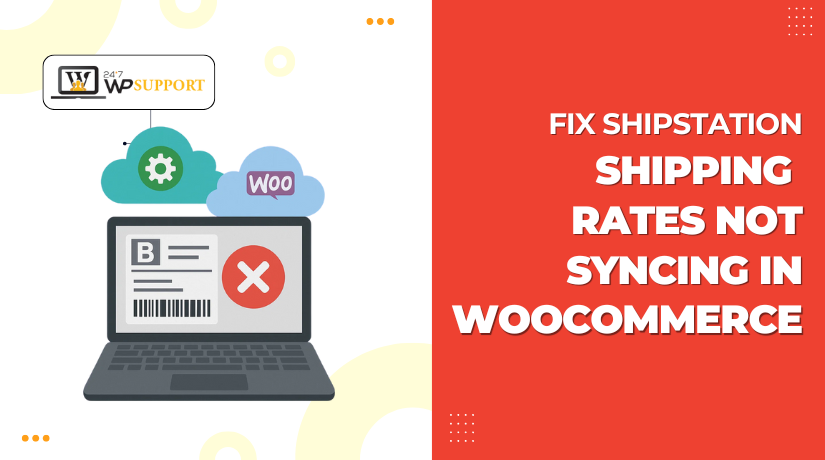
How to Fix ShipStation Shipping Rates Not Syncing in WooCommerce
Introduction
ShipStation is a popular tool for WooCommerce store owners. It helps manage shipping, print labels, and track orders with ease. But what happens when the ShipStation shipping rates stop syncing with WooCommerce? It causes misunderstandings and might even result in fewer sales.
Many users face issues where shipping rates don’t show at checkout. Some see outdated rates, while others don’t see any rates at all. This issue can frustrate your customers and impact their buying decisions. Shipping is a key part of your store’s success.
If your ShipStation shipping rates are not updating in WooCommerce, you’re not alone. This is a common problem, but thankfully, it can be fixed.
Common Signs of ShipStation Shipping Rate Issues in WooCommerce
When ShipStation doesn’t sync properly with WooCommerce, several issues can show up. The most typical indicators you might see are as follows:
- Shipping not showing up in WooCommerce checkout
This is the most obvious red flag. Customers go to the checkout but find no shipping options. This makes them abandon the cart. You lose sales, and your store appears broken.
- Live shipping rates not appearing at checkout
You may have live shipping rates set up with ShipStation. These rates ought to vary according to:
- Package weight
- Customer location
- Shipping method (UPS, FedEx, USPS, etc.)
But if live shipping rates are not appearing, something is wrong in the sync process. Customers may only see free shipping, flat rate, or nothing at all.
- ShipStation shipping rates are not updating
Sometimes, you make changes in ShipStation. You may add a new carrier or update service rates. But WooCommerce doesn’t reflect these changes. This causes mismatched pricing and can lead to undercharging or overcharging your buyers.
- ShipStation syncing fees as products in WooCommerce
In rare cases, shipping fees may appear as products in the cart. This means WooCommerce adds them like line items. It confuses the customer and makes the cart look wrong. This bug often comes from plugin glitches or API errors.
- WooCommerce ShipStation live rates not working, even with correct settings
Sometimes, all your settings look fine. You’ve configured shipping zones and added carriers. Yet, the WooCommerce ShipStation live rates still don’t work. This could point to:
- Outdated plugins
- Caching problems
- Server issues
- Invalid API credentials
There is a synchronizing problem with your ShipStation-WooCommerce integration if you have seen one or more of these symptoms. Don’t worry; in the following parts, we’ll assist you in fixing it.
How the ShipStation-WooCommerce Integration Works
Understanding how ShipStation connects with WooCommerce helps solve syncing issues. When the integration works well, your shipping rates flow smoothly. But when something breaks, rates won’t appear as expected.
ShipStation works through an API-based connection with WooCommerce. This API acts like a digital bridge. It enables real-time data sharing between the two systems. When a customer reaches checkout, WooCommerce uses this bridge to ask ShipStation for live rates.
These live rates are calculated using:
- Customer shipping address
- Product weight and dimensions
- Available shipping services (like USPS, UPS, FedEx)
- Your ShipStation account settings
If the connection is active and correct, the customer sees real-time shipping rates. These rates reflect your actual costs and rules inside ShipStation.
This integration depends on several key parts working together:
The ShipStation WooCommerce Plugin
You need the official ShipStation plugin installed on your WooCommerce site. This plugin handles syncing of orders, rates, and tracking data. It must be:
- Installed properly
- Activated
- Updated to the latest version
Old or broken plugins can stop syncing altogether.
API Credentials
During setup, you enter API keys from ShipStation into WooCommerce. These keys allow secure communication between both platforms. If the API key is wrong, expired, or disconnected, live rates will not appear.
Shipping Zones and Methods
WooCommerce uses shipping zones to control which shipping methods show. If a zone is missing or not configured, ShipStation can’t apply rates. For example, if there’s no zone for California, a customer from there won’t see shipping options.
The Live Rate Gateway
The plugin includes a special gateway for live rates. It fetches rates when customers enter their shipping address. If this gateway is disabled, misconfigured, or blocked by another plugin, rates will fail to load.
Root Causes of ShipStation Shipping Rate Sync Issues in WooCommerce
When ShipStation shipping rates are not syncing in WooCommerce, it’s not always easy to see why. Many store owners face this issue. Even with the right settings, rates might still not appear. The following are the most typical reasons for the issue:
- Outdated or Incompatible Plugins
Plugins need to be updated regularly. An old version of ShipStation or WooCommerce can cause sync issues.
If your ShipStation plugin is outdated, it may not fetch live rates. Also, plugin conflicts can stop the rate gateway from working.
Check for:
- Outdated ShipStation plugin
- Old WooCommerce versions
- Conflicting shipping or checkout plugins
- Invalid API Credentials
ShipStation and WooCommerce talk to each other using API keys. These keys are like passwords for apps. If the API key is missing or wrong, syncing will fail.
You may see:
- There are no shipping options available at checkout.
- “Connection lost” or timeout messages
- ShipStation not responding to WooCommerce requests
Always double-check your API keys inside both platforms.
- Incorrect Shipping Zone Settings
Shipping zones control who sees what rates. If you don’t match customer locations correctly, no rates will appear.
Make sure:
- All shipping zones are set correctly
- ShipStation is allowed in those zones
- You assign the right methods under each zone
If zones are misconfigured, ShipStation won’t return rates.
- Cache or CDN Interference
Website caching and content delivery networks (CDNs) can cause syncing delays. Sometimes, cached pages prevent real-time rate updates.
Try:
- Clearing browser and server cache
- Disabling caching plugins during testing
- Pausing your CDN to test live shipping sync
- Hosting or Server Issues
Some servers block requests between WooCommerce and ShipStation. Outgoing API calls can be restricted by shared hosting.
Consult your hosting company if:
- The API times out frequently
- Your server firewall blocks external requests
- There are security tools interfering with sync
Step-by-Step Guide to Fix ShipStation Shipping Rate Sync Issues in WooCommerce
Step 1: Update All Plugins and WooCommerce
Make sure your plugins are up to date first. An old plugin version can stop ShipStation from syncing properly.
Go to your WordPress dashboard. Navigate to Plugins > Installed Plugins. Look for the ShipStation Integration plugin. If it says “update available,” update it right away.
Also, update WooCommerce and WordPress core. Compatibility issues often break the rate gateway.
Don’t forget to:
- Back up your site before updating
- Test the update in a staging site, if possible
After updating, go to the checkout page and see if shipping rates appear.
Step 2: Reconnect ShipStation API
A broken API link is a top cause of syncing issues. WooCommerce uses an API to pull shipping rates from ShipStation.
To reconnect:
- Log into your ShipStation account
- Go to Account Settings > API Settings
- Copy your API Key and API Secret
Now, go to your WordPress admin area:
- Navigate to WooCommerce > Settings > Integration > ShipStation
- Paste the API credentials again
- Save and reauthorize the connection
Refreshing this API connection often solves the problem fast.
Step 3: Recheck Shipping Zones and Methods
Shipping zones tell WooCommerce where and how to apply shipping rates. If these aren’t set correctly, ShipStation can’t return live rates.
Go to WooCommerce > Settings > Shipping > Shipping Zones.
For each zone:
- Make sure it covers your target countries or states
- Ensure a ShipStation shipping method is assigned
- Double-check if the right services (UPS, USPS, etc.) are enabled
Don’t forget to test using a real address in that zone.
Step 4: Disable Other Shipping or Checkout Plugins
Sometimes, other plugins conflict with ShipStation. For example, a custom shipping plugin might override live rates.
Temporarily deactivate other shipping-related plugins:
- Free shipping calculators
- Table rate shipping tools
- Custom checkout enhancements
After deactivation, test if live ShipStation rates appear at checkout. If they do, you’ve found the conflict. Keep the conflicting plugin disabled or contact support for help.
Step 5: Use Test Mode or Debug Mode
ShipStation allows you to test settings with fake orders. This can help you troubleshoot without real customers seeing errors.
Inside your WooCommerce ShipStation plugin settings:
- Enable Debug Mode
- Try placing a test order with different addresses
- Review the log file that’s generated
Look for errors or failed API calls in the logs. This gives clues about what’s going wrong.
Step 6: Clear Cache and Disable CDN Temporarily
Caching plugins or content delivery networks (CDNs) can block fresh API responses. You may be seeing an old version of the checkout page.
Steps to fix:
- Clear your browser cache
- Clear your WordPress cache (via plugins like WP Super Cache or W3 Total Cache)
- If using Cloudflare or another CDN, pause it for a short time
- Refresh the checkout page and test again
If live shipping rates now show, the issue was cache-related.
Step 7: Check Server or Hosting Restrictions
Some hosting providers block outgoing API calls. If WooCommerce can’t connect to ShipStation servers, syncing fails.
Ask your hosting provider:
- Are there firewall rules blocking API connections?
- Is the server limiting external requests?
- Are ports required by ShipStation open?
You can also install a plugin like “Query Monitor” to detect blocked requests.
If you suspect server limits, switching to a better hosting provider may help.
Step 8: Contact Support if Needed
If all steps fail, reach out for help. Contact ShipStation Support or WooCommerce Support with the following:
- Description of the issue
- Your WooCommerce and ShipStation versions
- Recent plugin or theme changes
- A screenshot of your shipping settings
You can also connect with experts like 24x7WP Support for hands-on help.
Conclusion
Solving ShipStation shipping rate sync issues in WooCommerce isn’t always quick. But it’s possible with the right steps and checks. Keep your system updated. Monitor your setup regularly. And don’t hesitate to get expert help if needed.
Need one-on-one help? The team at 24x7WP Support is ready to assist you today.
Let me know if you’d like the entire post compiled into one document or formatted for publishing!
Frequently Asked Questions (FAQs)
Even after troubleshooting, many store owners still have questions. Below are answers to the most common ones related to ShipStation shipping rates not syncing in WooCommerce.
1. Why are shipping fees showing up as products in the cart?
This usually means there’s a plugin conflict or format mismatch. Sometimes, shipping fees are passed incorrectly to WooCommerce. Instead of showing as rates, they appear as products.
How to fix it:
- Disable other shipping plugins
- Recheck API settings
- Update the ShipStation plugin
2. Why are live shipping rates not showing even with correct settings?
Sometimes, all looks fine — but live rates don’t appear. This is often caused by:
- Caching issues
- Shipping zones not matching customer address
- Blocked API requests by your host
Always clear your cache and test with a real ZIP code. Also, confirm your shipping zones cover the customer’s address.
Related posts:
3. Can I use custom shipping methods with ShipStation?
ShipStation works best with supported carriers like USPS, UPS, and FedEx. Custom shipping methods or flat rates may not sync well.
If you want to use custom methods:
- Set them up directly in WooCommerce
- Use ShipStation only for label generation and tracking
This ensures both systems work without conflict.
Related posts:
Why consider ClickFunnels WooCommerce Integration?
Everything you need to know about QuickBooks WooCommerce Integration
Fix WooCommerce Credit and Debit Card Declined Checkout Issue
How to Recover Abandoned Cart in WooCommerce?
Guide to Establish an Online Business - Integrating WooCommerce with WordPress



