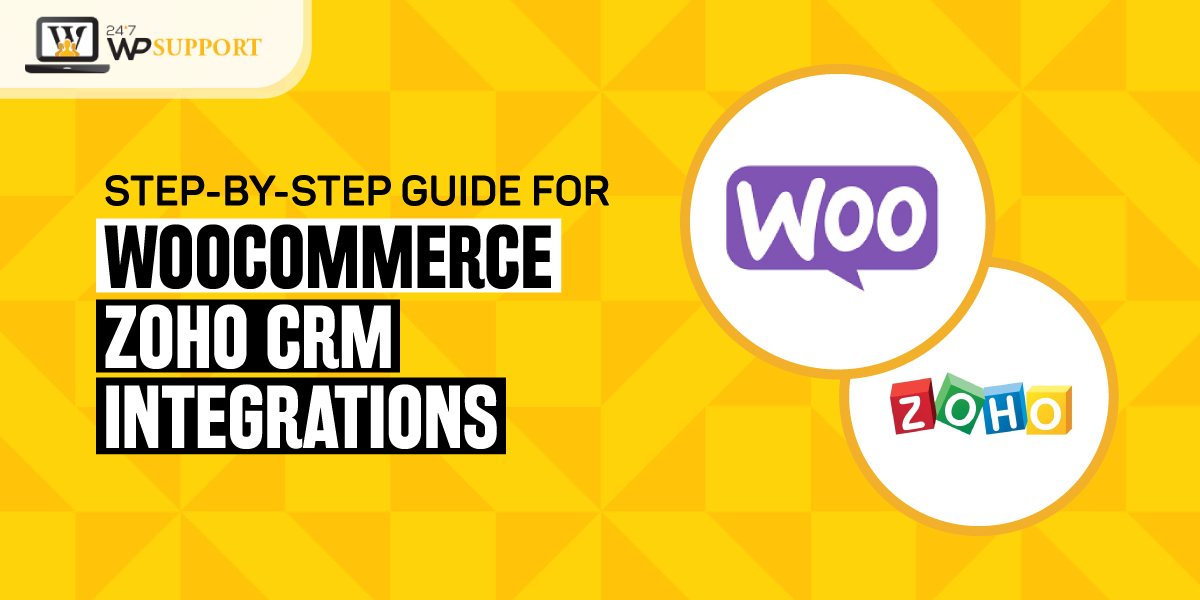
Step-by-step guide for WooCommerce Zoho CRM integration
Managing the data is a tough job for any business. There is no denial that WooCommerce is emerging as the best tool for eCommerce businesses. The major problem arises during the initial web development.
There are numerous cons and pros to using WooCommerce. Growing WooCommerce stores are nowadays collecting data instead of using spreadsheets.
WooCommerce does not have everything you require to run your business. Hence, you need to take the support of plugins to take your business high and running.
Customer Relationship Management is a great source to manage, track, and visualize the data at the central stack. Zoho is the most preferred CRM for many businesses. Nowadays, stores look for tools that can connect WooCommerce and Zoho. Most businesses raise requests for fast, reliable, and easy-to-use tools. WooCommerce Zoho CRM integration is that tool.
A small introduction about Zoho
Zoho is a popular productivity-based business solution. Sridhar Vembu, the CEO and founder introduced the Zoho. This prominent cloud-based business software is known to improve the experience. It is also a great support in continuous refinement. With Zoho, you can get an integrated suite and the best product.
The features and applications of Zoho include:-
- Zoho Projects
The planning of the project assists to maintain the schedules of the project.
A milestone feature can help to track the progress. The features like send-invoice and Timesheet can offer you the easiest work log. Besides, Bug tracker enables bug repairing and instant tracking. Planning software and Zoho project management can integrate with Google Apps easily.
- Zoho Support
It is a ticket management feature. This ticket helps in easy contract, high-volume support request management, and SLA. It also encloses an article repository. Hence, you can use this for future reference via the feature of the knowledge base.
- Zoho CRM
It assists in the email integration and process of sales automation. Zoho CRM is also an excellent choice for the multilevel hierarchy of organizations. Hence, Zoho CRM WooCommerce is highly considered by businesses.
Why do you need to go for WooCommerce Zoho CRM integration?
WooCommerce Zoho CRM integration are the apt solution for every problem. It will assist to sync the WooCommerce data for better management.
Benefits of WooCommerce Zoho CRM integration
1. Control over the data
This is the best Zoho CRM WooCommerce plugin that allows tracking the status of the order. You can also map the events and fields. The controller can control the data syncs with the CRM for any objects.
2. Hassle-free interface and setup
You can quickly set up this WooCommerce Zoho CRM integration plugin. You do not have to be a tech nerd for the process of installation.
3. Easy and quick data sync
You can do WooCommerce Zoho CRM sync quickly. It is quick to synchronize the upcoming and existing data of WooCommerce.
4. Saves time on complex errors
The Zoho CRM WooCommerce plugin offers detailed reports of log errors. Hence, can easily identify the error caused. It can save you time to figure and correct the order.
Finding errors? Here is a sure shot to fix 405 errors and 429 errors!!
5. Saves time
WooCommerce Zoho CRM sync plugins allow you to store the error logs while you sync the data. Besides, it offers an inclusive logging report. This includes object data, request, and response, and numerous other details. You can easily identify the errors and resolve this.
How to do WooCommerce Zoho CRM integration?
1. Installation for WooCommerce Zoho CRM integration
- From the WooCommerce account, download the .zip file for WooCommerce Zoho CRM sync.
- Log in to the Dashboard of WordPress and navigate for “Plugins”. Next, tap “Add New”.
- Click the input “Upload Plugin” and upload the zip file for WooCommerce Zoho CRM integration.
- Install the plugin and tap “Activate” for Connecting WooCommerce to Zoho CRM
2. Dashboard for WooCommerce Zoho CRM integration
The dashboard will display the following when WooCommerce Zoho CRM sync:-
- Details
- Orders
- Contacts
- Products
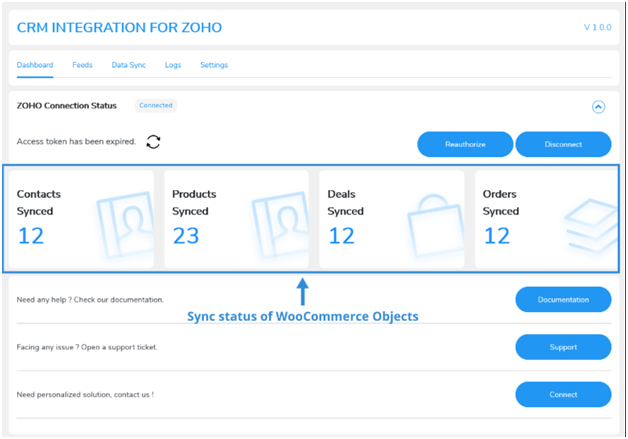
3. Zoho CRM feed to WooCommerce
Feeds are rules sets. It is related to the data sent over the CRM of Zoho.
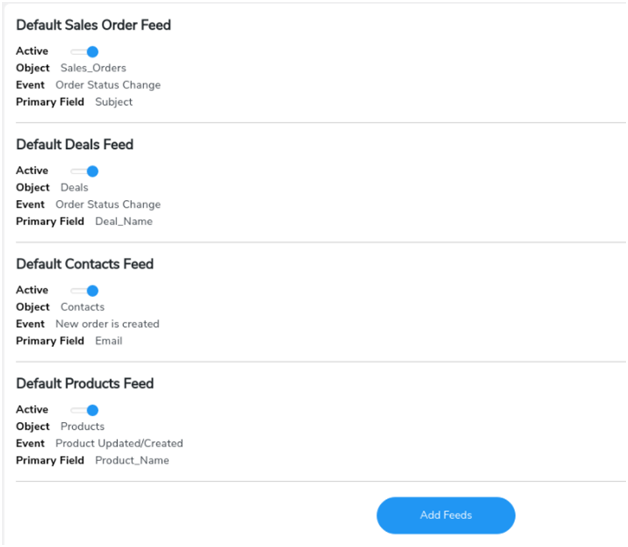
The section of Feeds will display the Feeds that you have developed in this plugin. The plugin will generate 4 feeds to the sync data by default. These data are four different objects of WooCommerce.
Let us check some of the default feeds:-
- Products feed
- Deals feed
- Orders feed
- Contacts feed
You get multiple settings for every feed. Hence, you can customize them easily.
For this, tap the “Edit Icon”. This you will find close to the “Feed Name”. And later manage the settings as below:-
- Select Object for Connecting WooCommerce to Zoho CRM
It will allow you to choose the WooCommerce object which you are planning to sync.
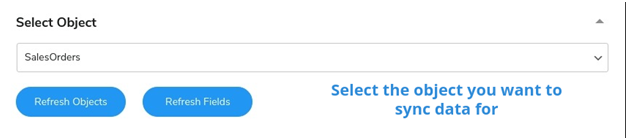
- Map Fields for Connecting WooCommerce to Zoho CRM
This setting will allow you to map the field to the value enclosed. For instance, the admin can map the “Contact section” with the “First Name” section. So, the Contact section can secure and store the amount of the first name.
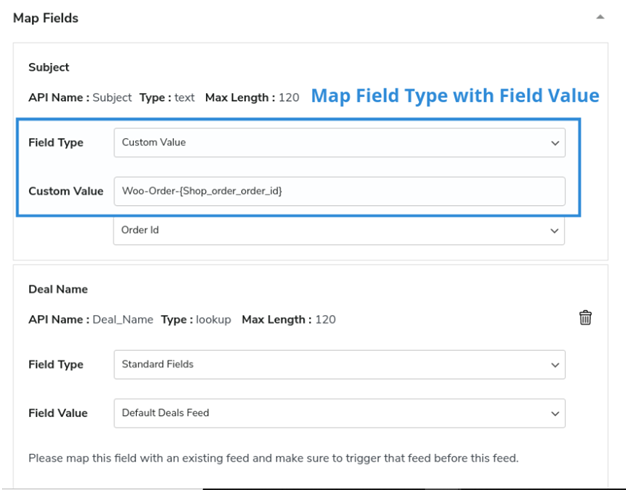
- Addition of New field
Here you can add the new field to the feed. For instance, if you have plans to sync the data, you can easily include that field in the respective feeds.
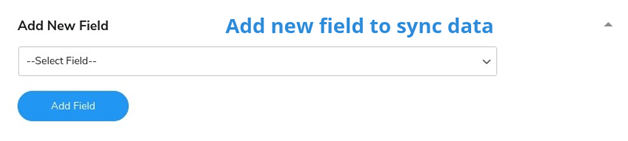
- Map Woo Order Statuses
It will assist in mapping the WooCommerce order status with the status of the Zoho order.
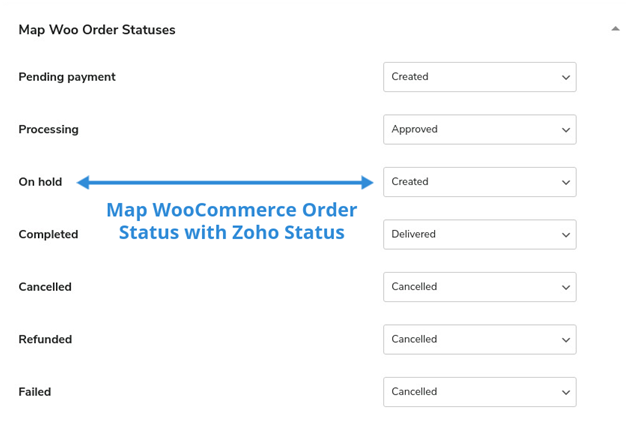
- Product Details for Connecting WooCommerce to Zoho CRM
You can send the data of the purchased product to Zoho CRM with the reactive data of the object.

- Primary Field for Connecting WooCommerce to Zoho CRM
It will allow you to choose a section that will operate as the primary key.
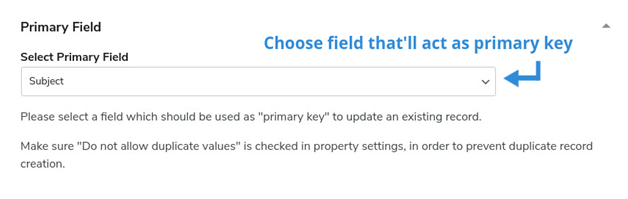
- Select Event
It will help you to choose the event that will synchronize the data process.

- Tax Setup
Tax settings will assist you to set the tax. Thus, will assist you to make the taxable products.
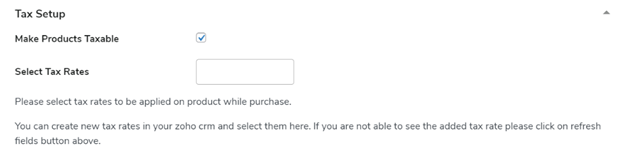
Note:- You must map the tax rates of Zoho with the products of WooCommerce here.
- Shipping or Product Details
It will help you to add the item of order line as the shipping and the product as the line item.
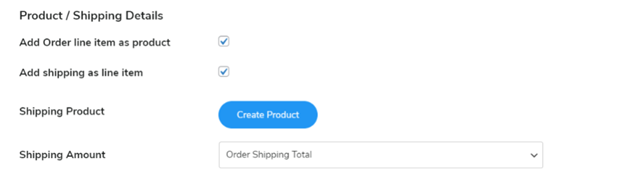
4. Logs
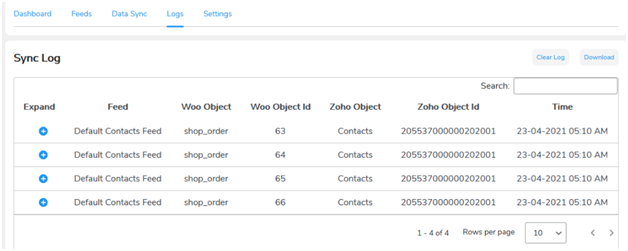
This tab will display the errors that take place during the process of data sync. You will get numerous details for every log in this tab.
- Response: It will show you the API response for your request to find out the issue.
- Request: Will show the request that you make to Zoho.
- Zoho Object Id: It will unveil the WooCommerce object ID
- Zoho Object: It will set forth the objects of WooCommerce
- Time: It will exhibit the timestamp where the errors occurred
- Feed: It will lay out the feed where the error took place
Data sync
You can get help with the synchronization of data with this setting. There are two different settings:-
- One-Click Sync
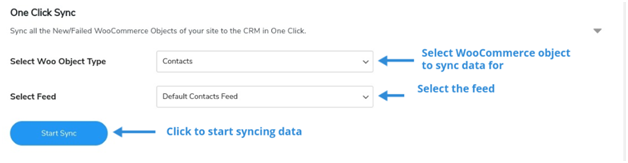
Here, the settings will synchronize the selected object’s newly added data. It will also count the one that is ineffective in the previous sync.
- Bulk Data Sync
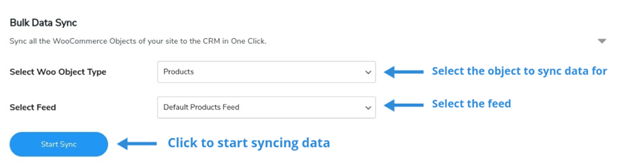
Here synchronization takes place of all the previous and current data of the chosen object.
6. Settings
- Enable background sync
If you enable this toggle, it will assist you to sync the data of WooCommerce to Zoho CRM instantly. This sync will function every 5 minutes.
- Enable instant sync
Want to sync the data of WooCommerce to Zoho CRM instantly? Enable this toggle!!
- Enable logging
Once you enable this toggle, you can store the sync log errors. If you do not enable the logs won’t be stored.
Final thought!!
eCommerce is crucial. With proper strategies and tools, you can manage everything smoothly. WooCommerce Zoho CRM integration can help to nurture leads, campaign performance, and revenue generation.
If this combination (WooCommerce Zoho CRM integration) has intrigued you, hire us. We are the leading website design and development company.


