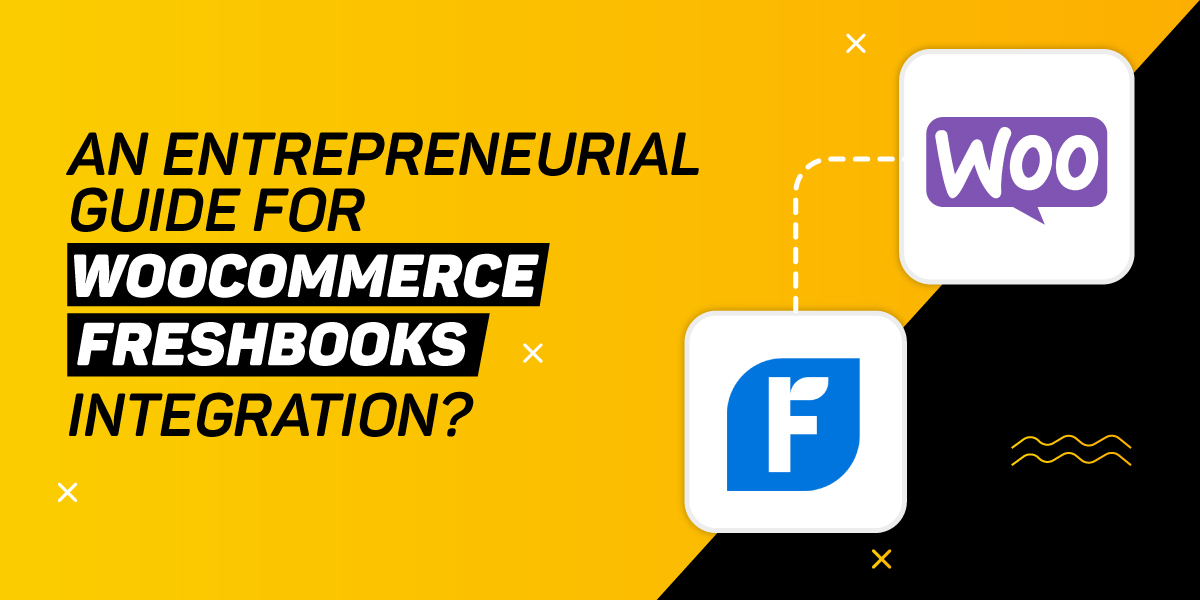
An entrepreneurial guide for Woocommerce FreshBooks integration?
Freshbook is the most-sought accounting software. Since its evolution, this platform is known for offering enjoyable experiences to its users. The features of Freshbook are similar to traditional accounting. Besides, this platform preserves invoicing powers and essential billing.
The latest Freshbook version has added life to the dashboard. You will love using the intuitive and colorful dashboard. In addition, you can handle all the critical operations conveniently. The data can seamlessly flow on any platform.
Have plans to re-structure or do new website development? Is your website experiencing technical difficulties? Are you experiencing syntax errors? Get the support for WooCommerce today!!
It has very simple and modern billing. This platform can give the best solutions rapidly and frequently. It introduces an advanced suite for collaboration for teams.
WooCommerce FreshBooks Integration offers automated integration. Hence, business owners can access error-free and automatic account management systems. This dynamic plugin can sync orders, customers, and unlimited products.
Advantages of WooCommerce FreshBooks Integration
● Save money and time by syncing the data automatically
WooCommerce FreshBooks Integration can assist you to connect easily. This plugin can automate the business across inventory management, invoicing, and accounting.
● Elimination of human error
With WooCommerce FreshBooks Integration, you can automate the data. This includes stock updates, line systems, customer details, etc.
● Make effortless accounting
This plugin can automate your business accounting. Hence, you can deviate your time and effort on other essential requirements.
● Easy setup and use
You can easily set up the docs, videos, and other setups. One can enjoy unlimited support to run and operate. The instant sync process can take of other things.
Process of WooCommerce FreshBooks Integration
WooCommerce FreshBooks Integration can sync the shipping, inventory, fees, expenses, and sales. It can take place around all the channels automatically.
The feature can add spark to your WooCommerce page. The modification that you make in the WooCommerce site will change in Freshbooks as well. For example, you made an update on WooCommerce, it will be instantly updated on the Freshbooks.
You can sync payments between orders, invoices, and Freshbooks products. Besides, you can also link the products of Freshbook with WooCommerce products for better reporting.
Your potential clients can access the downloaded PDF once you enter the data into Freshbook automatically. These downloaded PDFs are invoices.
Installation of WooCommerce FreshBooks Integration
- From the dashboard, download the extension.
- Search for “Plugins” and then search for the button “Add New”, Click it.
- Choose and upload the file you installed. This will be the ZIP file.
- Tap “Install Now”, and then choose the option “Activate”.
- Then you need to visit WooCoommerce and tap Settings. Click FreshBooks and check the setup. Next, you need to do the configuration of the plugin.
Setup for WooCommerce FreshBooks Integration
1. For settings, visit WooCommerce and click Settings. Choose FreshBooks
2. Enter the API URL and API token.
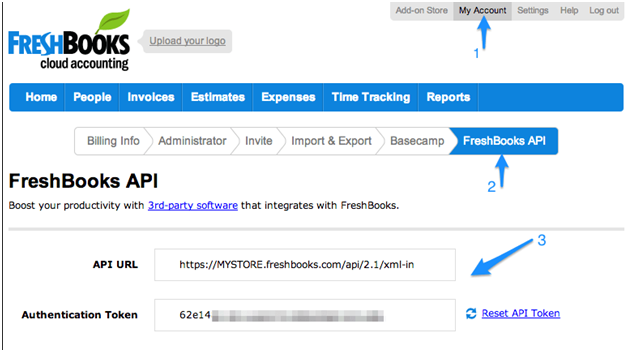
Extension settings for WooCommerce FreshBooks Integration
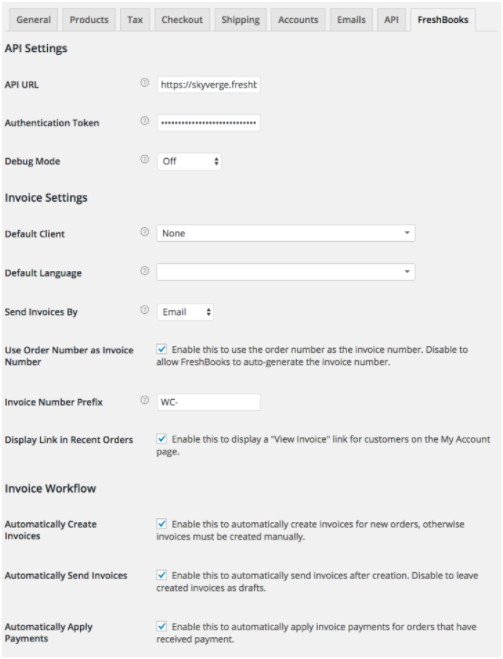
- API URL – You will get this URL from the Freshbook account.
- Authentication Token – One can access this from the Freshbook account.
- Debug Mode – You can enable this if you experience issues. The debugging messages will cleanse all the sensitive details.
Note:- It is better that you disable this if you do not face any issues.
- Default Client– Choose the customer to develop the invoices. Now, if you want to develop a new customer, choose “None”.
- Default Language– You can select the default languages for your site’s and invoices languages.
- Choose the Invoices medium– One must decide whether they have to send invoices through Snail mail or Email. If you go for Snail Mail then you will get plenty of stamps on the Freshbook account.
- Set Order Numbers as the Invoice Number– You need to enable this to set the order number of WooCommerce as the invoice number.
- Invoice Number Prefix– You must enter the prefix for the generated invoices of Freshbook. Otherwise, can leave it blank if you are not using the prefix.
- Show the links in the Recent Orders– You must enable the action “View Invoice” in the list for clients’ “My Orders”.
- Develop the Invoices– You need to enable this so that invoices are created for the new orders. If you disable it, then you need to create the invoice manually.
- Send Invoices– You must enable this so that you can forward the invoices directly after developing.
- Apply for Payments– Enable this option so that you can apply for the invoice payments automatically.
- Settings for Payment Type – For every method of WooCommerce payment, you need to choose how it should be recorded.
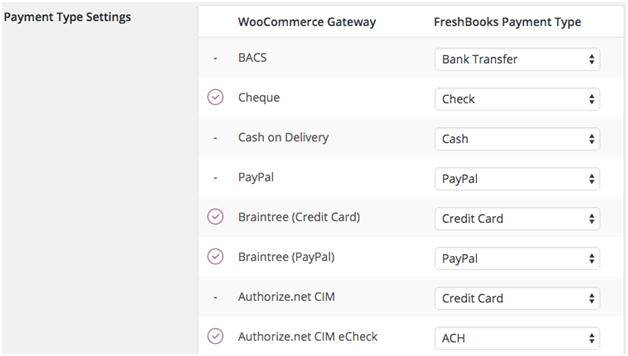
Usage
Tying the items of Freshbooks with products
Suppose you have items generated in the Freshbooks, you can easily tie it with the products of WooCommerce. Each time your clients make the purchase, it will be documented in the Freshbooks. It will assist you to report better on the sales items.
Under the section product data, you need to tie the items of the Freshbook. Just check the bottom for “General Tab”. A new setting will be generated called “FreshBooks item”.
You need to choose the items of the Freshbook which these products denote. Then save the final product. If the product gets purchased anytime, it will be displayed as “Sale” of that particular item of Freshbook.
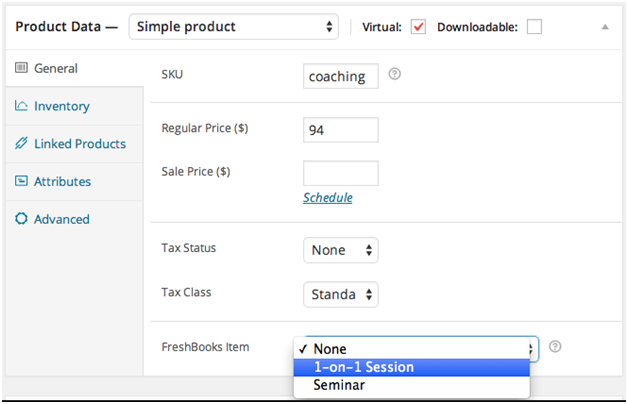
Invoice and Order Numbers
Suppose, you opted to reflect the WooCommerce order number as Freshbooks invoice number. Each number of invoices will be similar to the corresponding order number of WooCommerce.
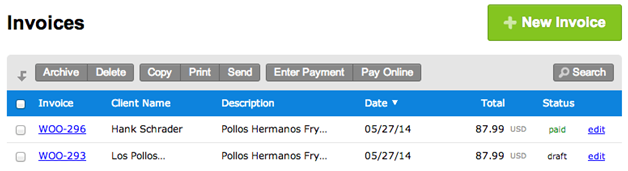
This platform has compatibility with the extension of Sequential Order Numbers Pro. Hence, the modified numbers will be displayed as the invoice numbers of Freshbooks.
Synching invoices and orders
A new invoice will be generated while each order is placed. For example, if the retailer sets a client as a default client. The invoices will be generated to that client in Freshbooks automatically. You can have new order invoices set as “Sent” or “Draft”.
Want to know more about this? Hire the leading web design and developers today!!
Syncing Payments
You can sync the payments for invoiced orders between WooCommerce and Freshbooks. Under the settings of Freshbook, click the option “Automatically Apply Payments‘ ‘. If you enable this option your WooCommerce orders will be displayed as “Paid Invoices”.
Similarly, if the customers have paid the invoice through Freshbook, it will be displayed as paid in WooCommerce.
Other information
Apart from the payment application option and bulk invoice creation, you can filter the order. This can be managed using the status of the invoice.
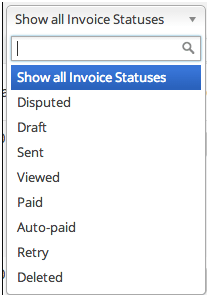
Shipping and taxes
All the costs of shipping and taxes are included as the line items in the invoices. You can see the taxes as single-line items. It will be displayed with the apt shipping costs and tax codes.
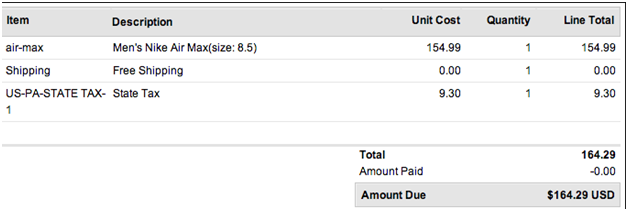
You can set up numerous tax rates in WooCommerce. On the other hand, you can only set 2 taxes per line item in Freshbooks.
24×7 WP is a leading website design and development company. We have our major presence all across the globe and have rendered services for more than 20,000+ clients.


