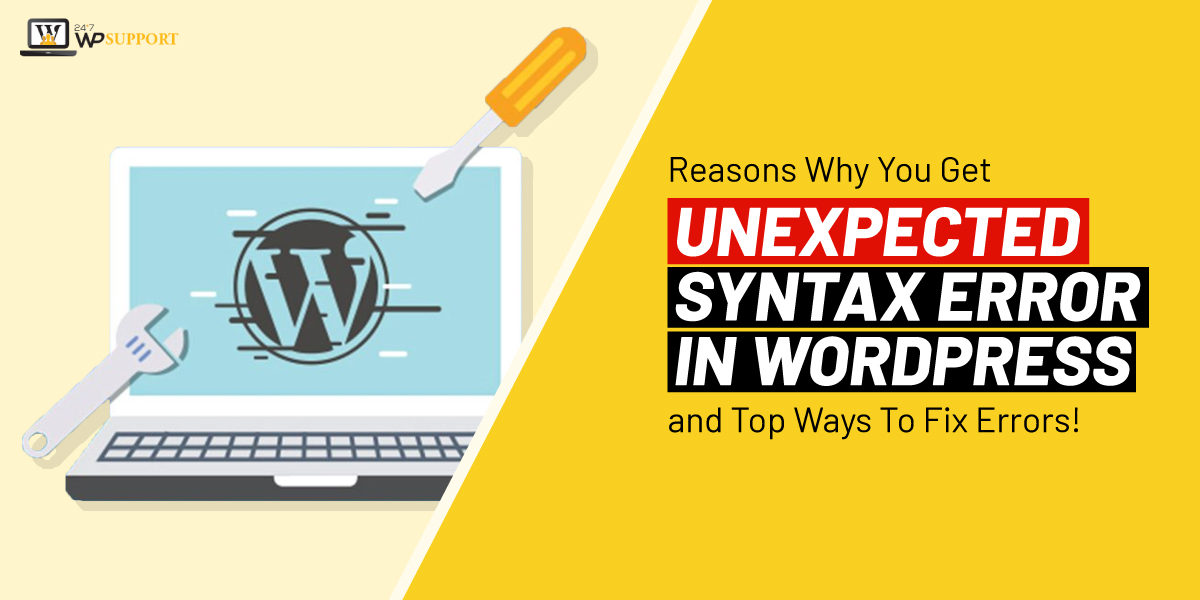
Reasons Why You Get Unexpected Syntax Error in WordPress and Top Ways To Fix Errors!
Last updated on February 4th, 2022 at 01:01 pm
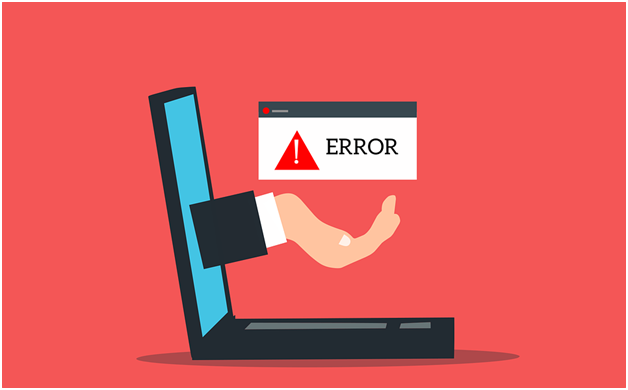
There are umpteen WordPress guides, tutorials, and code snippets on the web. These can allow users to try to learn whopping things about WordPress on their website. Unfortunately, a minor error may cause a severe site breakdown, which is daunting to the new users.
If you have encountered the WordPress syntax error message, don’t worry; take a deep breath instead. Wear your superhero cap, and let’s indulge in it to fix such issues bravely. We understand it’s supremely disheartening to see such a message pop up on your site!
You feel like you have done everything accurately and didn’t receive an anticipated result. Such WordPress syntax error might be discouraging to see, but don’t freak out!
In today’s article, we will demonstrate to you how to rectify the unexpected WordPress syntax error. Let’s get started!
WordPress syntax error: Overview
Such errors may happen due to grammatical errors, missing symbols, misspelled word symbols, or misspelled words in the write-up. Moreover, it may also occur if you have added wrong punctuation in your websites’ code.
More precisely, it is identified as a “PHP error” in WordPress. As a result, the compiler cannot process the written file and fails to flaunt your site. Hence, you are suggested to keep a backup of your WordPress site prior to changing plugin or theme files.
Various Pro plugin features are available to safeguard your site from unintentional jeopardies, primarily due to WordPress syntax errors.
Common Reasons of WordPress syntax errors
As mentioned earlier, this WordPress syntax error may occur because of various reasons. More accurately, it happens when you have pasted the wrong code unknowingly. Also, you may have missed a crucial portion when you imitated the code, or maybe there could be an additional closing tag at the script’s end.
An example of a PHP open tag will be: <?php, and this is a closing tag: ?>. Therefore, during the time of copy-pasting this PHP code snippet, it may consist of an open tag, which causes an annoying syntax error.
Moreover, you may also get a syntax error while you are editing your exclusive theme in the WordPress customizer. Suppose this happens; you may usually know about the issue and know the origin of the file where it is occurring. Aren’t you sure about the issue where it spawns? Not to worry! You might identify this WordPress syntax error by rectifying a few things in the wp-config.php file.
One of the most crucial reasons for causing such WordPress syntax error could be a plugin installation or update. As the extension isn’t associated with your WordPress version, an error message can be displayed.
Also, there could be other errors at play. Are you installing or updating a plugin during the error generation? It would be the most authentic source of the issue.
Why is it necessary to fix WordPress syntax errors?
As mentioned earlier, a WordPress syntax error is a significant indication of a wrongly interpreted site’s code. So, this fault may cause a severe site breakdown, leaving you with a void page containing this error message.
Is your website showing inaccessibility?
User experience will indeed be jeopardized due to such a problem. Moreover, it adversely deteriorates your traffic and revenue. Besides, a blank page may also drastically reduce your SEO In brief, such an error should be quickly fixed if you don’t want any hassle.
A WordPress syntax error can:
- Impede a website’s agility
- Worsen the user experience
- Decrease site’s conversion rates
- Display the line number
This WordPress Syntax error matters the most if you aren’t aware of the website code. Luckily, all types of syntax errors possess a simple strategy for elimination.
How to Fix WordPress syntax error?
You will get stuck in your own site when a WordPress syntax error appears. Therefore, it showcases that no chance will be to undo the error you have created in any theme file or plugin utilizing the WordPress dashboard.
Usually, it occurs due to the misplacing of the snippet code in a theme file. Also, it could happen as the code solely consists of an error. Therefore, after changing some factors in your WordPress website, you could notice parse or syntax errors, which hampers your site’s agility.
It might seem incomprehensible when you possess a couple of options to resolve such issues without any hassles, using two fixing methods:
- Fixing WordPress syntax error via FTP
Have you entangled into the WordPress syntax error that gives line number with an error message? Looking for some ways to eliminate this error? Whenever such errors happen, you will receive a message like this:
<Error_name> error occurred at line <Line_number>
Now, if you are just a visitor, you cannot do anything. However, if you own the site, you must correct it to make the website function as expected.
Suppose you face issues while logging into your WordPress dashboard; utilize an FTP client to get quick access to your WordPress files. Cyberduck and FileZilla are the best example of an FTP client, which helps WordPress users provide additional security.
All you need to install an FTP client on your Windows or Mac PC for managing site files. This is the most crucial task for the site owners to sync with storage services like Dropbox and Google Drive.
Follow the steps listed below:
- Open your site with FTP user credential in the FTP software.
- Now, you need to search for that particular folder or file, which is causing the problem. Hit the right-click option and opt for anyone to do a thorough correction by adding or removing code.
- If you have made the corrections by altering the code, a pop-up note showcasing “File has successfully changed” will appear on the screen. Now, refresh your WordPress site URL and press “yes.” It will auto-start the page with corrections.
2. Fixing WordPress syntax error via Control Panel
Do you know that a VPS server can fix your WordPress Syntax error? You may choose the cPanel VPS server to fix that specific syntax error. Here are the steps:
- Simply login to the cPanel and search for the “file manager” option on the panel itself.
- Visit code editor from the file manager section and simply rummage for the specific line of code where the necessary changes are required.
- Do the necessary edit on the file and finally, hit the “save changes” option.
Other general methods of fixing WordPress Syntax Error
Some common steps are shown below:
- Find out the Corrupted File
Have you faced WordPress syntax error issues after installing brand-new plugins on your WordPress site? On the other hand, the root cause can be identified from the error note as it comprises the complete path of the poor file. Moreover, it will showcase the line of the faulty code too! A common example of Parse error:
Parse error: syntax error, unexpected end of file in/wp-content/themes/theme_name/functions.php on line 258
For example, you may figure out that that the WordPress syntax error in functions.php has happened due to the index.php file’s 33rd line. In brief, this is the major file you need to crosscheck and alter to eliminate the syntax error.
Is your site showing a white blank page without any error note? Follow these:
-
- Toggle on the debug function or initiate the display_errors feature by going into hPanel -> PHP Configurations -> PHP Options.
- Verify the message once you reload your WordPress website.
- Fixing a file from the File Manager
You have identified all the common causes of a WordPress syntax error. Now, it’s time to fix it:
-
- Open the File Manager of cPanel and moves in the direction of the consisting folder of the file. Therefore, the folder could be retrieved by heading to: public_html ->wp-content -> themes -> theme_name
- You have to double-click the corrupted file and identify the line, which origins the error. As per the aforementioned example, you need to open the index.php file and edit the relevant line.
Suppose, you find a common yet very crucial segment is missing, which is a semicolon. It was necessary to close the get_footer function. If you are a novice in PHP, you must utilize a PHP code checker to explore all the general WordPress syntax errors.
- Give a semicolon on the 72nd line:
| 1 | <?php |
| 2 | get_footer() |
| 3 | ; |
- Before reloading you WordPress site, make sure to click on the ‘save and close’ option.
Conclusion
Approx 40% of every website created on WordPress has become the most unrivaled content management system (CMS) globally. Apart from being a secure and incredible platform, syntax errors can happen.
So, after following the aforementioned steps of fixing WordPress syntax errors, your WordPress website will start working in a better way. There is nothing problematic about editing or incorporating your code into your WordPress site.
But, you must be wary of making mistakes, such as adding brackets or forgetting to add punctuation. Such smallest mistakes could come up as the most major ones. Hopefully, this article helps you eliminate the WordPress syntax errors quickly.
If your error still remains unresolved or you require WordPress/WooCommerce experts to solve your problem, contact the 24x7wpsupport team. Our WP Support resources are skilled and quick.

