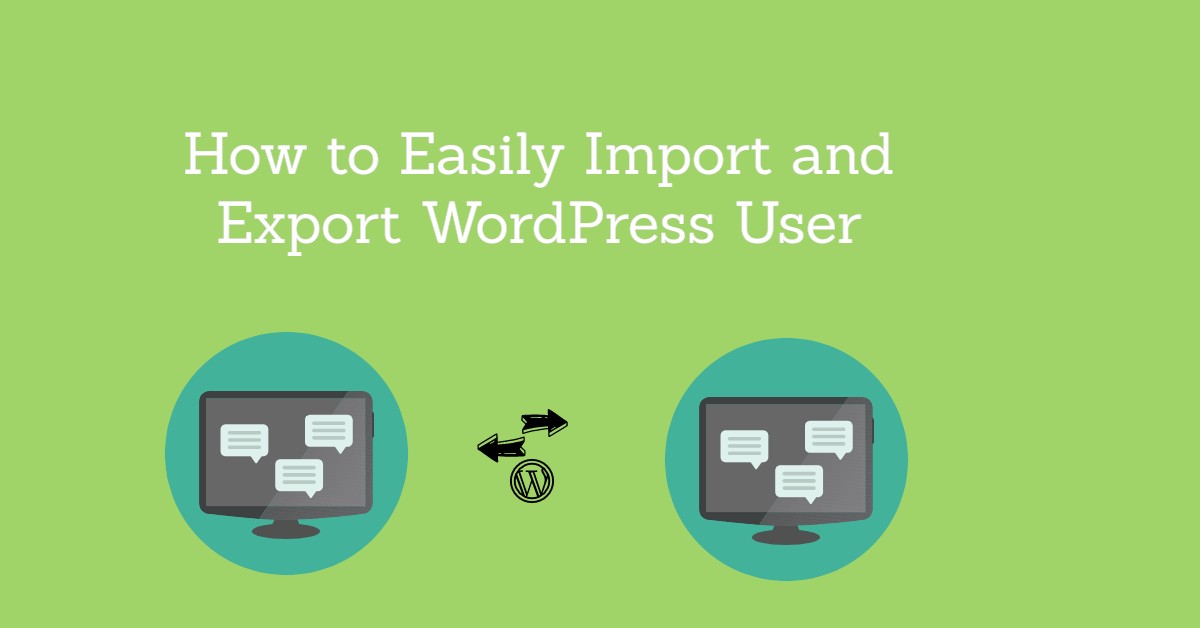
Import and Export WordPress user Complete Tutorial
Last updated on August 11th, 2021 at 07:34 am
We know that import and export user in WordPress from one website to another website is visible. This is helpful to merge multiple websites users into one wordpress website. This is the wonderful feature that WordPress added to it. Many people want to import and export wordpress user for another purpose.
So doing this kind of work that is user data porting from one wordpress website to another wordpress website having a lot of methods to do it. In this article, we are going to learn how to do to import and export wordpress users from one website to another?
Note:- Not only WordPress sites users and customers are going to import and export but woocommerce store or any e-commerce type of website user information, data including customer data, customer field, user profiles can be import and export.
What is the reason behind the export import WordPress user?
As we know, there are many use cases for exporting and importing WordPress user data from one website to another website.
- Many users purchase their website after tested their work then they required to merge content into their basic website.
- The user using to WordPress website and thought to make it one while doing import and export WordPress content
- User1 and offline access to these data so that the user can use this data for another work purpose.
So there are many reasons behind this for importing and exporting WordPress user data. Let’s have a look at this article on how we can import and export WordPress user data from one WordPress website to another WordPress website.
Installing import and export WordPress user plugin
User needs to install an import and export WordPress plugin. Let’s take a brief introduction of how to install and activate import and export WordPress. Users can follow these steps to activate and install a WordPress plugin.
- Users must sign in to the WordPress dashboard account with the help of entering username and password and clicking on the submit button.
- After successfully sign in to WordPress dashboard user click on the plug-in option which is on present on the left side
- A context menu appears on the left side in that context menu user click add new plugin option.
- After clicking on add new plugin option new screen appear in front of the user, then user click on search tab enter a keyword import and export WordPress.
- After that users click on the install option and then next to install the user click on activate.
- No user will see that the import and export WordPress plugin has been successfully activated.
We are now managing import and export WordPress plugin settings.
After successfully activating import and export WordPress login user manage or set the general setting of this plugin by following this step which is given below.
- Users must click on the “user” option which is present on the left side in the context menu WordPress dashboard. As you can see in the image given below
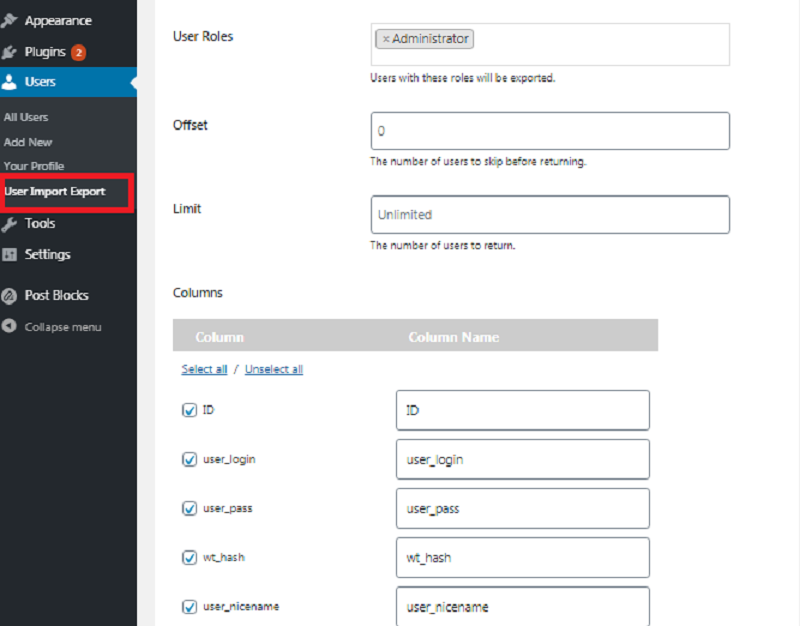
- No user select the role for which user need to import or export user roles which are present on the WordPress website.
- Keep as it is default all option if you don’t want to export anything from that WordPress website.
- After that user needs to click on the export option button, then the file will be export in the format of CSV.
This how we can export user role from any WordPress website now let’s discuss in brief how to import user role into another WordPress website
What are the data protection consideration?
As we all know that we are migrating WordPress users from one website to another WordPress website so we must check ok that permission is granted to use their data into another website. There is a lot of organization that are involved in managing the WordPress website, so they don’t grant permission. If the user is exporting customer or subscriber data, then the user may have permission to use their data into any and another existing WordPress website. Before any user proceeds, they must check ok that it the permission is granted to you who to collect the data and the loss of your territory. For your kind information, this article does not meet any constitute legal advice.
How to import user in WordPress website
In this step, we required the same import and export WordPress plugin into the WordPress website. Users can follow all about step till import and export activate plugin activation full stop after that user now eligible to import user in WordPress website.
- Users need to click on the WordPress dashboard on the left side of the context menu user must click on the ” user” option.
- Now and other context menus or sub-context menu appear on the screen hair user click on “user import and export” option and then click on ” import users” button. As you can see in the image given below
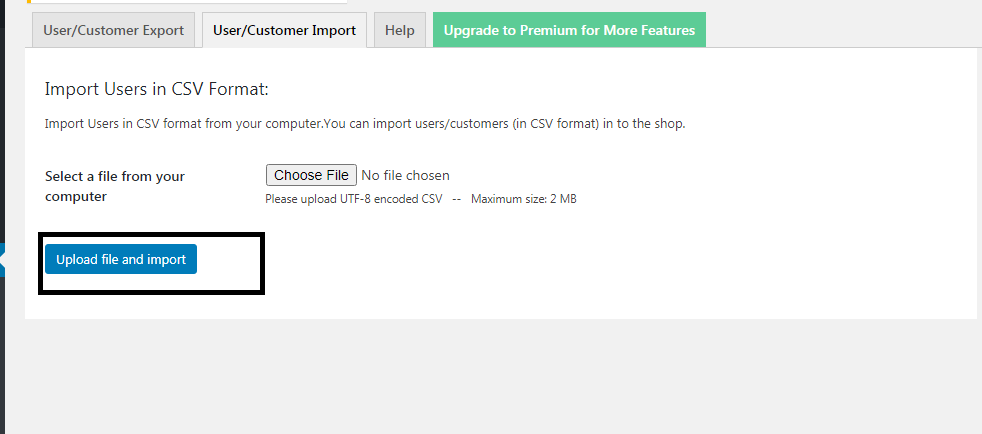
- Now the user must click on the ” browse” option. After that, you use will see e a new tab appear on the screen on this tab user need to add the export file which is present in the CSV format.
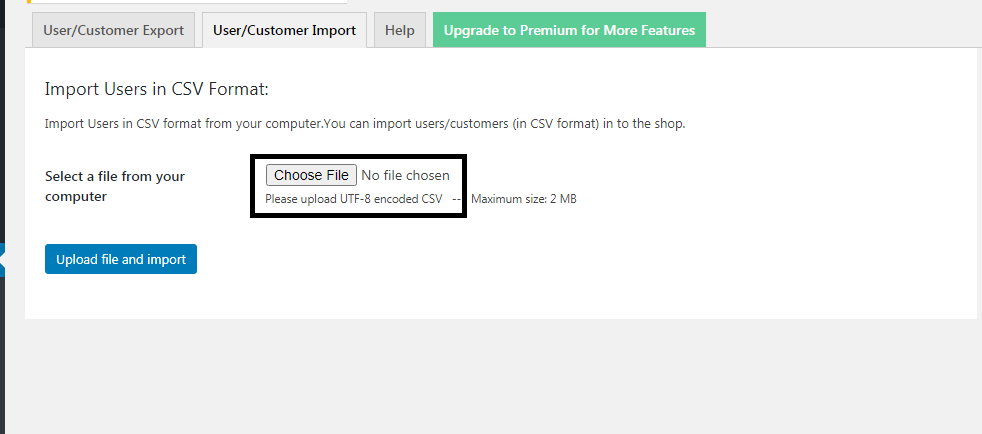
- After exporting the CSV format file. The user does not forget to click on the ” upload file and import” button.
- At last, the user will see a successful message on the screen in that message many details are present such as imported user status, message, and many more details.
User export import plugin will not only be used to import users from one website to another WordPress website, but it is also assigned the correct user role, which is present in the previous website automatically.
At last, we are always curious to know your feedback, so please send your valuable feedback into the comment box, and we are always welcome to your queries and. Our expert resolves your all queries in a very short time period so if you have any queries related to this article we are always welcome you in the comment box and comment there.

