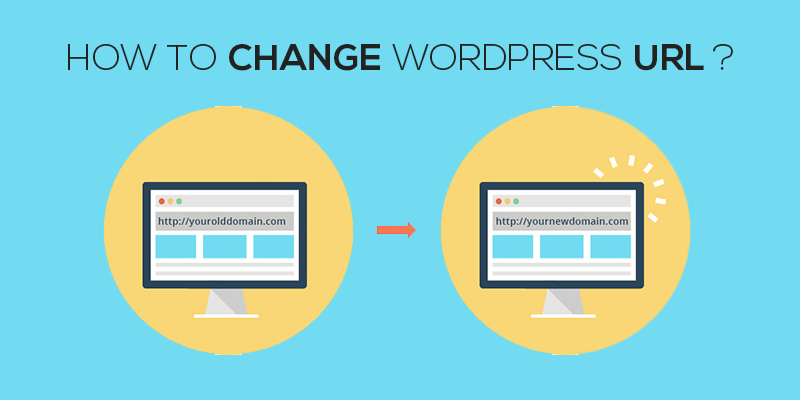
How to Change WordPress URL
Last updated on August 10th, 2021 at 01:59 pm
Changing the WordPress website URL, ever wondered why on earth would you ever need to modify the URL of your WordPress website?
This might appear something strange and unworthy. However, there are a plethora of reasons that put weight on the need to customize the WordPress website URL. Ok, you need to spend hours surfing the web to know why and how.
This article is meticulously designed to help you uncover the aspects when changing the WordPress URL seems important. We further outline the steps needed to alter the WordPress URL.
WordPress & Website Address
Both the site address and the WordPress address are vital aspects of any online website. Where the former specifies the location of website files, the latter refers to the address of the site over the web, one that would be used to locate your website.
Each of the above is unique and significant to a particular user. Now, altering the URL of WordPress is something an admin would do every now and then. This implies that there are several instances or situations where you are bound to change the WordPress URL. In case you are not sure when we have got your back.
Why Do You Need To Change WordPress URL?
Without discussing further, let’s see what the different scenarios are when one needs to change the WordPress URL.
Moving From A Sub-Directory
Consider a situation where you were currently active on http://example.com/blog and now you want to shift to the directory itself. In this case, it would be http://example.com.
This necessitates the need to change or modify the URL of the WordPress site. If you switch to the domain before configuration, the WordPress site will not open as the site was tailored to be answerable to http://example.com/blog.
Addition or Removal of www
There are instances where the URL does not incorporate the www. However, a website would not thrive long. Sooner or later, you would need to modify the URL and so add, www to the existing URL. Using Cloudflare services mandate the need to embed www and so, changing the WordPress URL is important.
Switching From HTTP to HTTPS
Running an online website, you would definitely need to ensure the privacy and safety of data. Information stored within the website, irrespective of its owner, needs to be protected and this is where you would have to upgrade your hosting from basic to one that supports SSL certificate.
If you add the SSL certificate without updating the URL of the website, all it would return is a page not found error. Wondering why? Your WordPress was tailored for the old URL and so the new URL will seem to place that no longer exists.
Changing The Domain Name
For instances where you decide the change to the domain name of the website, changing the WordPress URL is the first thing you need to.
Like: Changing the domain from https://example.com to https://example.com.
If you change the domain name without changing the WordPress URL, your WordPress site would turn dormant, stating you cannot access the same.
There could be other circumstances that suggest changing the URL, the aforementioned were the ones that definitely calls for an update.
How To Change WordPress URL
Through The Admin Area:
Having said all of the above, it’s time that we move ahead to the step-by-step process of updating the WordPress URL.
- To change the WordPress URL of your website, start with logging in the WordPress dashboard.
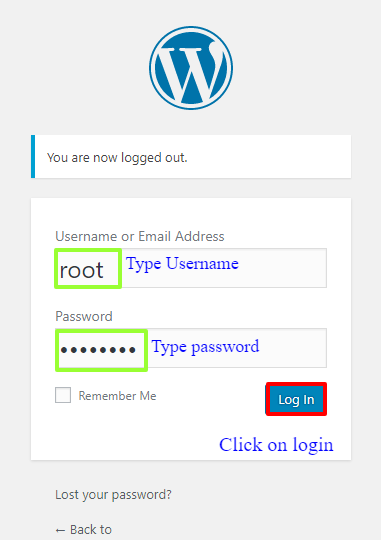
- Enter the username and password to validate the credentials and enter the dashboard.
- Once you have logged in, move around to the settings tab.
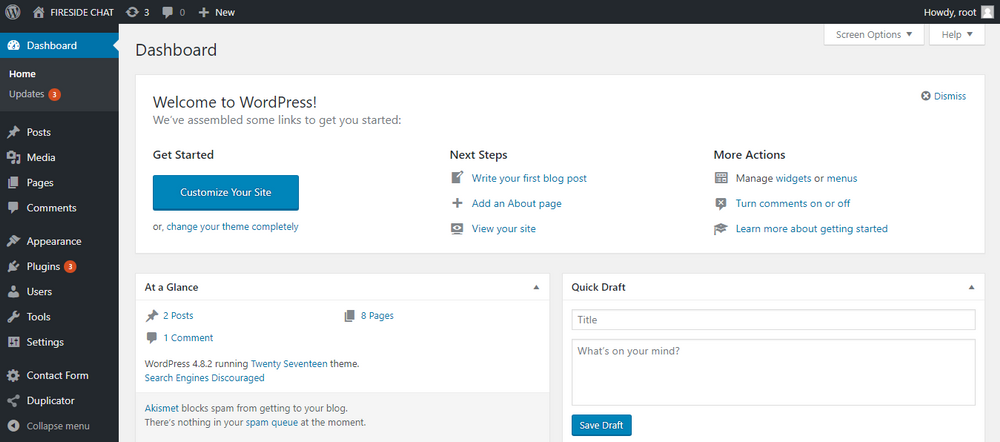
- Here, under on the tab of General Settings, you will see the two options as:
- WordPress Address Old URL
- WordPress Address New URL
- Site Address Old URL
- Site Address New URL
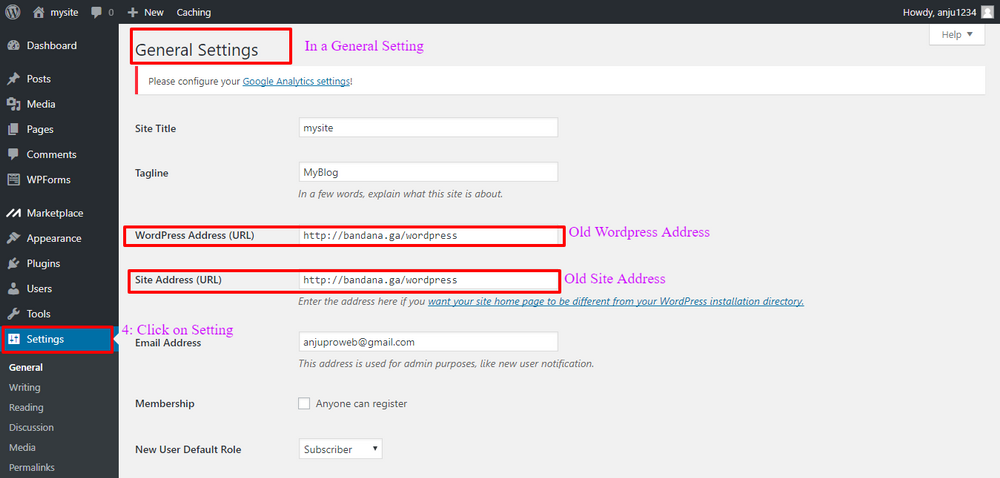
- Here, you can change the URL
- Don’t forget to click on save before leaving the page.
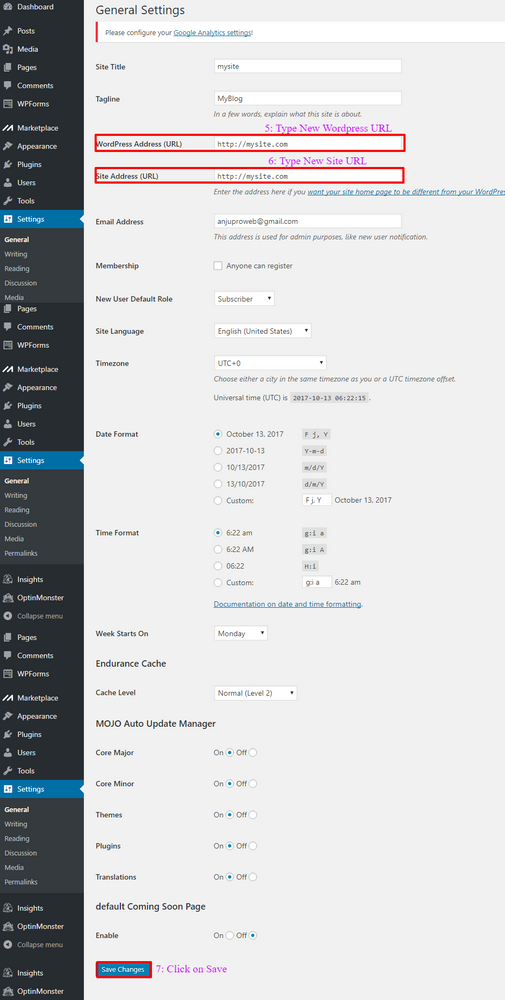
- Now you are now done with the process of changing the WordPress URL.
Visit the website to be sure that the changes are functionally correct.
Through PHP File
Another way to modify the WordPress URL is through function.php file. In case, you do not have access to the admin panel or is unable to do the same and want to change the WordPress URL, you can do the following:
- Log in to the site using FTP or SSH.
- Visit the WordPress directory and click open ‘wp-config.php’.
- Here create or edit the files using FTP or via SSH
- As you browse the file, you will find this /* That’s all, stop editing! Happy blogging. */. Add the below lines just above the phrase.
a. define(‘WP_HOME’,’http://example.com’);
b.define(‘WP_SITEURL’,’http://example.com’);
5. Once done, the website address is changed and now you can seamlessly log in to continue your job.
So, simple, isn’t it?


