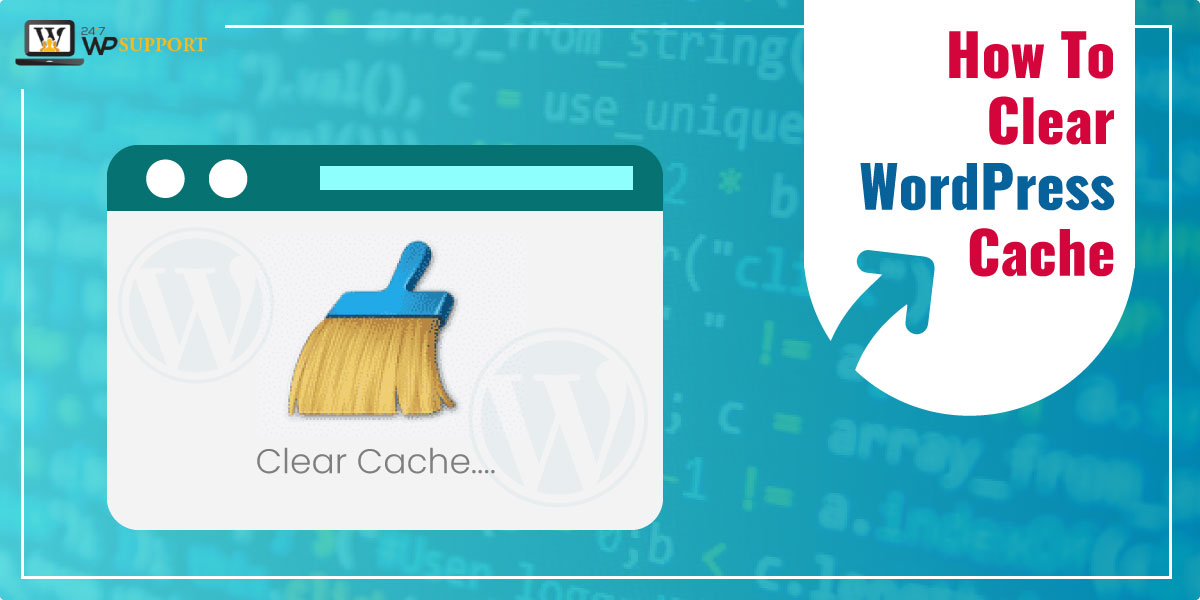
How To Clear WordPress Cache
Last updated on August 10th, 2021 at 02:00 pm
Caching your WordPress website is at times important as it stores the static version of the website. So every time a user searches for the website or browses the same, it doesn’t need to load the heavy version of PHP, instead, retract the site from the cached version.
It is not just the browser that stores cached content but also the server and a range of plugins that do so. Depending upon where you need cached content or want to get rid of the same, you can always undertake a few steps and clear the WordPress cache.
But have you wondered under what circumstances would you need to clear the WordPress cache? Is there any significant reason that compels you to do the same? Or is it that you are clearing the cache just because you happen to be knocked by the page and you thought of cleaning the same.
Well, the latter seems irrelevant and we would stick to the former explanation. Keeping it as the base, we see under what reason, you would need to clear the cache.
Why and when do you need to clear WordPress cache?
Caching is a process where the static version of the website is stored and gets retrieved when a user browses for the particular website. In case, the content is not cached, the server needs to retrieve heavier PHP scripts. This consumes a lot of time and hampers the performance of the WordPress website.
As a matter of fact, there are several ways by which you can effectively manage and monitor the cached content. Also, there are plugins that facilitate the caching process. You can, in fact, control which of the content you wish to cache, decide when should the cached content expire and also clear the cached content.
Wondering when do you need to clear the cache of your WordPress website?
The main purpose of caching the content is to accelerate the speed of the WordPress website. This reduces the time taken to upload the website on the server and is definitely, good considering the website performance. However, caching of the content does not allow changes to reflect within the website if you have embedded any of it.
In this case, clearing the website cache is the best way out and the only solution, to see the changes made by you in your website.
Sounds good?
Let’s move ahead to see how can you clear the WordPress cache?
How to Clear WordPress Cache?
Now that you are convinced of clearing the WordPress cache, let’s see the steps you need to follow to do the same.
To start with, you would first need to clear the web program store.
Clear Web Program Store
The first thing that you need to do is clear the web program store. To clean the program store of your website in Google store, you need to follow the given below steps:
- Start with tapping on the menu symbol and then navigate to More Devices. Here, click on Clear Perusing Information.
- After you have done the above, a new screen pops up where you could see all of your substances.
- You can choose from the displayed substances that need to be evacuated.
- Select all of the documents as well as the stored images and once you are through, click on Clear perusing information catch.
This way you have successfully cleared all of the program reserves. Also, after doing the above, you can easily hold a say over your website and see what’s happening inside.
Download any/every cleaning reserve module within the WordPress site
Next, we need to download any of the available reserve cleaning module parts of the WordPress website. The WP
Super Reserve is extremely fascinating as compared to all other storing modules of the WordPress website.
It takes only a few seconds or a couple of steps to clean all of the content stored within the website. To do so, you would need to follow the steps given below:
- Navigate to Settings and then click on the WP Super Store page.
- Once you are here, you now need to tap on the ‘Erase Reserve’ catch.
- As soon as you click on the above, WP Super Reserve will clear all of the documents stored within the WordPress website.
In a much similar way, clearing the WordPress store is possible using a range of modules. It is seen that WordPress is a stage which is regularly managed and monitored by an array of different modules and so under the circumstances that you wish to strike off all of the reserves, all you got to do is introduce the selected modules online that can seamlessly perform the act similar to the WP Super Reserve.
Easy, right?
So, based on your requirements and ease, follow the above steps to clear your WordPress cache.

