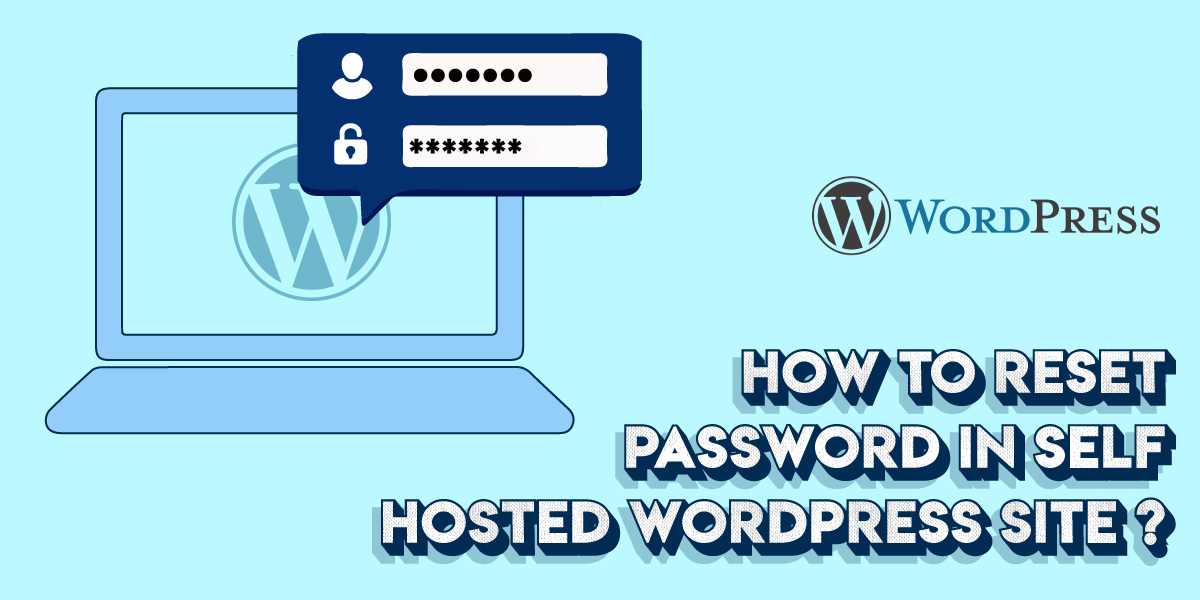
How to reset password in self hosted wordpress website?
Last updated on September 29th, 2021 at 10:22 am
Having problems with resetting your WordPress website password? Are you planning to change it or reset it but have no idea where to start? Don’t worry, we got your back.
This article is specifically designed to help you modify your WordPress password from the database by logging in to the PHPMyAdmin portal. Irrespective of your website host, resetting a password from the database follows a pretty much similar process. The majority of the work is done by the database and all you got to do is follow the procedure.
But why would you need to reset the password?
Evidently, there are multiple reasons that doom the need to reset the WordPress website password. The two most important ones include:
- If you have lost your old password and cannot log in to the WordPress website
- Another reason could be the security needs. It is advised that you alter the password regularly. This ensures that your website is strong enough to be hacked.
So, without wasting much time, let’s move ahead to see how can we do this.
How to reset password through the database - PHPMyAdmin?
- To start, first, you need to log in to the PHPMyAdmin portal.
- Once you are there, click on databases.
- Here, you will find all of the databases. Since we need to alter the WordPress website password, click on the WordPress database.
- After this, you will find a list of all the tables that appear in front of you.
- Move to the table column and look for the name wp_users.
- Click on the same to browse for further details.
- Next, click on the icon that suggests editing.
- Here, you will find the username of the website. Click on it.
- Once you are there, you will have a column that consists of a combination of alphabets and numbers. This apparently is your existing password.
- Select the same to delete it.
- Now, enter a new password. Remember that the password is case sensitive. Also, make sure that the new password that you type has a significant mix of numerical and alphabets to keep it free from hacks and attacks.
- Once you have entered the password, keep a copy of it saved somewhere.
- After this, click on the dropdown menu and then select MD5 from it.
- Recheck your password and make sure MD5 is selected.
- Once done, click on go to save the changes.
You can now log in to the WordPress website to see if the password was successfully changed.
How to reset the password using wp-admin?
Another excellent method of resetting the WordPress portal password is simply navigating through the site and undertaking a few steps.
Note: This is valid only when you have access to the WordPress website, both username, and password.
- Log in to WordPress website and move to the administration screen.
- Click on all users and then select the username for which the password needs to be changed.
- A new edit user screen opens up. Here, move down the page to select New Password and click on generate a password.
- Edit the automatically-generated password. Make sure the password is strong enough and then click on the update.
Eventually, this is the simplest way to reset the WordPress password, no matter which host you have chosen.
How to reset password through your WordPress website host?
In case you don’t have access to the password and wish to reset the password directly from the hosting account, follow the steps given below for each of the unique hosts.
How to reset the password on Bluehost?
Unfortunately, Bluehost doesn’t have a separate option that says reset the password. In case, you have tied up with them as your host provider and don’t have access to the WordPress password, the only way to reset your password is through PHPMyAdmin.
How to reset the password on GoDaddy?
Here again, the host doesn’t offer the ease to reset the password. Head back to your database to reset the password.
How to reset the password on Siteground?
Siteground does provide it’s users the option to edit or reset their WordPress password through the hosting account. To get started do the following:
- Start with logging in the cPanel of the hosting account and then move to WordPress toolkit. This will be present under the tab of WordPress tools.
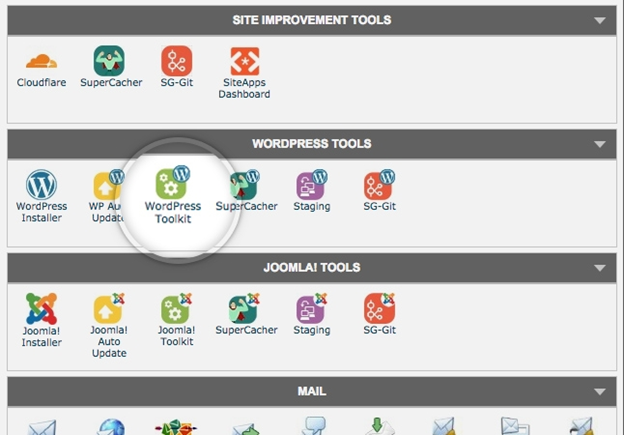
- Next, look for the website for which the website has to be updated. Click on the manage button adjacent to it.
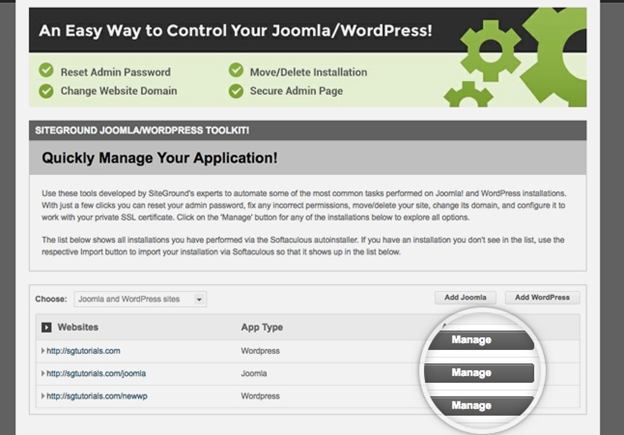
- The new page has multiple options. Click on reset.
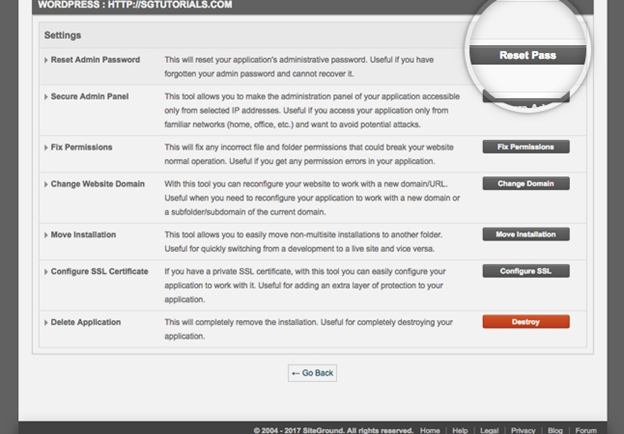
- You will now see a page that has several tabs. Click on the dropdown menu to select the username and then, type in the new password.
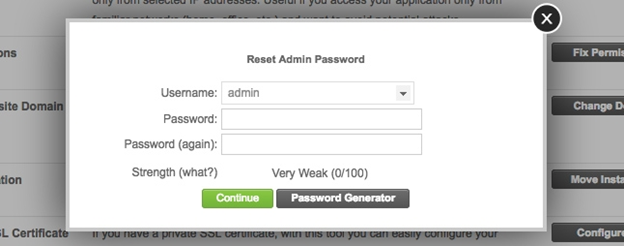
- Once done, click on continue to save the changes.
How to reset the password on Domain.com?
Domain hosting account lacks the feature of resetting the WordPress password. Visit the PHPMyAdmin portal for the same.
How to reset the password on Dreamhost?
Though an excellent hosting service provider, they tend to keep the password reset feature straight and hence allow doing it only via the database.
How to reset the password on Greekgreens?
Changing the WordPress password from the hosting account isn’t possible for Greekgreens. Visit the PHPMyAdmin to reset the same.
How to reset the password on Ipage.com?
Sorry, they don’t allow you to reset the password from the hosting account.
How to reset the password on justhost.com?
To reset your WordPress website password, do the following:
- Log in to the hosting account of just host.
- Move to the WordPress tools tab and select the WordPress Toolkit link.
- Select the site and click on manage
- select the username and then update the password.
How to reset the password on NetworkSolutions?
- To start, log in to the hosting account of NetworkSolutions.
- Once you are there, click on the icon that says open-source solution.
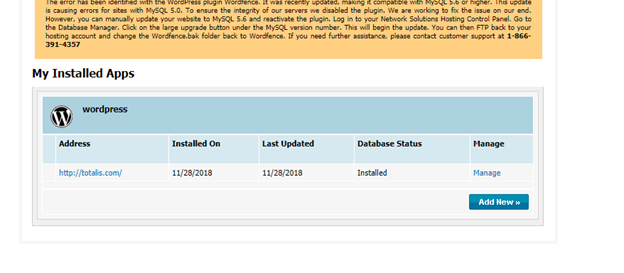
- Now, select manage to reset the WordPress password.
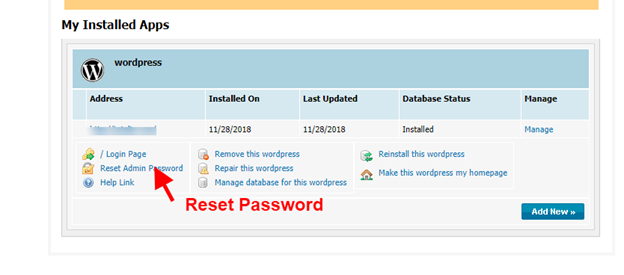
How to reset the password on Yahoo hosting?
Yahoo hosting doesn’t have the provision of updating the password through the account. You will need to visit the PHPMyAdmin portal to reset your password.
How to reset the password on inmotionhosting?
- Similar to others, log in to the hosting account.
- Move down the page and click on the category of software/services. Here, select the Softaculous icon.

- At the top, you will see an application install menu, click on it.

- Look for the installation file, one for which we will reset the password. Click on the edit icon adjacent to it.
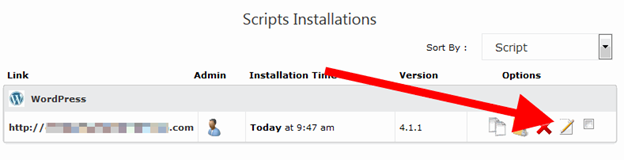
- Move down the page and then under the admin section, type in the username and the new password for that particular username.

- Don’t forget to click on save.
How to reset the password on Hostgator?
Hostgator does not allow any account method to reset the WordPress password.
How to reset the password on Cloudflare?
To change the password of the WordPress website hosted on Cloudflare hosting, you need to visit the PHPMyAdmin portal.
How to reset the password on Google Cloud?
- Log in to the https://console.cloud.google.com/ console using the registered email address.
- In the search bar, type WordPress and the click on WordPress Google click to deploy.
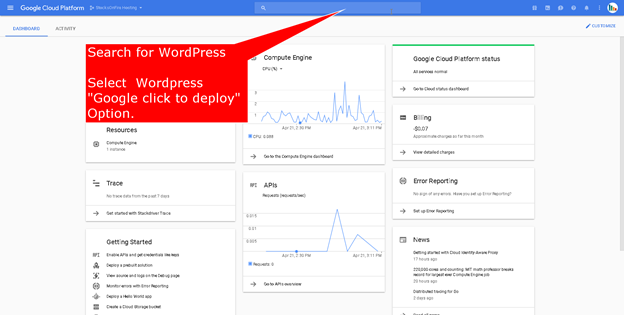
- You will see a cloud launcher. Here, from the dropdown menu, select the name of WordPress for which we will reset the password.
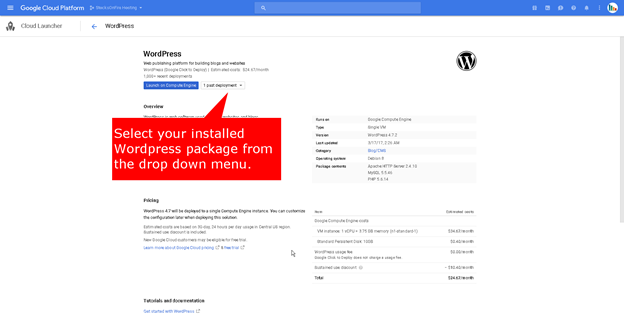
- The next page that opens will have an auto-generated password. Copy-paste the same to login to the WordPress website.
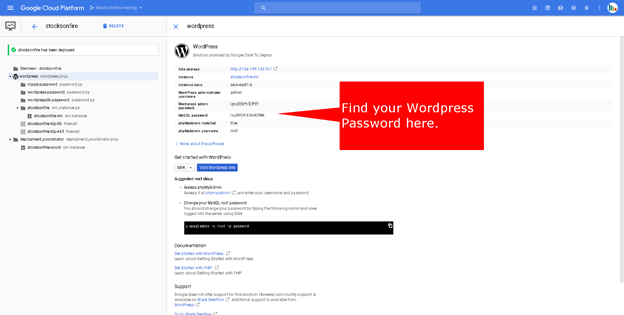
And we are done! Look for the host, and go ahead with the process.


