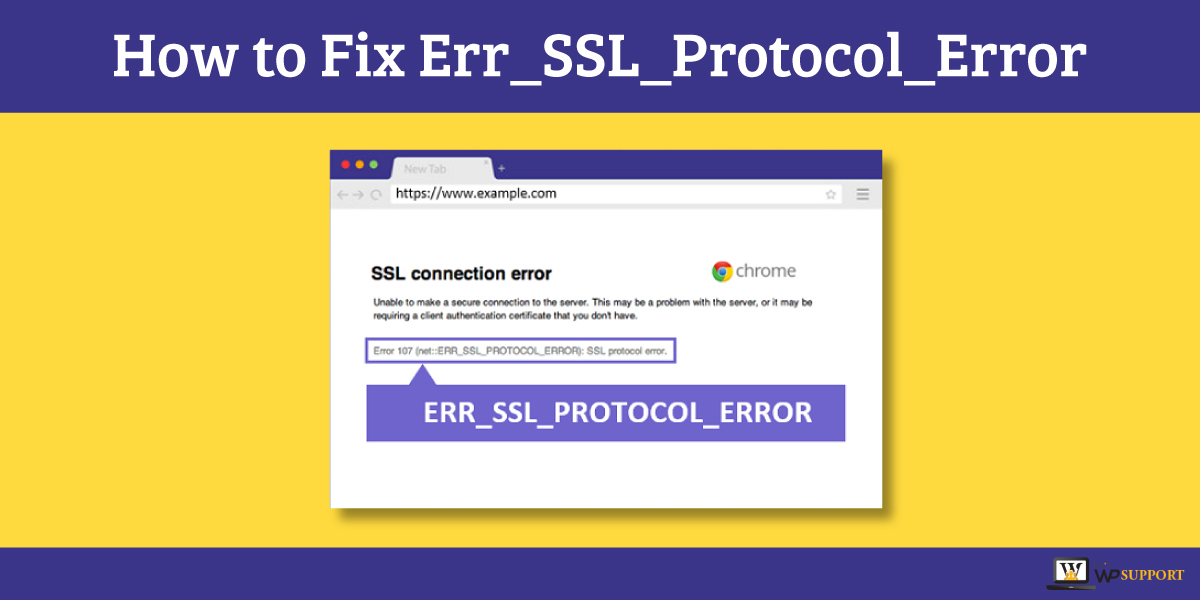
How to Fix Err_SSL_Protocol_Error
Last updated on August 10th, 2021 at 12:10 pm
There are a lot of errors have been seen by many users by accessing their website. Out of these errors we are discussing one common error in this article that is net:: err_ssl_protocol_error. According to the name of the error suggest that SSL error occurred at the time of browsing the website URL. If this error generate then the message shown on the screen is given below in the image.
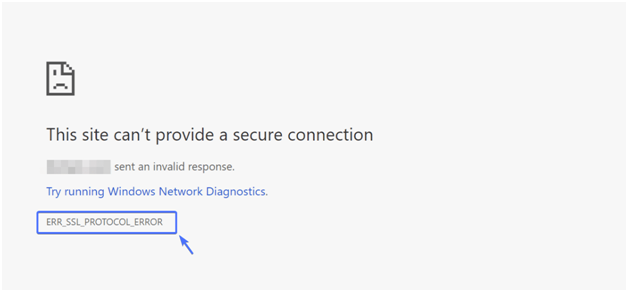
8 Things to Do When Experiencing ERR_SSL_PROTOCOL_ERROR:
- Clear SSL State.
- Verify SSL Certificate (DNS settings haven’t fully propagated yet).
- Check the System Time and Date.
- Clear Browser Cache and Cookies.
- Disable Browser Extensions.
- Update Browsers to Latest Version.
- Update Your Operating System.
- Temporarily Disable Antivirus and Firewall (Sometimes this software might incorrectly block a secure connection).
How to resolve Err_SSL_Protocol_Error?
There are various methods to resolve or fix Err_SSL_Protocol_Error. We are going to discuss all methods with the solutions one by one. Let’s go in deeper and understand what is the solution to this error.
Solution 1 – Delete your browser cache
This is the first or we can see the basic and simplest method to resolve Err_SSL_Protocol_Error. In other words, we can say that it is the most powerful solution to fix most browser server errors.
if the user using the Google Chrome browser then the user needs to press three keys simultaneously on the window keyboard.
Key to press – Shift + Ctrl + Delete
However, after pressing these keys user will see a new window appear on the screen. Now user marks all cookies and cache options and clicks on the clear data button. Users can check out the image given below.
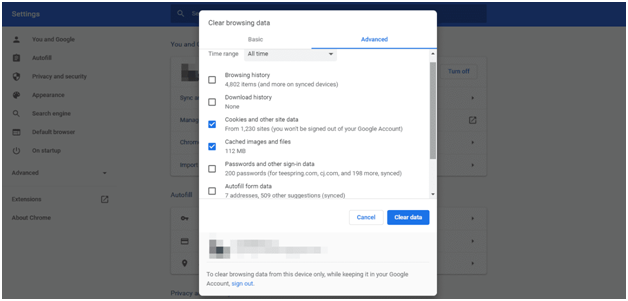
Doing that your all cache of Google Chrome has been removed. But still, the issue remains the same then move to the next solution.
Solution 2: Download and install the updated version of the Chrome browser
most of the time the issue has been generated due to the user using an old version of the browser. So users need to update or install the new version of the browser that they are using. As we know that outdated browser creates a lot of error connections and out of this one is net::err_ssl_protocol_error.
Google Chrome browser will update automatically but this can only happen when setup corrects setting according to automatic update. user is not sure that the user is using an updated or old version of the browser then the user needs to install a fresh Google Chrome browser from the official website. Then still the problem remains the same then the user move towards the next step.
Solution 3: audit your Chrome extensions
Before proceeding with this solution we already give information regarding that if you are using any corrupted Chrome extension that will definitely crash up against your all connection errors. Majorly this can only happen if you are using several Google Chrome extension. for that user need to disable all the Google Chrome extension to resolve net::err_ssl_protocol_error.
After doing this you are not able to resolve your error then use a need to deactivate all Google Chrome extensions for a while time being. Let’s follow all steps on how to disable the Google Chrome extension one by one.
- Users need to open the Google Chrome browser after that user must click on 3 dots on the top right corner of the screen.
- Users need to click on 3 dots then click on more tools after that click on the extension option.
- The new window appears in front of the user where all installed Chrome extension is there.
- Users need to click on the disable option of each extension one after the other.
- With that user need to turn it off button or blue toggle switch.
Solution 4: Check your device date and time
This is again an issue if your system date and time are not correct then you will definitely see net::err_ssl_protocol_error. The main reason behind changing date and time because if you try to search through the URL then the user system thought that the SSL certificate has been expired.
You can check out how to check the date and time on windows. The need to follow these steps.
- First of all, the user must be using a Windows system then use a go-to setting option.
- This setting option is available in the control panel.
- After that user needs to select the time and date option. As you can see in the image given below.
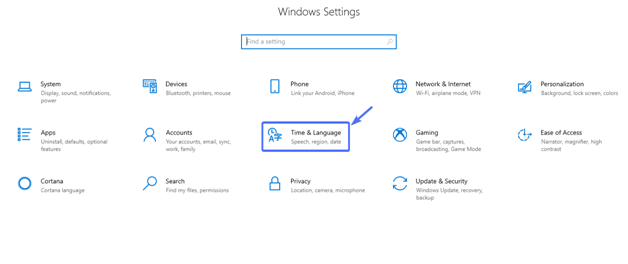
- After clicking on the option user will see a new screen appear. On that screen, the user needs to click on the change button.
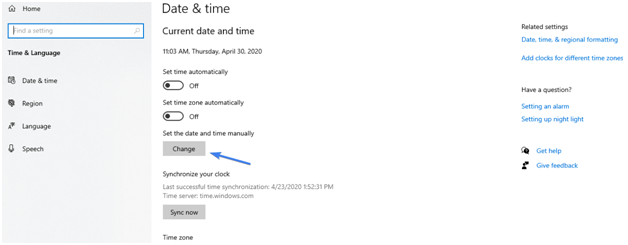
- After that user needs to update the computer time and date according to their requirement and avoid such kind of related to date and time user need to set it automatically.
After that, the error is not fixed then the user needs to move toward the next solution which is given below.
Solution 5: clear your computer SSL state to resolve err_ssl_protocol_error
This error will occur when your store SSL certificate has been expired or outdated. Users must don’t this thing this will directly help to increase the speed and performance of your browser. After clearing the stored SSL certificate it can help to fix this error. User can do by using the advanced setting of the system.
- User first goes to the control panel and click on the Search tab.
- For the first time user need to write a network sharing center.
- After opening the network sharing center on user need to click on the internet option. Check out the image which is given below
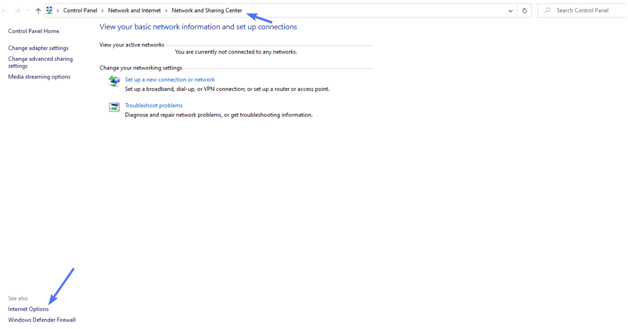
- After that a new window has been open in front of the user then the user must click on content am and click on the button clear SSL state.
- Now click on the ok button. Check out the image which is given below
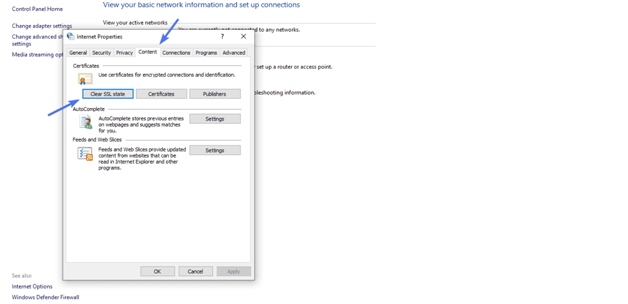
Solution 6: Temporary disable your antivirus and firewall
We know that firewalls are very helpful to protect our system from Malware attacks and virus attacks. this firewall also helps to secure our web server.
Users are still facing an SSL connection error then and you must go to your system program manager and disable your antivirus program. Let’s discuss step by step how to disable antivirus from the system.
- User must go to control panel of Windows computer system then
- Analyze system and security after that move by clicking on the next option that is the windows defender firewall.
- In windows, defender firewall users need to click on customize settings.
After turning off the Windows Defender Firewall the user error problem may be resolved if the user does not power come from that glitch then move towards the next solution.
Solution 7: Verify the website SSL validity
if a user having a certified and guarantee SSL certificate then only the user will get a secure connection with a web server. If the user still facing an error related to err_ssl_protocol_error so now the user must validate their SSL certificate.
Validating SSL certificate users can go for anyone’s SSL tool. In the SSL tool user need to paste the URL of the website then the SSL lab will check out the validity of the certificate.

