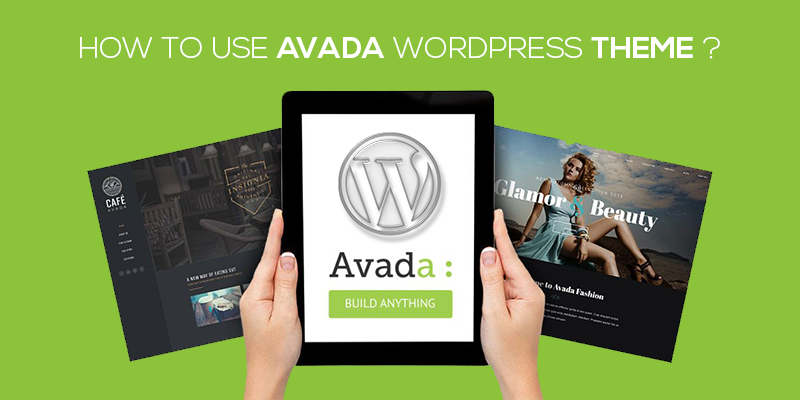
How To Use Avada WordPress Theme
Last updated on August 10th, 2021 at 01:11 pm
Customizing your WordPress website is not an option but a necessity. A basic WordPress website isn’t that appealing and effective and if you are planning to grab user attention and drive traffic towards your website, you need to design the website in a way that allures users to pay a visit.
What could be a better way than adding themes to customize the site and turn it attractive enough to witness huge user interaction?
But why use Avada? With plenty of themes available to use and optimize your WordPress website why invest your time and effort in Avada? Let us explain.
Why Use Avada as Your WordPress Theme?
Irrespective of the type of website you plan to build using WordPress, Avada would work with all. It is apparently one of the best and highly trusted WordPress themes with multi-purpose functionality. For developers that aren’t comfortable with a theme or aren’t sure as to which theme would fit their website best, Avada has s try to use the option that gives the ease to install one as the demo and test if that justifies the gloriousness of the website.
Encompassing a range of free as well as premium features, Avada helps create modern websites in few clicks. What’s more?
You don’t need to be an expert or a techie to use the theme, let alone install it. It has a drag and drop interface, using which the creation of a website is as easy as cutting a piece of cake. All you need to do is follow the steps given below and within minutes, you will have your website, beautifully designed and customized.
So, how do you install it?
Ok ok, we know you are excited to get started with your WordPress website using the Avada theme. Let’s not waste time and head straight towards the step by step guide to using Avada themes in WordPress.
How to use Avada in WordPress?
To start with the integrating Avada in your WordPress website, we would first need to download the theme as a zip file. In order to do so, follow the steps given below
- Open a web browser
- Here, type in Avada theme for WordPress
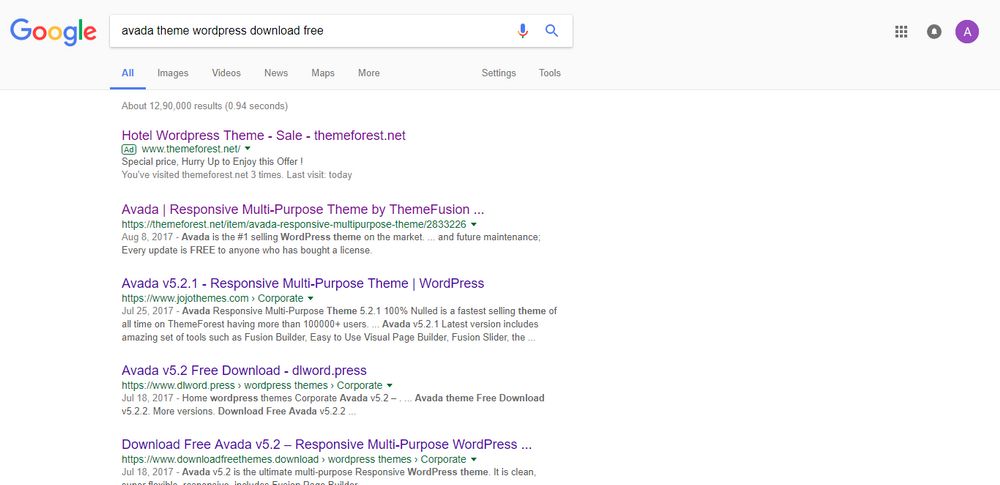
- Once you click on the search, several links open up. Click on one of them and select Avada 5.2 (the latest version of Avada)
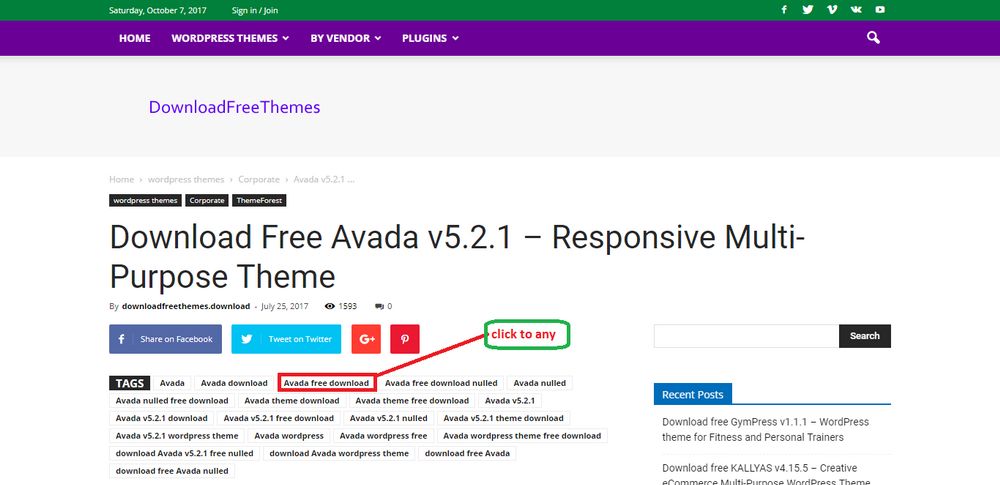
- Now click on Avada free download
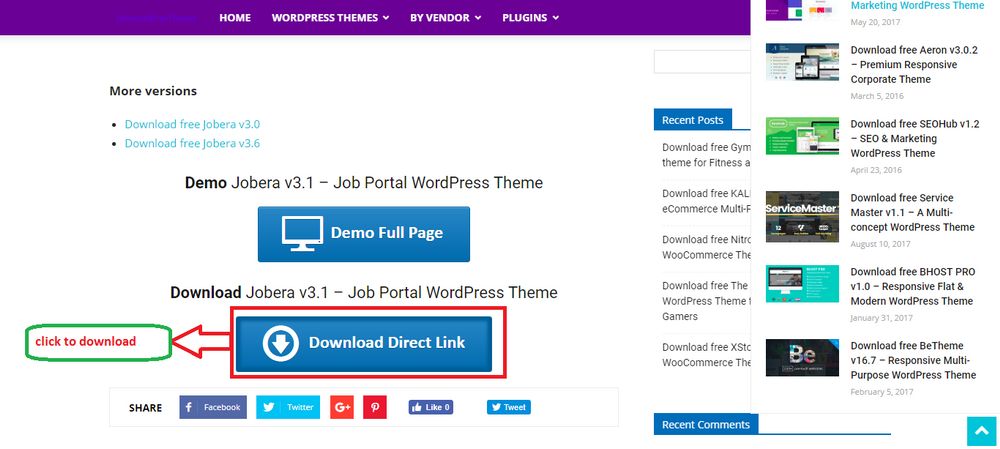
- A new page opens up, here click on download.
Once the file has been downloaded, you can find it in the download folder.
Now that we have the file with us, we next need to upload the same in our WordPress website and get started with customizing our site.
In order to upload the theme, follow the steps given below:
- To start, you would first need to login to the WordPress dashboard.
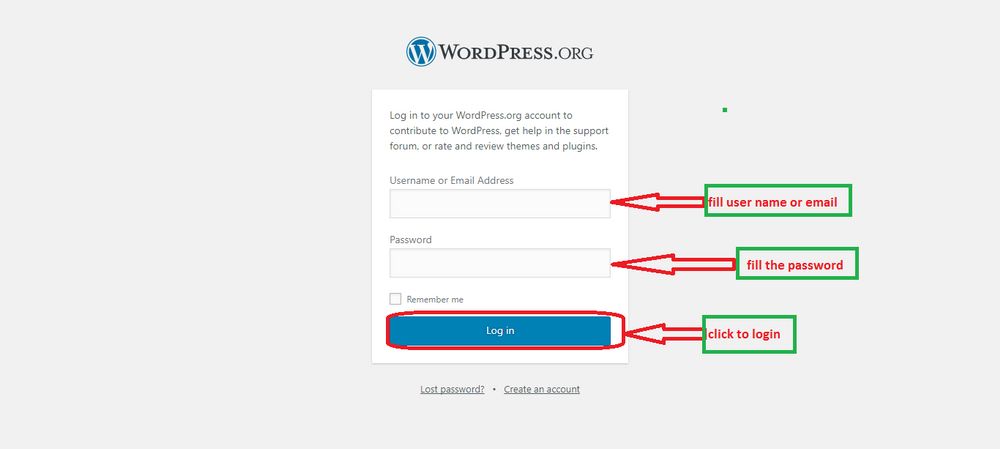
- Enter the username and password to validate your identity.
- Once you are logged in, navigate to the left of the screen and click on Appearance.
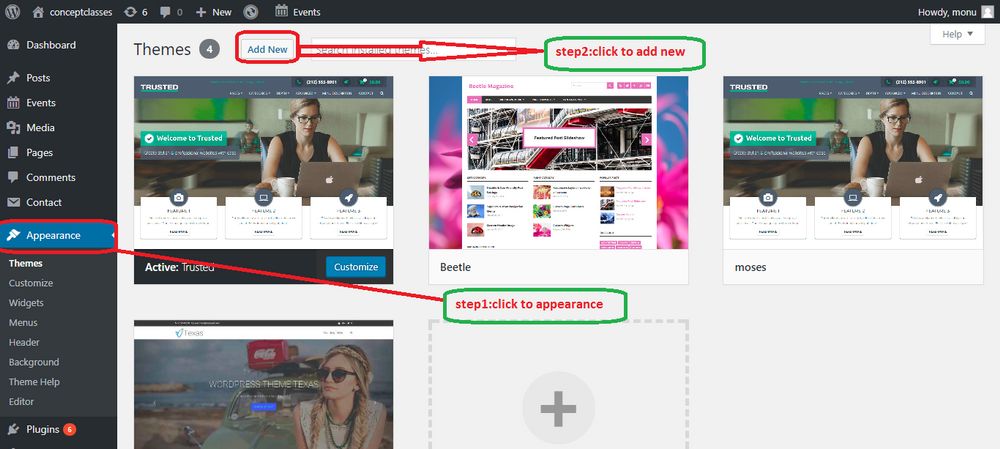
- Here, click on Add New button.
- A page opens up, here select the Upload theme option.
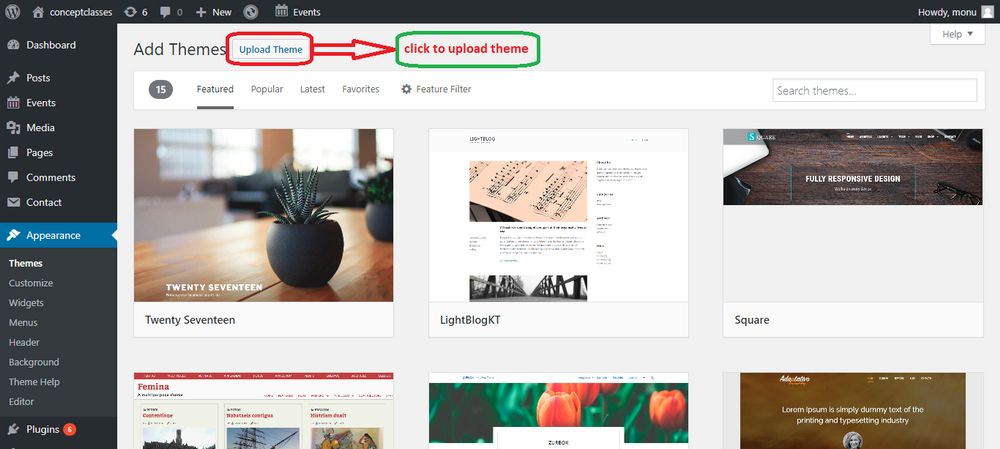
- Select the file that you have just downloaded and click on upload.
- After the file has been successfully uploaded, click on install now and then activate the theme.
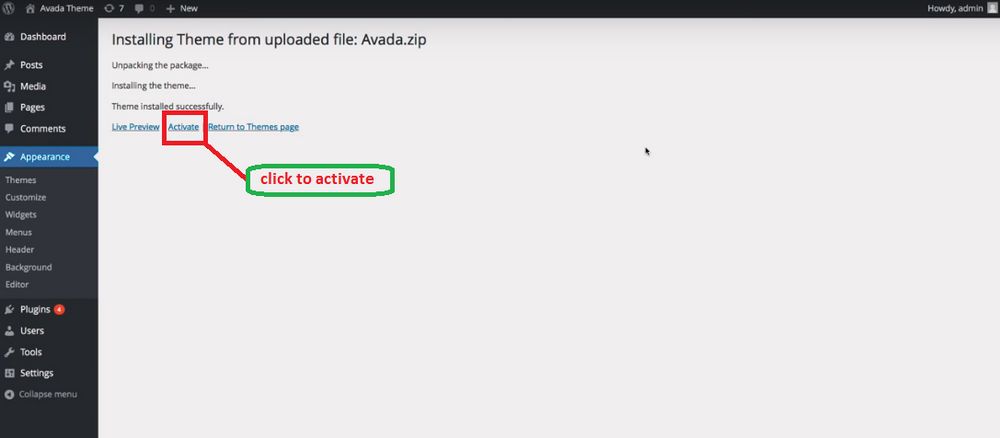
- Once activated, you can now see the theme on your website.
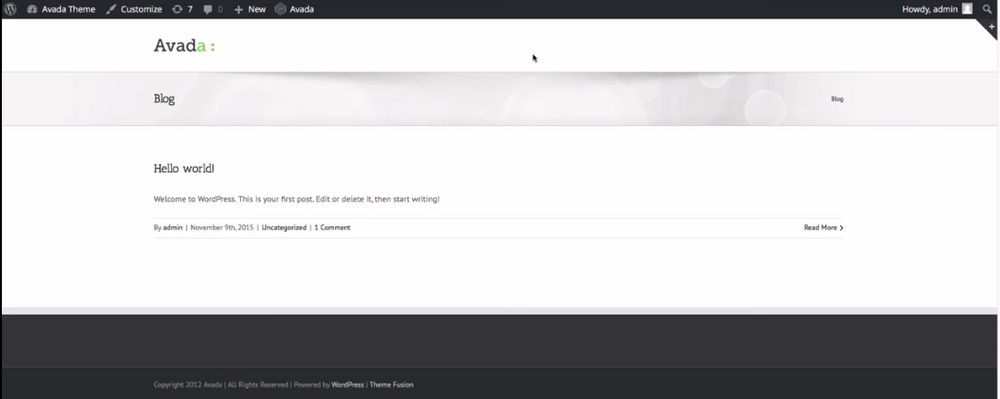
You are now ready to use the theme within your WordPress website.
This was one way to use Avada in WordPress. You can also use the theme when installing via the FTP server.
First things first. Here also, you would need to download the Avada theme file from an external source, following the same process as above. Once you have the file or the zip folder, you can now move ahead with the process of installing the Avada theme via FTP.
How to use the Avada theme in WordPress through FTP?
- Start with logging to the FTP Server.
- We already have downloaded the Full Theme Avada Package from an external source. So, next, we need to unzip that master Avada.zip file followed by the extraction of the secondary Avada.zip file that would leave you with an Avada folder.
- After both files have been successfully extracted, it’s time to upload the extracted folder into the location: wp-content > themes folder on the FTP server. Be mindful when doing so as the folder name could be nothing but ‘Avada’.
- Next, you need to log into the WordPress admin dashboard.
- Move to the left, click on Appearance > Themes
- Now clock on the ‘Activate’ button of the Avada theme.
- After you activate the theme, you will then be directed to a different screen that says Welcome to Avada.
That was all about using the Avada theme with your WordPress website. Whether you do it via WordPress or through the FTP server, the end result remains the same.

