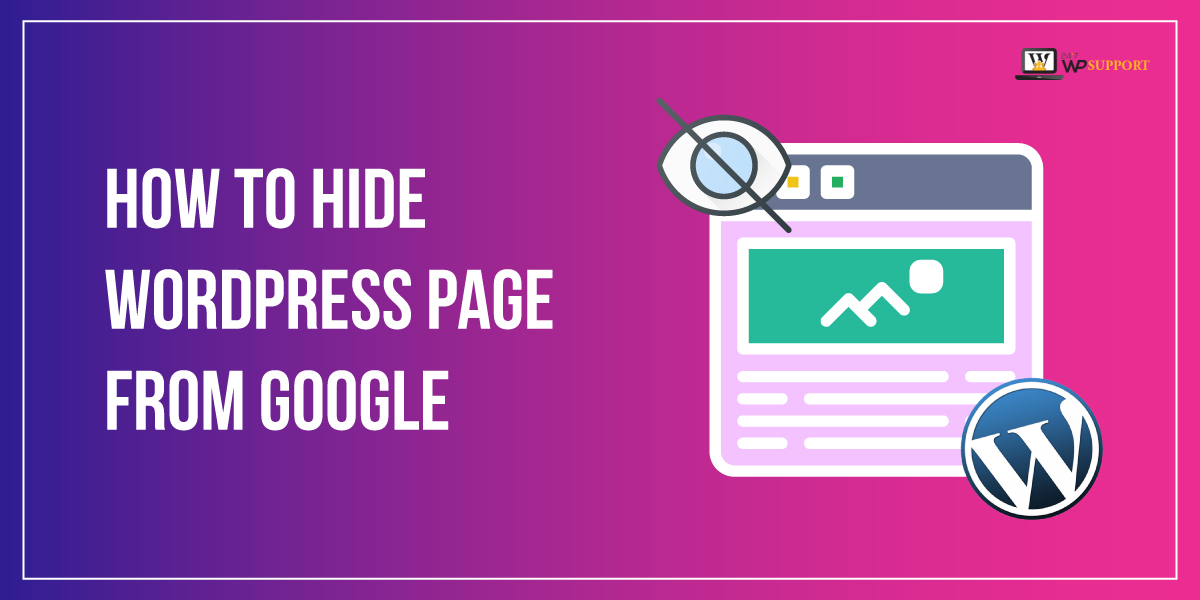
How to Hide WordPress Page from Google
Last updated on August 11th, 2021 at 07:58 am
Hiding any blog post or page of any WordPress or any type of website from Google is a very easy task in technical terms, we can say that the user doesn’t want to index that blog post or page content on Google. A single word for that is no indexing. The content which comes in Google search result this content will term as indexing or indexed content. This question is asked by our many visitors that how to hide the WordPress page from Google? However, as we know that there are lots of reasons present with the user so that’s why they want to hide some content from Google search results. We have completely gone in deep in this article to resolve various vista queries regarding this topic, so read this article carefully and follow all the steps which are written below.
How to hide the WordPress content blog post or page from Google?
Our research, research on various panels that how users hide any WordPress page from the Google search engine. After doing research, we come through various methods, but we are only going to tell you the best and easiest way to hide any WordPress content blog post or any page from Google. There are two best ways to this such as by robots. Text and the other one is using HTML meta tags. In this article, we are going to show you in detail by using both methods. So that user can use any one method according to their requirements.
Method 1 how to hide any WordPress blog post or page content from Google search engine by using Yost SEO method?
Before going into detail with this method user must install Yoast SEO plugin into their WordPress website. Without installing and activating this plugin this method is not in use, so let’s move ahead and see how to install and activate your SEO plugin in any WordPress website follow all the step which are given below.
How to install and activate Yoast SEO plugin in WordPress?
- The user must enter in the admin dashboard of WordPress by entering username and password after that clicking on the submit option.
- After successfully logged in into the dashboard area user must click on the dashboard which is present on the left top corner of the screen.
- Now a context menu appears in front of the user must click on the plugin option, then a sub-context menu appears in front of the user.
- In that sub-context menu, the user must click on the add plugin option. Now in New screen appear in front of the user in that screen user can see a search bar where the user must enter Yoast SEO keyword and hit enter.
- Users can see the result of the search term appear on the screen now the user must install the Yoast SEO plugin and side-by-side click on the activate button.
- Now use SEO plugin is successfully activated and install. User basic step for this method has been completed now let’s move ahead.
Hiding any content in WordPress with the help of a yeast SEO plugin
- Now the user must create any blog post or page which the user wants to hide from the Google search engine.
- After successfully editing any blog post or page now user scrolls down the page.
- The user will reach for Yoast SEO meta box after that user must click on the advanced setting button which is given in the image below
- This advanced setting option allows the user to add any type of meta tag robots in the present blog post or page.
- With the help of using this meta tag users can tell search engines not to index or follow a page.
- First of all, users must select no index option from the drop-down menu in the meta robot index.
- After that, the user selects to no-follow option from the radio button in meta robots follow as you can see in the image given below
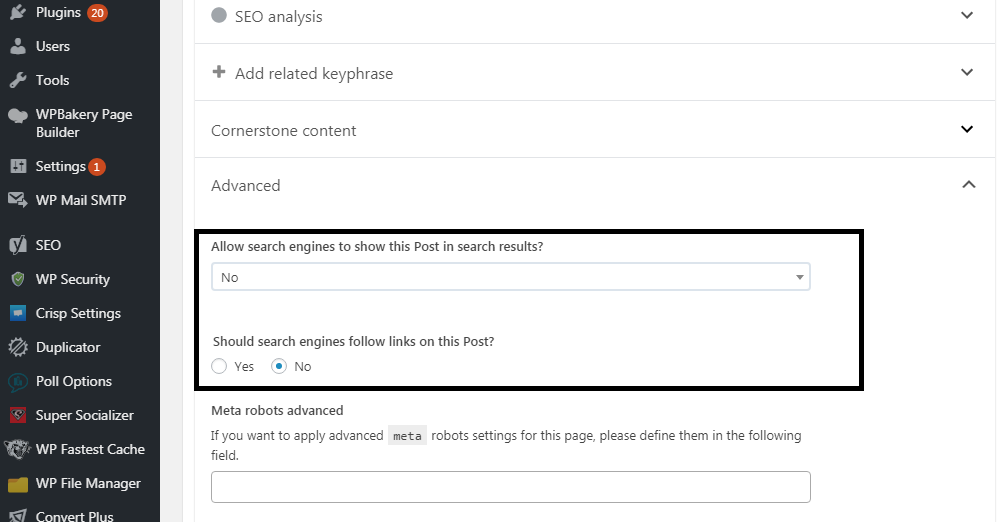
- After changing the complete setting user not forget to save or update and hit on the publish button.
- Now Yoast SEO adds a simple line code to your blog post or page that is given below
Code
<meta name=”robots” content=”noindex,nofollow”/>
Method 2- how to hide any WordPress page or block from search engine using robots.txt file?
A bit of advice from our expert that the user will do such kind of activities with the robots.txt file, then it will directly affect their website SEO. That’s why we don’t want that beginner not to follow this method.
Robots.txt file is going to be added to the root directory of your WordPress website. This root directory provides instruction to any search engine for search engine bots. For more informative users can follow all the step which are given below.
- The user must visit hosting or see the panel on their WordPress website.
- After successfully logged in to the hosting panel user must visit to file manager for FTP client managers.
- In the file manager for FTP client, the user will find the robots text file where the user must enter a few lines which are given below
User-agent: *
Disallow: /your-page/
- After adding these lines robots.txt file not allow any search engine to your WordPress website for indexing.
- Now let’s take an example which defines part of the URL that comes after any WordPress website domain name
For example
Let’s assume that a user wants to hide the URL from Google search engine which is given below
URL – http://yourdomainname.com/63457/your-blog-post-name
- Now the user must enter this URL into the robots.txt file.
User-agent: *
Disallow: /63457/your-blog-post-name
This is how the user can block or hide any WordPress page content from the Google search engine.
Do we hope that you like this article which is based on how to display the last update of your post in WordPress? At last, we are always curious to know your feedback, so please send your valuable feedback into the comment box, and we always welcome your queries and. Our expert resolves your all queries in a very short time so if you have any queries related to this article we are always welcome you in the comment box and comment there.


