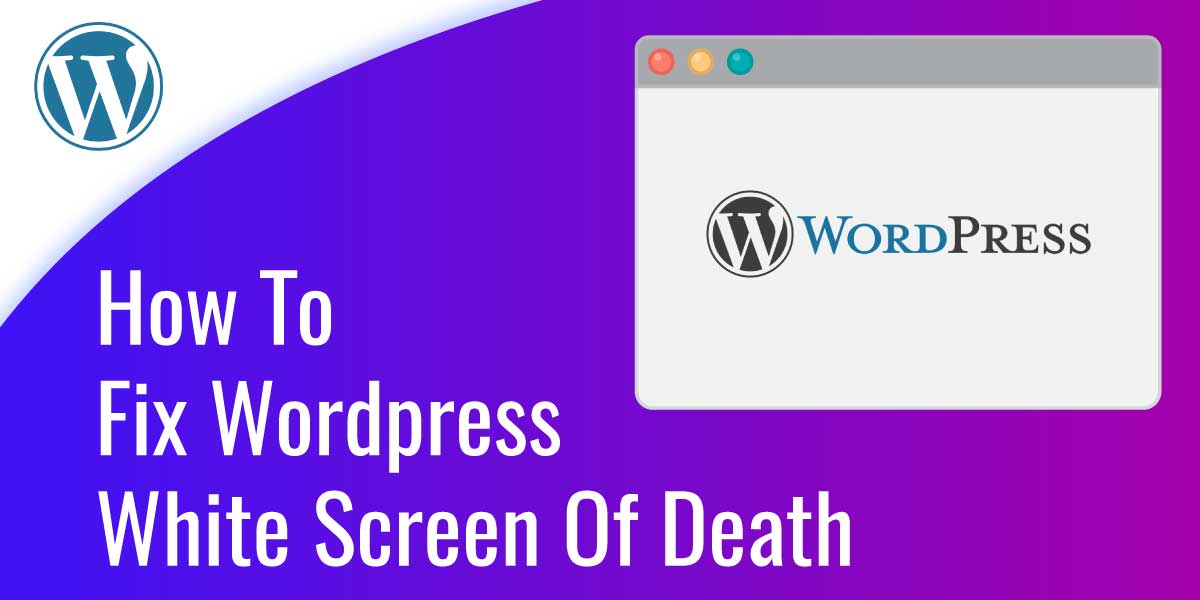
How to Fix WordPress White Screen of Death
Last updated on September 23rd, 2021 at 01:11 pm
Introduction
Alternatively called the WSoD, the WordPress white screen of death is a well-documented WordPress error. It is quite annoying and inconveniencing as it interferes with the experience and use of the WordPress platform. What makes the error more of a nightmare is that it does not generate any error message at it. As such it catches the users off-guard.
In our discussions hereunder, we are going to examine the common causes of this error as well as how to mitigate it altogether.
Common causes of WSoD in WordPress sites
The following are some of the root causes of this error:
Low Memory Limits
Your hosting service may often impose some memory limits. This is especially the case for the shared hosting. If this happens, there is a strong likelihood of this error arising. This is because the diminished storage space may often interfere with the proper functioning of the various files that jointly constitute the WordPress platform.
Malfunctioning Themes
Chances are that some of the themes of any of your plugins are not properly as expected. This again may hamper the efficacy of the WordPress platform. In so doing, it may most likely elicit this kind of error. This is why it is always advisable to countercheck and review these plugins from time to time.
Poor Coding
In the event that the platform was not coded appropriately, this error will most often arise. The quality of the http status codes may also be impacted after the WordPress installation has been upgraded. In light of this, you should always countercheck the codes to see to it that they are up and robust. You will definitely require the intervention of a trained and expert programmer to achieve this.
System Incompatibility
Lastly, there is normally the possibility of the various plugins that are attached to the WordPress platform to be incompatible with each other. If and when such issues arise, it may impact negatively on the proper functioning of the WordPress platform as a whole.
Common solutions of White screen in WordPress website
Now the following are the various ways and means through which this problem may be mitigated:
Normal Troubleshooting
First and foremost, you may try to troubleshoot it normally. To do this, go to your dashboard and juggle around with the menu and other apparatus that are placed there. Pay keen attention to the prompts and other messages that are generated by the software. They will help you to narrow down to what exactly you might have to implement.
Direct Troubleshooting
In case you are unable to get into your versions of WordPress dashboard, you may consider direct troubleshooting. Log on to your file transfer protocol server. While at it, try examining the settings to be sure that they are accurate and consistent. As an ftp client, you may probably not have the administrative privileges to do this.
Re-check your Memory Limits
As stated, the memory limits that are set by the host may often give rise to this problem. This is why you have to re-check those limits. If you happen to discover a cap on your memory, consult your system administrator to handle the complaint amicably.
Try Re-checking your Plugins
Inconsistencies between the plugins and the WordPress core file also has a bearing on the emergence of this particular problem. This is why you have to individually test these plugins and see to it that they all work in harmony. For you to be able to do this, you inevitably have to possess some technical expertise.
Check the Themes
The themes of the WordPress have a bearing on the likelihood of this service unavailable error arising. You should, therefore, invest a bit of your time and effort in identifying any error logs and inconsistencies with these themes. You should thereafter make appropriate arrangements to rectify them.
Activate the WordPress Debug Mode
Lastly, you may also consider activating the WordPress debug mode as a last resort. This initiative allows you to track the wp config.php codes and check the errors that may exist. This procedure yet again calls for great skill and expertise. It is not a task for the average user.
Call for action
You may well have noted that the procedures outlined above are not simple at all. You inevitably have to acquire the right skill to be able to carry them out. Chances are that you might never live to possess them. This is why you are better off with us. We have immense knowledge and the technical expertise required to do a good job.
To fix this issue right away , you can call us on our Toll Free numbers or Chat Now.

