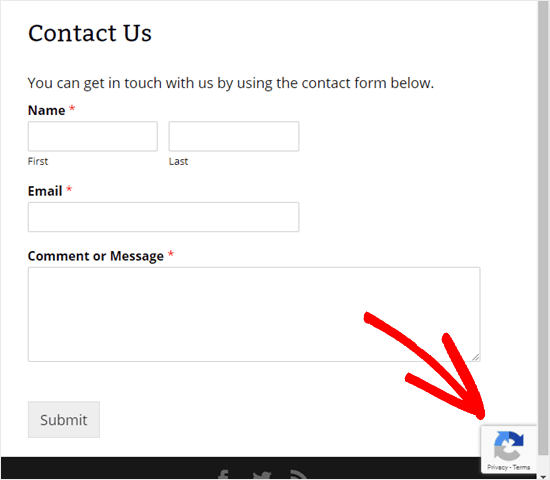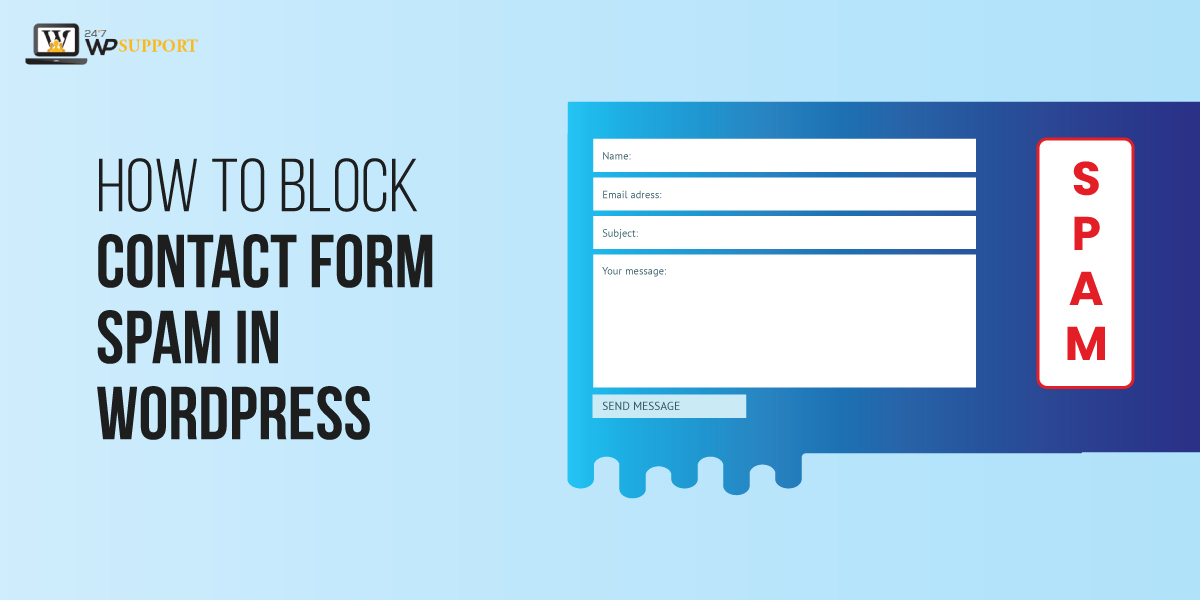
How to Block Contact Form Spam in WordPress
Last updated on September 28th, 2021 at 10:04 am
Contact form spam is a common issue for every user. Does not vary that website is big or small it occurs mostly on all website. Spammers will target your website and send a message like a flood. So in this article, we are going to discuss all these things. Also, waste user time to delete by marking all thousand of the message that has been sent by spammers. In this article, we are going to discuss all the best and the easiest way to block Contact Form spam in WordPress. The latest remove this big problem by following few easiest steps which are given below. A lot of spam submission of contact form has been submitted by bots. Let us resolve this issue which is present on a global scale. Automatic bots send a spam message to any website because to gain a lot of traffic on their website.
What is the reason behind to block contact from Spamming?
Or
how to stop spam from the website contact form?
As we know that Contact form spamming can be done with the help of sending automated bots. Open the workflow of these spambots is they look towards the website which contains non-secure forms so they can send their spammy links with the help of comments and messages on that website. Automated Bots also use brute force attacks to bleach the wordpress security. Automated bots are also sent malware to spam other user wordpress website. SO, this is not a small or ignorant issue because thousand of spammer bots attack a single website may reasonably dangerous for that website. Let’s have a look at how to resolve this problem. Follow all the steps which are given below. We are going to discuss all these methods which are proved by our research team.
How to choose the Correct WordPress form plugin which helps to combat spam?
According to our research team, there are a lot of plugins are available in the market. These plugins are going to provide a lot of contact form options for a wordpress website. It is a difficult task for the user to find out the best one. However, this problem has been short out by our experts. The best and the most used plugin is the WPForms plugin. With the help of these plugin user block spam wordpress contact form.
How to install and activate the WPForm plugin?
- First of all, a user needs to login to the wordpress dashboard by using a login ID or username and password after that click on the submit option.
- Now user successfully logged in to the wordpress dashboard area. Users can see on the left top of the screen a dashboard context menu appear on the screen.
- Now the user must click on the plugin option which is present in the context menu. After that is a context menu appears on the screen. The user must click the add new plugin option in the sub context menu.
- After clicking on the Add New Plugin option a new screen appears in front of the user. The user can see a search box on the screen. Now the user must enter a keyword i.e. “WPForms plugin.”. After entering the user must hit enter and the user can see the plugin appears on the screen.
- Now users click on the install button and after some time plugin will be installed in wordpress.
- After successfully installation user can see the “Activate” button. Now the user must click on the Activate button. Now The WPForms plugin has been activated in wordpress.
Now user can see that the wordpress plugin has been successfully installed and activated in the desired wordpress. There are serval methods to stop contact form 7 emails going to spam with various methods. However, the contact form 7 plugin has several benefits such as Magento contact form spam, Shopify spam contact form and many more read this article carefully.
Method 1- How to create a Contact Form by using WPForms wordpress Plugin?
Before this tab users must have a WPForms plugin installed and activated in their WordPress. if it does not then follow all the steps which are given upon. In this article, we will be going to help users how to install and activate the WPForms wordpress plugin. after successful installation and activation user can follow all the steps which are given below. So, users can get to know that to create a contact form by using the WPForms contest plugin. So follow this step carefully.
- User can see a context menu which appears on the left side of the screen in that context menu user can see a lot of options are there.
- Now context menu appears in front of the user must go and click on the WP forms option.
- Now is a context menu appears in front of the user mast click add a new option. After that, a new screen appears in front of the user as you can see in the image given below.
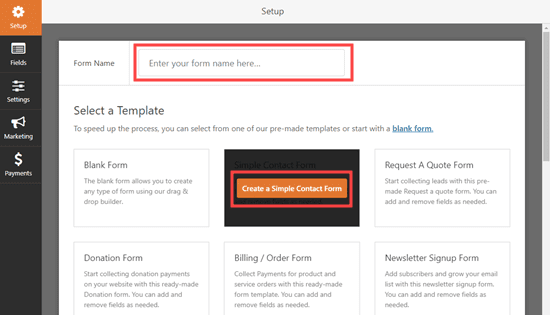
- No user can see a basic contact form has been already creating or given by WPForms.
- Users can customize complete contact forms according to their requirements. As you can see the image is given below.
- The good thing in WPForms is that there will be a “honeypot”. This is not seen by humans but it was filled by the bots. When this Honeypot has been filled by the bots the form has been rejected automatically. As you can see in the image which is given below.
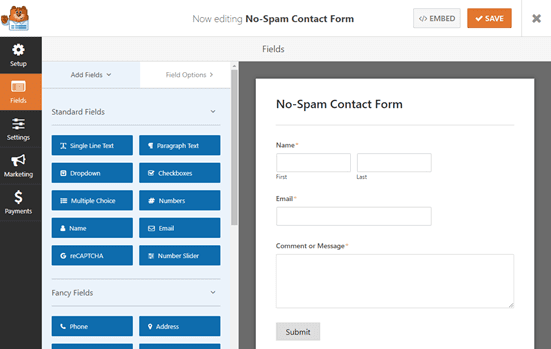
- Honeypot can be enabled or disabled with the desired option. For that user must visit the Setting option. Then a context menu appears.
- in that context, the menu user clicks on the General option and a new screen appear in front of the user.
- The user that enables the antispam honeypot option by marking it. As you can see in the image given below
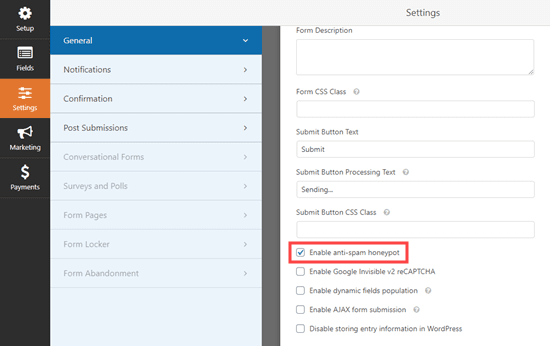
Method 2 - Using ReCAPTCHA checkbox
Users must aware that this option will work in the light version of WPForms. all user must know that recapture is a free tool which is available by Google.
How to set up the ReCaptcha checkbox in WPForms in the WordPress plugin?
- User can see a context menu which appears on the left side of the screen in that context menu user can see a lot of options are there.
- Now context menu appears in front of the user must go and click on the WP forms option.
- Now is a context menu appears in front of the user must click the “Setting” option. After that, a new screen appears in front of the user.
- Now the user must click on the reCAPTCHA option as you can see in the image given below.

- After that user must select “Checkbox reCAPTCHA v2”.
- Now use need a site key and Secret Key. For that user must visit the Google reCAPTCHA page. And click an Admin Console button which is present on the right top corner of the screen. As you can see in the image below.
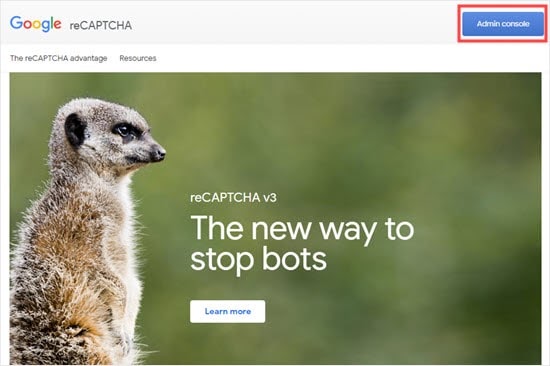
- User must log in to Google G suit account and complete the process and fill in all the details which are required. As you can see in the image given below.
- After completing registration user will get Site Key and Secret Key. Copy these key and paste it which are required above. The final layout of the Enabling Recaptcha contact form looks like it is present in the image below.
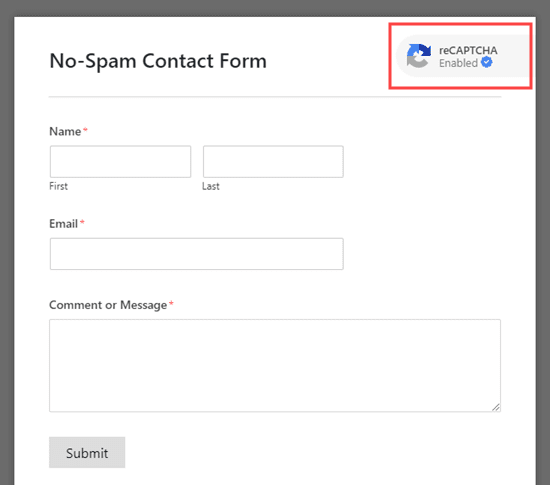
- After completing registration user will get Site Key and Secret Key. Copy these keys and paste them which are required above. The final layout of the Enabling Recaptcha contact form looks like which is present in the image below.
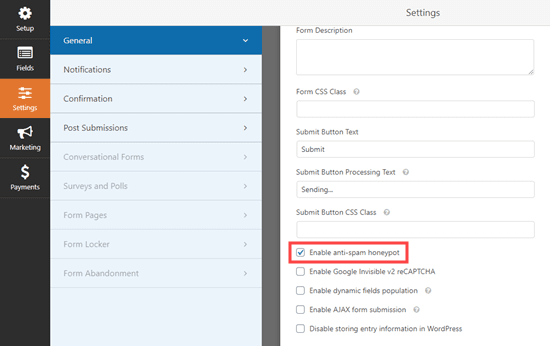
Method 3- How to use google invisible reCAPTCHA to contact form?
We are much aware that this is the same process that we have done above. But the difference is that this user doesn’t want to show Recaptcha that has been provided by Google. So follow all the steps carefully which are given below.
- Multiple users must visit the Google Recaptcha website. Now the user must register for a new site.
- During the registration for the new site, the user must click on an invisible Recaptcha badage option. As you can see the image given below.
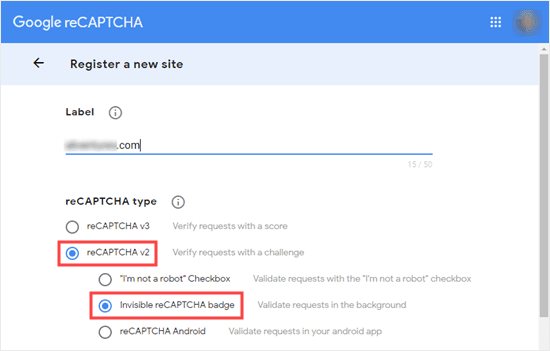
- Now again user must visit WordPress and then WP form setting. After that user must select the invisible ReCaptcha V2 option. As you can see in the image given below.
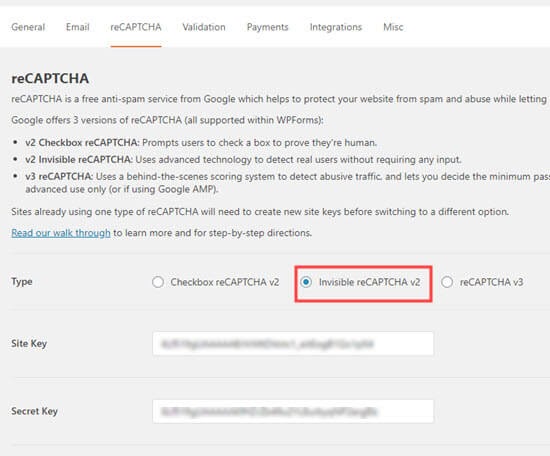
- Now the user successfully embedded the invisible Recaptcha Google form the website. The final layout looks like the image given below.