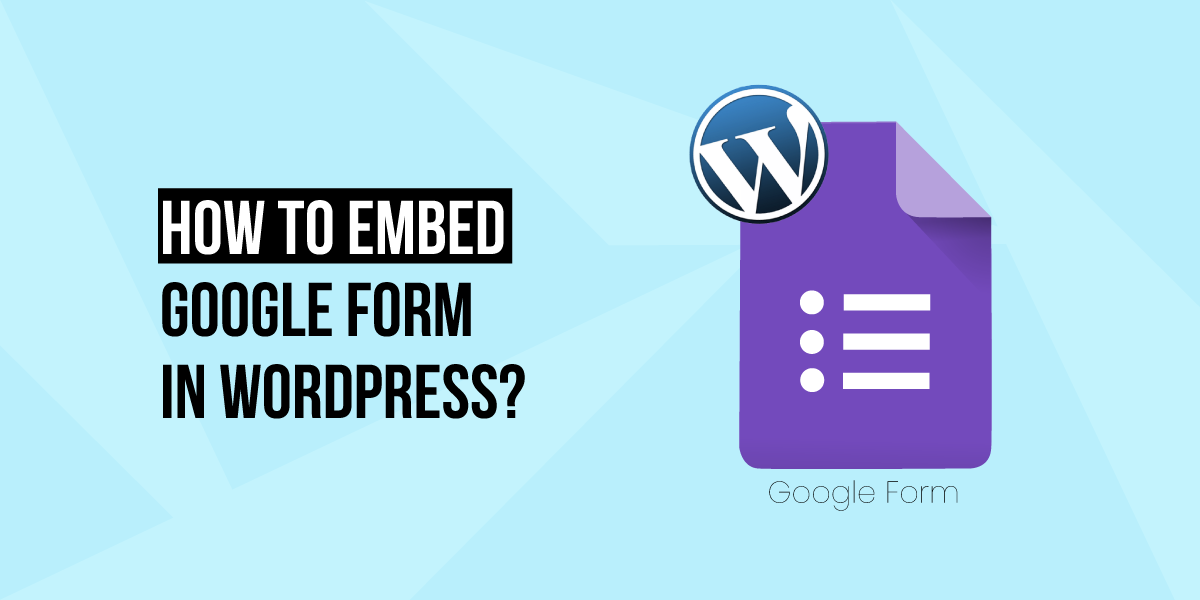
How to Embed Google Form in WordPress?
Last updated on August 11th, 2021 at 07:59 am
There is a great and use purpose of the Google form in any WordPress or any type of website that is run by any user. Because Google forms, help and user to collect data and which may be required for pushing any blog or updated notification to the visitors. However, before the user going to start with our article we want to tell you that our research team on how to embed Google form in WordPress. After doing research, we recognize that there is a lot of methods through which Google form can be embedded in a WordPress website. But we are going to provide you with a few selective and easy methods so that the user can easily embed Google form in any WordPress website without any difficulties.
As we know that after embedding a Google form in any WordPress website admin got easily responses from the user. Or we can say that it is a medium to interact with visitors to admin. Embedding any type of feedback form also enhances vista knowledge and it looks attractive also. So, we are having lots of work, let get started and learn how to embed Google forms on any WordPress website. Follow all the steps in all method which are given below. Use any one method according to your requirement.
What are Google forms?
Google form is a type of application form or the feedback form. With the help of this form user or any admin can get feedback about anything. There are lots of types of forms that have been provided by Google and these Google forms are used in various types of work such as
- Event organization
- Doing poles and question-answer
- Email subscription sign up form
- Contact form
- Product order form
However, as we know that Google suite apps are a premium product release by Google. In this premium, the product user will get all types of Google forms saved in his drive. And the user also has taken advantage of the Google sharing function. This kind of Google forms helpful in those types of work in which it teamwork gathering content for any website and all worker need to collaborate their survey forms.
Why did the user want to embed Google forms in any WordPress website?
If any user wants to embed any type of subscription or contact form into the WordPress website then they must have lots of options to get these types of forms by various plugins such as a WordPress form builder plugin and much more. Now let’s discuss why Google form is a better option than these other plugins.
As we know that Google provides us with a huge amount of platform storage and sharing features. Google forms can easily embed without installing any type of plugin in WordPress. With the help of this loading time gets less and it is directly improving any WordPress website performance.
Google provides complete privacy and complete control of editing and changes in Google form. So there is a lot of reason why users want to embed Google forms on their website let’s discuss all the methods how to do that step by step which is given below.
How to embed Google form on any WordPress website?
Before embedding any type of Google form users must create a Google form. So let’s start how to create a Google form in just three simple steps which are given below.
Step 1 create your Google form
- First of all users must login to Google account or sign up Google by filling the sign-up form.
- After successfully logged in to Google account, then the user must access Google form.
- Google forms having a purple color icon in the Google apps menu as you can see in the image given below.
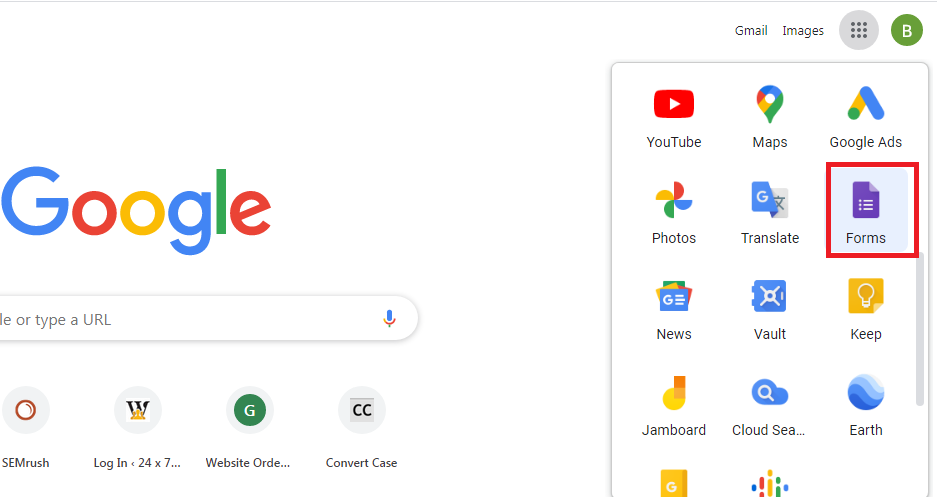
- If the user uses the Google suite premium tool, then they are very much familiar with the Google form interface.
- The Google form interface has very been attractive and it is similar to Google docs and Google sheet.
- Now the user is ready to start with Google form, then a user must click on the blank icon box. As you can see in the image given below
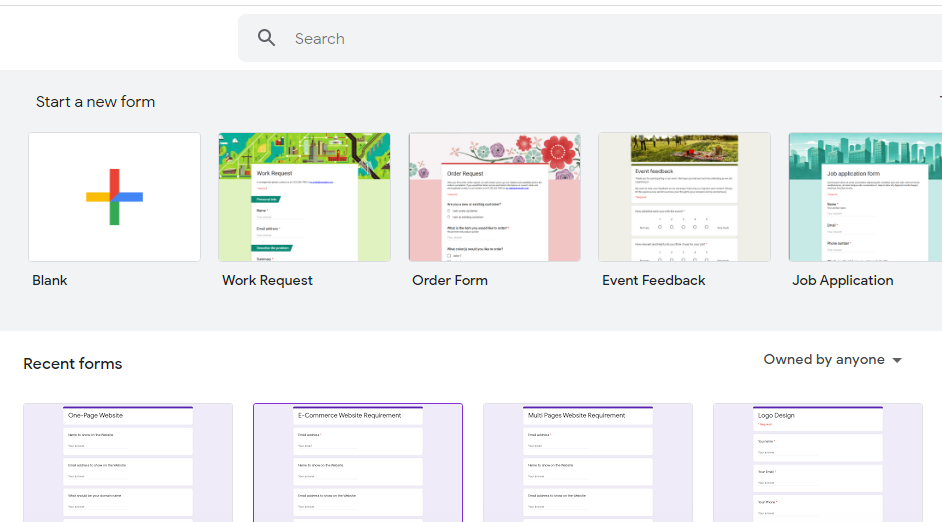
- After clicking on the blank icon box, in new screen appear in front of the user. That screen resembles a blank template of Google form.
- Now the user is ready to create Google forms according to their requirements for demonstration user can see the image given below
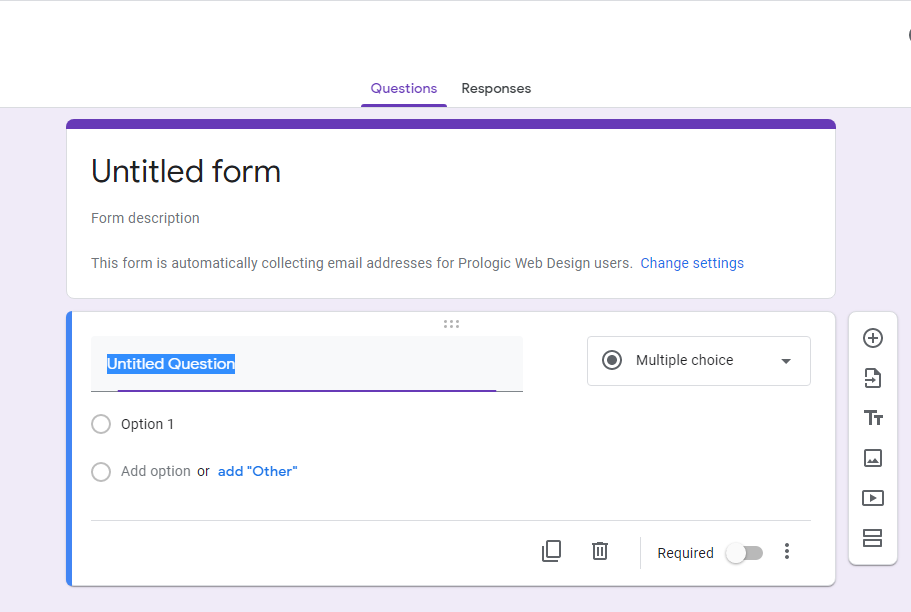
- This is how we can create Google forms now let’s take a step ahead and learn how to embed Google forms in any WordPress website follow all the steps which are given below.
How to embed Google forms in any WordPress website?
- After successfully creating Google form user must click on the send option as you can see in the image given below.
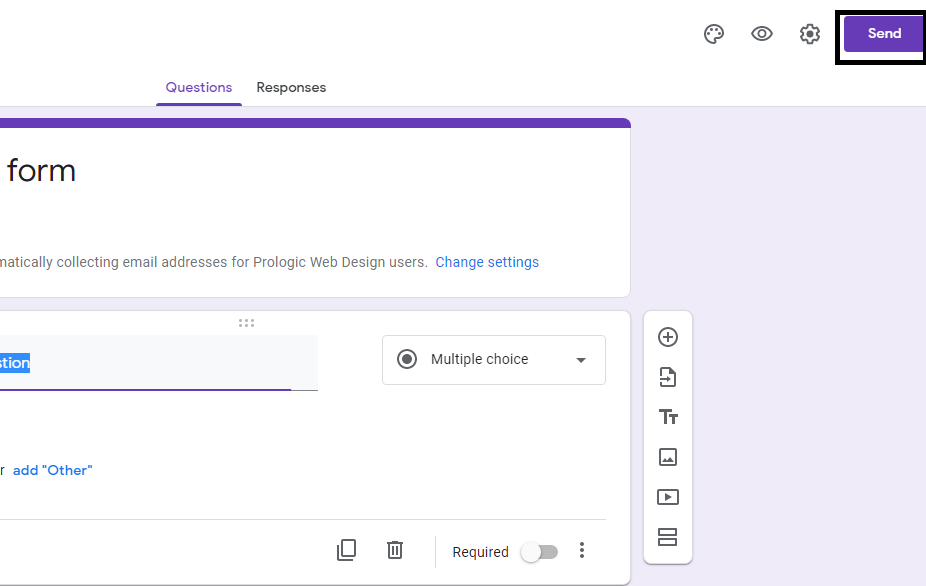
- Now in new popup appear in front of the user on the screen where a user must click on the embedded icon and copy embedded HTML code as you can see in the image given below.

- Now the user must log in to the WordPress admin area by entering the username and password after that click on the submit option.
- After successfully logged in to the WordPress admin area users must go to the blog post or page where users want to embed this Google form.
- Now after reaching the blog post or page user must click on the text option which is present on the right top corner of the screen for the more informative user can see the image given below.
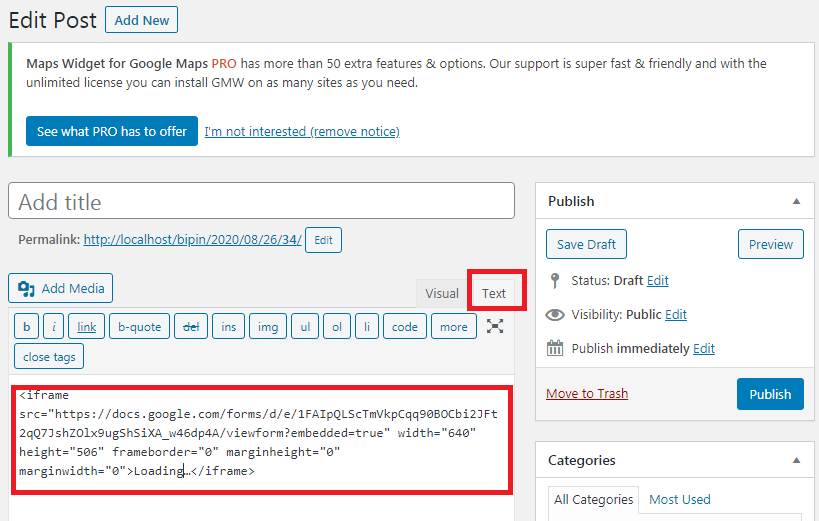
- After switching to the text editor user must paste the embedded HTML code where the user wants to show Google form.
- After doing this users do not forget to click on the save and publish button.
- Now the user can preview is WordPress website and see Google embedded form is visible on the blog post or page where the user pastes the Google HTML embedded code.
Do we hope that you like this article which is based on How to Embed Google Form in WordPress? At last, we are always curious to know your feedback, so please send your valuable feedback into the comment box, and we always welcome your queries and. Our expert resolves your all queries in a very short time so if you have any query related to this article we are always welcome you in the comment box and comment there


