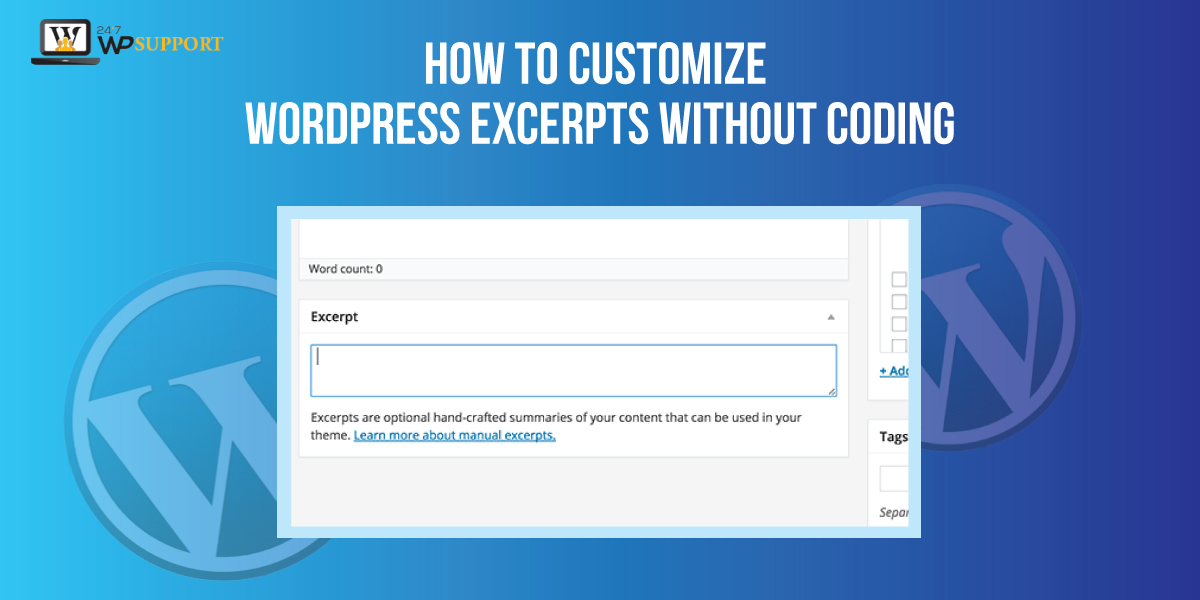
How to Customize WordPress Excerpts without Coding
Last updated on August 6th, 2021 at 09:21 am
When we are going through any WordPress website and we see some different design that has been done by website admin then these websites come under customization and done by WordPress expert. But we are not sure that this customization that has been done on the WordPress website is done by coding or without coding. There are a lot of benefits to customize WordPress website excerpts mode such as the homepage WordPress website is sorted simple and look focused. No extra features that will be present on the homepage will look neat and clean. So in this article, we are going to discuss how to customize WordPress excerpts without coding. Read this article carefully so that you do not face any difficulties in doing that.
What is the problem occurring with WordPress Excerpst?
Many users are going to Customize WordPress Excerpts without Coding and it is a very common process so we are discussing here very common problems that occur during customizing. This is as there are a lot of number and character or words which are already fixed my theme. These numbers or characters are looking perfect in the given language, but they are not present in another language. This is also observed by the user that if any user is going to design any post or page in the WordPress website then any page builder is present there it shows the code. After that WordPress excerpt code length is going to change.
When and why is the user going to use excerpts?
Before going in deep we must know that the WordPress website shows complete posts on the home page, blog page, an archive of your WordPress website. Then these user WordPress websites become slower and not able to provide a good result with search engines. Also, lead to generating copy content or duplicate content. Few things in the world best design so well design or created in a manner that they automatically create short excerpts on your blog post all pages if you are not going to add one. So this is also not good for the user because these types of WordPress excerpts created own, so these are not good for your WordPress website. Those users who want to create customize WordPress excerpts for their WordPress website so they can follow all these steps are presented in this article.
How to add a custom excerpts in WordPress by manual method?
When the user wants to create custom excerpts for their WordPress website by manually so they can follow all the step which are given below.
- First, the user needs to login to the admin panel of their WordPress website by using the correct credentials in it.
- After successfully logged in, the user needs to create a new post so that the user must go and click on the dashboard option which is present on the left topmost corner of the screen.
- After that, a context menu appears in front of the user now the user needs to click on the post option.
- When is a context menu appearing in front of the user in that users need to click on add new post option?
- After clicking on a new post option on the new screen appeared in front of the user.
- Now the user needs to edit the post screen by clicking the on-screen option which is present on the top right corner of the screen.
- Now show on-screen a few options appear in front of the user. Then the user must click on the Excerpts option as you can see in the image given below
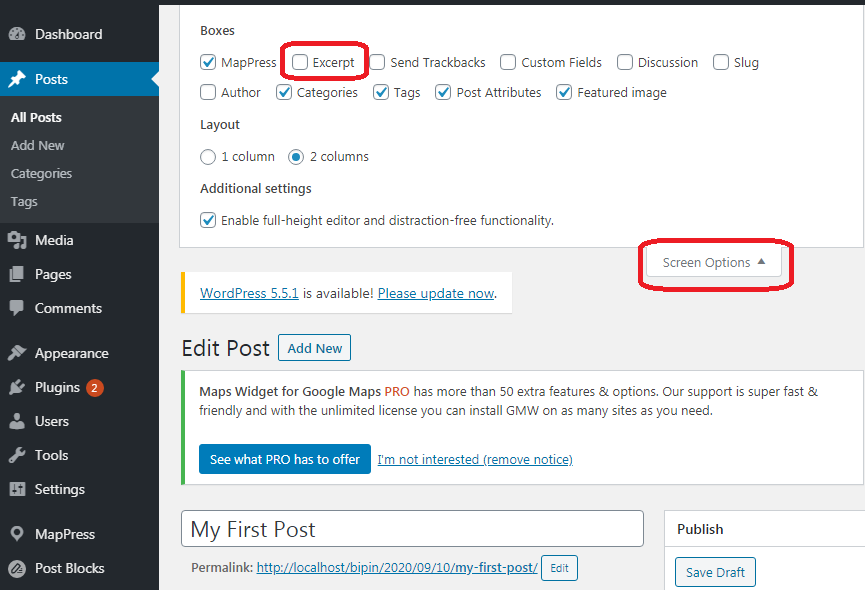
- After that, it will display in the meta box proposed editor now user can add any text inside that box and it will display that is fetched by the excerpt of the post. As you can see in the image given below.
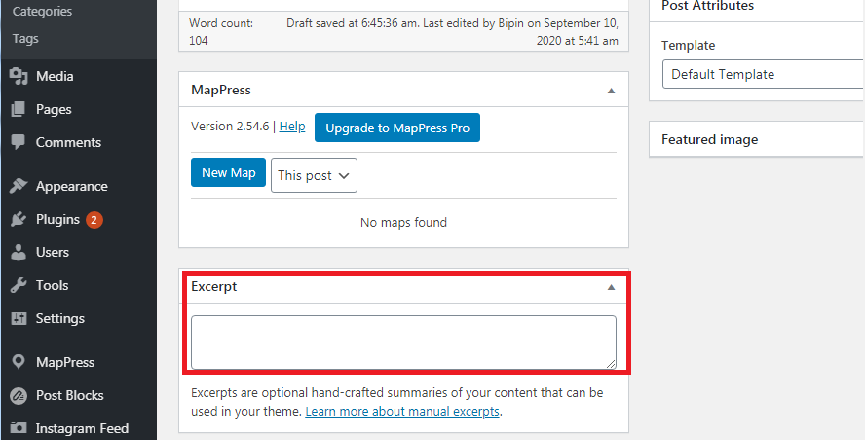
- The major problem occurred and this time because many themes of the WordPress website will not be going to show custom excerpts.
- For that user need to edit theme files by visiting the hosting server and clicking on home.PHP, content.PHP, archive.PHP category.PHP. A user will find this code
<?php the_content(); ?>
- After locating this code, then the user needs to replace the above code with this code which is given below.
<?php the_excerpt(); ?>
How to add Customize WordPress Excerpts with the Plugin method?
In this step, we are going to discuss that Adding Customized wordpress Excerpts with the help of the Plugin. So for doing that users must install the Advanced Excerpt plugin in their wordpress. Let’s follow all the steps and discuss in detail how to add Customize WordPress Excerpts with the Plugin method.
How to install the Advanced Excerpt plugin in their WordPress?
- Users can see a context menu that appears on the left side of the screen in that context menu user can see a lot of options are there.
- Now the user must click on the plugin option which is present in the context menu. After that is a context menu appears on the screen. User must click add new plugin option in the sub context menu.
- After clicking on the Add New Plugin option a new screen appears in front of the user. The user can see a search box on the screen. Now the user must enter a keyword i.e. “ Advanced Excerpt plugin”. After entering the user must hit enter and the user can see the plugin appears on the screen.
- Now users click on the install button and after some time plugin will be installed in WordPress.
- After successfully installation user can see the “Activate” button. Now the user must click on the Activate button. Now The Advanced Excerpt plugin has been activated in WordPress.
Now user can see that the WordPress plugin has been successfully installed and activated in the desired WordPress.
How to Setup the Advanced Excerpt plugin in their wordpress?
The user must know that before setup the advanced excerpt plugin in the WordPress account user must activate and install it. For the beginner, user can follow all the step which is given upon. Let do how to set up an advance excerpt login by following all the step which are given below.
- Users can see a context menu that appears on the left side of the screen in that context menu user can see a lot of options are there.
- After clicking on the setting option a sub-context menu appear in front of a screen, then the user must click on the Excerpts option.
- Now a new screen appears in front of a user. After that, the user must configure the Advance Excerpt plugin according to their requirements. As you can see in the image given below.
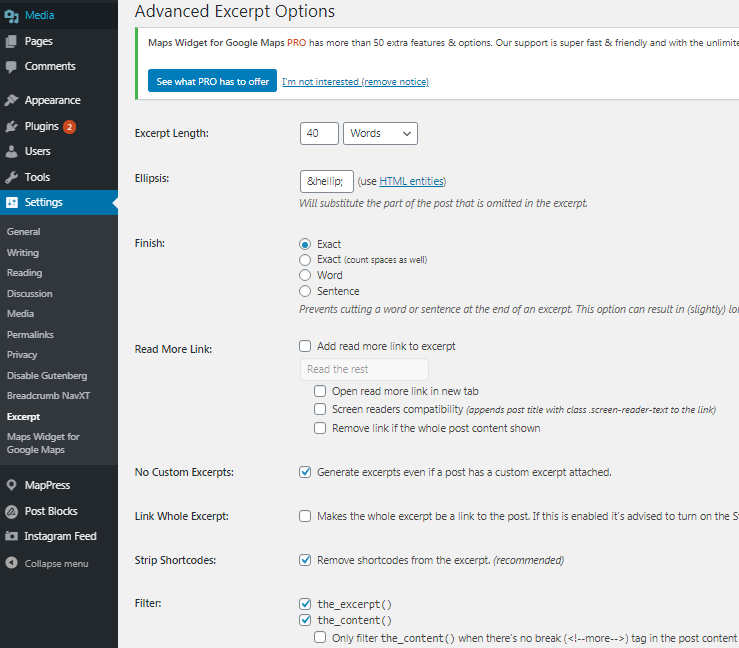
This planet is going to have the user to solve all the problems related to the display issue which is caused by the WordPress theme. There are lots of features present inside the Advanced Excerpt plugin. Applicants can Customize according to their requirements.

