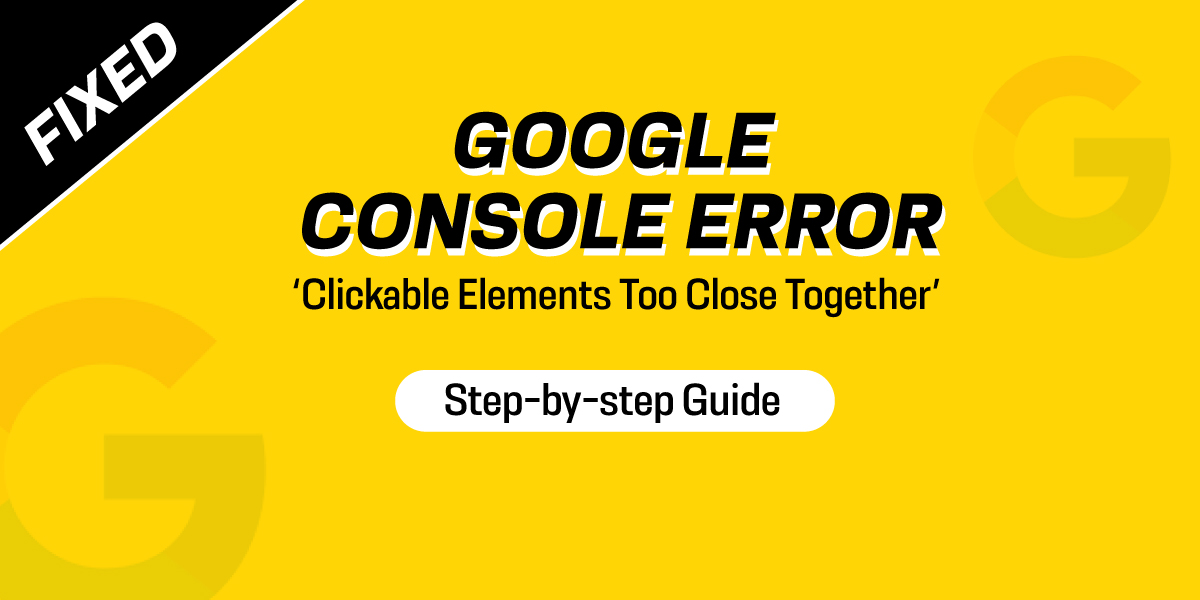
Google Console Error ‘Clickable elements too close together’ Fixed: Your Step-by-Step Guide
Last updated on October 13th, 2021 at 11:31 am
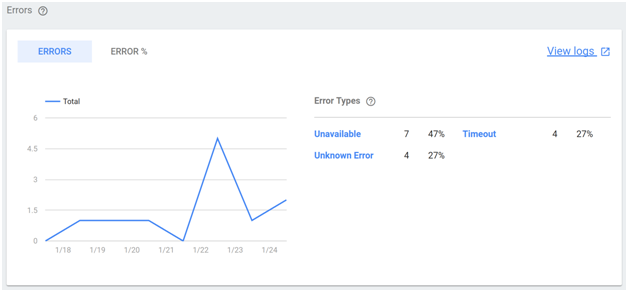
Do you know approx 4.32 billion people access the internet from their smartphones every single day?
That’s why it is mandatory to resolve the clickable elements too close issue quickly.
Generally, this problem occurs when you try to log into your Google Search Console account, such an error may pop up on your screen.
Various websites are having these severe google search console mobile errors, and technologists are fiercely rummaging for a top-notch solution to fix these problems. However, the two most common mobile usability errors identified by the Google search console are – text is so small to read and clickable elements entangled issue.
It possibly means that your website is complicated for mobile users to navigate. Therefore, in this article, we will illustrate the issue of Google search console errors, why it happens, and significant steps to fix this problem. Let’s dive right into it!
What is this "clickable elements too close" issue about?
This problem indicates that your website URL is showing an error message that has touched targets like links and buttons, which are significantly close to each other.
Therefore, when the user likes you to try to click on that link or button, the proximity elements also get pressed. It degrades the user experience, and eventually, due to google search console errors, the user bounces back from your website.
So, you see, such errors can make your WordPress site more challenging and inaccessible for mobile users to navigate. In order to examine your website and get rid of the “clickable elements too close” issue, you might use Google Search Console’s mobile usability report.
However, six leading Google search console mobile usability errors are there that you might come across, these are:
- The viewport is not set
- Content is broader than the screen
- Uses contradictory plugins
- Texts are too tiny to read
- Clickable elements are too close together
- The viewport is not set to “device-width”
Therefore, based on your report, the Google search console will investigate all the elements of your website, for example, links and buttons. However, the staple objective of this is to cross-check whether smartphone users can snugly interact with your site’s elements by touching those instead of utilizing a mouse or keyboard.
If Google search console ascertains that your touchable elements are going through a challenge for smartphone users, it will showcase google search console mobile errors in your summary details.
Why does Google demonstrate these clickable elements too close error?
The clickable elements too close together issue will return again if the website traffic or visitors are having serious jeopardy clicking on diverse elements on your site utilizing their mobile devices.
Google is always there for the users and owners, providing a superior user experience. It utilizes a top-notch mobile-first search algorithm that means your site must be embellished, keeping the mobile target audience in mind.
If your website has google search console errors, then Google will automatically reduce your site rankings.
Therefore, Google showcases Google search console mobile errors to every site out there without any mobile-friendly elements.
Now, all you have to do is to fix this problem of clickable elements too close, and Google will start to ameliorate your site again.
The steps to follow for fixing the clickable elements too close together error:
Now, you know what google search console mobile usability errors are about and why Google showcases this issue. So, it’s the right time for you to fix this error asap if you have been going through it for so long!
If smartphone users strive to navigate your website, do you know what’s restraining them from navigating away from it? These impending Google search console mobile usability errors are inevitable to resolve all mobile usability problems as soon as possible.
Therefore, let’s have a look at the top five methods to fix the errors quickly.
Step #1: Ascertain the example URL
You need to first log in to your Google Search Console account and examine the example URL, which is giving such issues of google search console mobile errors. It can be done quickly by tapping on the mobile usability segment and, after that, tap on the error where it is observed written: “clickable elements too close together.”
You need to tap on the error and follow a plethora of affected URLs and an example URL. Finally, you have to open the example URL in another tab.
Step #2: Operate a mobile-friendly experiment
You need to copy the example URL first and enter it on the Bing mobile-friendly and Google Mobile-friendly test gradually. It is the primary reason we suggest website owners use both these testing tools, as those will represent diverse outcomes. After taking the mobile-friendly test, Google returns this:
The page is accessible to mobile users, and the outcomes are pretty confusing as in the GSC, you might check the google search console mobile usability errors, but when you take up the mobile-friendliness test, no such issues are identified.
Now, the website owner crosschecked this error in Bing mobile-friendly test too. Here, they have identified some resources on the page, which are obstructed by robots.txt.
Moreover, when they tried to check the page utilizing a mobile device, users could locate the google search console mobile errors issue due to the tap targets having lost the recommended padding.
Step #3: Enhance the Touch Target Size
This issue of clickable elements too close together might be showcased for countless reasons, but the common problem stems from the touch target is too small. However, it must be around 48px, and you must utilize extra padding to enhance the touch target size to approx 48px.
It equals 9 mm that is quite enough for the average person’s finger pad. Therefore, are you striving to understand what elements are the actual sources of these Google search console mobile errors?
If it is lower than the recommended touch target, such as 24px, you can optimize the padding to enhance it to 48px.
Step #4: Establish the Mobile Viewport Tag
Google search console errors may also occur when you don’t have a mobile viewport tag on your website. Therefore, you must always have a mobile viewport setting. In order to do that, incorporate the below-mentioned code in the “<Head>” section of your HTML.
<meta name=”viewport” content=”width=device-width, initial-scale=1″>
This aforementioned code will let your browsers know how to set the viewport’s width to suit the width of the user’s device. It will make your site highly mobile-friendly and will also evade google search console mobile errors.
Step #5: Verify the fix
So, now you might have finished all the required changes, open the Google search console, and tap on “validate fix” in order to avoid google search console mobile usability errors. You may also observe this validate fix option in the top-right edge where this error is shown.
After that, Google will process this validation criterion. Make sure to have patience as it will take some time. After the process is over, you may see a tick and the word “passed” right next to the issue. So, congratulations! You have successfully detected and passed the Google search console errors.
Concluding words
Unsettled Google search console mobile usability errors cause an impoverished user experience and may significantly reduce your website traffic. Our guide would prove a useful resource for you in this case.
By following the above-listed steps to resolve such clickable elements too close Google search console errors, you can make sure that your site is accessible to a larger group of people.
If your website requires more work than this or you are facing any error while fixing the clickable elements too close or any other Google console issue, contact 24x7wpsupport for assistance.


