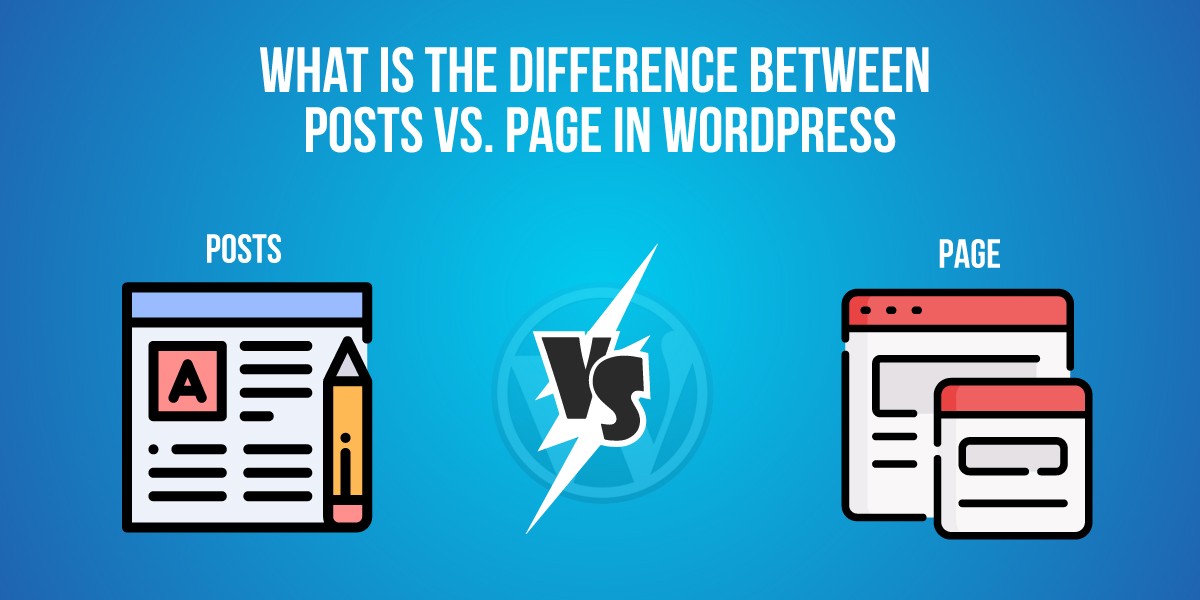
What is the Difference Between Posts vs. Page in WordPress
Last updated on August 6th, 2021 at 09:39 am
Those users who started creating a website through WordPress they get confused between WordPress posts and WordPress pages. In this article, we are going to discuss in detail about both and their differences. As you already know that WordPress provides us with two different ways to create content in it that is through posts and pages. All users make their website more friendly, so they are required to use WordPress posts and pages properly. As we told earlier that for the beginner it is quite difficult to understand what is the proper use of WordPress page and post. In this article, we are going to learn about when users going to use WordPress posts and when users going to use WordPress pages. So let’s get started about the Difference between posts vs. page in WordPress.
What are posts in WordPress?
WordPress posts are where a user writes their content and new content always present at the top of the website. Users can see posts like articles and blog posts. Those users who are creating a website for blogging then they must write their content in posts. Users can edit and completely customize their posts by clicking the posts option on the dashboard. As you can see in the image given below
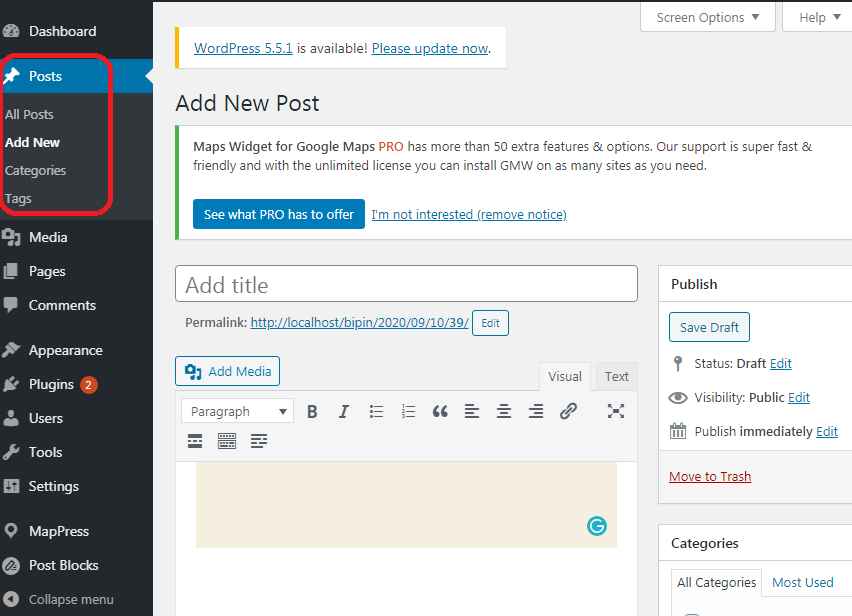
Due to the newest content present on the top while writing content in the post this order list has been archived based on month and year. If the user posts a lot of content then the old get older and very difficult to find out. That’s why posts are categorized into a different type of category. Users can see in the image given below.
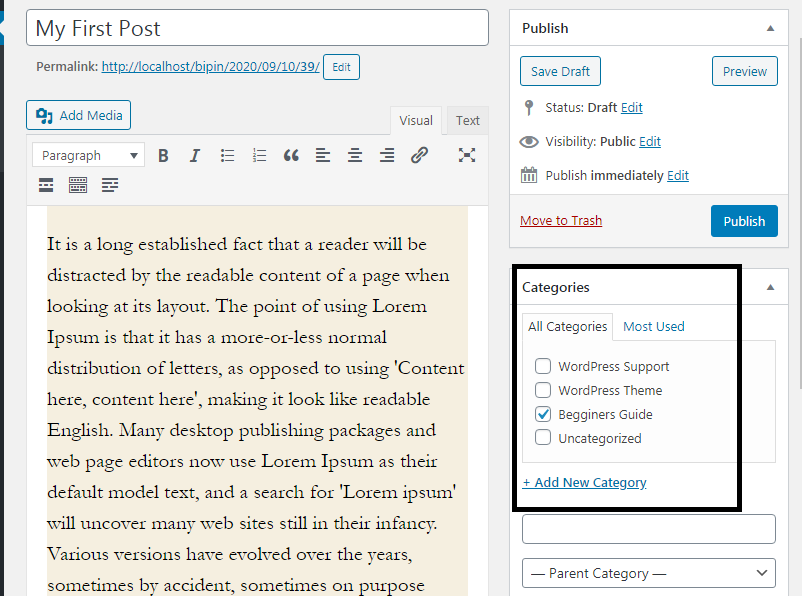
If a user wants to post some content in the post, then this post is being published according to date and time which are syndicated via the RSS feeds. This is the same RSS feed that as been used by the bloggers. This RSS feed is used by bloggers for delivering email broadcast through services like constant contact, AWeber, MailChimp. And it is also used to create a newsletter for a subscription form for their WordPress website. Now in WordPress users can use to create as many as posts and use the social sharing button on it. This social sharing button can be embedded through various types of social sharing plugin. This social sharing button helps visitors to share interesting content present on the post. Most of the users like to add many social sharing buttons like Facebook, Twitter, LinkedIn, and many more.
While writing a posting user will also allow the comment section to comment below on their post. A few off WordPress themes enable comment section and pingbacks action by default. As you can see in the image given below
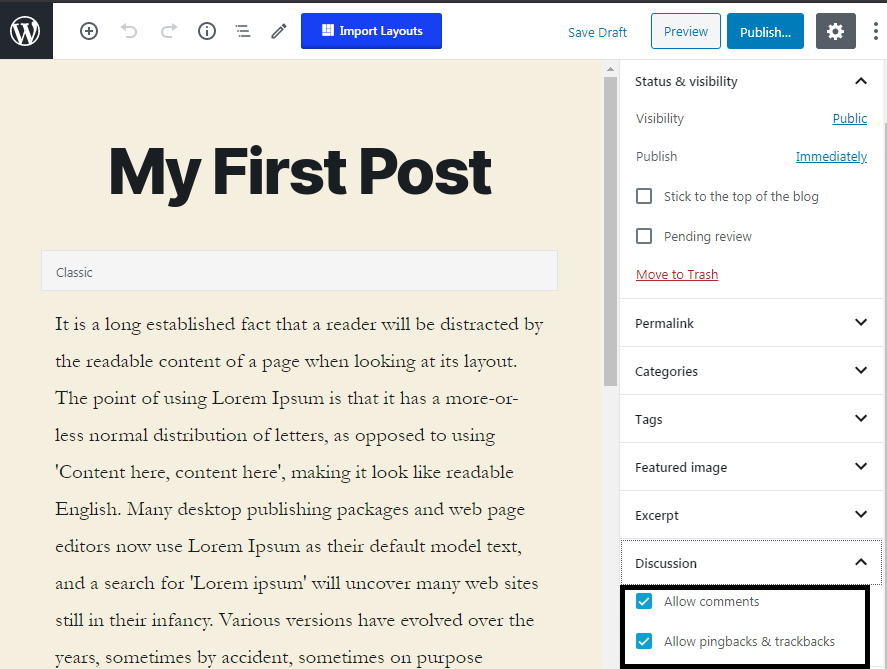
How to turn off comments on all posts or older posts?
- First of all, the user needs to login in WordPress dashboard by entering login ID for username and correct password after that click on the submit option.
- After successfully logged into a dashboard user can see a context menu appear on the left side of the screen.
- In the context menu, the user must click on the post and add a new post. After clicking on add new post a new screen appears in front of the user on the right-hand side it tool sidebar is present.
- In that tool sidebar scrolling down word user will see the setting option. Now user clicks on that setting option are sub-context menu appears in the toolbar.
- Now users can mark or unmark checkboxes for comment according to their requirements. As you can see in the image given below
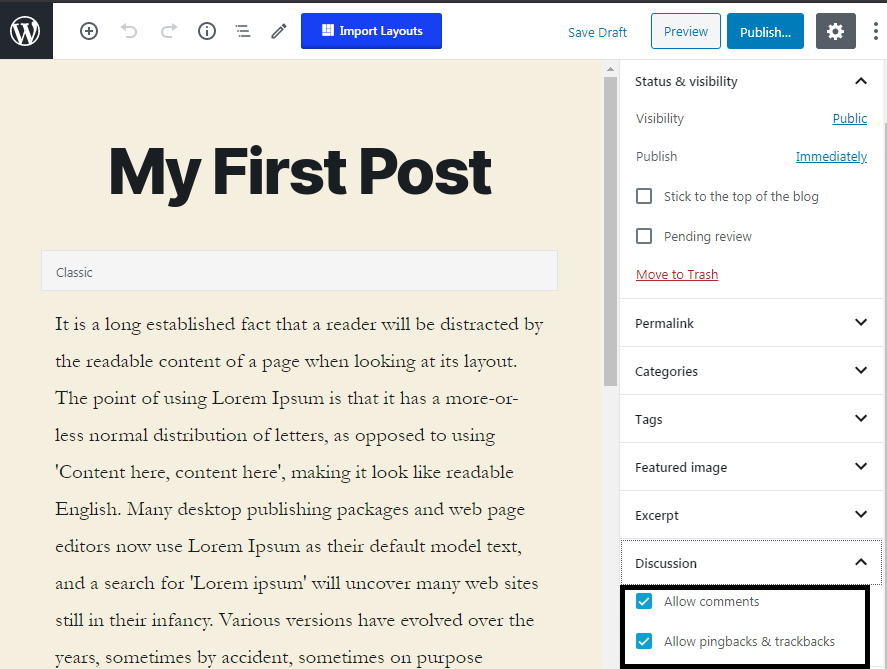
WordPress post always contains the name of the user who creates or updates that post and the date and timing are also present there. Let’s understand with the help of an example. The best example of the WordPress content post is the article you are reading. In this article, you will see the category at the top of the article. And another name that is present below the article there are social sharing icons are also present on the same page.
In the last of this article, there is a comment section where it does place their query, and our expert team going to resolve those queries in a very short period. This is all about WordPress posts now take a step ahead and discuss in brief about WordPress pages.
How to create and edit posts in WordPress?
This is 4 beginners who used WordPress just now and did not aware about creating or editing the post in WordPress so follow all the step which are given below and learn how to create and edit the post in WordPress.
- User can see a context menu which appears on the left side of the screen. Users can see the tools option in that context menu.
- In the context menu, the user must click on the post and add a new post. After clicking on add new post a new screen appears in front of the user.
- On that screen, the user sees a title box is present where the user must enter a title of the post.
- And if a user is using the Gutenberg editor then the user will see a first block where your user can start writing your content.
- After completing the post user must click on the publish button which is present on the right side of the screen in the toolbox.
- Users can edit this post any time by following all the above steps, but the user does not forget to update it post date and time.
- After editing is done in the posting user not forget to click on the update button which is present on the right-side toolbar of the screen.
What are the pages in WordPress?
Most of the website contains static WordPress pages. Most of the things commonly written as in the pages are the privacy policy page, about us page contact us page, and many more. These are the most common pages where users see in most of the WordPress website. Pages can be analyzed where all types of post data are stored under the date and time. Let’s understand about pages in WordPress with the help of an example.
Example- as we know that WordPress posts contain the date and time on it, but pages do not contain any data and time in it. If the user can come back to the same page and update a little bit inside the page then the user will not get to know about pages when it is updated. Because pages do not contain any default RSS feed in it.
How to create and edit pages in WordPress?
- After entering in WordPress dashboard user can see a context menu that appears on the left side of the screen. Users can see the tools option in that context menu.
- In the context menu, the user must click on the page and add a new page. After clicking on add new page a new screen appears in front of the user. As you can see in the image given below
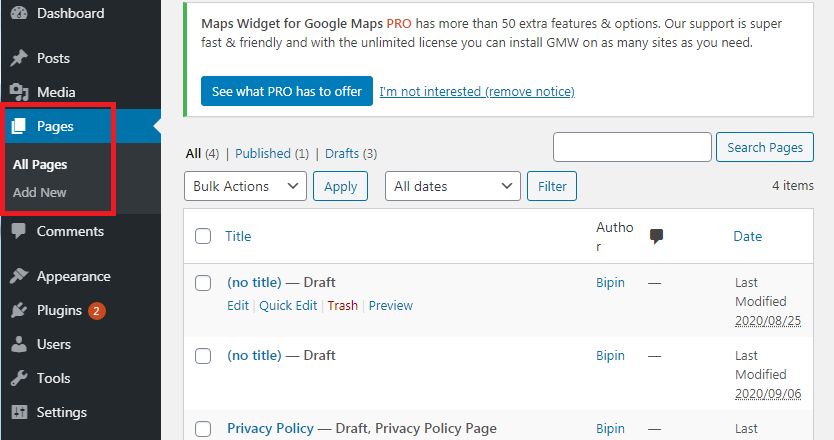
- Now the user is using a Gutenberg editor than the user will see add new title box on the screen. Where the user writes the title of the page.
- Below the title box user can see another block is there where use in can use that blog for writing content related to that page.
- The user does not forget to click on the publish button after the page is ready to post. This publish button is present on the right side of the screen or we can say its toolbar is placed on the right side of the screen.
- Users can edit this page anytime, but not forget to click on the update button which is present in the right top corner of the screen.
If the user does not want that any visitor does not comment on their pages, then they can reach out that option which is present on the right-side toolbar of the screen and disable that option. But by default, this option is disabled in case of pages.
If the user wants to create subpages of a page or child pages of the parent page, then they can easily create this thing. Users can change the attribute during editing any page and convert a child page from the parent page and start updating that page as you can see in the image given below.
Pages are not created or design for social sharing as we know that we are made or created in the posts. So pages do not contain any social sharing button in it.
What is the key difference between posts vs. pagses in WordPress?
Lets time to summarize in the short difference between posts vs. page in WordPress.
- The post date and time are visible, but the pages are timeless.
- The Post contains a social icon for sharing, but pages don’t contain any social icon.
- Posts are defined with categories and the tag, but pages are defined with an attribute by dividing child pages from parent pages.
- Posts have authors and pages do not contain any author name.

