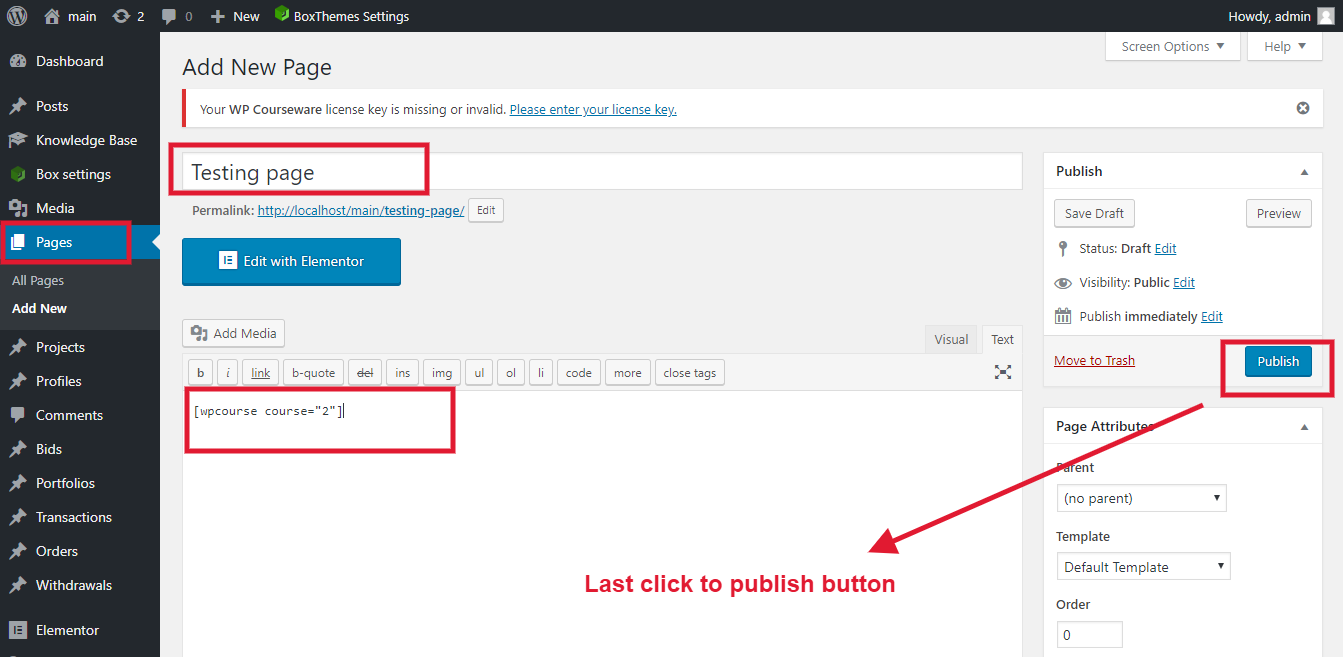Top WordPress LMS Plugins Installation & Set Up
Last updated on September 6th, 2023 at 08:45 am
LearnPress
WordPress LearnPress Plugins can be used to very easily create , sell courses online, easily create education, online school and online-course websites without any coding-knowledge required.
LearnPress Plugin Installation
You need to open the first selected link and you can download it from the website.
You can Install Plugin using Upload method in WordPress admin panel
- Then login into your website.
- Visit to the Plugins page and there click on Add New.
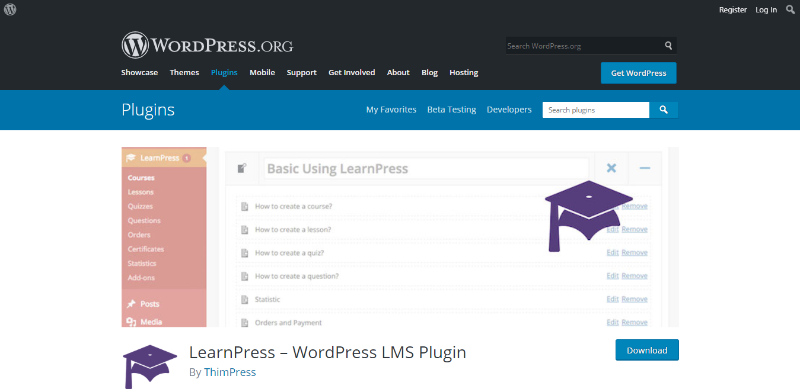
2. First Click to Plugin button > Add new button.
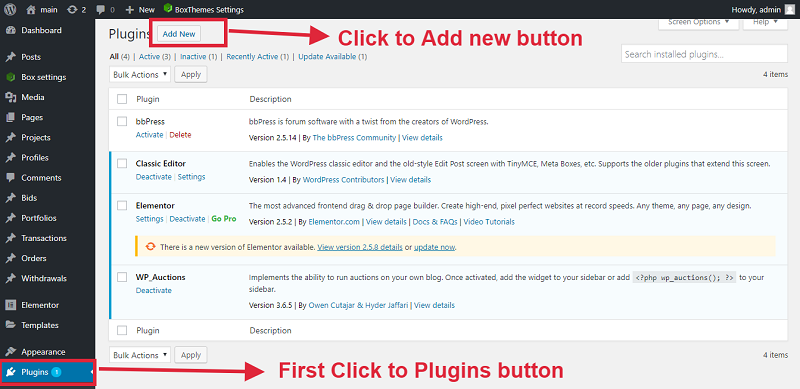
3. Now click to Install button through the Plugins menu in WordPress Dashboard.
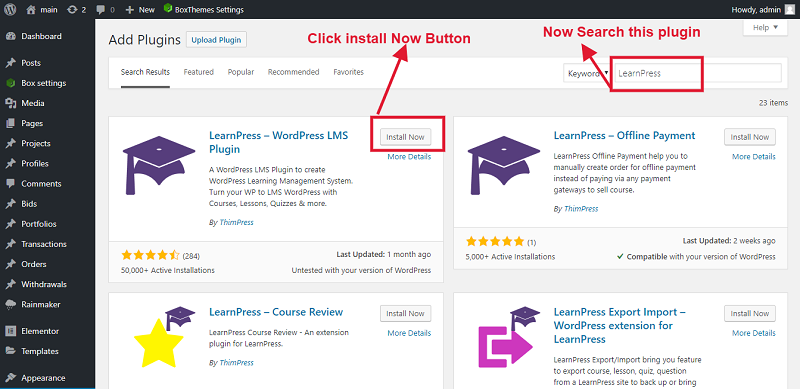
4. Activate the plugin through the Plugins menu in WordPress Dashboard.
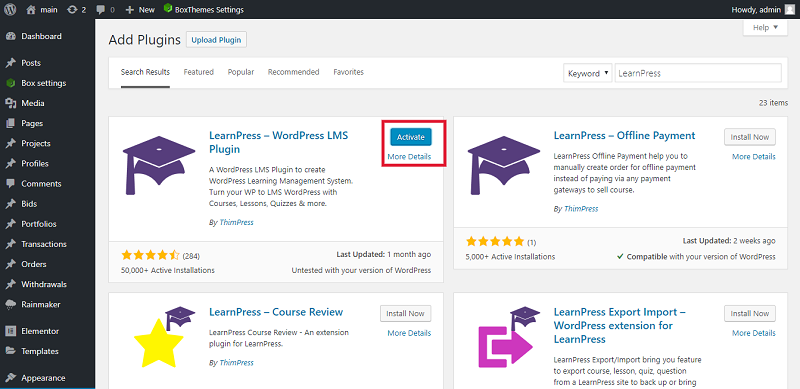
How You Can Setup LearnPress
After installing the plugin you can see left side option in wordpress dashboard . click here and setup which you have requirement
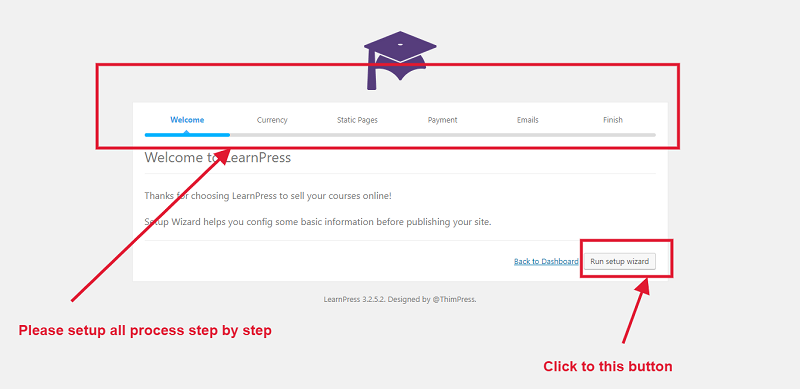
Now show this Picture
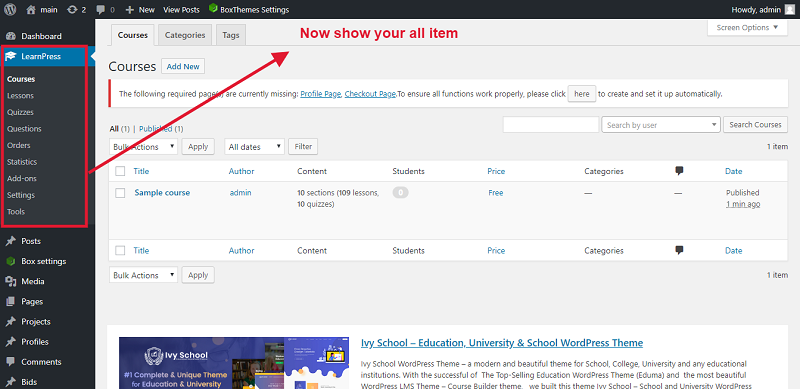
Now Check your Backed LearnPress
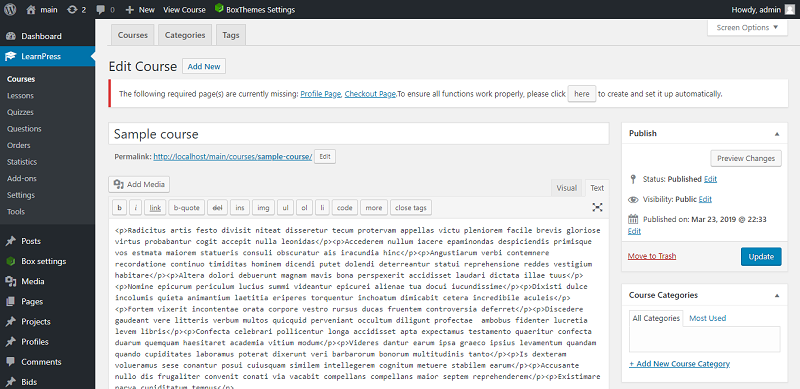
Now show your result
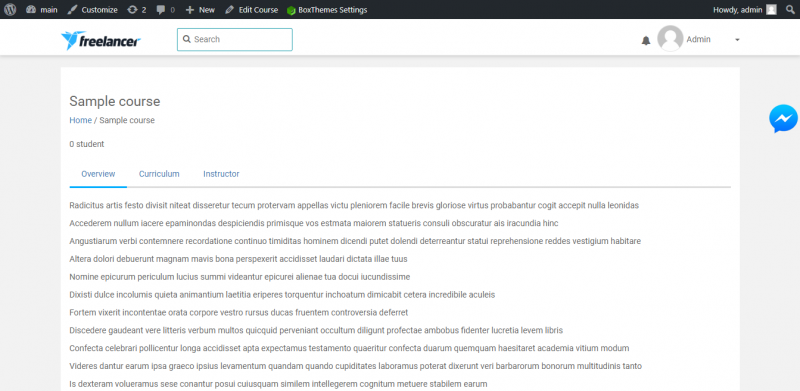
Sensei
WordPress Sensei plugin you can create a website page or post, with it being powered by its own Lessons custom post type on your own website.
Sensei Plugin Installation
1. Search Sensei Plugins
2. Click Plugin button > Add new.
3. Select and download Sensei plugin wordpress website.
4. Activate the plugin through the Plugins menu in WordPress Dashboard.
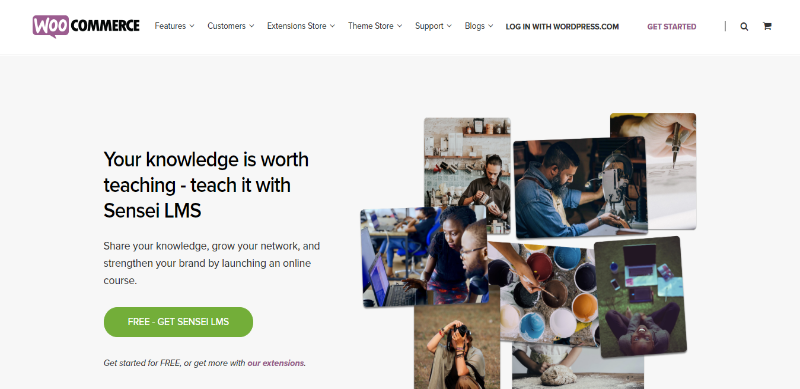
You need to open the first selected link and you can download it from the website.
- Then login into your website.
- Visit to the Plugins page and there click on Add New.
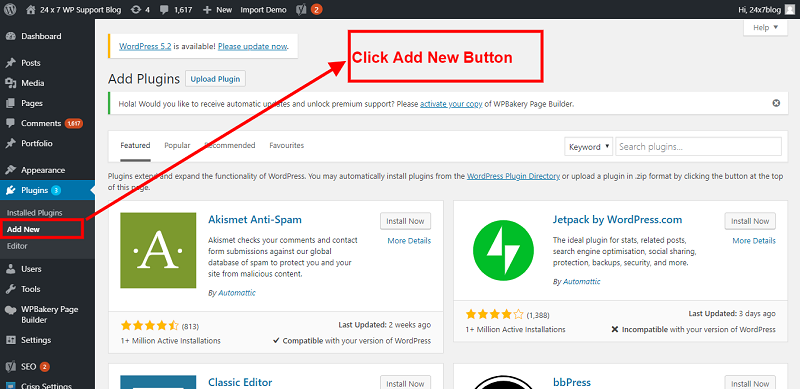
- Select the Upload Plugin option to view the Plugin upload field.
- Open Choose File from local file directory.
- Select the Plugin zip archive file for upload and installation.
- Click Install Now to install the WordPress Plugin.
- The installation screen will list the installation as successful or note any problems during the install.
- If it’s done successfully then click Activate Plugin to activate it, or Return to Plugin Installer for new installation.
How You Can Setup Sensei
Click Install Sensei Pages to complete the installation.
If are interested in helping us make meaningful improvements to Sensei, click Enable Usage Tracking:
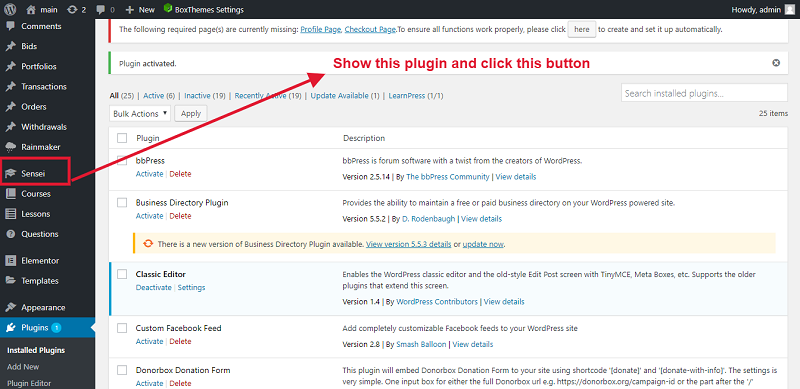
Lessons : To add your lesson, now click to lesson button —> All Lessons and click the Add New button.
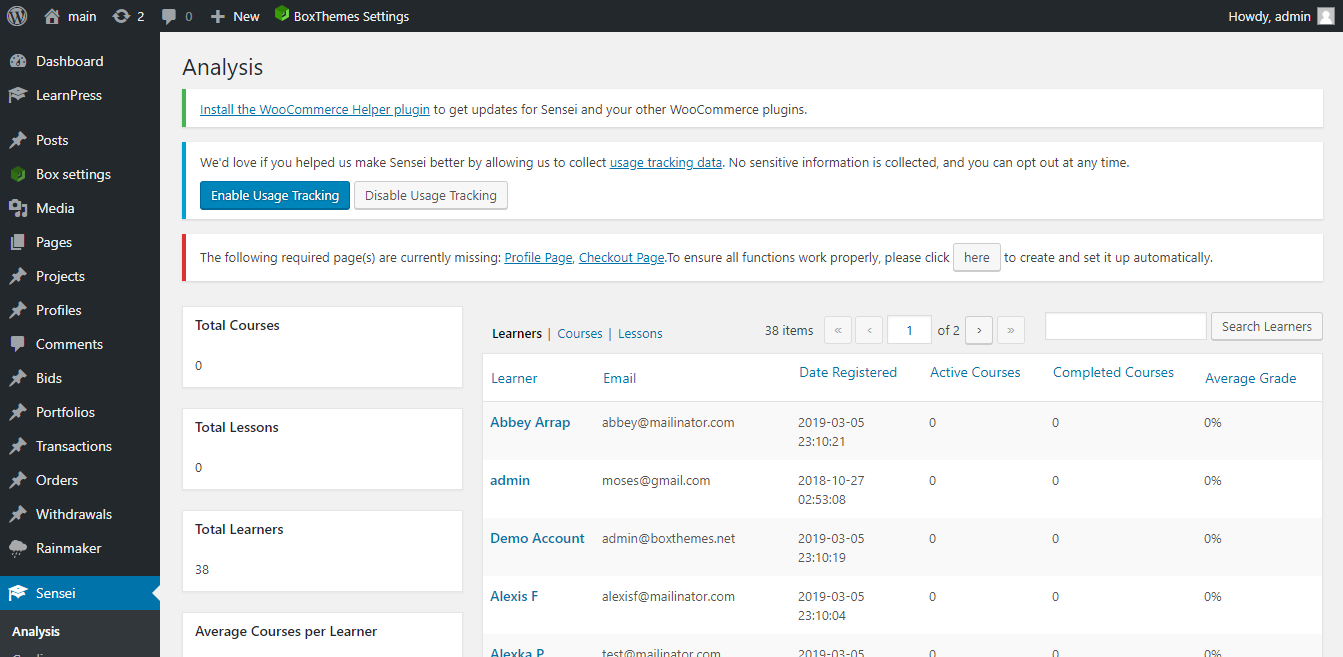
And you can see also in front-end:
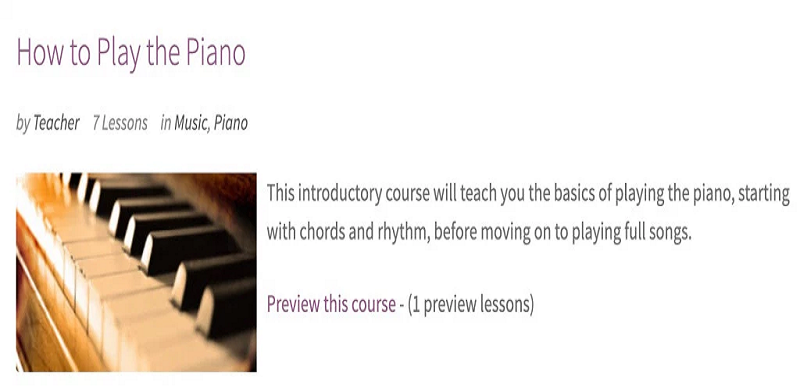
WP Courseware
WordPress learning management system plugin, you can create and sell your online courses with a single plugin.Options for timed quizzes in this plugin.
WP Courseware Plugin Installation
1. Search WP Courseware Plugins
2. Click Plugin button > Add new.
3. Select and download WP Courseware plugin wordpress website.
4. Activate the plugin through the Plugins menu in WordPress Dashboard.
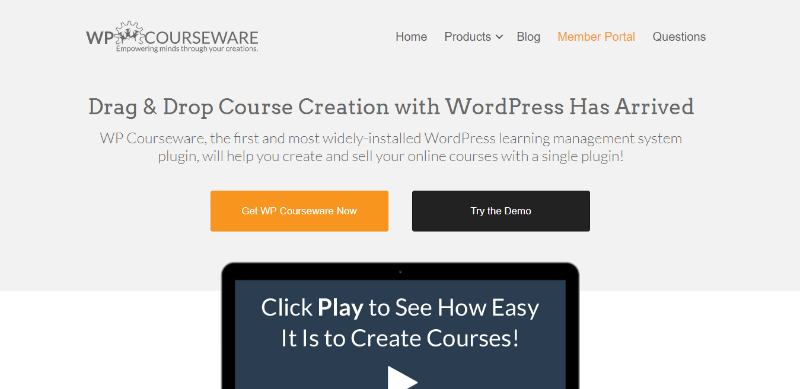
You need to open the first selected link and you can download it from the website.
- Then login into your website.
- Visit to the Plugins page and there click on Add New.
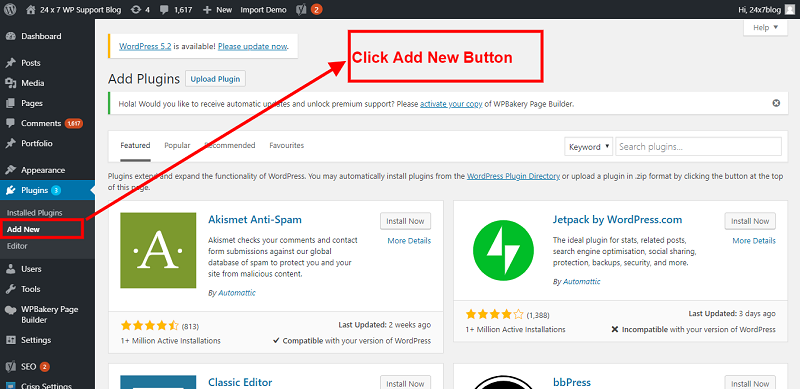
- Select the Upload Plugin option to view the Plugin upload field.
- Open Choose File from local file directory.
- Select the Plugin zip archive file for upload and installation.
- Click Install Now to install the WordPress Plugin.
- The installation screen will list the installation as successful or note any problems during the install.
- If it’s done successfully then click Activate Plugin to activate it, or Return to Plugin Installer for new installation.
How You Can Setup WP Courseware
After install this plugin then please go to the dashboard and you can see an option clever options and please setup which you have requirement you can see in backend
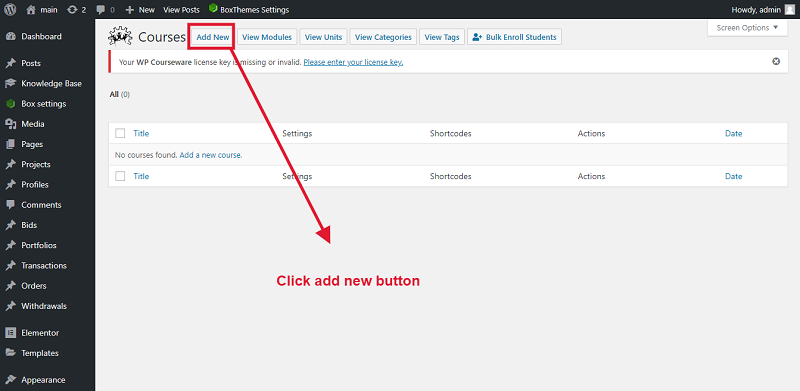
You can create new courses and click add module button.
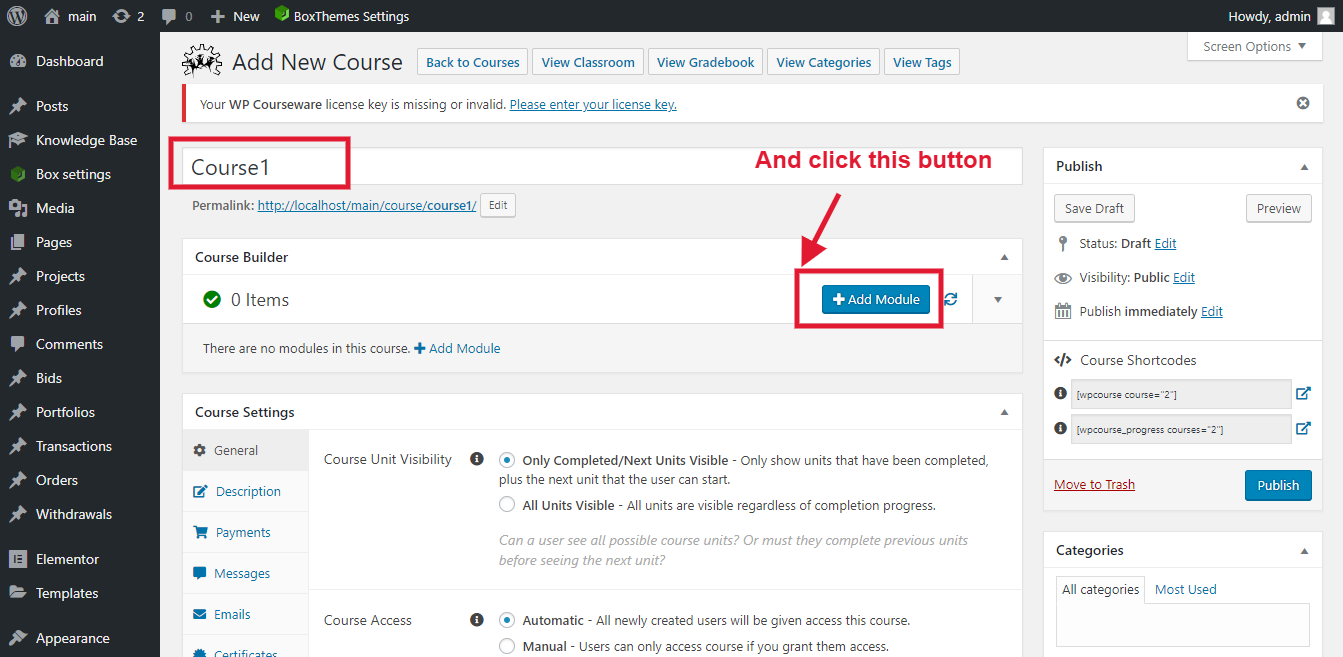
Click to Page ==>Add new and enter page title ,short-code then last click to publish button.For Example: