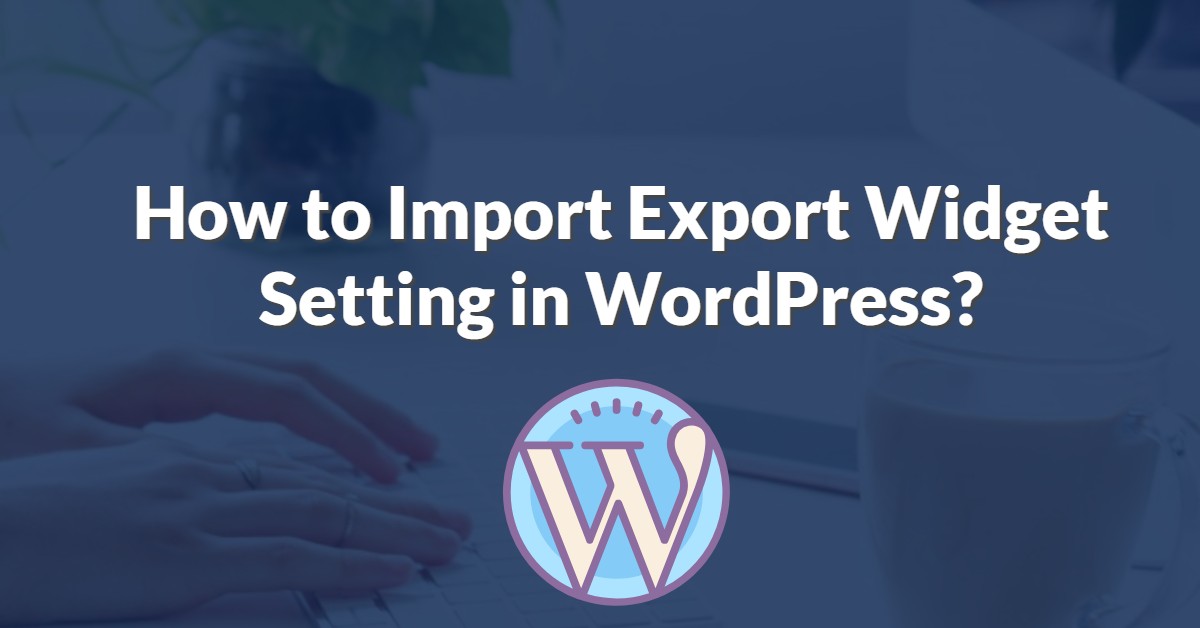
How to Import Export Widget Setting in WordPress?
Last updated on September 29th, 2021 at 10:53 am
As we know that if we want to transfer content from one blog or website to another blog or website then there are few things common in it. The thing which is changed is domain name host server name and the website name. But the common thing is content that we want to migrate from one WordPress website to another WordPress website. There are a lot of solutions present in this era to transfer content from one WordPress website to another WordPress website. But in this article, we are going to discuss the easiest way to transfer material from one WordPress website to another WordPress website. During import and exporting some content we need to save widget setting the setting are going to help us installing WordPress to another.
If a user wants to import export Widget setting in WordPress then the user can import these manually but this is only possible if there are only a few widgets present in the WordPress website. Let take another case if there are multiple widget sidebar is present then this task gets difficult. So in this article, we are going to show you how to import export Widget setting in WordPress.
How to Import Export Widget Setting in WordPress?
First of all, the user needs to activate the Widget Importer & Exporter plugin. So let’s discuss step by step how to install and activate the Widget Importer & Exporter plugin. Follow all the steps carefully which are given below.
How to Install the Widget Importer & Exporter WordPress Plugin?
- First of all, the user must log in to the dashboard by using a login ID or username and password after that click on the submit option.
- After successfully logged in user must go to the WordPress dashboard.
- Now the user clicks on the plugin option after that is a context menu appear in front of the screen. The user then clicks on add new plugin option.
- After clicking on add new plugin option user can see a new screen appear in that screen user can see is the search bar.
- Now in that search box, the user must write a keyword “Widget Importer & Exporter”.
- Now the user must click on the install button, after successfully installation that plugin user must click on activation.
- Now, this is the last step after successful activation the plugin is ready to use.
How to Setup Widget Importer & Exporter?
Before setting up Widget Importer & Exporter plugin user need to install and activate that plugin in WordPress by following all the step which are given above. After successful installation user can set up the Widget Importer & Exporter plugin so the user can follow all the step which are given below carefully.
- User can see a context menu which appears on the left side of the screen. Users can see the tools option in that context menu.
- Now the user must click on the tool option after that a sab context menu appears in front of the user. User can see the widget setting export option in the sub context menu. Now the user must click on a widget setting export option which is present in the sub context menu.
- After that, the plugin will export all active widgets which are present in WordPress.
- These active widgets are export in the widget_data Jason file. As you can see in the image given below.
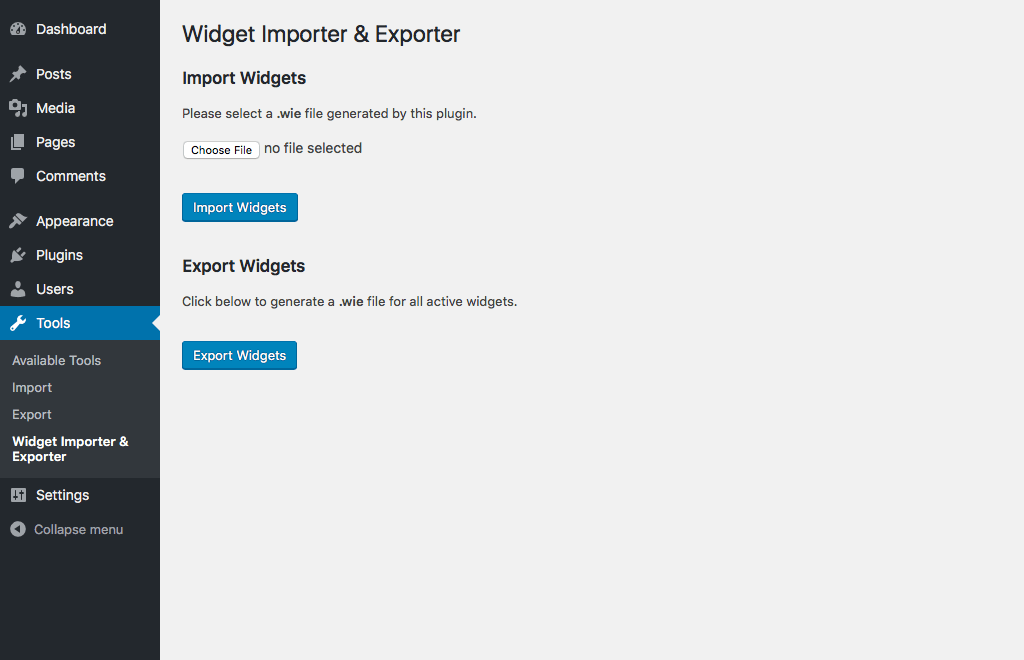
- Now the user wants to import and export this widget in another WordPress website then the user must be required to install the same plugin that is Widget Importer & Exporter plugin.
- After that user must click on the tool option which is present in the context menu.
- Then is a context menu appear in front of the user now the user must click on the widget setting import option.
- After that, a pop up appears in front of the user and the user must click on the select file button as you can see in the image given below.
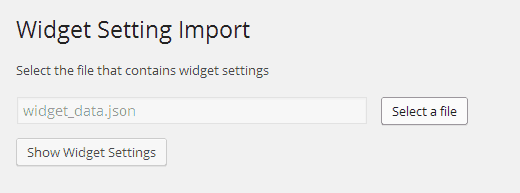
- Now in this popup user must upload the JSON file that has been download or export from the previous WordPress website.
- After completing all these steps successfully now widget data and imported file data will present in the widget list.
The user makes sure that all the Widget Importer & Exporter can be done with the help of the plugin in this article. If the user is not going to install Widget import-export plugin then the user is not able to import or export any type of widget in it.
Do we welcome your reviews regarding this article which is based on the how-to import export widget setting in WordPress? Send your valuable feedback regarding this article on comments and andy reader having query please mention on the comments our research team will going to short out your queries aking on priority and provide a best and valuable solution to you.

