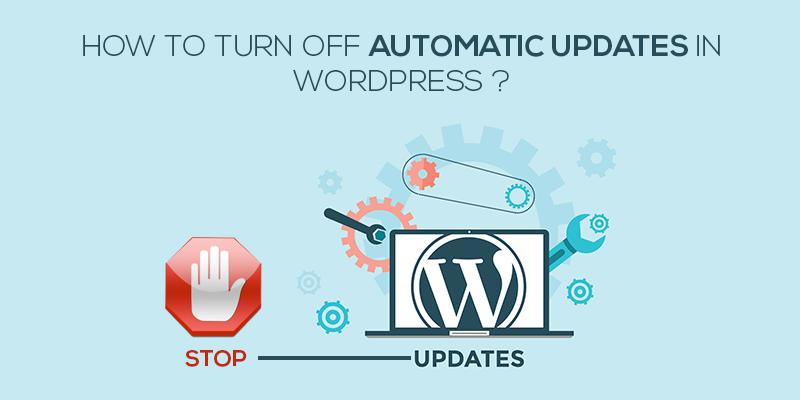
How To Turn Off Automatic Updates WordPress
Last updated on August 11th, 2021 at 06:27 am
The need to remain at par with the industrial trends dooms developers and engineers to modify the existing software and release updated versions of the same. Every now and then, developers perform tests and trails to validate whether or not, the existing software maps the market norms. Failing the above, the software speed, as well as efficiency, dramatically falls.
Similar is the case with WordPress. Older software versions lack in terms of technology and are prone to hacks. Adhering to the need of resolving issues, errors of software glitches, newer versions of the software are needed.
Product or software vulnerabilities, website speed, and deteriorating performances call for technical support. Where some websites mandate the need to contact the developer and seek for support, the WordPress development team is well aware of the perks of software updates and hence deploys a system where the WordPress core is regularly tested for errors and updated automatically.
Now, this might be efficient, considering your website needed that update but in reality, the scenario is not the same and it could so happen, that a software update pushed to your website caused more harm than good.
Wondering why should you not enable auto-updates? Let us tell you.
Why Should Your Disable WordPress Auto-Updates?
True that WordPress updates turn the website technically sound, performance-rich yet there are some aspects that would opine on the need to turn off or disable the automatic updates.
For one, the automatic updates have a possibility of breaking in the website. Whenever the core WordPress files are modified, there arises a scenario where the automated updates could override them. Like, for example, if a security updated has been released by the development team for a theme that your website is currently activated on, the updated can seamlessly break on the website, threatening the security of the same.
Further, for site owners that work on multiple themes and plugins, an update on either of them might conflict with the other tools, dismantling the functioning of the website.
One should not forget the fact that the site owners aren’t notified about any of the updates and it might so happen that one fine workday, you log in to the website to find it as a white screen, not knowing that it is the result of an update done last night. So not only has your website turned into a black hole, shutting down your business but also necessitated the need for additional support to troubleshoot the issue and bring back your website live.
Another reason why an auto-update needs to be disabled is that it opens up to several vulnerabilities. The auto-update API is available publicly in GitHub and WordPress is open source. So, anyone with sound knowledge of hacking can intrude into the system and defy the webhook. Hackers have an excellent opportunity to use this and attack the system. Though, this can be prevented yet prevention is better than cure and so we suggest disabling the auto-update feature on your WordPress website.
Here’s how –
Steps Undertaken To Disable the Auto-Update Feature Of WordPress
There are two different ways to achieve this:
- Using Plugins
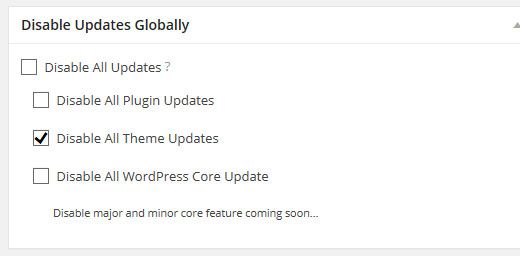
- Go To Plugins
- Install the plugin: Disable Update Manager Plugin
- Activate the plugin
- Move to settings->Disable Update Manager
- Save changes
- Using wp-config.php
a.Log in to the control panel and locate the wp-config.php file.
b.Click open that file to add the following lines to code to disable updates, themes updates or plugin updates, respectively.
Total Update: define( ‘WP_AUTO_UPDATE_CORE’, false );
Plugin: add_filter( ‘auto_update_plugin’, ‘__return_false’ );
Themes: add_filter( ‘auto_update_theme’, ‘__return_false’ );
Close the file and your job is done. You can always comeback and redo the changes, if required. For now, you are ready to work on the website without being worried about the auto-update feature.

