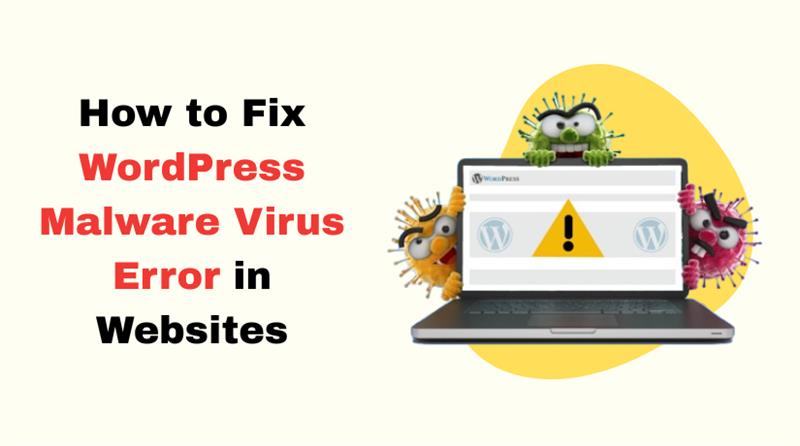
How to fix WordPress Malware Virus error in websites
Last updated on August 14th, 2025 at 11:45 am
Introduction
Malware or virus errors in WordPress can cause serious security problems. They may allow hackers to access your website without your permission.This can harm your site’s performance, reputation, and search engine ranking. Quick action is necessary to avoid long-term damage to your website. Most attacks happen because of security gaps in themes, plugins, or hosting. Knowing how to detect and fix them keeps your website safe and trusted.
Understanding WordPress Malware and Virus Infections
What is Malware in WordPress?
Malware is malicious software added to your website without your approval. It can steal data, send spam emails, or redirect visitors to harmful pages. A virus in WordPress is a type of malware affecting multiple site files. Both can disrupt normal site functions and make it unsafe for visitors.
Common Ways Your WordPress Site Gets Infected:
- Outdated Plugins or Themes – Hackers exploit old, unpatched vulnerabilities.
- Weak Login Credentials – Simple passwords make brute force attacks easier.
- Unsafe Hosting Services – Poor server security can expose your site to threats.
- Vulnerable Code or Scripts – Insecure custom code can be an entry point.
Impact of Malware or Virus Infections on WordPress:
- Reduced site speed and performance.
- Loss of visitor trust and brand reputation.
- SEO penalties or blacklisting by search engines.
- Data theft, including customer information.
A clear understanding of malware risks is the first step to protecting your site. Once you know how infections happen, you can take strong preventive measures.
How to Identify Malware or Virus on Your WordPress Site
1. Sudden Changes in Site Performance
A slow-loading site can be a sign of malware. Hackers often add hidden scripts that consume server resources. Your visitors may experience delays when opening pages or posts. If performance drops suddenly, run a security scan immediately.
2. Redirects to Unknown Websites
One clear symptom is automatic redirection to suspicious pages. Malware can insert code that sends visitors to malicious domains. This can damage SEO and lead to a Google blacklist. Check your .htaccess file and theme files for strange redirect rules.
3. Appearance of Unfamiliar Files or Code
Look for newly created files in your theme or plugin folders. Malware often hides inside PHP, JavaScript, or HTML files. Code may include strange functions, encoded text, or long unreadable strings. Compare files with a clean backup to detect any differences.
4.Blacklisting by Google or Hosting Provider
If Google flags your site as unsafe, visitors will see warnings. Search engines regularly scan websites for malware and phishing threats. Hosting companies may also suspend your site after detecting infections. Check Google Search Console for security issue notifications.
5. Tools to Detect Infections
Use trusted security tools to scan your WordPress site:
- Google Safe Browsing – Checks if your site is flagged as unsafe.
- Sucuri SiteCheck – Runs a free remote scan for malware signs.
- Wordfence Security – Offers deep scans and file change detection.
Running regular scans helps you detect malware before it spreads. Once confirmed, take quick action to remove the infection.
Immediate Actions to Take After Detection
1. Enable Maintenance Mode
Once malware is detected, protect your visitors immediately. Activate maintenance mode to prevent access while you fix the issue. This stops infected pages from affecting users or spreading further. Use plugins like SeedProd or WP Maintenance Mode to enable it.
2. Create a Complete Backup
Before making changes, back up your entire WordPress website. Include all files, databases, and configuration settings. Use tools like UpdraftPlus or your hosting backup system. This ensures you can restore your site if something goes wrong.
3. Change All Passwords
Update passwords for the WordPress admin, database, and hosting panel. Use strong, unique combinations with numbers, symbols, and uppercase letters. Changing passwords locks out any unauthorized access by attackers. Enable two-factor authentication for extra login security.
4. Notify Your Hosting Provider
Inform your hosting company about the malware infection. They can check server logs, isolate infected files, or block malicious IPs. Some hosts even offer free malware cleanup services. Early communication helps prevent server-wide security issues.
5. Disable Unknown or Suspicious Plugins/Themes
Deactivate plugins or themes you don’t recognize or rarely use. Malware often hides in outdated or abandoned software. Remove them from your site completely after deactivation. Only keep trusted and updated extensions from reliable sources.
Manually Removing Malware or Virus in WordPress
1. Access Your Website via FTP or cPanel
Use FTP software like FileZilla or your hosting’s File Manager. Log in with your server credentials to access site files. Working directly on the server lets you view and edit infected files.
2. Locate Suspicious Files and Folders
Check the wp-content, wp-includes, and root directory for unknown files. Look for files with unusual names or recent modification dates. Malware often hides in PHP, JavaScript, or text files. Compare the file list with a clean WordPress installation.
3. Remove Malicious Code from Files
Open suspicious files in a text editor. Look for strange functions, base64 encoding, or long unreadable code blocks. Delete only the malicious code without affecting core functions. If unsure, replace the file with a clean backup version.
4. Clean the Database from Infected Entries
Access your database using phpMyAdmin in your hosting panel. Search for suspicious scripts, links, or iframe codes in content tables. Malware can hide in posts, widgets, or plugin settings. Manually delete harmful entries to prevent reinfection.
5. Remove Unused Plugins and Themes
Delete inactive themes and plugins from the wp-content directory. Old or unused code increases the risk of security vulnerabilities. Keep only trusted, regularly updated extensions.
6. Replace Core WordPress Files
Download a fresh copy of WordPress from wordpress.org.Replace the wp-admin and wp-includes folders on your server. This removes any infected core files without affecting your content.
Manual removal requires caution to avoid breaking your site. If the infection is complex, consider using a professional cleanup service.
Using Security Plugins for Malware Removal
1. Why Use Security Plugins?
Manual cleanup is effective but can be time-consuming and risky. Security plugins offer automated scans and one-click malware removal. They also provide real-time protection to prevent future infections.
2. Wordfence Security
Wordfence offers a malware scanner, firewall, and file repair tool. Run a full site scan to detect suspicious code or file changes. It allows you to delete infected files or repair them automatically. The firewall blocks malicious IP addresses in real time.
3. MalCare Security
MalCare is known for fast malware scanning and one-click cleanup. It scans the site remotely, reducing server load during checks. Once malware is detected, you can clean your site instantly. It also offers a website firewall for added protection.
4. Sucuri Security
Sucuri provides malware detection, cleanup services, and website monitoring. The plugin scans your files and database for harmful code. If severe infections are found, Sucuri experts can clean them manually. It also protects against brute force and DDoS attacks.
5. iThemes Security
iThemes Security focuses on site hardening and file integrity checks. It can detect malware through integration with third-party scanners. The plugin also limits login attempts to stop brute force attacks.
6. Steps to Remove Malware Using Plugins
- Install the chosen security plugin from the WordPress dashboard.
- Run a full scan to detect malware, backdoors, and injected code.
- Follow the plugin’s instructions to clean or repair infected files.
- Enable real-time protection to block future threats.
Restoring WordPress from a Clean Backup
1. Why Restore from a Backup?
A clean backup ensures your site returns to a safe state. It removes any malicious code or files added during the infection. Restoring is often faster than manually cleaning a heavily infected site.
2. Choosing the Right Backup Version
Pick a backup from before the malware infection occurred. Check the backup date carefully to avoid restoring infected files. Ensure the backup includes both site files and the database.
3. Using Hosting Panel Backup Tools
Many hosting providers offer one-click restore options. Log in to your hosting control panel and locate the backup section. Select the clean backup version and start the restoration process. After restoring, verify the site’s security and functionality.
4. Restoring via a Backup Plugin
If you use a plugin like UpdraftPlus, log in to WordPress admin. Go to the plugin’s restore section and select your backup. Follow the prompts to restore files, database, or both. Once done, run a malware scan to confirm the site is clean.
5. Manual Restoration
Download the clean backup to your local computer. Upload the backup files to your server using FTP or cPanel. Import the database using phpMyAdmin in your hosting account. Test the restored site before making it live again.
6. Post-Restoration Security Checks
After restoring, change all passwords again for safety. Update WordPress core, plugins, and themes to the latest versions. Enable security plugins and firewall protection to prevent reinfection.
Securing WordPress After Malware Removal
1. Update WordPress Core, Themes, and Plugins
Always run the latest WordPress version for maximum security. Outdated software can contain vulnerabilities hackers exploit. Update all themes and plugins to their latest versions. Remove extensions that are no longer maintained by developers.
2. Use Strong Passwords and Two-Factor Authentication
Create unique passwords for all admin, hosting, and database accounts. Include uppercase letters, numbers, and symbols for extra strength. Enable two-factor authentication (2FA) for admin logins. This adds an extra security layer against brute force attacks.
3. Remove Unused Themes and Plugins
Delete any inactive themes and plugins from your WordPress site. Even unused files can be exploited if they have vulnerabilities. Keep only trusted and regularly updated extensions.
4. Restrict File Permissions
Set correct file and folder permissions on your server. Typically, files should be 644 and folders should be 755. Restrict write access to critical configuration files like wp-config.php. This limits the ability of malware to modify important files.
5. Enable a Web Application Firewall (WAF)
A WAF filters and blocks malicious traffic before it reaches your site. Plugins like Wordfence or services like Sucuri Firewall can help. They provide real-time protection against known and new threats.
6. Schedule Regular Security Scans
Set automated scans to check for malware and suspicious activity. Regular scanning detects problems before they become severe. Use both hosting-level and plugin-based security checks for better coverage.
7. Secure Your Hosting Environment
Choose a hosting provider with strong security policies. Look for features like DDoS protection, daily backups, and malware monitoring. Avoid shared hosting if your site handles sensitive data.
Preventing Future WordPress Malware Infections
1. Keep Everything Updated
Always update WordPress core, themes, and plugins regularly. Hackers often target outdated software with known vulnerabilities. Enable automatic updates for minor WordPress releases.
2. Use Only Trusted Themes and Plugins
Download themes and plugins from official sources or trusted developers. Avoid pirated or nulled versions as they often contain hidden malware. Check reviews, ratings, and last update dates before installation.
3. Implement Regular Backups
Schedule daily or weekly backups of your website. Store backups in a secure off-site location like cloud storage. Use plugins like UpdraftPlus or BlogVault for automated backups.
4. Limit Login Attempts
Set a limit on failed login attempts to block brute force attacks. Plugins like Limit Login Attempts Reloaded can help prevent abuse. Also, change your default admin username to something unique.
5. Use SSL/HTTPS Encryption
Install an SSL certificate to secure data transfer between users and the server. It encrypts sensitive information and builds visitor trust. Most hosting providers offer free SSL through Let’s Encrypt.
6. Scan Your Website Regularly
Run weekly security scans using tools like Wordfence or Sucuri. Regular scans help detect malware early before it spreads. Combine plugin-based scans with external site security checkers.
7. Restrict User Access Levels
Give users only the permissions they need to perform tasks. Limit admin access to trusted team members only. Use separate accounts for each user instead of sharing logins.
8. Monitor Website Activity Logs
Track file changes, logins, and plugin installations using an activity log plugin. This helps detect suspicious actions before they become major problems. Plugins like WP Activity Log can keep detailed records.
Conclusion
Malware or virus errors in WordPress can damage your site and reputation. Quick action is the key to reducing risks and restoring safety. Start by identifying the signs and confirming the infection with scans. Take immediate steps like enabling maintenance mode and creating backups.
You can clean your site manually or with security plugins. If the issue is severe, restoring from a clean backup is safer. Once your site is clean, apply strong security measures. Update all software, use strong passwords, and enable a firewall.
Prevention is always better than recovery. Regular updates, security scans, and trusted plugins reduce infection risks. If you face complex or recurring attacks, get professional malware removal help.
A secure website protects your visitors and keeps your business running smoothly. Make WordPress security a regular part of your site maintenance plan.
Need Expert Help Removing Malware from Your WordPress Site?
Don’t wait until the damage gets worse — let our WordPress experts clean and secure your site today.
✅ 24/7 Live Chat Support – Start Chat Now
📞 US & Canada: 888-818-9916
📞 UK: 800-069-8778
📞 AU: 1800-990-217



