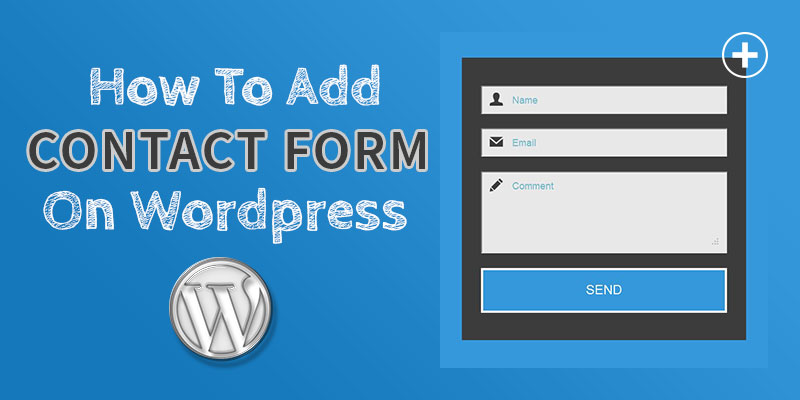
How To Add Contact Form On WordPress
Last updated on August 10th, 2021 at 01:53 pm
Contact forms as the name suggests are templates embedded within a WordPress website, allowing readers to connect and engage with the organization. Whether a blogger or a marketing agency working for an enterprise, you always need to provide a platform where your users could effectively communicate with you.
A contact form is something that makes it easier for all. Though almost every website has an email option, openly available, it does not offer the extent of connectivity as compared to contact forms. What we mean to say is that an email address bar is not as efficient as contact forms and hence, creating one within your website is more than a necessity.
Why Do You Need To Incorporate Contact Forms?
In case, you are still doubtful about the need for separate contact forms, considering the prevalence of the email tab, let’s have a quick read below. Email addresses, though an easy way to reach out to the website admin, has its own pitfalls.
- Spammers continuously eye upon the email tabs to get hold of the same and then flood your address with illegitimate links and sites.
- Contact forms are organized and have all the information, important from the viewpoint of the site owner. Email addresses context turn a bit clumsy and often lack significant information. For one, you may or may expect the contact details of a user, apart from the email address.
- Website owners can manually design the contact forms to keep fields that they consider is important when striking a conversation.
So, what do you think? Is it not better to have a contact form rather than a simple email address tab? Definitely, it is. Investing in creating contact forms help you to specify all that you want to better communicate with your users.
With this done, let’s move ahead to create a contact form in WordPress taking the help of a plugin.
How to create contact forms in WordPress?
Factually, there are multiple plugins that help WordPress site owners create customized contact forms and integrate it within their website.
We emphasize on the installation of contact form 7 plugin for the same. An easy-to-use plugin, contact form 7 has all the features that you need to create attractive forms.
Features of Contact Form 7
- One-click integration of contact form
- Create different kinds of form
- Plentiful of customization options that map the needs of the users
- Theme support and tools to integrate form elements
- Simple documentation and easy to use interface
How to Create Forms Using Contact Form 7?
An easy to implement plugin, contact form 7 is the first choice of most of the WordPress site owners that plan to add a contact form within the WordPress website.
To get started with the process of integrating a contact form in the site, follow the given below steps:
- Log in to the WordPress admin dashboard using the username and password.
- Navigate to the left. Click on Plugin-> Add New
- In the search bar, enter the keyword- Contact Form 7.
- A new window pops up and there you can see the plugin
- Click on install and activate the plugin.
Note: you can also download the plugin here and upload the contact-form-7 folder in the /wp-content/plugins/ directory. Visit the Plugin menu in WordPress to activate the same.
- Once you have downloaded the contact form 7 plugin, a new tab as Contact Add appears on the left column.
- Click on the tab and then click on edit
- The new window that shows up has all the fields that can be added in the contact form.
- On the basis of your needs and necessities, select the different fields.
- After this, click on ‘add to form’ or simply save the page to add the fields in the contact form.
- Once, you are done with the above, you will find a shortcode of the form appearing at the end of the page.
- Copy this code.
- Next, click-open the page where you wish to display the contact form.
- Once you are there, paste the copied shortcode at the location you want the contact form to be shown.
- Click on save to reflect the changes in the page.
And we are done with creating a contact form for your WordPress website.

