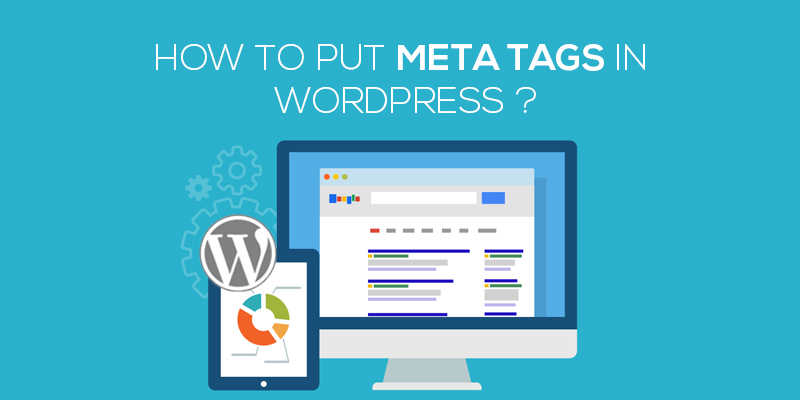
How To Put Meta Tags In WordPress
Last updated on September 23rd, 2021 at 01:17 pm
If you are new in the domain of running a website online, odds are you have no idea about the terms metadata, keywords and descriptions. Without a doubt, these are some of the important terms that you ought not to miss.
In fact, these are few of the terms that sit side by side with website performance, traffic, and ROI. But what are these? How are you going to add meta tags to your website? Is it important? And where do you need to add these tags?
Ok ok, you are overloaded with questions and skepticism has taken you by the nerve, we get it. Don’t worry, all your questions would be answered and soon.
Let’s start by defining what meta tags are?
Meta Tags
Remember the last time you were trying to verify your website in Google’s webmaster tool? Did you notice something different from the content of the site? Any tab that said something about meta description?
Yes, that’s where you add meta tags.
In simple terms, meta tags are the HTML tag that renders metadata, ones that are related to the website blog or posts. You can also consider them to be the ID card of the website. It helps in the identification of the website.
How do Meta Tags work?
Consider the example of adding websites in the Google webmaster tool. You will be asked to enter the meta tags which are then added to the header file of the website. These tags are unique to the website and make it easier for Google to search your website over the website.
The basic syntax of meta tags are:
<meta name=”keywords” content=”blogging, description, wordpress, articles, images, keywords”>
The main role of meta tags is to optimize the web pages or the website in the way that they voice the business of the website, making it easier for the web crawlers to know what the blog is all about and rank it, in terms of the relevancy every time a search query is fed.
SEO importance of meta tags
Search engines use bots to look for websites, pages, and blog posts. Well, these bots aren’t humans and they do not scan the entire page to find the meaning of the content. Instead, they explore the headlines, the titles and the description of the blog posts to index words that best define the post.
Have topic-specific keywords in metadata and the description, makes it easier for the crawlers to index the site for a keyword, and define what the page is all about. The more the keywords, the higher is the ability to outrank others.
Sounds good, right?
It is no doubt that the presence of meta tags within the WordPress website would accelerate the page rankings in the search engine and hence, putting them is not a choice but a necessity.
Without wasting much time, let’s move ahead to see how can we add meta tags in the WordPress site.
How to add meta tags in WordPress using a plugin?
- Start with logging in to the WordPress website. Enter the login credentials and validate your identity.
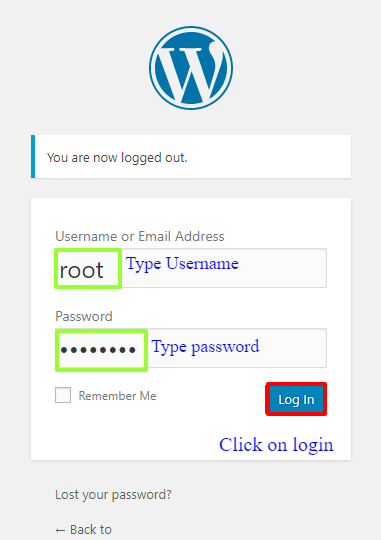
- Navigate to the left of the screen and then click on the plugin and then select add new.
- Here, under the search bar, enter the keyword: Add meta tags plugin. This is the plugin that would help you to create meta tags for your WordPress website in a few clicks.

- A new page opens, here click on the plugin to install the same. After you have successfully installed the plugin, activate it to get started.
- Once the plugin has been activated, you now need to move to the settings panel.
- Here, click on add metadata.
- A new page opens up. This has several fields that you would need to fill up in order to add metadata within the WordPress website.
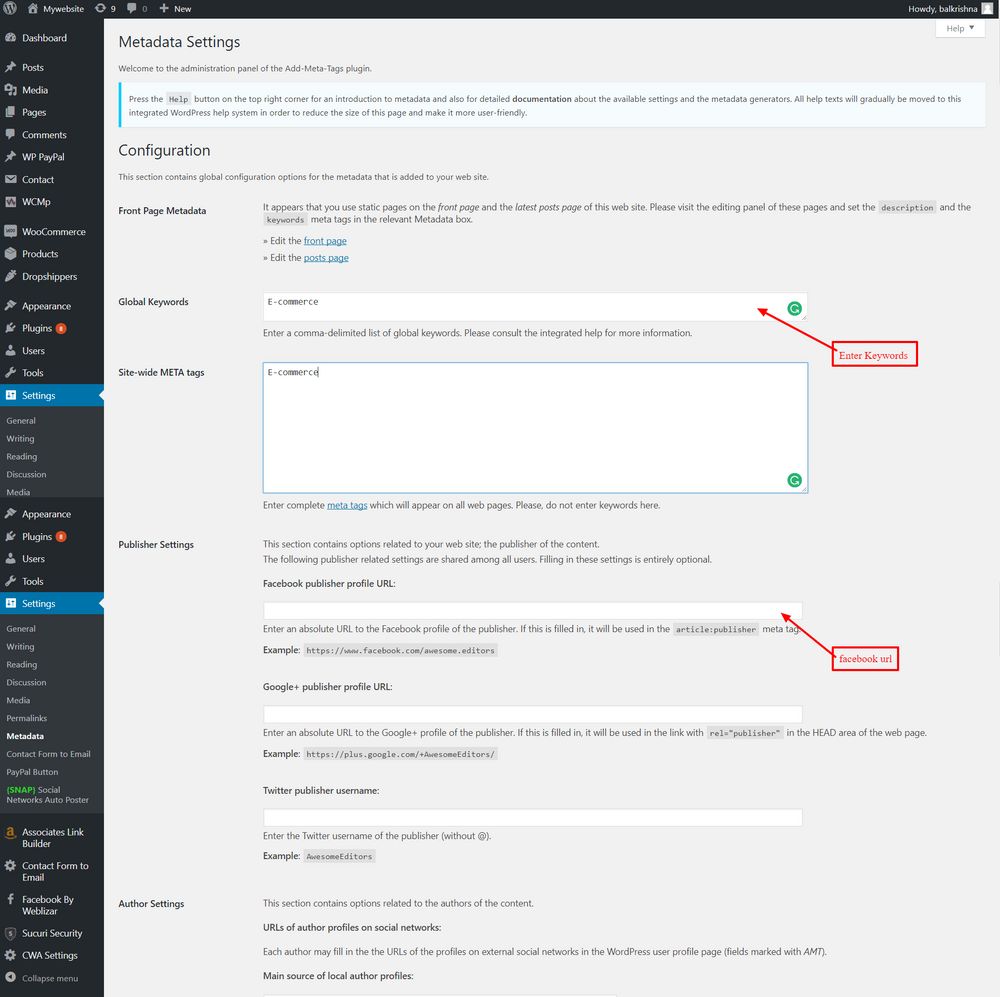
- As given in the image below, enter the information related to the blog, the description, and the meta tags
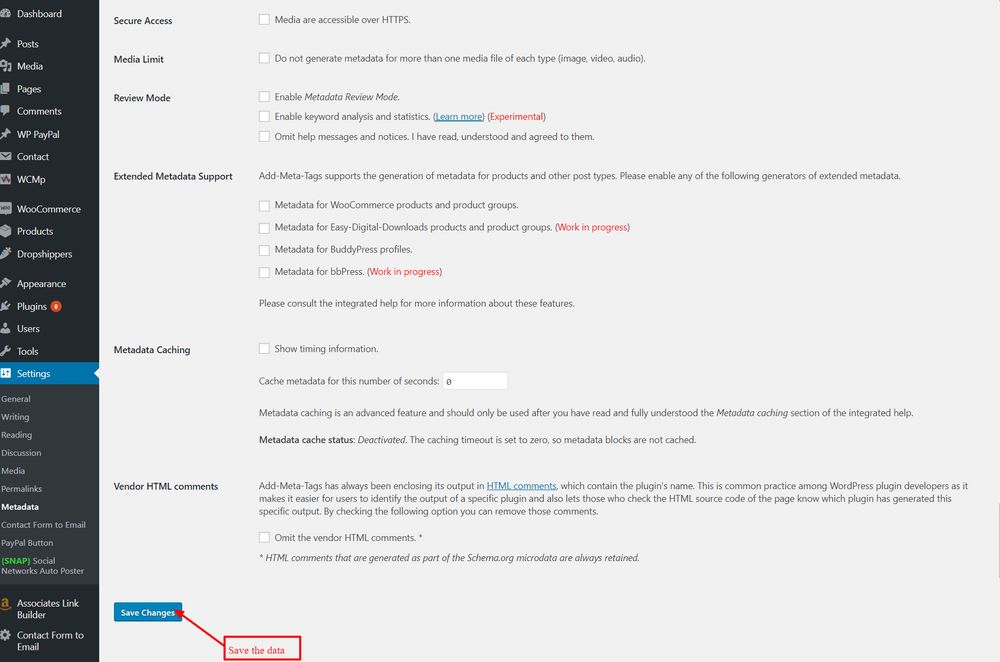
- Save the page to update the changes made on the WordPress page.
Once through, you are now ready with a WordPress website or a blog post with meta tags embedded within it.

