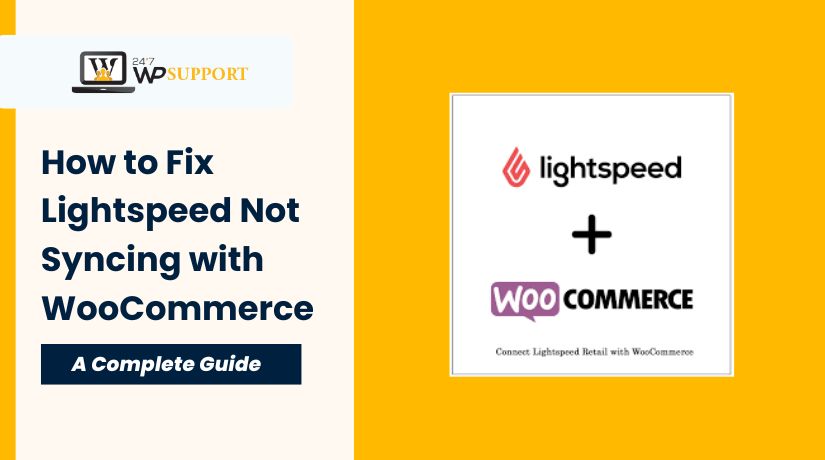
How to Fix Lightspeed Not Syncing with WooCommerce
Last updated on August 18th, 2025 at 04:35 am
Introduction
Lightspeed is a cloud-based Point of Sale (POS) system used in retail. WooCommerce is a popular eCommerce plugin for WordPress. Together, they help businesses manage in-store and online sales under one system.
When integrated correctly, Lightspeed automatically syncs your product data, inventory, and orders with WooCommerce. However, sync issues can break this process and cause major problems. Products may not update, orders might not transfer, and inventory levels may become inconsistent.
This guide explains why syncing fails and how to fix it. We’ll break down the technical reasons and offer step-by-step solutions. You don’t need to be a developer to follow this—just basic WordPress and Lightspeed access.
By the end of this guide, you’ll know:
- What causes Lightspeed-WooCommerce sync to break.
- How to troubleshoot step by step.
- Best practices to avoid future problems.
Let’s begin with how this sync system actually works.
How Lightspeed-WooCommerce Sync Works
To understand the problem, you must know how the sync is designed.
When you connect Lightspeed with WooCommerce, the systems communicate using API requests. API stands for Application Programming Interface. It allows software to send and receive data between platforms.
Lightspeed sends data like:
- Product names, SKUs, and categories
- Stock levels and inventory changes
- Customer details and order status
WooCommerce receives this data and updates your website accordingly. Syncs can run in real time or on a scheduled basis.
The sync is handled by a plugin—usually the Lightspeed for WooCommerce plugin. This plugin manages API credentials, controls sync behavior, and logs errors.
When things go wrong, it’s usually due to:
- API issues (invalid or expired keys)
- Product conflicts (duplicate SKUs or missing data)
- Webhook problems (data not triggered or received)
- Misconfigured settings in either platform
Before fixing anything, always check how your plugin is set up. This gives you a strong starting point to solve the sync error.
Common Issues That Cause Sync Failure
Lightspeed and WooCommerce work together using API-based communication. When sync fails, the problem usually comes from incorrect configuration, data conflicts, or broken communication. Let’s explore the most common causes.
1. API Connection Failure
The API link is what keeps both platforms talking. If the API fails, nothing will sync.
Some reasons for API failure:
- Expired or Revoked API Key: Lightspeed may revoke or expire keys.
- Wrong Credentials: Incorrect client ID or secret can break the connection.
- Access Not Granted: Your plugin may lack permission to access product or order data.
To confirm the issue, check your plugin’s connection settings in WooCommerce. A broken API will usually trigger a sync error or timeout.
2. Product Mismatch
Your products must be structured properly in both systems. If not, syncing will fail or show errors.
Product issues may include:
- Duplicate SKUs: WooCommerce and Lightspeed must not have conflicting SKUs.
- Missing Fields: Some required fields like price, quantity, or title may be blank.
- Different Variations: Variations must match exactly, including attributes like color or size.
Even one invalid product can stop the entire sync process.
3. Inventory Not Updating
Inventory data often fails to sync even when products do. This can lead to overselling or stock confusion.
Reasons for inventory sync failure:
- Stock Sync Disabled: The plugin might have stock updates turned off.
- Manual Product Changes: Editing WooCommerce products manually can break sync links.
- Stale Webhooks or Cron Jobs: These background processes must run properly for stock to update.
If inventory numbers seem frozen, review your plugin settings and server cron job behavior.
4. Order Data Not Transferring
Sometimes orders placed in WooCommerce don’t appear in Lightspeed. This creates workflow and reporting issues.
Why order sync fails:
- Order Status Misalignment: Lightspeed may not accept certain WooCommerce order statuses.
- Payment Gateway Conflict: Unsupported gateways can block order transfer.
- Missing Customer Info: Orders missing emails or phone numbers may not sync correctly.
Checking your order notes in WooCommerce may reveal sync errors logged by the plugin.
Each issue needs a different fix, which we’ll cover in the next part. But first, always double-check your sync plugin, plugin version, and API key validity.
Step-by-Step Troubleshooting Guide
Fixing sync issues between Lightspeed and WooCommerce requires a structured approach. Follow these steps carefully to resolve most common problems.
Step 1: Verify API Credentials
Go to your Lightspeed account settings and check API access.
- Ensure your API Client ID and Secret are correct.
- Recreate API credentials if the current ones are expired or revoked.
- In WooCommerce, go to the Lightspeed plugin settings and reconnect.
A successful connection should show “connected” with no errors.
Step 2: Manually Re-sync Products
Sometimes automatic sync breaks without notice. Manual sync can help fix data gaps.
- Open the Lightspeed plugin settings in WooCommerce.
- Click on “Force Sync” or “Manual Sync.”
- Wait for the confirmation message once syncing completes.
If sync still fails, check error logs under the “Logs” tab.
Step 3: Check Product SKUs and Required Fields
Incorrect product setup is a leading cause of sync failure.
- Each product must have a unique SKU in both systems.
- Titles, prices, inventory, and categories must not be blank.
- If using variations, ensure all attributes are properly matched.
Fix any invalid or incomplete product entries before syncing again.
Step 4: Test Webhooks and Cron Jobs
Webhooks and scheduled tasks push sync updates between platforms.
- Login to your Lightspeed account and view webhook settings.
- Test or regenerate webhooks if they show errors or are inactive.
- In WordPress, check if cron jobs are running using tools like WP Crontrol.
If these jobs fail, sync may pause without warning.
Step 5: Update Plugins and Themes
Outdated plugins can break API behavior or cause sync conflicts.
- Update the Lightspeed WooCommerce plugin to the latest version.
- Update WooCommerce and your WordPress core.
- Test for plugin or theme conflicts using the Health Check plugin in troubleshooting mode.
Always create a backup before updating plugins or the site.
Step 6: Clear Sync Cache and Logs
Cached or outdated data may block a new sync attempt.
- In plugin settings, clear cache and restart the sync.
- Delete old logs that might contain stuck entries.
- Refresh your product catalog manually from the plugin dashboard.
This helps to reset the sync environment and avoid conflicts.
Advanced Fixes for Developers
If standard steps fail, advanced troubleshooting may be required. These methods help uncover deep sync problems that aren’t visible through the plugin dashboard. They are best suited for developers or site managers with technical access.
Enable Debug Logs in WooCommerce
Debug logs show hidden errors during sync attempts.
- Go to WooCommerce > Status > Logs.
- Select the Lightspeed sync log from the dropdown.
- Review recent entries for failed API calls or missing fields.
- Look for timeouts, 403/404 status codes, or invalid responses.
Logs often reveal if sync is being blocked or returning incomplete data.
Use REST API Testing Tools
API testers help verify if Lightspeed is responding properly.
- Use tools like Postman or Insomnia to test Lightspeed endpoints.
- Run a GET request on the products or inventory endpoint.
- Confirm if Lightspeed is returning correct JSON response formats.
Invalid responses or server errors may indicate a Lightspeed-side issue.
Analyze Sync Response Structure
Sometimes sync fails due to incorrect data formatting.
- Use browser dev tools or a logging plugin to capture API responses.
- Check if required fields (e.g., SKU, inventory, price) are present.
- Validate JSON format and field values from both platforms.
A missing or null value may block product sync.
Review Server and Firewall Settings
Sync failures can occur due to blocked API requests or timeouts.
- Check your server firewall or CDN for blocked IPs.
- Whitelist Lightspeed and WooCommerce IPs, if needed.
- Increase PHP execution time and memory limit in php.ini.
This ensures the sync process doesn’t get cut off during long operations.
Turn Off Conflicting Plugins Temporarily
Other plugins may interfere with the Lightspeed sync process.
- Disable cache, security, or third-party sync plugins temporarily.
- Retest sync with only Lightspeed and WooCommerce active.
- Re-enable plugins one by one to isolate the conflict.
Plugin conflicts are common but easy to overlook during testing.
After completing these steps, perform a full sync once again. If everything is configured correctly, syncing should resume without errors.
Prevent Future Sync Issues
Once you fix the sync problem, it’s important to prevent it from returning. Ongoing maintenance and simple practices can help keep Lightspeed and WooCommerce working together smoothly. Here are the best methods to avoid future sync failures.
Perform Regular Sync Audits
Run manual sync checks at least once every two weeks.
- Compare product data in Lightspeed and WooCommerce.
- Verify inventory levels, prices, and new product listings.
- Re-sync manually if data appears outdated or missing.
This helps catch small issues before they become serious.
Keep All Software Updated
Outdated plugins or platforms can break sync functions without warning.
- Always update the Lightspeed plugin and WooCommerce regularly.
- Update your WordPress core and PHP version.
- Use a staging site to test updates before applying them live.
This protects your store from update conflicts.
Monitor Scheduled Tasks and Webhooks
Background jobs are critical for real-time sync.
- Use tools like WP Crontrol to monitor WordPress cron jobs.
- Reconfigure or re-run failed cron jobs immediately.
- Check Lightspeed webhook status and response times weekly.
Delayed or broken jobs will slow down syncing.
Test Changes Before Pushing Live
New plugins or theme updates may conflict with sync logic.
- Test all major changes in a staging environment.
- Run a full sync test after every significant update.
- Document all changes so you can revert if needed.
Never push updates without testing if you rely on synced inventory.
Set Up Email Alerts for Sync Errors
Some plugins allow notifications when a sync fails.
- Enable email alerts in your Lightspeed sync plugin settings.
- Review sync logs when you receive error alerts.
- Fix issues immediately before customers are affected.
Real-time notifications help you act quickly and reduce downtime.
By following these steps, you can maintain a strong connection between Lightspeed and WooCommerce.
Conclusion and Support
Keeping Lightspeed and WooCommerce in sync is critical for running a smooth online and in-store operation. Whether it’s a broken API connection, product mismatch, or webhook issue—each problem can be fixed with the right steps.
By following this guide, you can identify the root cause, apply technical fixes, and prevent future disruptions. Remember to check your API credentials, monitor your sync logs, and keep everything updated regularly.
If you still face syncing issues, don’t wait—get expert help.
👉 Need professional help fixing your Lightspeed sync issues?
Chat with our team anytime at 24x7wpsupport.com or call us directly:
- US & Canada: 888-818-9916
- UK: 800-069-8778
- Australia: 1800-990-217
We’re available 24/7 to fix your WooCommerce issues quickly and professionally. Let us handle the tech while you focus on your business.
Looking for more WordPress help? Subscribe to our YouTube Channel for expert video tutorials. Join us on Twitter and Facebook for updates, tips, and insights.



