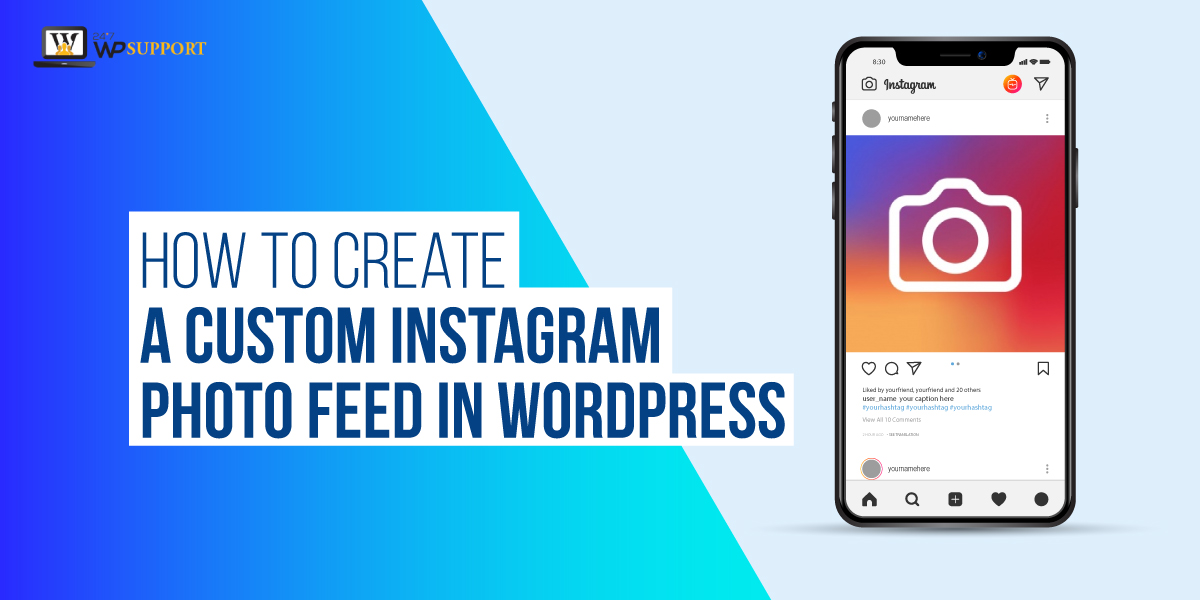
How to Create a Custom Instagram Photo Feed in WordPress
Last updated on August 11th, 2021 at 07:51 am
Today all users are looking for free plugins and give all features in an easy way which are going to display photos of Instagram account on the WordPress website. In this article, we are going to create because most of the readers ask this question that how to create a custom Instagram photo field in WordPress? Most of the user wants to add images and photo in the gallery of Instagram account. This indirectly helps to gain an audience to your WordPress website. However, Instagram does not allow to embed their gallery photo in their WordPress website in an easy manner so we are going to say to our readers or user that how they can embed Instagram images into their WordPress website so read this article carefully.
What is the reason to include an Instagram feed on our WordPress website?
The main purpose of adding an Instagram feed into a WordPress website because by doing this it will get fresh content without doing any hard work. This also helps to attract readers to follow you on Instagram. It has lots of benefits that if you only use the Instagram account, then you should only upload your content or photos on Instagram that will directly be uploaded to your WordPress website.
How to create a custom Instagram photo feed in WordPress?
This can be only possible with the help of installing the smash balloon Instagram feed plugin. Superstore phone users who want to create a custom Instagram photo feed on their WordPress website they need to install this plug-in there WordPress dashboard. How to install and activate the “smash balloon Instagram feed” plugin.
How to install and activate smash balloon Instagram feed login?
- First of all, a user needs to login to the WordPress dashboard by using a login ID or username and password after that click on the submit option.
- Now user successfully logged in the WordPress dashboard area. User can see on the left top of the screen a dashboard context menu appear on the screen.
- Now the user must click on the plugin option which is present in the context menu. After that is a context menu appears on the screen. User must click add new plugin option in the sub context menu.
- After clicking on the Add New Plugin option a new screen appears in front of the user. The user can see a search box on the screen. Now the user must enter a keyword i.e. “Smash balloon Instagram feed plugin.”. After entering the user must hit enter and the user can see the plugin appears on the screen.
- Now users click on the install button and after some time plugin will be installed in WordPress.
- After successfully installation user can see the “Activate” button. Now the user must click on the Activate button. Now The Smash balloon Instagram feed plugin has been activated in WordPress.
- Now user can see that the WordPress plugin has been successfully installed and activated in the desired WordPress.
How to set up the smash balloon Instagram feed plugin in WordPress?
As we know that this is the worldwide most used plugin over more than 1 million WordPress users using this plugin. Follow all the steps carefully to setup smash balloon Instagram feed plugin in WordPress which are given below.
- User can see a context menu which appears on the left side of the screen in that context menu user can see a lot of options are there.
- In that context menu user must click on the Instagram feed then is a sub context menu appear on the screen.
- In that sub-context menu, the user must click on settings. A new screen appears in front of the user.
- Now the user must click on the license option as you can see in the image given below.
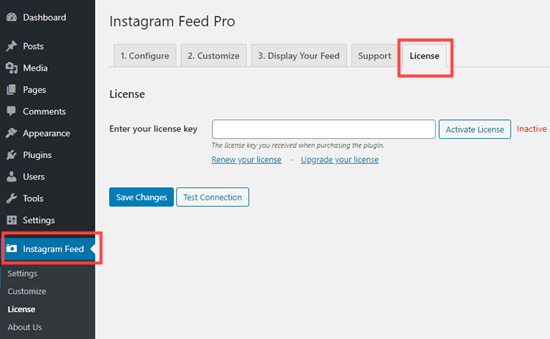
- Now the Activate that license. Now the user must go to the configure tab and then connect the Instagram account over there. As you can see in the image given below.
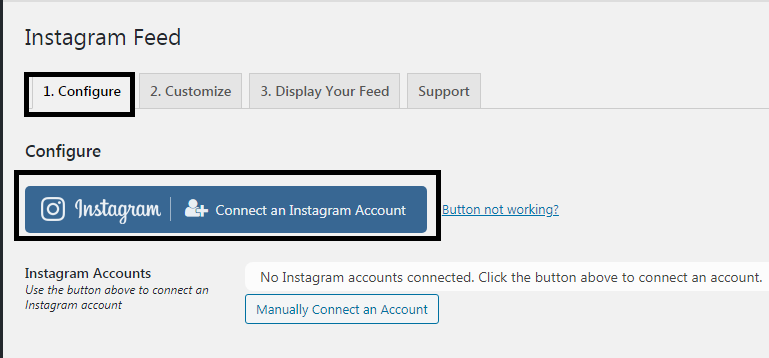
- After adding Instagram account detail pop up appear in front of the screen in that user just confirm that it is a personal or business account by clicking a radio button in front of them.As you can see in the image given below.
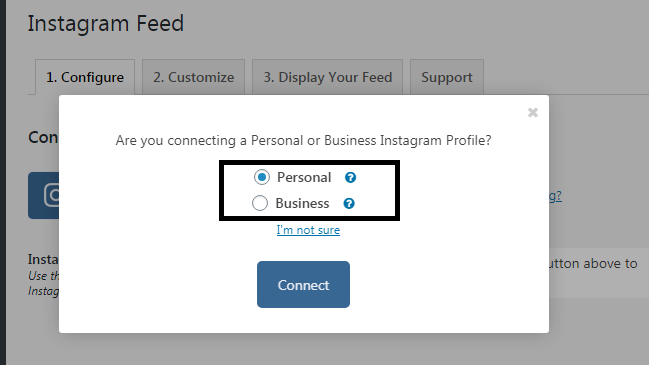
- After completing the process user Instagram account of what does the website look like the image given below.
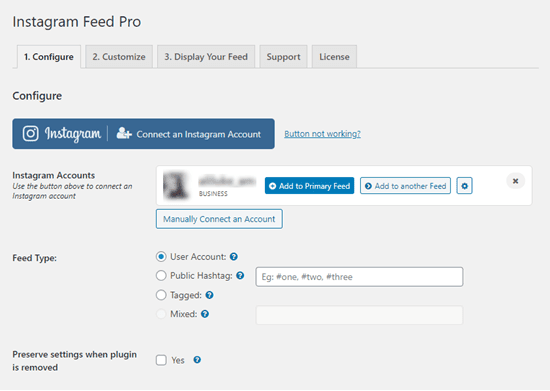
How to show feed on Instagram account photos on the WordPress website?
This is the main purpose of creating and embedding the Instagram photo feed in WordPress so that users can keep updated their WordPress website with fresh content. So let’s learn in deep and follow all the steps which show how to feed Instagram account photos on the WordPress website which are given below.
- User can see a context menu which appears on the left side of the screen in that context menu user can see a lot of options are there.
- Now the context menu appears here in front of the user. In that context menu user must click on the Instagram feed then is a sub context menu appear on the screen.
- In that sub-context menu, the user must click on settings. A new screen appears in front of the user.
- Now the user must click on the configure option which is present on the screen. Now the user must click on “Add to primary Feed button”. As you can see in the image given below.
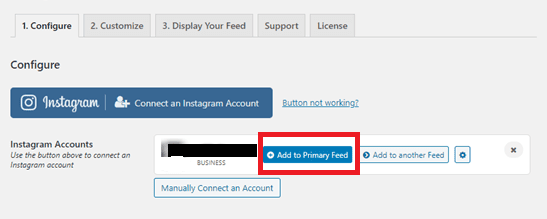
- After that, a new screen appears in front of the user where the user can add a new post for a new page Instagram feeds.
How to create a new page for Instagram feed?
- Users must click on the dashboard which is present on the left top corner of the screen.
- Context menu in front of the user must click on pages option.
- Clicking on that of you is a context menu appear in front of the user now the user must click on add new pages option
- A new screen appears in front of the user now the user must click on the add symbol option which is present on the left top of the screen as you can see in the image given below.
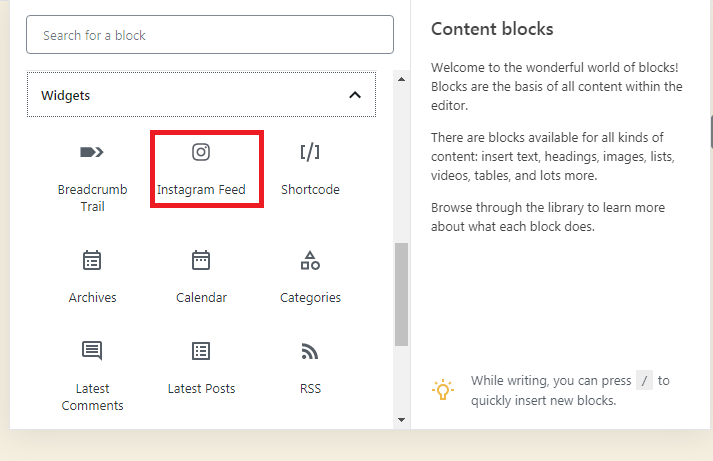
- The user must go for a search in the search block for Instagram feed.
- Users must click on the option Instagram feed and then it will be automatically added to your page with the follow button.
As we know that there are lots of methods to resolve that issue but or experts provide the best solution form that. This is the simplest process through which users can create a custom Instagram Photo Feed-in WordPress. If any user-facing any difficulty then the user can comment below. Your query will resolve as soon as possible by our research team.

