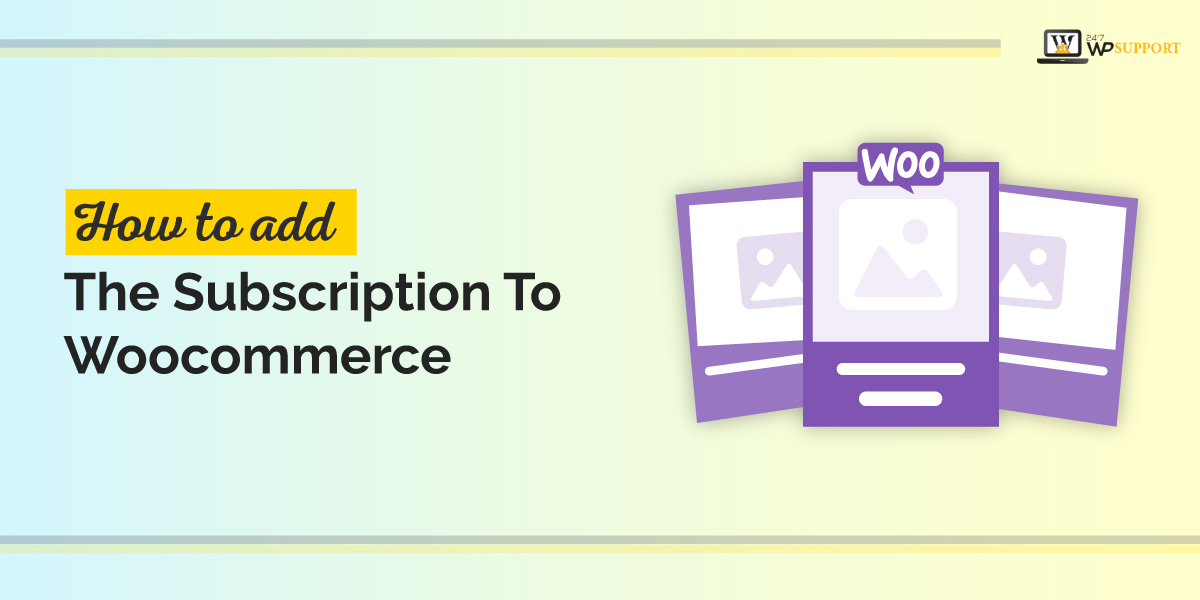
How to add the subscription to Woocommerce
Last updated on August 11th, 2021 at 07:56 am
Users can easily add subscriptions to woocommerce with the help of lots of woocommerce subscription extensions are available in the form of a wordpress plugin. If the user is already using a popular E-Commerce plugin when the user can research that plugin and start investing in a dedicated tool that is compatible with all the latest features of a woocommerce subscription.
We know that there are a lot of basic and free woocommerce plugins which are specially designed and created for subscription to woocommerce. There are two extinction users can choose any one extension from these suggest woocommerce subscription and woocommerce membership. Before we are going to tell you about these two extensions in detail, letters discuss some features of woocommerce subscription in detail which are given below.
Woocommerce subscription extension in detail
If you are exploring your business into the e-commerce area or field then definitely you must go and set up a woocommerce subscription extension in the wordpress website. For that user need to install and activate the woocommerce subscription plugin from the wordpress plugin store. There is a lot of key features of the woocommerce subscription plugin which are given below.
- Users can create any type of subscription whether they are for physical products or virtual product services.
- In the woocommerce subscription plugin, users can easily set up sign-up fees, free trial period, and expiry date.
- Users can send any type of notification manually or automatically.
- Users can collect easily complete data of subscribed customers.
We know that the woocommerce subscription plugin is not available for free users to need to pay a certain amount of money to buy the woocommerce subscription plugin. Apart from that woocommerce is a free platform but their product is available in the paid version. now discuss how to setup and use the woocommerce subscription extension in detail which is given below.
How to setup and use the woocommerce subscription extension?
If the user thinks that a woocommerce subscription plugin is very beneficial for the end-user, they need to read all the steps carefully which is going to tell in detail how to set up and use a woocommerce subscription plugin.
Step:1 purchase and install woocommerce subscription
Users must have an active legal license of the woocommerce subscription plugin which comes only after buying the woocommerce subscription plugin. Users can buy the woocommerce subscription plugin by reaching the official website. Users can click on the direct link here to buy the woocommerce subscription plugin.
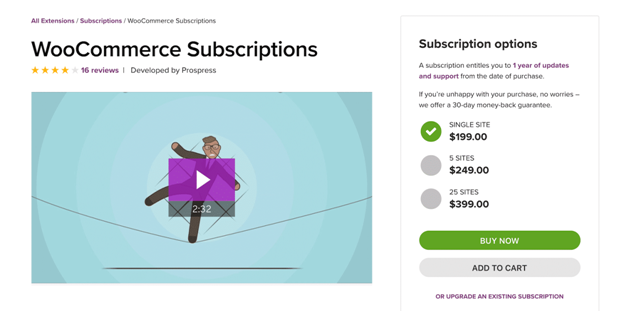
After clicking on the link the user will reach 2 in a new window where the user must sign up if the user will not have any woocommerce account. Pulse user having woocommerce account then the user must login into the woocommerce account by filling required credential.
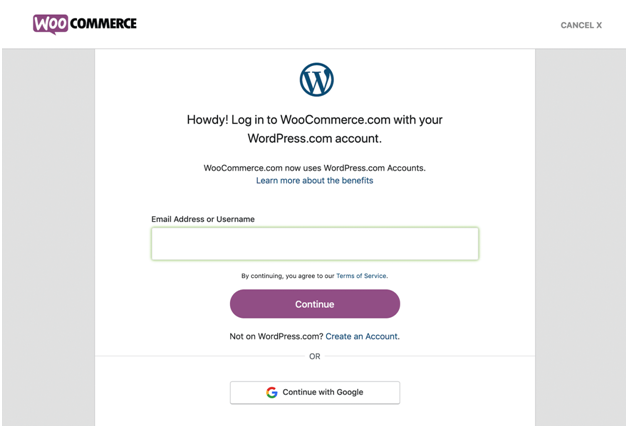
After successfully logged in to the woocommerce account and purchasing a woocommerce subscription. A confirmation mail or confirmation page appears in front of the user where the user must have two options to proceed further.
Now the user must download the zip file of the plugin. After downloading the zip file user needs to upload this file into the wordpress admin panel. For that user needs to login wordpress admin panel then click on the plugins add new and upload the plugin.
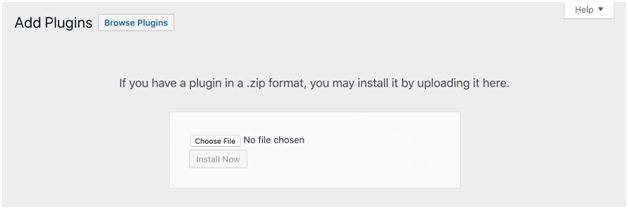
How to setup woocommerce subscription plugin
- After uploading the woocommerce subscription plugin of the premium version than the user need to connect the woocommerce subscription plugin with wordpress
- A phone that user needs to login wordpress account after that user needs to login woocommerce account by clicking on woocommerce option.
- Now a sub-context menu appears in front of the user no need to click on the extension option.
- After that, a new screen has appeared in front of the user of woocommerce.com subscription
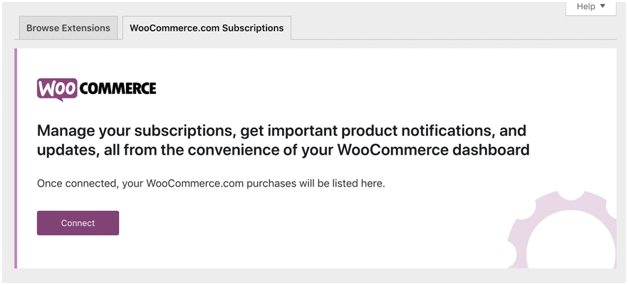
- Users need to click on the connect button which is purple. After this click the user will get authorization for connection.
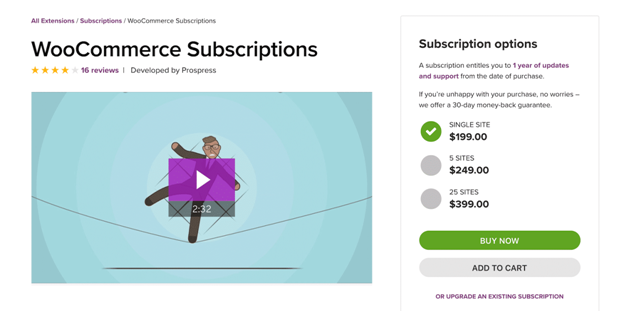
- After providing approval by clicking on the approve button then the user can see that the woocommerce subscription has been listed in the woocommerce.com subscription tab
How to create a new subscription product?
New users get ready to subscribe to new products with the help of a woocommerce subscription. The complete process is very similar to creating a woocommerce product.
Now users need to follow these steps which are given below to create a woocommerce subscription.
- The user needs to visit the dashboard to add a new product for that user to click on products then and as a context menu appears in front of the user. In that user needs to choose the option to add new.
- Now users need to scroll down and see the product data section. In that section, the user will see some difference from other usual woocommerce editors.
There are two new product type present in the general tab these such as
- Simple subscription
- Variable subscription
How to set up a complete subscription price model user is required to fill in all these details very carefully which are given below.
- Price
- Bling interval
- Billing period
- Length
- Sign up free
- Trial period
After filling in all types of details, users can go to the advanced tab to add more details regarding the complete subscription price model. There are a lot of options also available in the advanced settings in which these users are able to do the upgrade and downgrade their plans according to their ability.
Users can also change woo-commerce subscription price details by using the string given below. Users can go for this string which is going to help users to change manually price details of the woo commerce subscription.
Woocommerce_subscriptions_product_price_string
//* Function for Product Pages function wc_subscriptions_custom_price_string( $pricestring, $product, $include ) { global $product; $products_to_change = array( 2212 ); if ( in_array( $product->id, $products_to_change ) ) { $pricestring = str_replace( ‘on the 20th day of every 6th month’, ‘on the 20th November and 20th May’, $pricestring ); } return $pricestring; } add_filter( ‘woocommerce_subscriptions_product_price_string’, ‘wc_subscriptions_custom_price_string’ ); //* Function for Cart function wc_subscriptions_custom_price_string_cart( $pricestring ) { $pricestring = str_replace( ‘on the 20th day of every 6th month’, ‘on the 20th November and 20th May’, $pricestring ); return $pricestring; } add_filter( ‘woocommerce_subscriptions_product_price_string’, ‘wc_subscriptions_custom_price_string_cart’ ); add_filter( ‘woocommerce_subscription_price_string’, ‘wc_subscriptions_custom_price_string_cart’ );
How to choose and configure your payment gateways
If users start their business through online or E-Commerce mode more than it is very essential to take payment through online mode only. To do that thing, I need to configure online payment gateways. There are more than 34 payment gateways that can be going to integrate with the help of woocommerce. We are listing some of the payment gateways that can integrate with woocommerce.
- Amazon pay
- Authorize.net
- Paypal powered by Braintree
- Stripe
All these payment gateways process is the same but these all have a different feature so the user can choose any payment gateway according to their requirement
- Subscription suspension– with the help of this feature users can do payments without canceling their subscription at any time.
- Subscription cancellation– this process gives complete power to the customer to cancel their subscription at any time.
- Subscription reactivation– this feature provides rejoin or reactivate their subscription after it gets expired or canceled.
- Modification– users can modify their payment or post according to their subscription period.
What are the alternatives to a woocommerce subscription?
If any user is not having to use a woocommerce subscription for their eCommerce stone then there is no need to worry about that. There are various types of other plugins that are going to add subscriptions to your wordpress website. Internal means if you are using any type of tool. We are going to provide you a list of different types of plugins which are going to be used for woommerce subscriptions. Please check out the waste carefully which is given below.
- Memberpress plugin
- Paid membership Pro plugin
- S2Member plugin
- Sumo subscription plugin
- Paid member subscription plugin
- Ultimate member subscription plugin
- Simple membership plugin
Conclusion
If a user is new in the e-commerce or online market field then the user wants to earn more profit before that user needs to learn how to set up a recurring payment option and 4 commerce subscription for their wordpress website.
Users need to follow these three basic steps after using the woocommerce subscription plugin in which are given below.
- Purchase and install the woocommerce subscription plugin.
- Create the first news subscription product.
- Choose any one payment gateway and configure it into their wordpress website.
These all three basic steps are discussed in detail which are going to make all users clear to implement woocommerce subscription into their eCommerce store and wordpress website. Still, any user has any questions regarding the woocommerce subscription plugin they are free to ask any type of question by commenting us our expert will provide their solution in a very short period

