
Hide Page Title in WordPress Using These Zero-Fuss Ways
We don’t need to tell you the importance of a title as we all know that it’s the first thing that grabs users’ and visitors’ attention. It’s the first thing that the visitor will notice and encounter on a website. They feature the exact information that one is looking for.
But, there are times when one needs to hide page titles on a WordPress website. For instance, you have penned down an article on WordPress and its title is totally out of place. Deleting the WordPress title is never an option as it will affect the page or website’s SEO ranking. Such a scenario forces you to hide the page title in WordPress.
Sadly, the job is not simple as WordPress is bound to display the title. A little extra hard work is demanded sure. Don’t worry! We have your back as we bring some of the best and workable solutions to fix this issue.
Content
- Why One Should Learn About Hiding Page Title in WordPress?
- Way #1 – Call Out CSS for Help
- Way #2 – Hide the Post Title Using Theme Option
- Way #3 – Hide Page and Post Title Plugin Is Useful
- Way #4 – Try Removing Title Manually in the Editor
- Aftereffects of Deleting/Hiding WordPress Title and How to Handle Them
- Ending Notes
Why One Should Learn About Hiding Page Title in WordPress?
Before we start mentoring you on the ‘how to hide page title in WordPress’, let learn why one should think of doing so.
Let’s accept the fact that not every website page needs a title. It is crucial for blogs and articles, web pages and does fine without it. Home, About Us, and Services page are few pages that can go great without a title. In fact, a title on these pages can hurt the professional look of the website. It can ruin the overall feel of the page layout.
It’s because of the fact titles can become redundant at times. The ideal home page is clean and minimalist. The title on the page just makes it clumsy. Also, having a title will prevent developers from creating a sleek page.
So, it’s better to hide the title.
If you’re designing a static homepage then a web page title is not at all required. Also, e-commerce websites, built on WordPress, should be clutter-free. A title can mess-up the things.
Should I Hide Page Title in WordPress for all the Pages?
No. Having no title will cause more havoc than having it. Here is how.
When it comes to SEO, it’s the website or webpage title that helps Google to find out what your website is all about and display it in the search result. It’s crucial for SEO optimization of the website.
With the help of the website title, it’s easier to navigate the men and guide the users.
In WordPress, the website/webpage title automatically creates permalinks. These permalinks save a huge deal of time in doing the same job manually. Whether you do it automatically or manually, having a website’s permalinks is vital for a website’s SEO ranking and core functioning.
Whether you add a title or not, WordPress will automatically add the title on the website and use it as an h1 heading tag. This will allows search engines to spot your website and list it.
You can’t afford to get deprived of all these things. You have the title but don’t display it. Just hide it.
How? We’re going to tell this next.
Way #1 - Call Out CSS for Help
For every WordPress website, there is a CSS box offered. Using this box, one can input the additional CSS styles to the websites without making any direct edits to the theme stylesheet. This way to hide page titles in WordPress is time-saving and bears the least possible risks as it won’t break the website’s style.
To hide the webpage or blog title in WordPress with the help of CSS, you need to login to the website’s dashboard, go to the Appearance section, and choose Customize.
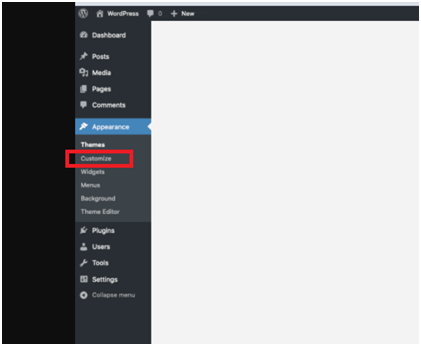
Now, pick ‘additional CSS’ and add the code below mentioned code.
.custom-title {
display: none;
}
In this code, you need to replace .custom-title with the CSS class of the theme that you use to display headings. If you don’t know the CSS class, visit any page of the website, right-click on the title. Or, to get the CSS class, visit any page on your website.
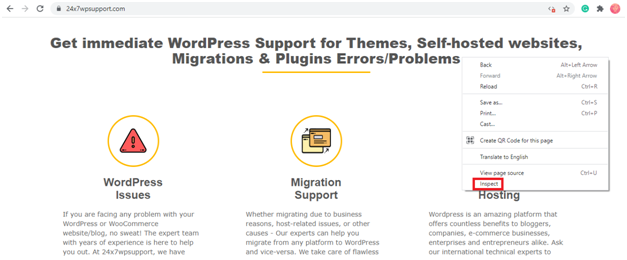
Thereafter, right-click on the title and pick ‘Inspect’ or ‘Inspect element’ as per your browser options.
After this step, the developer tool will be displayed either on the right-hand side or at the bottom of the browser and the h1 title element will be chosen. If that doesn’t happen, try to locate it, and select it. custom-title is the class name and can vary as per the theme used.

Now, you need to open the CSS customizer view and swap the ‘.custom-title’ with the class name you spotted in the developer tools tab. Finally, publish the changes.
If no CSS note is displayed, it means the post and page titles are hidden.
What if you need to hide the title of the webpage only?
Well, this can also be done with the help of CSS. All you need to do is modify the CSS code as mentioned below.
page .custom-title {
display: none;
}
Here, .custom-title will be replaced by the themes title class name. The addition of a .page class will lead to the hiding of page titles only.
Way #2 - Hide the Post Title Using Theme Option
You can hide a post title with the help of the theme option. But, it might not work on all the cases as not many themes offer this facility. Some of the themes have separate options to hide or delete the blog/webpage title.
Selecting this option and following the instructions will do the job. During the page creation process, the Page Attributes ribbon will guide you to a drop-down menu with templates.
Some themes even have no space/option for the title. It’s better to pick this theme as no title means, no hassles in hiding and deleting. But, again, it will harm the SEO ranking.
Way #3 - Hide Page and Post Title Plugin Is Useful
What could be more impressive than having a plugin designed just to hide the title in a WordPress page/blog? Yes, that is right. Hide Page and Post Title is that plugin. Using this plugin, titles can be hidden. All you need to do is, install and activate the plugin.
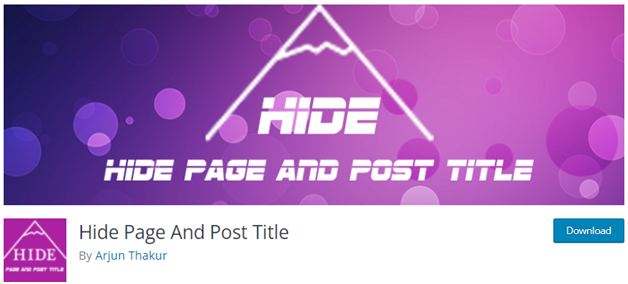
Here are the steps to follow:
Open the browser, go to your WordPress dashboard > Plugins > Add New Plugin.
Search for ‘Hide Page and Post Title’, install the plugin and activate it.
Go to your WordPress post or page, for which, you want to hide the title.
Click the ‘Hide the Title’ checkbox and select ‘Update’ to save your changes. It’s done!
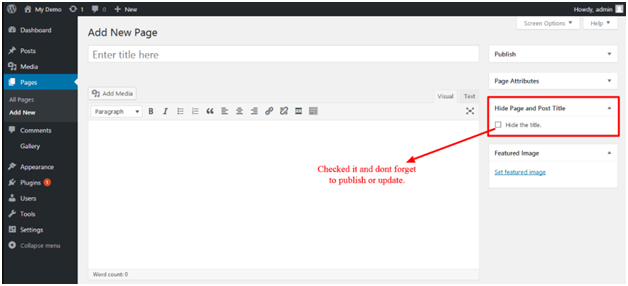
Way #4 - Try Removing Title Manually in the Editor
If you want a straightforward way to hide the title in WordPress then manual removal is the best possible way. It can delete the title from the landing page, the about page, or the home page.
But, as mentioned above, deleting the title will harm the SEO ranking of the website/webpage. So, we would suggest you take the help of this option only if nothing else works.
Also, it becomes very difficult to keep track of pages without the title as the website grows. Without a title, handling a website becomes tough to handle and confusing at times. So, don’t try this option at first.
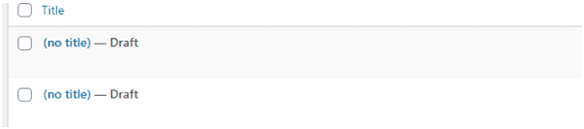
If you need to try this option then here are the steps to follow:
1. Login to the admin panel of the website, select the pages that you need to work upon.
2. Go to the page title, erase the entire title, and leave the space blank.
3. Once the edits are done, click on the Update button so that the done changes are applied on the website.
Note: Though it’s a quick solution, it has many negative impacts (SEO-wise). So, don’t jump to it instantly.
Aftereffects of Deleting/Hiding WordPress Title and How to Handle Them
The above-mentioned ways will help you hide page titles in WordPress. But, are you ready to deal with the aftereffect?
Of course not as no one want to have reduced website ranking. Well, we can fix this issue as well. Here is how:
Use Yoast SEO
Yoast SEO is a widely know SEO tool, helping users for free. Using this tool, one can improve the SEO ranking without even having a WordPress title as it allows you to insert the SEO-optimized title. To bring it into action, install the Yoast SEO from the Plugin section of the browser. Get the file from there, install it, and activate it.
Now:
1. Go to the page from which one needs to hide or delete the title.
2. Open the page editor, reach the bottom of the page, and add your SEO title.
3. Update the page after the edits.
Doing so will help you rank high in SEO even if you don’t have a WordPress title.
Edit Page Permalink in WordPress
If you have deleted the WordPress title completely then the page permalink will be affected. In the absence of a WordPress title, WordPress won’t be able to detect the page and will throw a couple of permalinks to it which is bad for the SEO of the page.
You need to edit the permalink of the page. For this:
1. Go to the admin dashboard, select Page, and then chose the Edit option on the page the title is removed.
2. An editing screen will be opened. Just below the title, you can see the permalink section. Choose the Edit option to alter the text.
3. Once the editing option is working, add the text ling in lowercase letters. Make sure each word is separated using a hyphen.
4. Select OK and update the age using the new permalink.
Ending Notes
At any point in time, you need to hide the page title in WordPress. Even though it’s a tough nut of crack, 24x7WPSupport services will help you in this. Hire us whenever you need. We will never disappoint you at all.

