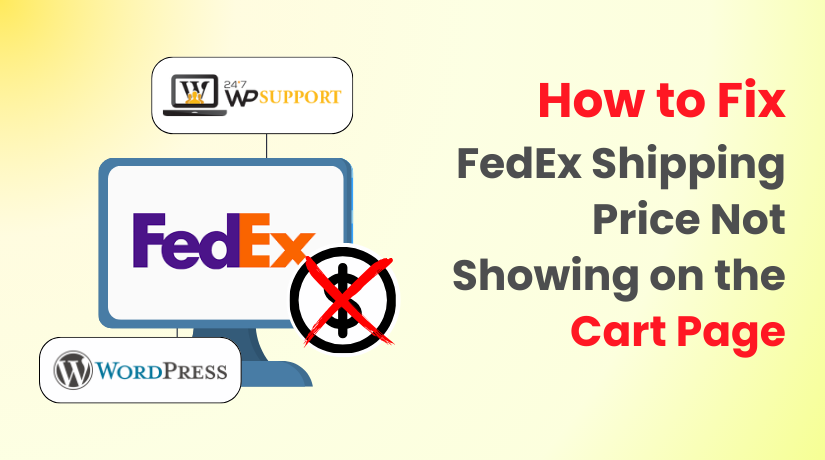
How to Fix FedEx Shipping Price Not Showing on the Cart Page
Introduction
Online shopping has changed how people buy and sell. For store owners, making sure customers see the correct shipping price is important. It builds customer confidence and encourages them to complete their purchase.
But sometimes, FedEx shipping rates don’t show up in WooCommerce. For retail owners in the USA, this can be annoying. You may notice that shipping options are either missing or stuck. Your sales and customer happiness may suffer as a result of this problem.
The good news? This problem is resolvable. In this guide, we’ll explore why the FedEx shipping price is not displaying and how to solve it step by step. We’ll also provide tips to prevent it in the future. This post is for you if you use FedEx for shipping and manage a WooCommerce store.
Why FedEx Shipping Price Is Not Showing on the Cart Page
When your WooCommerce cart doesn’t display the FedEx shipping price, it’s a problem. Customers can’t see how much they’ll pay for delivery. This often leads to cart abandonment. For store owners in the USA, where FedEx is a key shipping provider, this is a serious issue.
But why does this happen? Let’s look at the main reasons that can cause FedEx shipping prices not to show on the cart or checkout page.
- Missing or Incorrect FedEx API Credentials
FedEx uses API credentials to connect your WooCommerce store to their servers. These credentials allow your site to fetch live shipping rates. If the information is missing, outdated, or incorrect, the connection fails. As a result, no shipping prices are returned to the cart.
Sometimes, users also confuse test credentials with live ones. Using the wrong set will also stop shipping prices from appearing. So, without a working API connection, your site can’t talk to FedEx at all.
- Product Weight and Dimensions Are Not Set
FedEx needs to know the weight and size of the packages in order to determine the shipping rates. If your product listings do not include this data, FedEx has nothing to base its pricing on.
One of the most often disregarded explanations is this. Even if one product in the cart lacks this information, it may stop all FedEx options from showing. The system sees incomplete data and fails to return a shipping cost.
- Shipping Zones Don’t Include FedEx Method
WooCommerce relies on shipping zones to match customer locations with available shipping methods. If FedEx is not included in a zone, then it won’t appear as an option — even if it’s fully set up elsewhere in the system.
This often happens when store owners forget to add FedEx to new or custom zones. As a result, customers in certain regions won’t see FedEx shipping rates at all.
- Plugin Conflicts or Compatibility Issues
In some cases, FedEx shipping prices fail to appear due to conflicts between plugins. When two shipping plugins are running simultaneously, they may cause conflict. Custom themes can also cause layout or logic issues during the shipping calculation process.
Incompatibility between WooCommerce and an outdated FedEx plugin version is another factor. When plugins aren’t updated, they may stop functioning properly with the latest WooCommerce versions.
- FedEx Shipping Services Are Not Selected
FedEx offers many types of shipping — Ground, Express, Overnight, etc. If none of these are selected inside your shipping plugin, WooCommerce doesn’t know what to show. As a result, the system acts as if there are no available FedEx options.
Also, some FedEx services are limited to certain delivery types or areas. If those don’t match the customer’s address, no rates will be returned.
- Caching or CDN Blocking Live Rate Requests
Caching plugins and Content Delivery Networks (CDNs) improve site speed. But sometimes they interfere with real-time features like live shipping rate requests. If FedEx’s live request to calculate the shipping rate is blocked or delayed, the result may never appear.
This problem is often hard to spot. The page looks fine, but the shipping data silently fails in the background. Especially for USA-based stores using performance optimization tools, this issue is worth checking.
- FedEx Doesn’t Serve the Destination
Lastly, there are instances where the issue isn’t even technological. FedEx simply may not offer service to the shipping address provided. This is rare but possible, especially in remote or rural ZIP codes.
When this happens, no shipping methods — including FedEx — will be returned.
Step-by-Step Guide to Fix the FedEx Shipping Price Issue
If your FedEx shipping price is not showing on the WooCommerce cart page, the good news is that you can fix it. In this section, we’ll walk you through clear, step-by-step solutions. These steps target the most common causes we discussed earlier.
Let’s dive into each one and fix your WooCommerce FedEx shipping issue.
- Verify FedEx Plugin Activation and Compatibility
Before anything else, check if the FedEx plugin is active. Sometimes it may be installed but not enabled. Also, plugin compatibility matters.
WooCommerce updates often. If your FedEx plugin is not updated, it might stop working correctly.
Steps to follow:
- Access your WordPress dashboard.
- Click on Plugins > Installed Plugins.
- Make sure your FedEx plugin is active.
- Verify that you are using the most recent version.
- Verify that it works with the version of WooCommerce you are using.
Update it first if it’s out of date. Compatibility ensures the plugin can communicate with WooCommerce smoothly.
- Check API Credentials and Enable Debug Mode
FedEx shipping works by connecting to FedEx servers using API credentials. If these details are wrong or missing, no shipping rate will show.
You need:
- FedEx Account Number
- FedEx Meter Number
- API Key
- API Password
These details should match your FedEx production (live) account, not the test one.
Here’s what to do:
- Go to WooCommerce > Settings > Shipping > FedEx.
- Enter or verify your API credentials.
- Make sure you are not using test credentials on a live site.
Now, enable debug mode. It helps you see the request and response logs.
To enable:
- In the FedEx plugin settings, look for Debug Mode.
- Turn it on.
- Save your settings and test again.
This will show if the request is reaching FedEx and what error, if any, is coming back.
- Confirm Shipping Zones and FedEx Method Settings
Shipping zones must be configured correctly. Even if FedEx is set up, it won’t show unless it’s linked to the right zones.
To check your zones:
- Go to WooCommerce > Settings > Shipping.
- Click on Shipping Zones.
- Select your zone (e.g., United States).
- Verify if FedEx is an option for shipment in that area.
If it’s not added:
- Click “Add Shipping Method”.
- Choose FedEx from the list.
- Save changes.
Double-check that the method is active and applied to the right zones.
- Make Sure Products Have Weight and Dimensions
FedEx won’t calculate shipping unless it knows what’s being shipped. That means every product must have weight and dimensions set.
What to add:
- Product weight (in pounds or kilograms)
- Dimensions: length, width, height (inches or centimeters)
To do this:
- Go to Products > All Products in WooCommerce.
- Edit each product.
- Scroll to the Product Data section.
- Click on the Shipping tab.
- Enter weight and size values.
Products without these details may stop FedEx rates from appearing at checkout.
- Check for Theme or Plugin Conflicts
Sometimes, your theme or another plugin might block FedEx rates. Conflicts often cause shipping features to stop working silently.
To check for conflicts:
- Change to a default theme, such as Storefront, for the time being.
- Disable all other plugins except WooCommerce and FedEx.
- Test your cart page again.
If the FedEx shipping options now appear, the issue lies with another plugin or theme. To determine the cause, turn them back on one at a time.
- Test Cart and Checkout Behavior
Once you apply the fixes above, you should test your site. This confirms whether FedEx shipping is now showing.
How to test:
- Go to your website.
- Add a product to the cart.
- Proceed to the checkout page.
- Enter a valid USA shipping address.
- Check if FedEx rates now display.
Try a few products to make sure the shipping cost appears for all types. Also, test with addresses from different ZIP codes across the US.
Additional Fixes and Testing
Sometimes, even after setting up the basics, the FedEx shipping price still doesn’t show on the cart or checkout page. That’s when you need to check deeper settings and possible conflicts.
Let’s walk through some more steps that help resolve this issue.
- Ensure All Products Have Correct Shipping Data
Every product that uses FedEx must include specific shipping data. If even one product in the cart is missing weight or dimensions, FedEx will not return a shipping cost.
Make sure all products include:
- Weight
- Length
- Width
- Height
This data allows FedEx to calculate accurate shipping charges. If it’s missing, no rates will appear.
How to double-check:
- Open your WooCommerce dashboard.
- Go to Products > All Products.
- Click on each product and scroll to the Shipping section.
- Confirm that all fields are filled correctly.
Always use standard measurement units — pounds for weight and inches for dimensions (if using U.S.-based settings).
- Check for Theme or Plugin Conflicts
In some cases, your theme or another plugin may interfere with FedEx shipping. These conflicts can silently block shipping methods from showing at checkout.
To test for conflicts:
- Switch to a default theme like Storefront.
- Deactivate all plugins except WooCommerce and the FedEx plugin.
- Check the cart page again to see if shipping prices now appear.
If FedEx options are restored, a plugin or theme clash was the root of the problem. Reactivate each plugin one at a time and test after each to determine the precise problem.
This method helps isolate the problem without harming your store.
- Test Cart and Checkout Pages Properly
After making these changes, run a full test. Testing helps confirm that everything is working across all scenarios.
What to do:
- Add a physical product to the cart.
- Use a valid U.S. shipping address.
- Go to checkout and look for FedEx rates.
- Try with different ZIP codes to test availability.
Also, test with different products and cart totals. Make sure FedEx shipping shows consistently.
Extra Troubleshooting Tips for Better Performance
Some issues may not come from WooCommerce or FedEx settings. Sometimes, your site setup or server environment may block real-time shipping updates.
Here are a few advanced troubleshooting tips to try:
- Clear your cache: After making modifications, remove any caching plugins you may be using.
- Disable CDN temporarily: Tools like Cloudflare may block live API calls.
- Use a staging site: Test changes safely before going live.
- Update everything: Keep WordPress, WooCommerce, and all plugins updated.
- Contact FedEx support: If you think the problem is on FedEx’s end, get help.
These small actions often fix problems that go unnoticed. Regular checks can also prevent future issues with shipping rates.
Top FedEx Shipping Plugins for WooCommerce
Selecting the appropriate plugin has a significant impact. A well-built plugin ensures reliable communication with FedEx. It also gives you control over services, rates, and shipping rules.
Here are some trusted plugins used by WooCommerce store owners:
- WooCommerce FedEx Shipping Method (by WooCommerce)
This is WooCommerce’s official extension. It supports real-time rates, commercial/residential options, and multiple FedEx services.
- Easy to configure
- Direct support from WooCommerce
- Ideal for store owners who want stable performance
- FedEx Shipping Plugin with Print Label (by PluginHive)
This is a popular third-party plugin with many features.
- Shows live rates at checkout
- Allows printing FedEx shipping labels
- Offers shipment tracking and automation
- Supports domestic and international shipping
Great for stores that ship in bulk or want advanced shipping control.
- ELEX EasyPost (FedEx, UPS & USPS)
ELEX uses the EasyPost API to fetch shipping rates.
- Supports FedEx along with other carriers
- Offers live tracking and shipping label features
- Best for stores using multiple shipping options
- Shippo for WooCommerce
Shippo is a third-party tool with strong FedEx support.
- Real-time shipping rate calculations
- Label generation with tracking
- Supports multi-carrier setup
Good for small to mid-size businesses needing flexibility.
- ShipperHQ
ShipperHQ is a powerful shipping rules engine.
- Supports FedEx and many other carriers
- Allows rules based on ZIP code, cart weight, and more
- Best for stores with custom shipping needs
While it’s more advanced, it’s great for stores that want full control.
Conclusion
Fixing the FedEx shipping price not showing on the cart page can take time, but it’s worth it. Shipping issues are a leading reason for customer drop-offs. When your store shows accurate shipping rates, you build trust and reduce cart abandonment.
Shipping should be a smooth part of the buying journey. Customers expect to see delivery options upfront, especially in the U.S., where FedEx is widely used. If they can’t see the cost clearly, they may leave without completing the purchase.
That’s why maintaining your shipping setup is so important. It’s not only about fixing errors when they appear, but also about keeping your site updated, plugins in check, and settings tested regularly.
If you’re unsure about any step or just want expert support, we’re here to help.
Get professional assistance from the WooCommerce experts at 24x7WPSupport.
We handle everything from plugin setup to shipping configuration, performance optimization, and live troubleshooting. Our team is available round the clock, so you never have to face technical issues alone.
Don’t let shipping issues hurt your business.
Contact 24x7WPSupport today and let us fix it for you—fast, smart, and stress-free.



