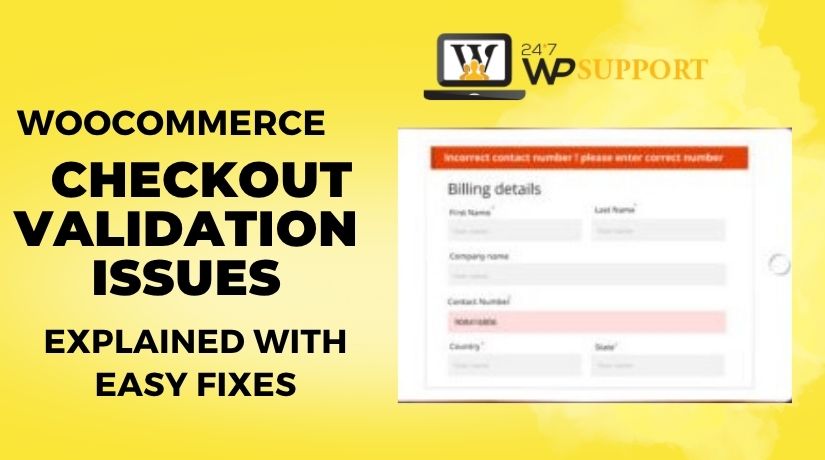
WooCommerce Checkout Validation Issues Explained with Easy Fixes
Last updated on June 25th, 2025 at 12:56 pm
Introduction
WooCommerce is one of the most popular eCommerce plugins for WordPress. It helps store owners set up online shops with ease. But like any system, WooCommerce can have problems — especially during checkout.
Checkout is the most important part of any online store. If it doesn’t work well, customers may leave. Errors during checkout can cause low sales and unhappy users.
Many store owners face issues related to taxes and currency. For U.S.-based businesses, this can create compliance problems and lost revenue. These issues can show up in different ways. Sometimes, taxes don’t appear at checkout. Other times, the wrong currency symbol is shown.
These problems are usually caused by incorrect settings or plugin conflicts. Luckily, most of them have easy fixes.
In this blog post, we will explain the common checkout issues. We’ll also provide step-by-step solutions that are easy to follow. Whether you’re a beginner or an advanced user, this guide will help.
Common WooCommerce Checkout Validation Issues
WooCommerce checkout validation is a process that checks if all required steps are correct. If something is missing or set up wrong, it may stop the checkout.
Here are the most common types of issues users face:
- Tax not being applied or calculated
Customers may see zero tax in the cart or checkout. This is often due to missing tax settings or location errors. - Currency errors during checkout
Some users report wrong currency symbols. Others say currency switchers do not work. This can confuse international customers or those using PayPal. - Automated tax tools not working
WooCommerce has built-in tools for tax automation. But they sometimes fail if the plugin isn’t connected or updated.
These problems hurt customer trust and reduce conversion rates. Users may abandon the cart if they feel something is not right.
For example:
- A missing tax may make a store look unprofessional.
- A wrong currency symbol can confuse the buyer.
- A currency switcher not working can stop international sales.
Understanding the cause of these problems is the first step. Fixing them early keeps your checkout running smoothly.
Tax-Related Validation Issues
Issue 1: WooCommerce Tax Not Showing or Not Working
One common problem WooCommerce users face is tax not showing at checkout. Customers add items to the cart, but no tax is added. This can lead to undercharging and tax compliance issues.
Why This Happens:
- Tax settings are not fully configured in WooCommerce.
- The customer’s location is missing or not detected.
- The store owner forgot to enable tax calculations.
- Shipping is not set, which can block tax rules.
These problems often happen after installing WooCommerce for the first time. However, they may also appear after an update or plugin change.
How to Fix It:
Here’s how to make sure taxes show correctly in your WooCommerce store:
- Enable tax options in WooCommerce:
- Go to WooCommerce > Settings > General.
- Check the box labeled “Enable taxes and tax calculations.”
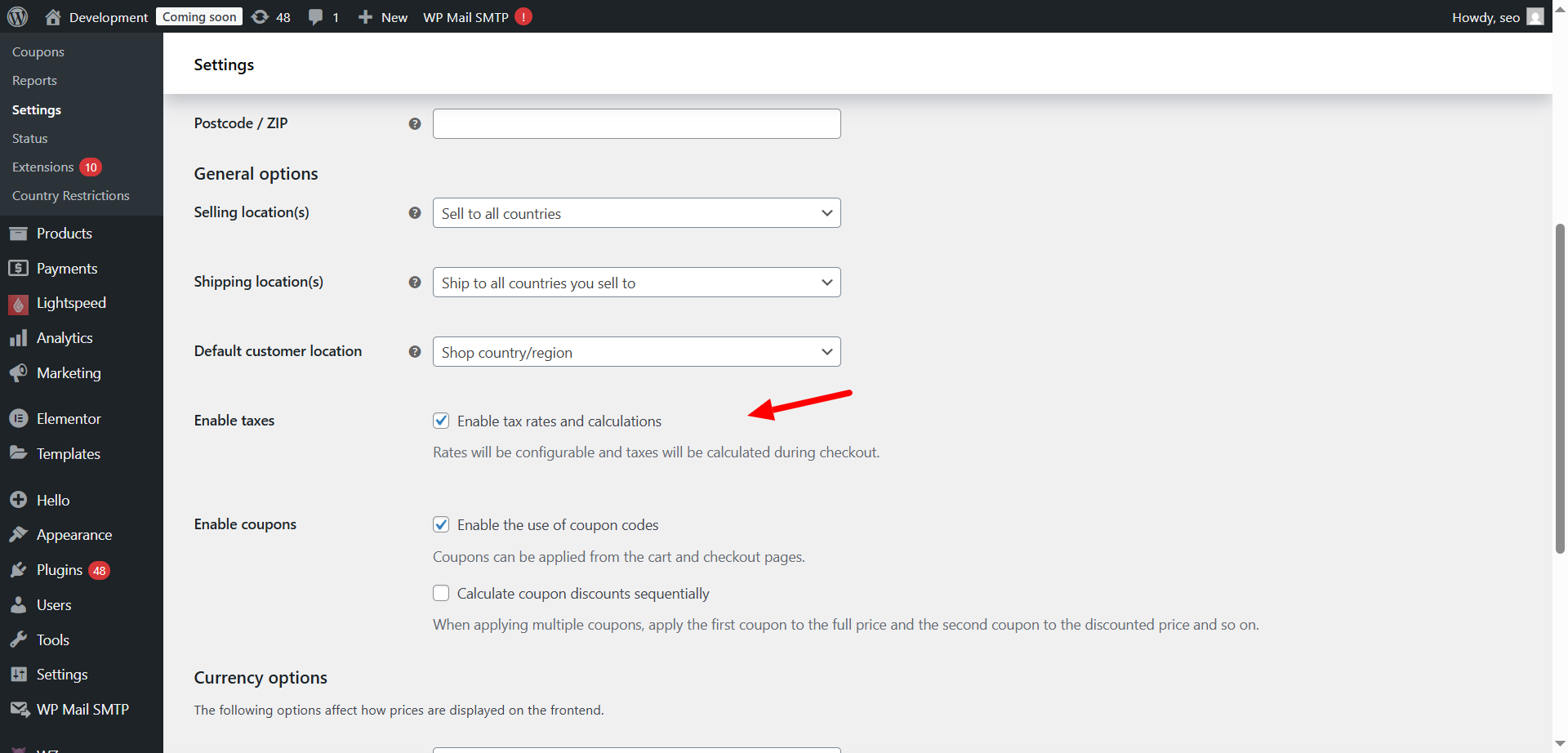
- Set up tax zones:
- Go to WooCommerce > Settings > Tax.
- Choose a default tax class (e.g., Standard Rate).
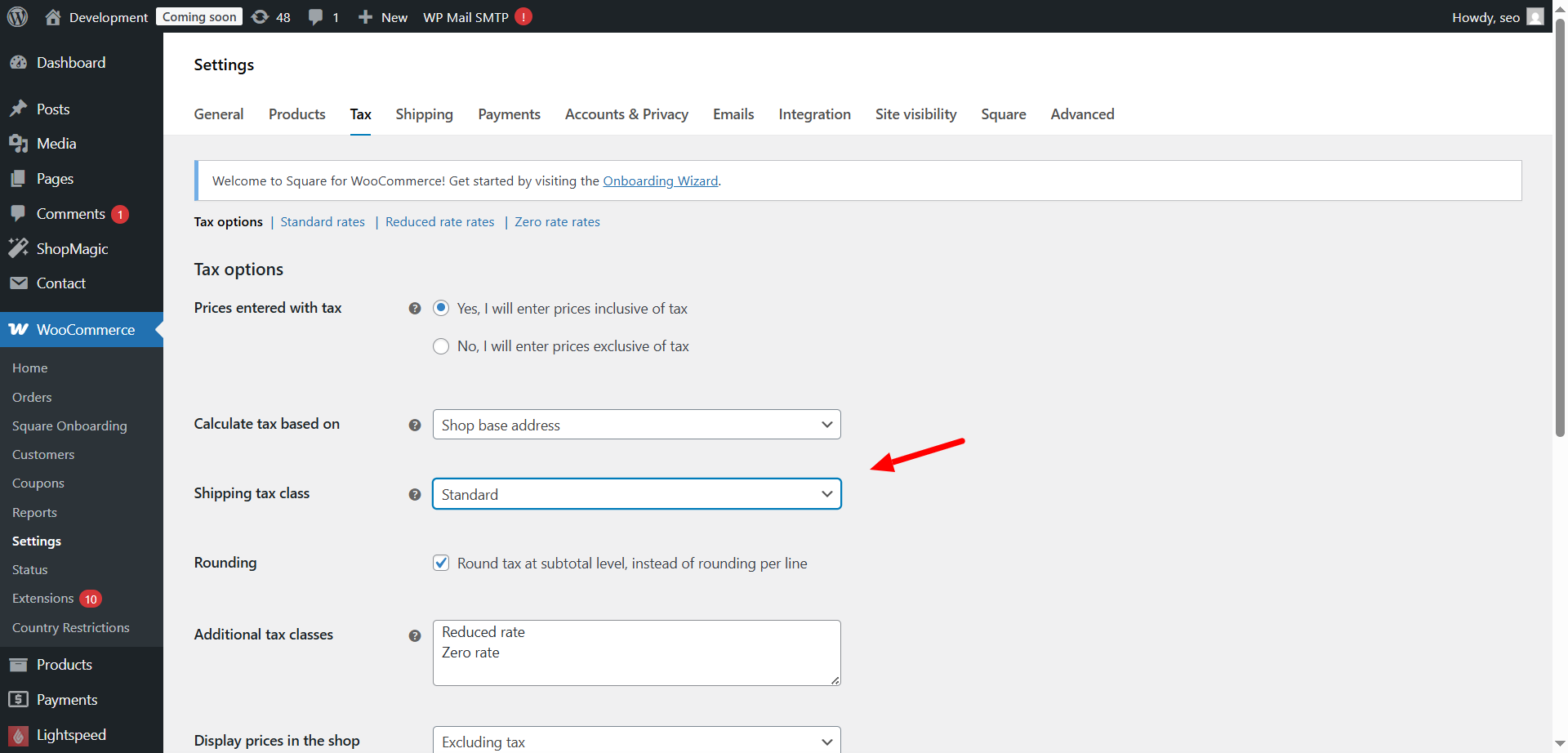
- Add tax rates for the countries or states you serve.
- Use customer address for tax location:
- Go to WooCommerce > Settings > Tax > Tax Options.
- Under “Calculate tax based on,” select “Customer shipping address.”

- Enable tax display:
- Still in the Tax tab, scroll to “Display prices during cart and checkout.”
- Choose “Including tax” or “Excluding tax” based on your store policy.
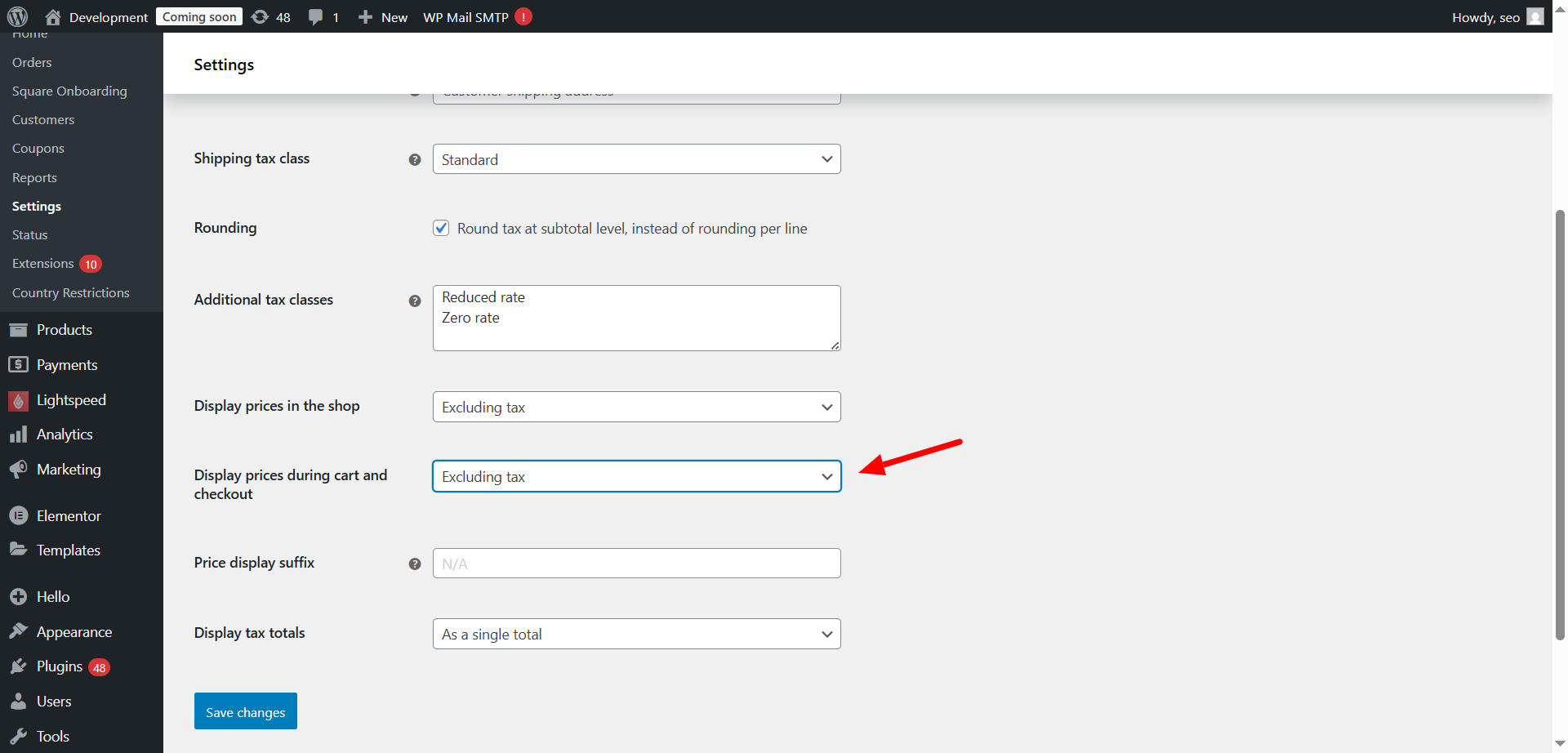
- Test your changes:
- Use a test checkout with a U.S.-based address.
- Ensure taxes appear correctly based on the selected location.
Fixing this issue ensures customers pay the correct tax amount. It also builds trust and helps meet legal tax rules.
Issue 2: WooCommerce Automated Taxes Not Working
WooCommerce offers automated tax options through services like Jetpack or TaxJar. These tools can auto-calculate sales tax based on the buyer’s address. But sometimes, this automation fails.
Why This Happens:
- Jetpack or TaxJar is not connected properly.
- There is a plugin conflict or outdated version.
- The API key or authorization is missing.
- Your store’s location settings are incomplete.
When automated tax fails, tax values may not appear. In some cases, the wrong tax may be charged.
How to Fix It:
Here’s how to get WooCommerce automated taxes working again:
- Check plugin connections:
- Go to WooCommerce > Settings > General.
- Ensure that Jetpack or the selected tax service is connected.
- Update all plugins:
- Outdated plugins often cause automated services to fail.
- Update WooCommerce, Jetpack, and other related plugins.
- Reconnect the tax service:
- For Jetpack, go to your WordPress dashboard.
- Find Jetpack settings and reconnect your WordPress.com account.
- For TaxJar, check your API key in the plugin settings.
- Review store address:
- Go to WooCommerce > Settings.
- Make sure your store’s location is correctly set to the USA.
- Enable debug logs (optional but helpful):
- Go to WooCommerce > Status > Logs.
- Look for any tax-related errors or conflicts.
If these steps don’t solve the issue, try deactivating and reactivating the plugins. You can also test your checkout using different U.S. zip codes.
These tools are helpful for U.S. stores that sell in multiple states. Fixing automation ensures your tax rates are accurate and up to date.
Bonus: WooCommerce VAT Display Issue (for international users)
Even U.S.-based stores sometimes deal with international buyers. If your store supports VAT, you may run into display problems.
Common Display Issues:
- VAT not showing on cart or checkout pages.
- VAT label missing or incorrect.
- VAT appears in the wrong location.
How to Fix VAT Display:
- Go to WooCommerce > Settings > Tax.
- Under “Display tax totals,” select either “Itemized” or “As a single total.”
- Ensure tax labels are correct in the tax rate settings.
If you use a multilingual or multi-currency plugin, check that it supports VAT rules. Also, test VAT display using a European shipping address.
Currency-Related Issues
Issue 1: WooCommerce Incorrect Currency Symbol
Many store owners notice that their currency symbol appears incorrectly. For example, the dollar sign might not show, or it may use a different symbol like “£” or “€”.
This small issue can confuse customers. They may think your store is not based in the U.S., or they may feel uncertain about pricing.
Why It Happens:
- The default currency is not set to USD.
- A plugin has changed the currency symbol.
- Store settings are not saved correctly after updates.
How to Fix It:
Follow these steps to display the correct currency symbol:
- Go to WooCommerce > Settings > General.
- Scroll down to the “Currency options” section.
- Set “Currency” to “United States (US) Dollar ($).”
- Save changes.
Always test the frontend after changes. Make sure “$” shows up in product prices, cart, and checkout.
Issue 2: WooCommerce Currency Conversion Error
Currency conversion errors can lead to the wrong price being shown. This is a big problem if you serve customers outside the U.S.
For example, your store may show prices in euros, but charge in dollars. Or, the exchange rate may not update correctly.
Common Causes:
- Real-time exchange rate API is not working.
- Caching plugins are showing old conversion data.
- The currency plugin is misconfigured or outdated.
How to Fix It:
To resolve currency conversion errors, try the following steps:
- Clear plugin cache:
- Go to your cache plugin and clear all stored data.
- Reconnect your currency plugin’s API:
- Log into your plugin settings (e.g., Currency Switcher).
- Make sure API keys are active and working.
- Reconnect if needed.
- Check exchange rate settings:
- Ensure rates update daily or hourly.
- Avoid manual rates unless you keep them updated often.
- Test with different currencies:
- Switch to multiple currencies and review product pages.
- Update your plugins:
- Always use the latest version to avoid errors.
These steps ensure your store shows correct prices to all users.
Issue 3: WooCommerce Currency Switcher Not Working
A currency switcher allows customers to change currency on your site. It’s important for global stores. But sometimes, it stops working or does nothing when clicked.
Common Issues:
- JavaScript conflicts block the switcher from working.
- The switcher is not placed correctly on the page.
- Theme or page builder overrides the shortcode.
- The currency plugin is not compatible with WooCommerce.
How to Fix It:
Here’s how you can fix a broken WooCommerce currency switcher:
- Test for JavaScript conflicts:
- Disable other plugins one by one.
- Check if the switcher starts working again.
- Use correct shortcode placement:
- Place the shortcode in a widget, header, or footer.
- Avoid using the shortcode inside pop-ups or modals.
- Switch to a default theme for testing:
- Try Storefront or Twenty Twenty-Four.
- If the switcher works, the problem is with your theme.
- Use a trusted currency plugin:
- Recommended plugins include Aelia or WOOCS.
- These are tested and supported with frequent updates.
- Check plugin compatibility:
- Make sure your currency plugin supports the latest WooCommerce version.
Also, test the switcher across devices. It may work on desktop but fail on mobile.
Issue 4: WooCommerce PayPal Currency Mismatch Error
This issue happens when your store uses one currency, but PayPal uses another. For example, your WooCommerce store shows prices in USD, but PayPal converts it to EUR or another currency during checkout. This causes confusion for the customer and may result in abandoned carts.
Why It Happens:
- WooCommerce and PayPal are set to different currencies.
- PayPal account settings don’t support the store’s chosen currency.
- A currency plugin interferes with the PayPal integration.
Customers expect to see the same currency during the full checkout process. Any mismatch breaks trust and may delay payments.
How to Fix It:
- Set PayPal to use your store’s currency:
- Log in to your PayPal account.
- Go to Profile > My selling tools > Payment receiving preferences.
- Accept payments in your store’s currency (usually USD for U.S. stores).
- Match WooCommerce currency settings:
- Go to WooCommerce > Settings > General.
- Under “Currency Options,” set the correct currency (e.g., USD).
- Test a real transaction:
- Use PayPal Sandbox for safe testing.
- Confirm that the currency remains consistent from cart to PayPal.
- Use a PayPal-compatible plugin:
- Some currency switchers offer PayPal sync options.
- Look for built-in support in plugins like Aelia or WOOCS.
- Notify customers of any currency changes:
- If you must use a different PayPal currency, explain it clearly at checkout.
Fixing this issue keeps your checkout process clean and trustworthy. Customers will feel confident knowing they pay what they see.
Issue 5: WooCommerce Multi-Currency Switching Issue
A multi-currency store allows users to shop in their local currency. This helps global customers feel more comfortable. However, sometimes the currency switching stops working or shows the wrong prices.
This leads to user frustration and may cause drop-offs at checkout.
Common Causes:
- Currency plugins are outdated or not properly configured.
- Theme or page builder overrides default WooCommerce hooks.
- AJAX or JavaScript conflicts prevent currency updates on pages.
- The store doesn’t remember the selected currency.
How to Fix It:
- Choose a reliable multi-currency plugin:
- Use trusted tools like:
- Aelia Currency Switcher
- WOOCS – WooCommerce Currency Switcher
- WPML with WooCommerce Multilingual
- Use trusted tools like:
- Check plugin settings:
- Set default currency as USD (for U.S.-based stores).
- Enable currency switching by user IP or geolocation.
- Test switching across pages:
- Switch currencies on product, cart, and checkout pages.
- Ensure prices update in real time.
- Fix memory and session settings:
- Go to your plugin’s advanced settings.
- Enable session-based memory or use a browser cookie.
- This keeps the selected currency active during the session.
- Ensure theme compatibility:
- Some themes block switcher visibility or price updates.
- Test your site with a WooCommerce-compatible theme like Storefront.
- Avoid placing switcher in hidden elements:
- Don’t put the switcher inside tabs, sliders, or pop-ups.
- Place it in headers, footers, or sidebars for better visibility.
- Clear site and plugin cache:
- Caching can cause old prices or block currency updates.
- Clear your cache after changes to reflect real-time results.
By fixing multi-currency issues, your store becomes more user-friendly globally. This boosts conversion rates from international visitors and improves user trust.
Final Notes on Currency Validation
Both PayPal mismatch and multi-currency switching problems affect user trust. These issues are critical if you serve global customers. Fixing them early keeps checkout smooth and reduces cart abandonment.
Always test your checkout using real scenarios. Use tools like PayPal Sandbox and VPNs to simulate other countries.
How to Change Default Currency in WooCommerce
Setting the correct default currency is important for any online store. For U.S.-based shops, this should be the U.S. Dollar (USD). If the wrong currency is set, it can confuse buyers and cause pricing issues.
Steps to Change Default Currency:
- Go to WooCommerce > Settings > General.
- Scroll to the section called “Currency Options.”
- Choose United States (US) Dollar ($) from the dropdown.
- Set the correct currency position (left or right of amount).
- Choose the proper thousand and decimal separators.
- Save changes.
After this, check the store’s frontend. Make sure prices now show with the “$” symbol.
Setting the right currency improves buyer confidence and prevents cart drop-offs.
Pro Tips to Avoid Future Checkout Errors
To keep your checkout smooth and error-free, follow these easy tips:
- Keep plugins updated
Always use the latest version of WooCommerce and its add-ons. - Test after every update
Use staging sites to test changes before applying them live. - Use trusted plugins
Choose plugins with high ratings and regular support updates. - Check settings regularly
Small setting changes can create big checkout issues later. - Clear cache often
Caching plugins may show outdated prices or block currency updates. - Use developer tools for testing
Enable logs to spot tax or payment errors early.
These habits help you catch issues before customers do.
Conclusion
Checkout problems hurt your store’s growth and reputation. Whether it’s a missing tax, wrong currency, or PayPal mismatch, each error affects customer trust.
The good news? Most WooCommerce checkout issues are easy to fix. This guide gives you step-by-step help to solve the most common ones.
If you’re still facing issues or want expert support, we’re here to help. At 24x7WPSupport.com, our WooCommerce experts can quickly fix tax, currency, and checkout problems.
Don’t let technical bugs cost you sales.
📞 Contact us today and keep your WooCommerce store running smoothly!



