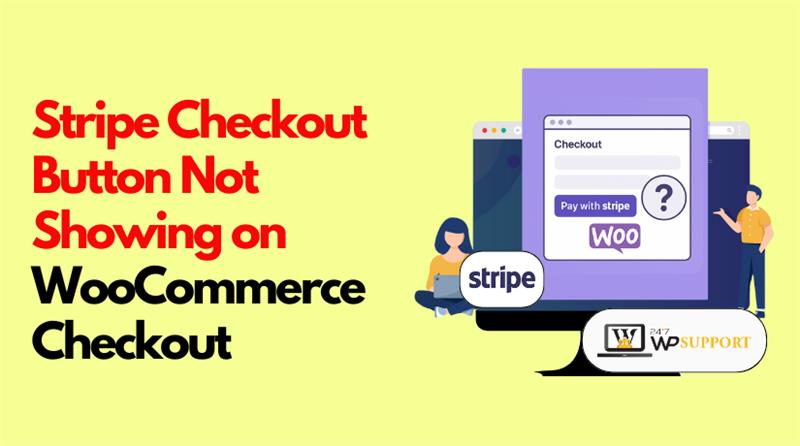
Stripe Checkout Button Not Showing on WooCommerce Checkout
Introduction & Background
Are you struggling to find the Stripe button on your WooCommerce checkout page? You are not alone. This annoying problem affects a lot of store owners. Customers may become confused and sales may decline as a result. One of the most reliable payment gateways for online businesses is Stripe. If it stops working or disappears, your store can’t accept payments. That’s a serious problem.
WooCommerce and Stripe work well together when set up correctly. But sometimes, technical issues block the Stripe checkout button. The cause could be a plugin error, theme conflict, or wrong settings. These problems are common, especially after updates or changes to your site.
The good news? The majority of these problems are simple to resolve. You simply need to know the right places to check. The purpose of this guide is to assist. We will take you step-by-step through the causes and fixes. With some simple checks, you can get Stripe working again.
Understanding how Stripe functions in WooCommerce is crucial before beginning the adjustments. This helps you better spot what’s broken.
How Stripe Works with WooCommerce
Stripe is a secure, fast, and flexible way to accept payments. Major credit cards including American Express, Mastercard, and Visa are accepted. Moreover, it accepts Google Pay, Apple Pay, and others.
Stripe payments are supported by WooCommerce by default. You just need to activate Stripe and connect your account. Once set up, customers can pay directly on your checkout page. They don’t need to leave your site. This makes the checkout smooth and quick.
One key feature is Stripe Express Checkout. It lets customers pay using saved cards or digital wallets. This reduces checkout time and increases conversion rates.
But if Stripe is not set up right, the checkout button may vanish.
Root Causes of the Stripe Checkout Button Issue
When the Stripe checkout button doesn’t show on your WooCommerce site, it can cause confusion and lost sales. Understanding the root of the issue is crucial before attempting to resolve it. One or more of the following technical issues are typically the cause of the problem.
- Incorrect Stripe API Keys
One of the most common causes is incorrect API keys. These keys connect your WooCommerce store with your Stripe account. If they are wrong or missing, the connection fails. As a result, the Stripe button won’t appear at checkout. Mistakes often happen when switching between test and live mode.
- Missing or Improper SSL Configuration
Stripe requires secure connections through HTTPS. If your site is not using SSL or it’s not configured properly, Stripe will not show the checkout button. This protects your customers’ payment data. Without SSL, Stripe considers your site insecure and disables its features.
- Outdated WooCommerce or Stripe Plugin
Another possible cause is outdated software. If your WooCommerce or Stripe plugin is not up to date, compatibility issues may occur. The most recent Stripe features might not be supported by these out-of-date versions. This can prevent the button or checkout fields from loading.
- Webhook Not Configured
Stripe uses webhooks to send payment updates to your WooCommerce site. If webhooks are not set up, some features may fail to load. This can cause the button or other payment options to disappear. It also affects order updates and confirmation steps.
- Theme Conflicts
Your WordPress theme may not fully support WooCommerce or Stripe elements. Poorly coded or outdated themes can block the Stripe button from showing. This usually happens when the theme does not follow WooCommerce best practices or overrides checkout templates.
- JavaScript or jQuery Conflicts
Stripe needs JavaScript and jQuery to display buttons and fields. If another plugin or theme script causes a conflict, the Stripe button may not load. These conflicts often happen without warning and may affect only the checkout page.
- Plugin Conflicts
Some third-party plugins may not play well with Stripe. They may interfere with checkout scripts or styles. This can cause Stripe fields or buttons to vanish. Popular conflict sources include custom checkout tools or security plugins.
These are the most common reasons your Stripe checkout button might not appear.
Step-by-Step Troubleshooting Guide to Restore the Stripe Checkout Button
It’s time to address the causes now that we know what they are. In this part, we’ll go through each issue step by step. Follow these actions carefully to bring back the Stripe button on your WooCommerce checkout page.
- Check if Stripe Is Enabled and API Keys Are Correct
The first step is to make sure Stripe is active in your WooCommerce settings. Even a small mistake in the setup can prevent the button from appearing.
To verify your Stripe settings:
- Go to WooCommerce > Settings > Payments
- Click on Stripe (Credit Card – Stripe)
- Ensure Stripe is enabled using the checkbox
- Scroll down and look for your API keys
There are two sets of keys:
- Test Publishable and Secret Keys
- Live Publishable and Secret Keys
If you’re running a live store, you must use the live keys only. Make sure:
- You copy the keys directly from your Stripe dashboard
- You paste them without any extra spaces
- You are not mixing up test and live keys
Incorrect keys can block Stripe from connecting, which hides the checkout button.
- Confirm Your Site Has SSL (HTTPS)
Stripe needs a secure connection. If your website doesn’t use HTTPS, the Stripe checkout will not work.
To confirm:
- Launch your website in a web browser.
- Make sure the address starts with https://
- If you see http://, your site is not secure
Free SSL certificates are provided by numerous hosting companies. You can request or install it from your hosting dashboard. After installing SSL:
- Go to Settings > General in WordPress
- Change the site address and WordPress address to https
Another option for rerouting traffic to HTTPS is to use a plugin such as Really Simple SSL.
- Update Stripe and WooCommerce Plugins
Outdated plugins can cause compatibility issues. Always run the latest versions of both WooCommerce and the Stripe plugin.
To update:
- Go to Dashboard > Updates
- Search for the WooCommerce Stripe Payment Gateway and WooCommerce.
- Click Update Now if updates are available
After updating:
- Clear your browser cache
- Clear any caching plugin or CDN (like Cloudflare)
An outdated plugin may prevent Stripe from loading its checkout scripts.
- Configure Stripe Webhooks
Stripe can provide your WooCommerce store with real-time updates thanks to webhooks. Without webhooks, your site may not load Stripe fields properly.
To check and set up webhooks:
- Login to your Stripe Dashboard
- Go to Developers > Webhooks
- Click Add Endpoint
- Use this URL format:
https://yourdomain.com/?wc-api=wc_stripe - Select events such as:
- checkout.session.completed
- payment_intent.succeeded
- charge.failed
After saving, test a transaction. The missing Stripe elements may appear once webhooks are active.
- Test for Theme Conflicts
Your WordPress theme may be blocking Stripe features. You can test this easily by switching to a default theme.
Steps to test:
- Go to Appearance > Themes
- Set the Twenty Twenty-One or Storefront theme to active.
- Check your checkout page again
If the Stripe button appears now, the issue is with your original theme. Some themes override WooCommerce templates, breaking the Stripe layout.
To fix:
- Contact the theme developer
- Avoid editing checkout templates unless necessary
- Use child themes for any customizations
- Check for JavaScript or jQuery Conflicts
Stripe depends on JavaScript to load the checkout button and fields. If your page has script errors, Stripe may not load at all.
How to inspect for script issues:
- Open your checkout page
- To access Developer Tools, press F12.
- Go to the Console tab
- Look for red error messages
Typical JavaScript issues include:
- jQuery errors from other plugins
- Conflicting inline scripts
- Broken minified JavaScript files
Try these tips to fix JS issues:
- Disable recently added plugins one by one
- Revert any custom JavaScript
- Avoid using too many checkout-related plugins
Additionally, you can test plugins without harming your live visitors by using the Health Check & Troubleshooting plugin.
- Identify Plugin Conflicts
Many WooCommerce stores use multiple plugins to customize checkout. But not all plugins play well with Stripe.
To find plugin conflicts:
- Set up the plugin for Health Check & Troubleshooting.
- Enable Troubleshooting Mode
- Activate only WooCommerce and Stripe
- Check to see if the button appears on the checkout page.
If the button shows up now, another plugin is causing the issue. Reactivate each plugin individually. The issue is identified when the Stripe button vanishes once more.
Common conflict sources:
- Checkout field editors
- Custom payment plugins
- Caching or security plugins
Once identified, replace the conflicting plugin or contact its developer.
Final Checks
Before ending your fixes, go through these quick steps:
- Clear browser cache
- Clear website cache (including CDN)
- Use an incognito window to test checkout
- Log out and test as a guest customer
If everything is set correctly, your Stripe checkout button should now appear.
Advanced Developer Tips & Tools
If the basic troubleshooting steps didn’t solve your issue, don’t worry. There are still advanced tools and methods that can help. These tips are useful for developers or store owners comfortable with deeper diagnostics. They allow you to find hidden problems and ensure your Stripe checkout works smoothly.
- Enable Debug Logs in WooCommerce
WooCommerce allows you to log Stripe errors and messages. This log can help track what’s wrong during the checkout process.
To enable Stripe logs:
- Go to WooCommerce > Settings > Payments > Stripe
- Scroll down and check the Enable Debug Log box
- Save changes
Logs will be saved under:
WooCommerce > Status > Logs
From the dropdown, choose a log file starting with stripe- and view its contents.
Look for any error messages or failed API responses. These logs can point to missing settings or communication issues with Stripe.
- Turn On WordPress Debug Mode
You can also use WordPress debug mode to find theme or plugin problems.
To enable it:
- Open your wp-config.php file
- Add or update these lines:
define(‘WP_DEBUG’, true);
define(‘WP_DEBUG_LOG’, true);
define(‘WP_DEBUG_DISPLAY’, false);
- Reload your website after saving the file.
In the wp-content folder, a debug.log file is created as a result. Check this log for PHP errors or script issues that may affect Stripe.
- Use the Health Check Plugin
One effective tool is the Health Check & Troubleshooting plugin. It helps isolate problems without breaking your live site.
Steps to use:
- Install the plugin and turn it on.
- Go to Tools > Site Health > Troubleshooting
- Enable Troubleshooting Mode
- Only activate WooCommerce and Stripe temporarily
- Test if the checkout button appears
If it does, you know there’s a plugin or theme conflict.
- Test in a Staging Environment
Steer clear of testing updates on your live store. Instead, create a staging site. Many hosting providers offer staging tools with one-click setup.
On staging:
- Test updates, plugin changes, and code edits
- Confirm that Stripe works before going live
This keeps your live store safe and reduces risks.
These advanced tools give you more control and visibility. If you’re still stuck after this, it might be time to consult a WooCommerce developer.
Follow Best Practices for a Stable Checkout
To avoid Stripe errors in the future, make sure your store stays in good shape. Keep everything updated and test changes before going live.
The following are some recommended practices:
- Update themes and plugins frequently.
- Back up your website regularly using a plugin or hosting tool
- When making custom code adjustments, use a child theme.
- Limit the number of checkout plugins to avoid conflicts
- Test payment methods after updates or new installations
Also, try using a staging site for all major changes. It helps you catch problems before they reach your live customers.
Conclusion
A broken checkout experience can directly impact your revenue and customer trust. If your Stripe button still isn’t showing or the issue keeps coming back, it’s time to get professional help. Don’t waste hours digging through code or testing plugins blindly. The team at 24x7WPSupport.com is available around the clock to fix issues fast and ensure your WooCommerce store runs without a glitch. Whether it’s a Stripe integration error, theme conflict, or a hidden plugin issue, we’ve got your back.
🛠️ Get expert support now and keep your payments flowing smoothly — Click here.
Looking for more WordPress help? Subscribe to our YouTube Channel for expert video tutorials. Join us on Twitter and Facebook for updates, tips, and insights.



