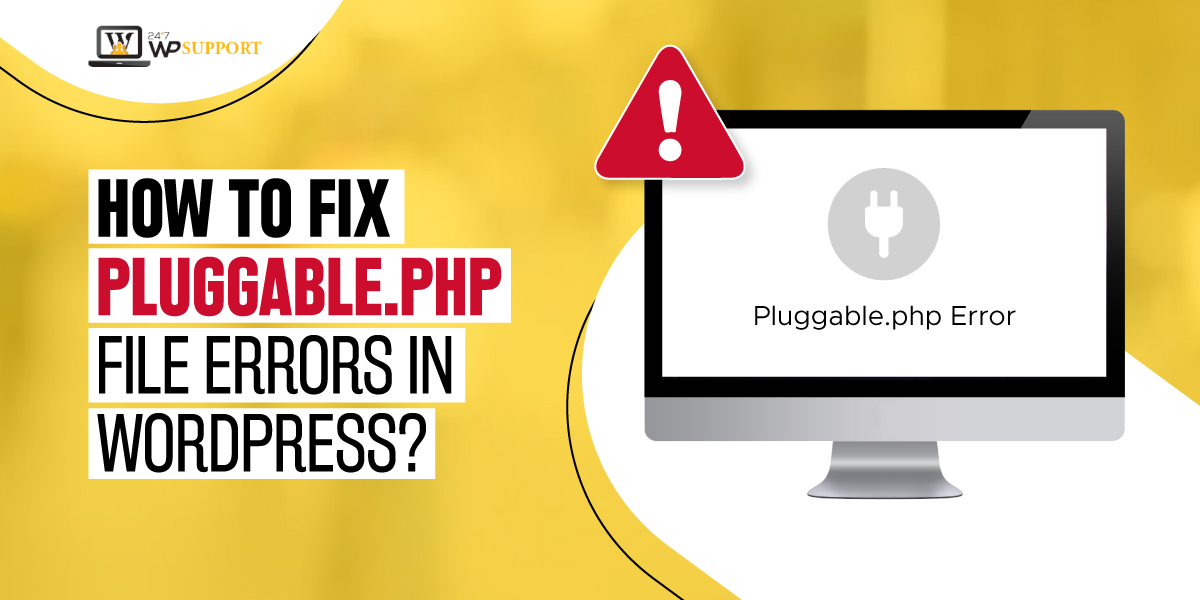
How to fix Pluggable.php File Errors in WordPress?
Do you see a pluggable.php file error on your WordPress website? If you’re nodding for yes, swiftly act on it fast.
The Pluggable.php error is the most puzzling error that you may run into. Most of it happens when you switch to a plugin or module. You can experience pluggable.php file errors in WordPress at whatever point you add code snippets.
Apart from this, there are numerous reasons for pluggable.php errors in WordPress. It may be a new function that will be unable to supersede the default functions of WordPress.
The pluggable.php is one of the center WordPress documents. This implies there is something different. It can be code snippets or plugins which can clash with the normal behavior of a file.
Albeit the errors happen once in a long while. The Pluggable.php will make your website inaccessible or cause white screens on your site’s front end or backend.
What does Pluggable.php File Errors in WordPress look like?
Some of the core functions of WordPress can be superseded by plugins or users. You can find these functions in the pluggable.php file.
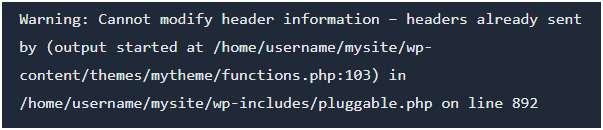
This error shows up if a snippet or plugin fails to deal with one correct function accurately:
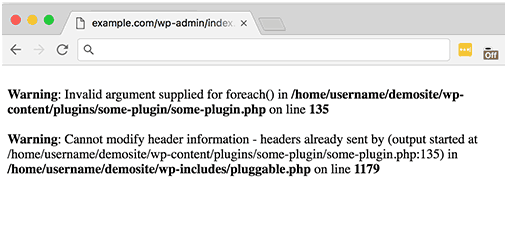
Some people continue to work on their website with this. While there might be cases when errors in spite of this still appear in the admin area.
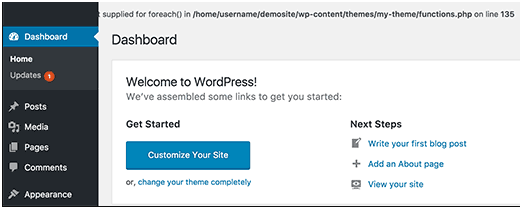
Troubleshooting the Pluggable.php File Errors in WordPress Manually
The pluggable.php file is one of the core WordPress files. So, whenever you see any error that points towards your WordPress core file, it’s NEVER smart to alter it first.
The Pluggable.php File Errors in WordPress are undoubtedly coming from another area.
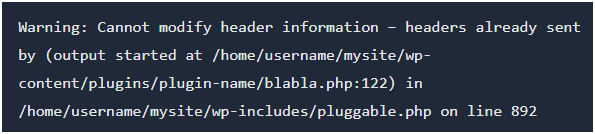
To fix Pluggable.php File Errors in WordPress, you must look for principle reference. You can check that in the error message.
For instance, let us take the example of Fig 1. Here the error is seen in the functions.php file. This is line-103 of the theme. If you check it closely it is not on the pluggable.php file.
So, the functions.php file of the theme must be edited in this case. You do not have to remove or replace the code that caused this error.
It may also happen because of extra space in the PHP ?> tag.
This error can also get reflected from the plugin that conflicts with your pluggable.php file.
Why do you receive Pluggable.php File Errors in WordPress?
Even though we have explained this earlier, now let us understand this more simply.
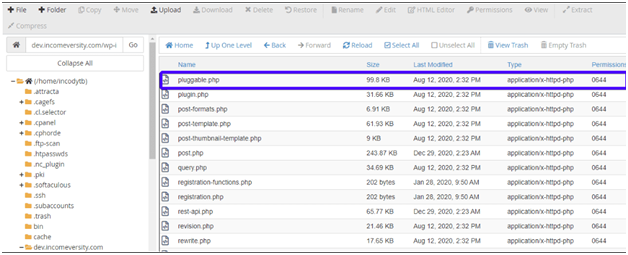
WordPress accompanies a file called ‘pluggable.php’. You can locate this in the wp-includes WordPress directory.
The file has all the core functions of WordPress that the admin of WordPress can supersede.
Wp_mail: One can employ this feature to compose and send emails. You can change this to alter your WP email template.
wp_new_user_notification: This is used to send an email right after a new user registers themselves.
auth_redirect: This checks if the user is logged into the WordPress site or not. Otherwise, it redirects.
Wp_password_change_notification: This function initiates an email when somebody initiates to change the password.
Similarly, there are other functions with their purpose that you can see in the pluggable.php file.
You can modify, customize, or override these functions as per your requirements,
How can you fix Pluggable.php File Errors in WordPress?
1. Analyze the message
Let us take an example. If this error is displayed on your screen

This means that the error is on the line 129 in the function.php file.
In this case, you can either find the line of code where the mistake radiates from or fix it. Else, you can deactivate the theme.
2. Deactivating the theme to fix pluggable.php file errors in WordPress
If the error was raised by a theme, then deactivate it.
For this, sign in to your dashboard of WordPress. Look for “Appearance” and snap on at “Themes”.
For deactivating an active theme just activate a default WordPress theme. You can also deactivate through FTP if you can access your dashboard.
Install and download the FTP client. When you have installed it, click “File” and tap “Site Manager”.
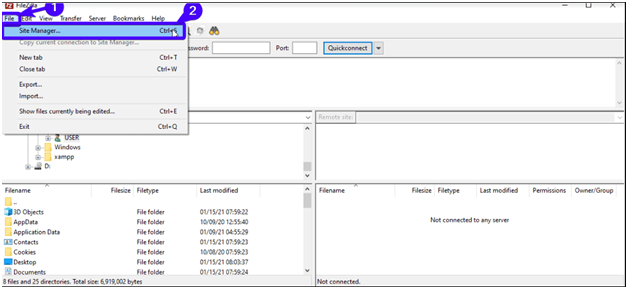
Complete the login credentials of your website. Next, you need to tap the button “Connect”.
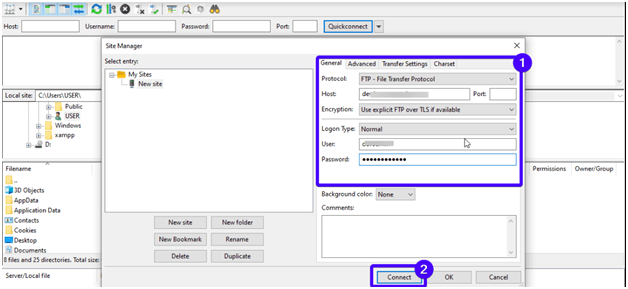
When the connection is set, you will see the remote site files. You need to figure out the folder that contains the files of your WordPress website. You need to double-click the option to access the folder.
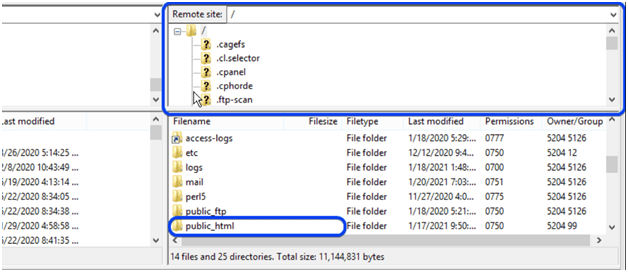
Search for the wp-content folder. To open it, double-click the option.
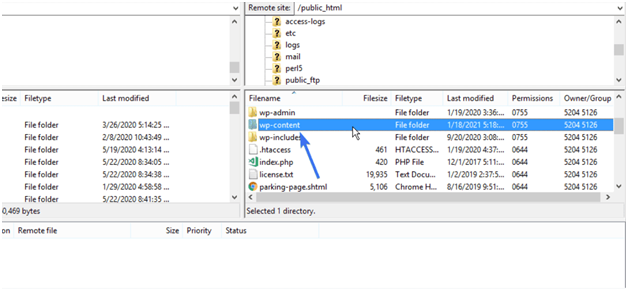
You need to open the folder of themes and identify the theme for deactivation.
To disable the “Theme”, right-click it. Choose “Rename” for the list that displays.
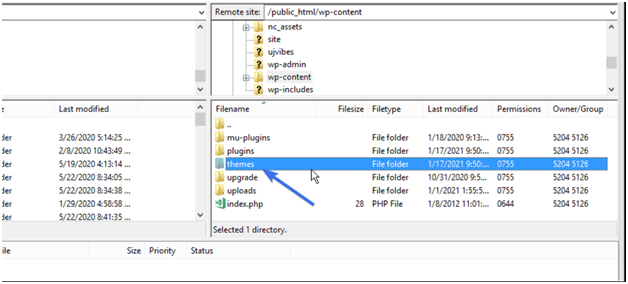
Add the option “_deactivate” to the theme’s name.
It will automatically disable the theme. Next, you need to reload the site to check if the Pluggable.php File Errors in WordPress are fixed.
3. Deactivating the plugin to fix pluggable.php file errors in WordPress
Now, if your error is a result of the plugin, then it is better that you deactivate it.
You need to browse to the dashboard of your WordPress site. Click “Plugins” and tap the option “Installed Plugins”.
Next, you need to search for the troubleshooting plugin. Click “Deactivate”.
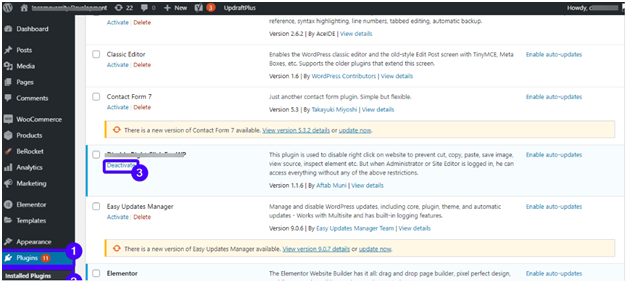
Make sure to refresh your website and you are done!!
But if you cannot access WordPress’s dashboard, you can do it via FTP.Follow the above-mentioned procedures and disable the theme.
After you have successfully done the connection, you must find and open the public_html folder.
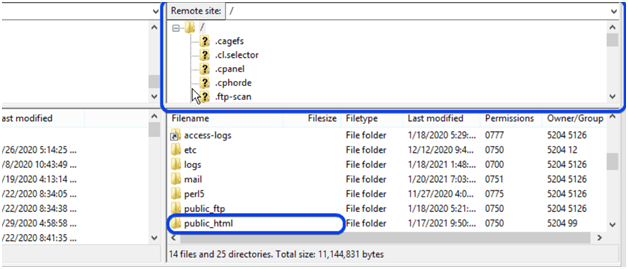
In this folder itself, you will see the wp-content folder. Open the folder and look for the plugin folder.
While you open this, you can see individual folders of the plugin. Scan each folder and identify the one that has an error.
When you find it, click “Rename” and add “_deactivate” to it.
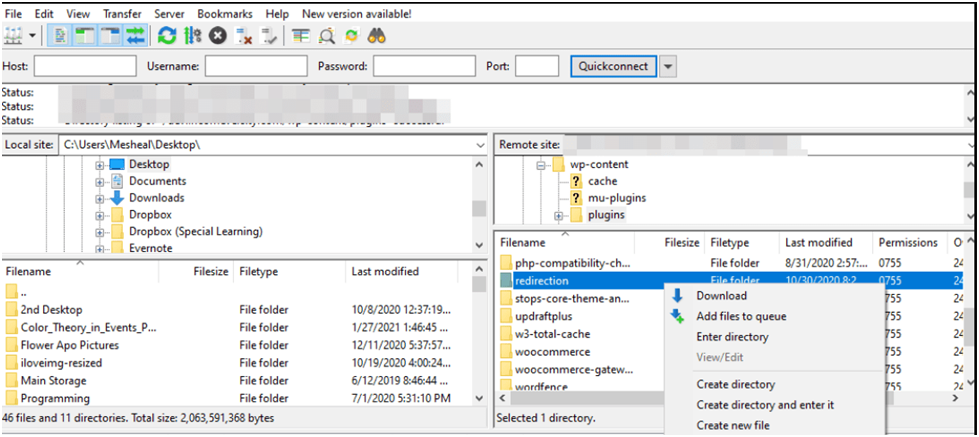
Reload your site. Hopefully, the Pluggable.php File Errors in WordPress will be resolved!!
4. Check custom codes to fix Pluggable.php File Errors in WordPress
It is very quick to add custom code snippets to the WordPress files. Even though this is great, Pluggable.php File Errors in WordPress arise because of custom codes that you have added. It arises because most code snippets come from an unverified source.
So, how can you fix this?
Firstly, launch the FTP clients. Complete all your login details and approach the root directory. Look for the file with error source.Choose the option ‘Download’.
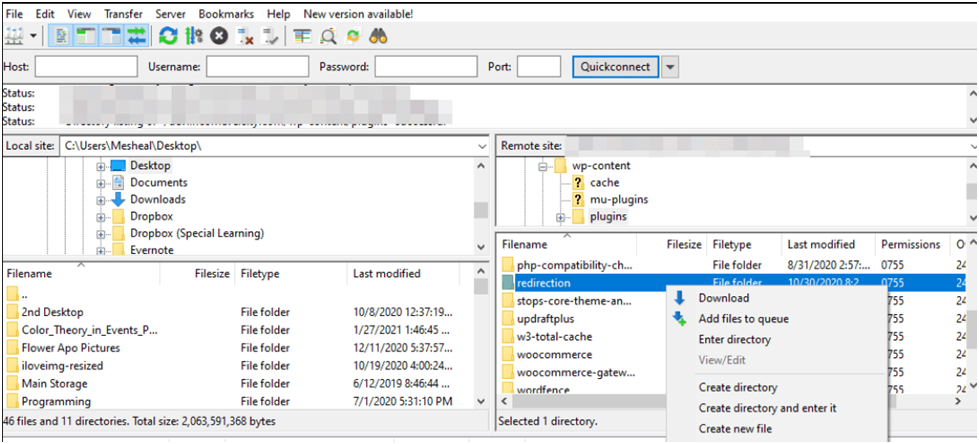
Click to open the file that has aid to the text editor. Analyze the file carefully.
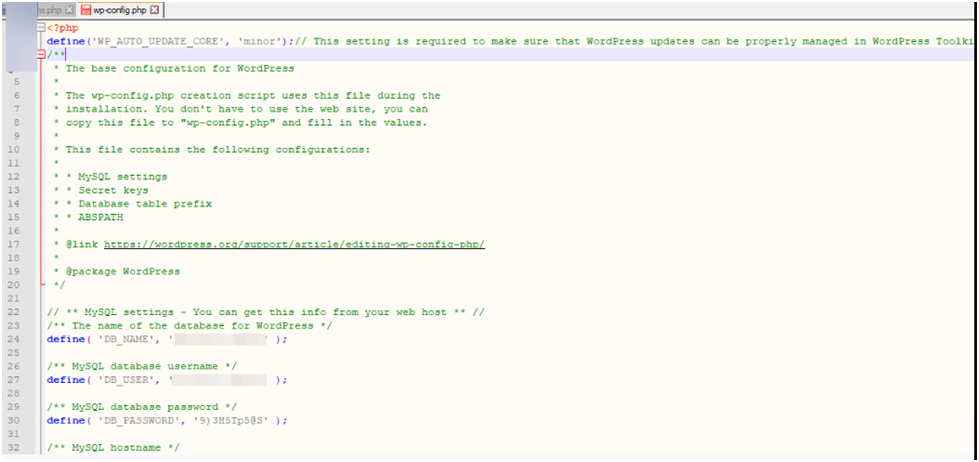
A small space can be the culprit for this error. Fix all the spaces and edit the file. Do not forget to save it.
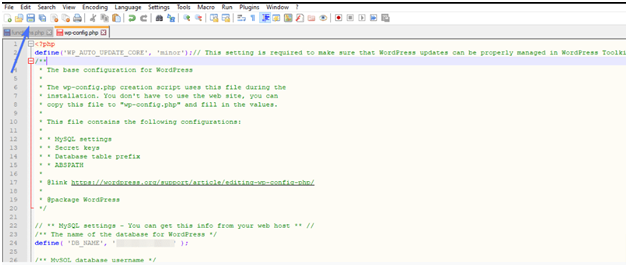
You need to upload this back using the FTP client and then click “Yes”.
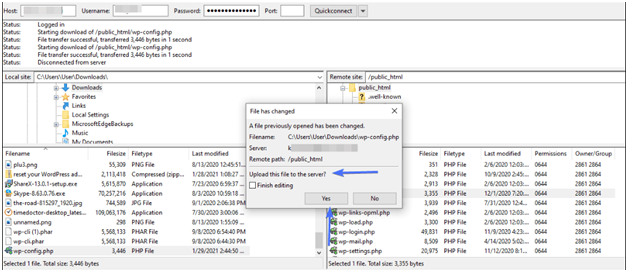
Reload your website
In a nutshell
Pluggable.php file errors in WordPress is a result of poor plugin or code. Now that you have identified the methods to fix it.
There are numerous other reasons that may cause errors in WordPress. For this, you must ensure to:-
- Use the right set of tools
- Do not edit the core files of WordPress
- Update your WordPress, themes, and plugins
- Utilize staging sites
- Create a backup of our website
But if you are still finding difficulty, hire experts. 24X7 WP Support is an established WordPress development company. We can assist you with WordPress hosting, files, database, themes, etc. Our developers are proficient in quickly fixing and identifying software updates, WordPress issues, etc.


