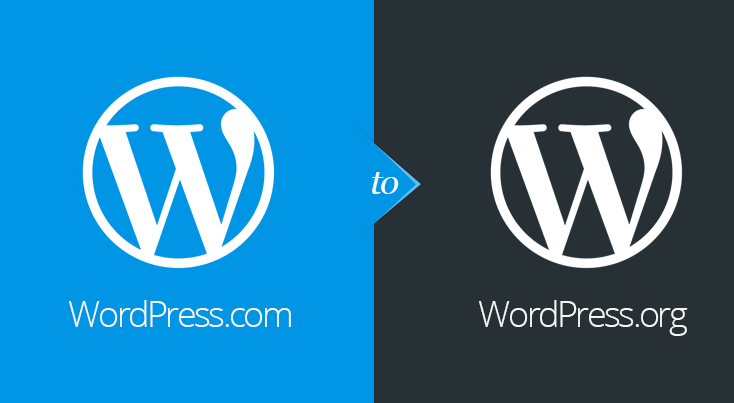
How To Transfer WordPress.com Site To WordPress.org [Self-hosted]?
Last updated on June 9th, 2023 at 08:53 am
Remember the time you started your online journey. A beginner lacking knowledge, expertise and industrial exposure, you thought of investing both your time, efforts and money in WordPress.com. Since then, you have spent countless hours to add informational and engaging posts within the WordPress website to improve and enhance the traffic experienced by the website.
With time, you realized that no matter what you do, the website suffers in performance. After digging deep into the issue, you came up with the fact that WordPress.com is limited in functionality. Not only does that restrict the usage of themes and plugins but it also lacks features as rendered by a self-hosted WordPress website.
What’s best here is to employ measures that will help you seamlessly migrate from WordPress.com to WordPress.org. Sounds good?
Well, this is not just enough to convince on the need for undertaking the pain and moving from WordPress.com to self-hosted WordPress.org.
Why Migrate From WordPress.com to WordPress.org?
Without a doubt, WordPress.com offers an alluring set of features and functionality to the users to start their first blog. But the solution isn’t feasible in the long term, especially when your website is gaining higher traction. Under such a situation, it is important that you rethink the website and if needed, migrate to a self-hosted site.
Apparently, hosting a website through WordPress.com offers the following restrictions:
- Doesn’t support additional add on within the website.
- Restrict the installation of plugins and WordPress themes.
- Prevent putting up ads on your website, limiting your ability to monetize your website.
On the other hand, using WordPress.org, you can seamlessly add as many themes as needed. Put up ads on your website and have total control over the website.
Things You Would Need Before Migrating From WordPress.com to WordPress.org
Before you set yourself on the journey of migrating your WordPress blog to a self-hosted website, you would need to take care of certain prerequisites.
To start with, you would need a WordPress hosting account along with a purchased domain name. In case, you already have a domain name for your website, you would just need to register for a domain host. And finally, access to your old WordPress.com website.
Checklist:
- You have a self-hosted version of WordPress website.
- You have purchased a domain name for your website.
- You have chosen a theme to embed within yourself hosted website.
Once you have all of this, you are now ready to migrate your WordPress.com website to WordPress.org.
How to Migrate - Step by Step Procedure
- Export Content From WordPress.com
The first thing that needs to be done is to import all your website content from WordPress.com.
- To do so, visit the dashboard of wordpress.com.
- Next, go to tools and from there click on export.
- A new page opens. Here, you need to click on “all content”.
- Alternatively, you can specify or select some content that you wish to add to your new website.
- Click on “download export file”
Once, you are done, you will soon see a file downloading. It will be a .xml file. This file is the one that stores all of your website data and will be used to import the same in WordPress.org.
- Import Content To WordPress.org
After exporting all your data, now we need to export the file. Here too, we need to follow the same steps. Start with visiting the dashboard of the website, click on tools, and then import the file. You can then install the files, clicking on install now as visible under the WordPress options.
One thing to be mindful of is that the maximum file size allowed is 32MB. Under any circumstances, if the size exceeds the given limit, you are bound to experience problems while migrating the content of your site.
Considering that the file is less than 32mb in size, you would need to do the following:
- You are done with the process of installation. You will now see the button changing to Run Importer. Click on it as soon as you see it.
- Now, select the file that you wish to import.
- Click on Choose File and then select the exported .xml file. One that you have downloaded in the step earlier.
- Click on the file and then click on import.
After you have imported the file, a new screen appears that asks you, whether you want to assign multiple authors to the posts. What this means is that you can add the existing author or to be safe, register yourself as the author. In case, you don’t have one, create a new user account and then assign it as the author.
Next, select the checkbox that suggests: Download and import file attachments. This will aid the migration of all the content from wordpress.com to wordpress.org. Now, click on submit.
Once you are done with the process stated above, go through the same and see if all the content along with images is intact. A new screen confirms that your website has been successfully migrated.
So, are you ready? Live Chat with Us

