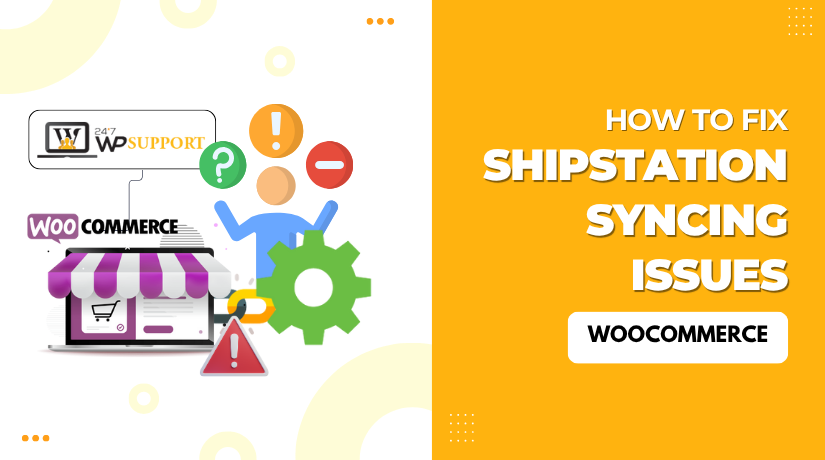
How to Fix ShipStation Syncing Issues in WooCommerce
Introduction
Running a WooCommerce store involves a lot of moving parts. Managing orders, shipping, and customer updates must run smoothly. That’s where ShipStation becomes a key tool. It helps automate your shipping and order fulfillment processes.
But what happens when ShipStation and WooCommerce stop syncing? Your orders may not show up. Tracking numbers might not update. Customers may not get their shipping info on time. This can hurt your business and customer trust.
Many store owners in the U.S. face this issue. The good news? These syncing issues are usually fixable with the right steps. This guide will walk you through how to fix WooCommerce ShipStation syncing issues. You’ll learn what causes them, how to troubleshoot, and how to prevent future problems.
Why Syncing Matters Between ShipStation and WooCommerce
The connection between WooCommerce and ShipStation is vital. It helps you manage orders, track shipments, and update customers—all in one place. When syncing works, your workflow is simple and efficient. When it fails, everything slows down.
Here’s why a smooth sync is important:
- Real-time order importing: New orders are sent from WooCommerce to ShipStation quickly.
- Automatic shipping label generation: No manual copy-pasting or delay.
- Inventory updates: Keeps your product stock accurate.
- Status updates: Customers are notified when their order ships.
If your ShipStation WooCommerce sync is not working, it can cause serious delays. Orders may not import into ShipStation. Labels might not generate on time. This leads to customer complaints and extra work for your team.
You may also notice that ShipStation is not updating order status in WooCommerce. This can confuse both you and your customers. They won’t know if the order is shipped or still processing.
Syncing issues can also affect inventory. Products might still show “in stock” even after selling out. This happens if the data doesn’t flow properly between platforms.
To run your store well, syncing must be accurate and fast. Any break in that connection affects your operations and customer satisfaction. That’s why fixing these issues quickly is so important.
Common Signs of WooCommerce ShipStation Syncing Problems
Knowing the signs of syncing issues helps you act fast. If your store runs into problems, you may notice a few red flags. These are the most common symptoms WooCommerce users experience when ShipStation is not working as expected.
- ShipStation Orders Not Importing from WooCommerce
This is one of the most obvious problems. New orders placed in WooCommerce don’t appear in ShipStation. This delays your shipping process and can lead to unhappy customers. Often, these missing orders stay stuck in “processing” or don’t show up at all.
- WooCommerce ShipStation Plugin 500 Error
A 500 error usually points to a server-side problem. When this error appears, the plugin may stop working completely. It prevents any data from syncing between WooCommerce and ShipStation. This error often shows up after a plugin update or server change.
- ShipStation Connection Lost with WooCommerce
Sometimes, ShipStation loses its link to your WooCommerce store. This is often due to expired API tokens or changes in your store’s settings. You may see a “connection lost” message in ShipStation or within your plugin dashboard.
- ShipStation Not Updating Order Status in WooCommerce
Orders are shipped, but WooCommerce still shows them as “processing.” This means status updates from ShipStation aren’t being received. It leads to confusion for both store owners and buyers.
- WooCommerce ShipStation Plugin Not Reconnecting
Even after reconnecting the plugin, syncing fails again. This often points to hidden settings or plugin conflicts. You may also see no data being transferred even after a successful reconnection message.
- Timezone Mismatch Errors
Your orders may appear delayed or in the wrong order. This often comes from timezone mismatches between ShipStation and WooCommerce.
Root Causes Behind ShipStation-WooCommerce Syncing Issues
Understanding the root causes of syncing problems helps you fix them faster. When ShipStation and WooCommerce stop talking to each other, it’s usually due to a technical reason. Below are the most common causes behind these issues.
- API Authorization Errors
ShipStation uses API keys to connect with WooCommerce. If these keys are incorrect, expired, or removed, syncing will stop. This often leads to errors like:
- “API authorization failed”
- “Invalid credentials”
- “Authentication issue”
This can happen if you change your API keys or update your store URL. Any change in WooCommerce settings might break the connection.
- Outdated or Conflicting Plugins
Running an old version of the ShipStation plugin can cause errors. Some plugins may also conflict with ShipStation, blocking its normal functions. If you see a 500 error, it may be due to:
- An outdated WooCommerce version
- A recent plugin update
- Conflicts with caching or security plugins
To avoid this, always keep your plugins updated. Check compatibility before adding new ones.
- Server-Side Timeouts or Configuration Issues
Sometimes, your server settings can block data transfer. If the server takes too long to respond, ShipStation gives up. This may cause:
- “Connection lost” messages
- Orders stuck in WooCommerce
- Delayed syncs or missing updates
Common reasons include low PHP memory limits or disabled REST API routes.
- Timezone Mismatches
ShipStation and WooCommerce both rely on timestamps to track changes. If your store and ShipStation use different timezones, syncing errors may happen. This might result in:
- Orders showing incorrect times
- Delayed shipping status updates
- Orders syncing in the wrong order
Always make sure both platforms are set to the same timezone.
- WooCommerce Cron Job Issues
WooCommerce uses scheduled tasks (called WP-Cron) to run background jobs. If cron is disabled or broken, syncing won’t run. You may notice:
- ShipStation not pulling new orders
- Updates not reaching WooCommerce
Check if cron jobs are running as expected. Plugins like “WP Crontrol” can help test this.
Step-by-Step Fix for WooCommerce and ShipStation Syncing Issues
Fixing WooCommerce and ShipStation syncing issues can seem complex at first. But with a clear plan, most problems can be solved step by step. In this section, we’ll walk through practical ways to fix the most common syncing problems.
Follow these steps in order to ensure you don’t miss anything critical.
- Reauthorize API Access
The API connection between WooCommerce and ShipStation is what allows syncing. If it breaks, nothing will work. One of the most common errors is due to incorrect or expired API credentials.
To reauthorize your API:
- Log in to your ShipStation account.
- Go to Account Settings > Selling Channels > Store Setup.
- Select your WooCommerce store and click “Edit.”
- Under “Store URL,” make sure it’s correct and uses HTTPS.
- Re-generate your WooCommerce API keys if needed.
- In your WordPress dashboard, go to WooCommerce > Settings > Advanced > REST API.
- Create new keys and ensure both Read/Write permissions are enabled.
Once reconnected, test the connection. You should no longer see API-related errors like:
- WooCommerce ShipStation API authorization error
- WooCommerce ShipStation authentication issue
If the issue continues, delete the integration and reconnect it from scratch.
- Check and Reinstall the Plugin
The ShipStation plugin is the bridge between your store and their system. If the plugin is outdated or corrupted, syncing will break. Sometimes you may also face a WooCommerce ShipStation plugin 500 error.
Follow these steps:
- Go to your WordPress dashboard.
- Navigate to Plugins > Installed Plugins.
- Deactivate and delete the current ShipStation plugin.
- Visit the WordPress Plugin Repository and download the latest version.
- Reinstall and activate the plugin.
After reinstallation:
- Go to WooCommerce > Settings > Integration.
- Reconnect your store by adding your ShipStation credentials again.
- Save changes and try syncing manually.
If you still see the 500 error, check your hosting logs or enable WordPress debug mode. Errors in your server’s log can help identify conflicts.
- Fix Order Import Failures
Are your WooCommerce orders not appearing in ShipStation? This is a common issue. Usually, it’s due to incorrect order statuses or sync settings.
Here’s what you can do:
- In ShipStation, go to Selling Channels > Store Setup.
- Click on your WooCommerce store.
- Check your Order Status Mapping.
- Make sure “Processing” and “Completed” orders are selected for import.
- Save changes and try importing manually.
Also, in WordPress:
- Make sure the orders are not in “Pending” or “On Hold.”
- These statuses are often excluded from import settings.
If your ShipStation orders are not importing from WooCommerce, reviewing these mappings often solves it.
- Reconnect Store and Plugin
If ShipStation shows a “connection lost” message, it may be time to reconnect the store. Broken connections happen after site migrations, URL changes, or plugin conflicts.
To reconnect:
- Remove the current store from ShipStation.
- Re-add the store using your updated WooCommerce store URL.
- Generate new API credentials and enter them during setup.
Also check:
- If any security plugin is blocking REST API access.
- If the WooCommerce REST API is disabled by default.
This step often fixes ShipStation connection lost WooCommerce and plugin not reconnecting errors.
- Timezone Alignment and Cron Configuration
Wrong timezone settings between WooCommerce and ShipStation can create a mess. Orders may sync at the wrong time or not at all.
Here’s how to fix it:
On WooCommerce:
- Go to Settings > General in WordPress.
- Check the timezone. Use a city-based timezone like “New York” or “Chicago.”
- Avoid “UTC +X” formats, as they can confuse syncing.
On ShipStation:
- Log into ShipStation.
- Go to Account Settings > Display Options > Timezone.
- Set it to match WooCommerce exactly.
This will help prevent ShipStation WooCommerce timezone mismatch errors.
Additionally, WooCommerce uses WP-Cron to manage scheduled syncs. If your site is large or has heavy traffic, WP-Cron may be delayed or fail.
Check your WP-Cron setup:
- Use a plugin like “WP Crontrol” to view and manage cron jobs.
- Look for any missed or failed sync jobs.
- If using real cron via server, make sure it’s working correctly.
If WP-Cron isn’t running, syncing can fail without showing errors.
- Review Server and Hosting Settings
Sometimes, syncing issues are caused by server limits. Cheap or shared hosting can block REST API requests or timeout before a sync completes.
Common symptoms:
- Sync delays
- Random 500 errors
- Partial order imports
Check the following server settings:
- PHP Memory Limit: Should be at least 256MB.
- Max Execution Time: At least 120 seconds.
- SSL Certificate: Ensure it’s valid and active.
Also, disable any firewall or security plugins temporarily to test. Some may block the ShipStation IP addresses or restrict external API access.
If possible, check your server logs or ask your host for assistance.
Use these tools:
- “Health Check & Troubleshooting” plugin to find errors.
- “Query Monitor” plugin to see HTTP API calls.
If you’re still seeing a WooCommerce ShipStation plugin 500 error, a deeper server review is likely needed.
By following each of these steps, you’ll resolve most syncing issues. It’s important to take your time and test after each fix. Don’t try to change too many things at once.
Pro Tips to Prevent Syncing Issues in the Future
Fixing syncing issues is important, but preventing them is even better. Taking a few smart steps now can save you hours of troubleshooting later. Below are proven tips to help you maintain a stable and smooth connection between WooCommerce and ShipStation.
- Keep Plugins and WooCommerce Updated
Outdated plugins are one of the top reasons syncing fails. Updates often include security patches and compatibility fixes.
- Regularly update your WooCommerce and ShipStation plugin.
- Check for compatibility between versions before updating.
- Enable auto-updates only if you have a recent site backup.
Staying current ensures both platforms work well together.
- Test Changes in a Staging Environment
Never test new plugins, themes, or settings on your live site. Even small changes can break the sync.
- Use a staging site to test changes.
- After confirming everything works, push updates to the live site.
- This helps you catch issues before they affect real orders.
- Monitor Sync Activity and Logs
ShipStation and WooCommerce offer basic logging tools. Review logs regularly to catch minor issues early.
- In ShipStation, go to Activity Logs to view import status.
- In WooCommerce, enable debugging to check plugin behavior.
- Look out for skipped syncs, authorization issues, or missing orders.
This proactive approach prevents larger problems.
- Use Strong, Consistent API Keys
Weak or expired API keys can disconnect the sync without notice.
- Avoid deleting or regenerating keys unless needed.
- Always use Read/Write permissions for full sync capability.
- Store your API credentials securely for quick access.
After site changes, recheck the API connection to be safe.
- Keep Timezones Aligned
A mismatch in time settings may not break the sync but will affect its accuracy.
- Set the same timezone in both WooCommerce and ShipStation.
- Use region-specific settings (e.g., “New York”) instead of UTC offsets.
Aligned timezones ensure correct order timing and status updates.
- Be Cautious with Security Plugins and Firewalls
Security plugins can sometimes block external API requests.
- Make sure your REST API access is not restricted.
- Whitelist ShipStation IPs if using a firewall or CDN.
- Temporarily disable security tools to test syncing, if needed.
By following these tips, you reduce the risk of future problems. Prevention keeps your shipping workflow fast, accurate, and stress-free. A well-maintained integration also improves customer satisfaction and store performance.
When to Contact Support
Sometimes, despite your efforts, syncing still doesn’t work. In those cases, getting expert help is the smart choice.
Here’s when to ask for support:
- You’ve followed all fixes, and the issue remains.
- You’re seeing 500 errors with no clear cause.
- Syncing randomly stops without changes to your site.
- You suspect server-level or firewall issues.
Who to contact:
- ShipStation support for platform errors or API help.
- WooCommerce support for plugin-related problems.
- Your hosting provider if server errors appear in logs.
- 24x7WPSupport for full WooCommerce and plugin troubleshooting.
Before contacting support, gather this info:
- Recent changes made (updates, plugin installs, etc.)
- Specific error messages
- Screenshots or sync logs
Sharing details saves time and helps resolve the issue faster.
Conclusion
Syncing issues between ShipStation and WooCommerce can be frustrating. But they’re also fixable. With the right approach, you can solve most problems in minutes.
We’ve covered everything from signs and causes to real solutions. By following the steps and using our prevention tips, you’ll keep your store running smoothly.
Need extra help? 24x7WPSupport is ready to assist you anytime. We specialize in WooCommerce issues, including ShipStation plugin support.
Stay proactive, keep everything updated, and don’t wait until syncing breaks. Preventive care is always easier than a last-minute fix.



