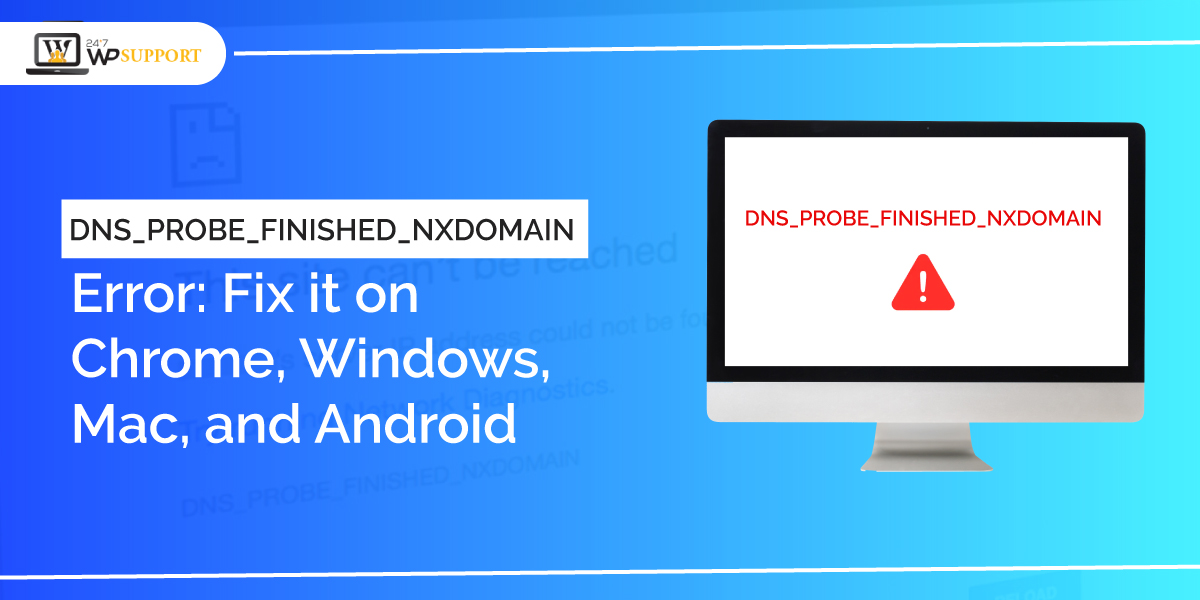
How to Fix DNS_PROBE_FINISHED_NXDOMAIN Error in Chrome, Windows, Mac, and Android
Last updated on August 11th, 2021 at 07:57 am
There are a lot of reasons that your website is not going to be load even if the internet connection is good and the URL of your website is correct. Then you will see an error message on your screen is DNS_PROBE_FINISHED_NXDOMAIN. There are a lot of glitches present with almost all websites such as 502 Bad Gateway and Header Error. These errors a listed in the very common category of the WordPress site. However, the DNS_PROBE_FINISHED_NXDOMAIN error lies in a very less common category.
What is the DNS_PROBE_FINISHED_NXDOMAIN error?
it is very important to understand what is the problem and how it can be resolved before going in deep. we know that every website contains a URL address and an IP address. Check carefully that your browser matches your site URL with the relevant IP address. this can be acknowledged by the domain name system. There is a number of factors that can issue this glitch so let’s discuss these factors one by one
How to fix DNS_PROBE_FINISHED_NXDOMAIN error?
To fix this error there are abundant methods present in day-to-day life. According to our expert research team, we are presenting a few common methods. Applying any one method you can resolve the DNS_PROBE_FINISHED_NXDOMAIN error. Check it out all method carefully which are given below.
Check out your website URL
We are choosing the most basic step that before proceeding in details we should go for checking out the URL of our website. It is not correct then we should enter the correct URL.
Restart your computer or device
This is the next step to resolve this error. We know that the new show the error can be resolved after restarting our machine. The user got to realize that DNS_PROBE_FINISHED_NXDOMAIN does not show any response from the tablet on your phone then you should go for this tab and turning on back and again. if something is running in the background and there is no space available to run your website then this problem can be resolved after restarting your device.
Reset the Chrome flags
This issue occurs when you install or set up new software into your machine then it may be disturbed the Google Chrome setting. However, it also disturbs the DNS setting so the DNS_PROBE_FINISHED_NXDOMAIN error will show.
This is the best idea to reset the Chrome flags setting and turn the setting into a default setting.
- First of all, the user must open the Chrome browser.
- The user must click on the setting option.
- After clicking on the setting option context menu appears in front of the user must click on the flag and set it as a default.
For detailed information, the user can check out the image given below
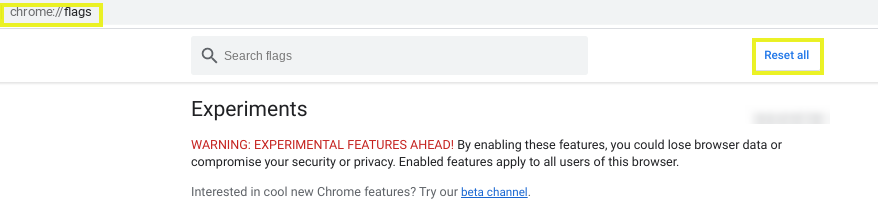
Temporarily disable your antivirus software or VPN
Most of the time DNS server configuration can be a conflict with antivirus software and VPN. if anyone thing you install in your computer system the message will deflect related to DNS error message. in most cases, you can resolve this thing by locating the software among all the applications present in your system. After that user must do a right-click and choose the disable option for that application all software.
flash your Chrome browser cache
This is another way to resolveDNS_PROBE_FINISHED_NXDOMAIN bleach from your Chrome browser is to just clean all the cache that has been created while using Chrome. now let’s discuss how to remove cache from the Chrome browser.
- First of all, users need to open the Google Chrome browser.
- After that user must click on the 3 dots present on the right top corner of the screen.
- Then a context menu appears on the screen in which the user must click on option more tools.
- After that, A sub-context menu appears in front of the user when the user clicks on clear cache browsing data.
- A new window appears in front of the user then the user must mark two options which are present in the advance option.
- Cookies and other site data
- Cache image and files
- At last, the cache has been deleted by clicking on the clear data option.
Restart DNS client service
This method is going to help with both Windows and Mac. In this method, we have to restart the DNS client-server. Restarting DNS client-server user must follow the steps which are given below.
- User must press window key+R.
- After that small new window has been pop up on the screen that the screen name RUN dialogue box.
- In the run dialogue box user need to type service.msc, After that click on the ok option.
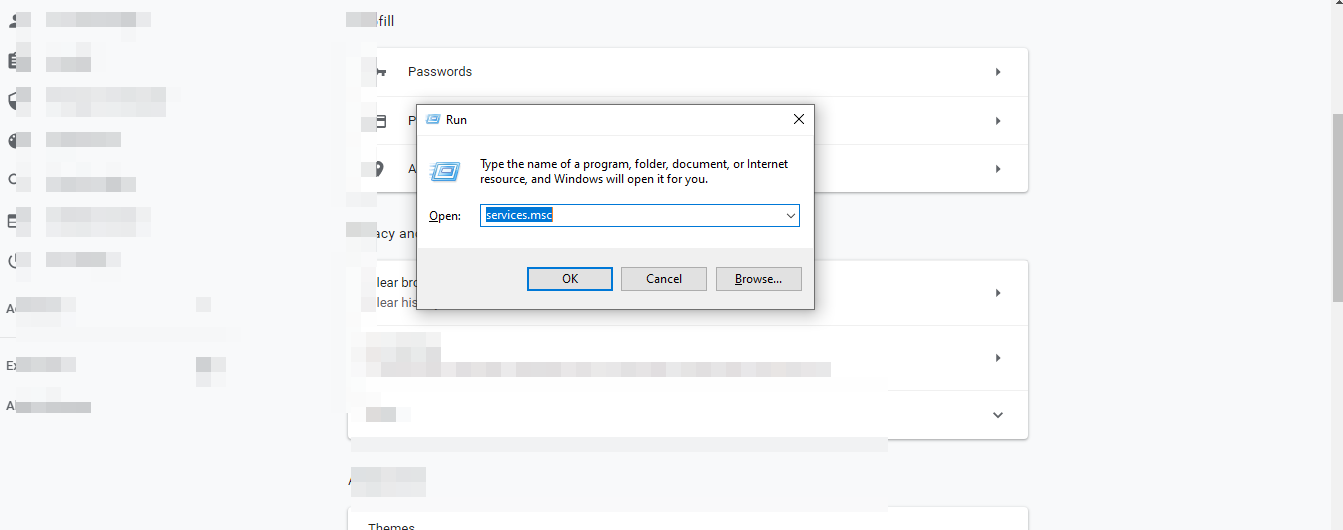
- Users can see the setting window opens. In that window, the users need to find out the DNS client.
- Then you should need to do right click on DNS client.
- The context menu appears on the screen user needs to click on the restart option which is present in the context menu.
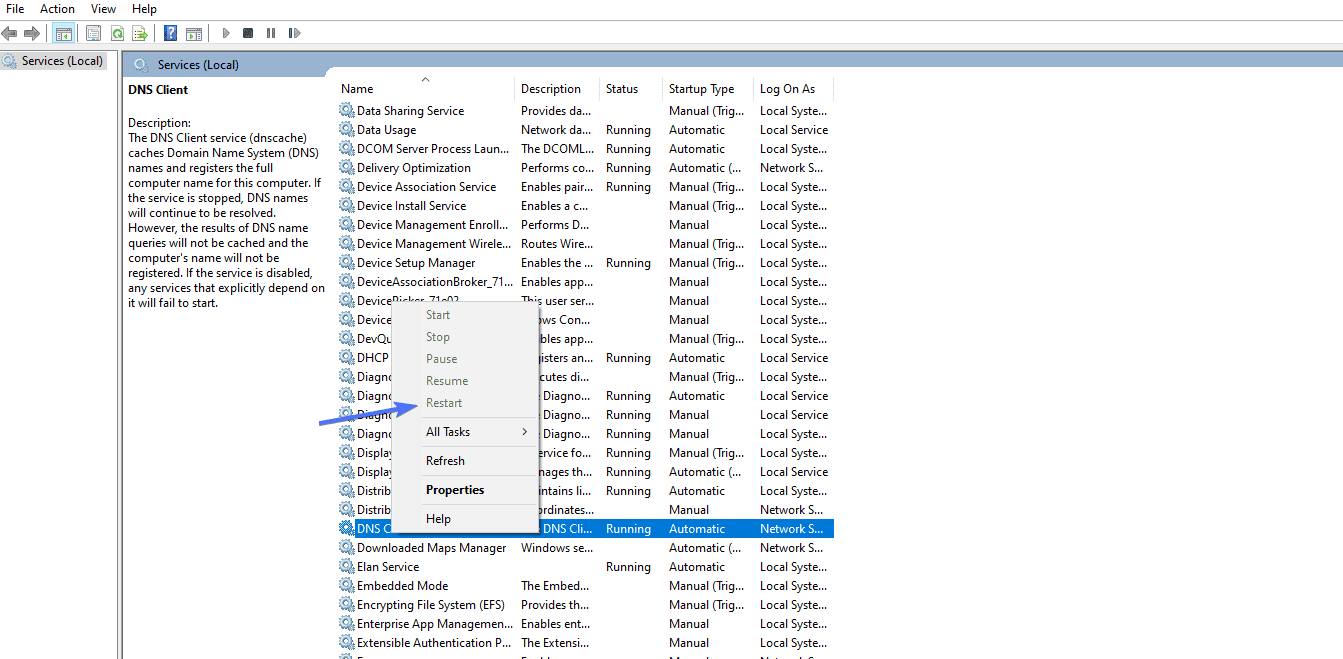
Conclusion
DNS_Probe_Finished_Nxdomain error can be easily resolved with the help of following the above steps. I n this article we show all basic and common methods that basic users can easily resolve this error. We hope that all readers can found this article is very helpful to remove your glitch. Live Chat


