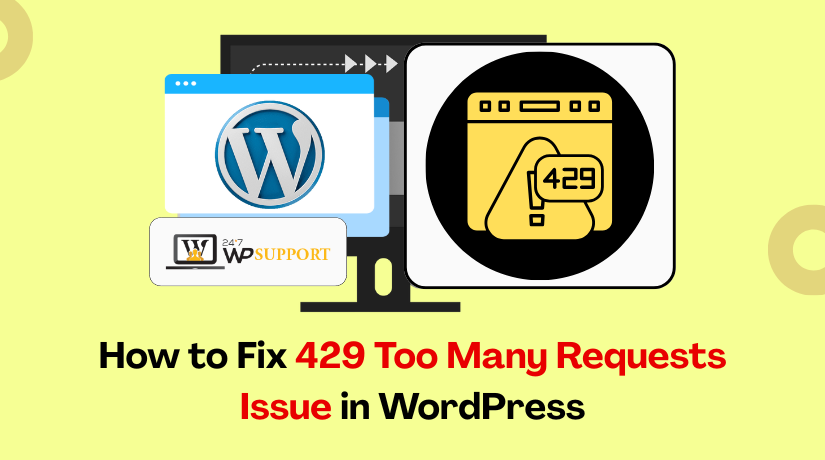
How to Fix 429 Too Many Requests Issue in WordPress
Introduction
The 429 Too Many Requests error is a status code sent by the server when a user or a bot sends too many requests in a short period. This is a rate-limiting response. It’s designed to protect your server from abuse, spam, or overload by rejecting excessive requests.
On a WordPress website, this error can appear in different places. You may see it while logging in, loading pages, or accessing the WordPress admin. Sometimes, it prevents search engines from crawling your site. In other cases, it blocks genuine users from visiting your pages.
This issue mainly happens when your website receives more HTTP requests than your server or API provider can handle. It could be triggered by bots, plugins, theme functions, or even browser extensions that repeatedly ping your server.
Unlike other WordPress errors, like 500 Internal Server Error or 403 Forbidden, the 429 error is related to request frequency. It is not a code syntax problem or a permission issue. It is purely about the number of requests over time.
Some content delivery networks (CDNs) like Cloudflare or firewall tools like Sucuri may also trigger this error. If they detect suspicious traffic, they may block or delay some requests. This helps protect your server but can also block real users unintentionally.
The good news is that this error can be resolved with the right steps. You’ll need to identify the source of the requests and reduce or block them. This guide will walk you through all the possible causes, how to trace the issue, and how to apply the correct fix.
Understanding the error is the first step to solving it. In the next section, we’ll look at the most common reasons why your WordPress site might be showing a 429 Too Many Requests error.
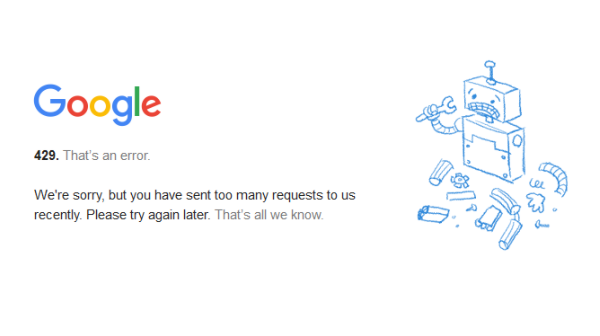
Common Causes of 429 Too Many Requests in WordPress
The 429 error in WordPress usually means your server is blocking traffic due to too many requests. These requests can come from bots, plugins, APIs, or even your own users. Identifying the exact cause helps you apply the right fix.
- Brute-Force Login Attempts
Hackers often use scripts to guess login credentials by making repeated login attempts. These bots hit your login page rapidly, triggering your server’s rate limit protection. This can block even real users for security reasons.
- Bad or Misconfigured Plugins
Some plugins send multiple API calls or background requests without limits. Over time, this causes an overload of requests to your server or third-party services. Poorly coded plugins can flood the server with unnecessary requests.
- External API Rate Limits
If your site uses services like Google Maps, reCAPTCHA, or WooCommerce REST API, you may hit usage limits. These third-party services restrict how often you can send requests. Exceeding that limit results in a 429 response.
- CDN or Firewall Blocking Requests
Content Delivery Networks (CDNs) like Cloudflare and security services like Sucuri block suspicious IPs or heavy request patterns. If they detect abuse, they throttle or block requests — even legitimate ones — resulting in a 429 error.
- Search Engine Crawlers Overloading the Site
Sometimes, search engines crawl your site too quickly. Googlebot or Bingbot may index multiple pages per second. This triggers server-side rate limits, especially on shared hosting plans.
- Aggressive Theme Functions
Some themes have built-in functions that trigger frequent AJAX or REST API calls. These functions may run in loops or on page load, increasing server activity and causing rate-limit violations.
- Hosting Limits on Shared Servers
Low-tier hosting plans often come with strict request limits. If your WordPress site gets high traffic or runs heavy scripts, it can easily hit your hosting provider’s limit, leading to a 429 error.
- Background Processes and Cron Jobs
Scheduled tasks like WordPress Cron (wp-cron.php) may trigger repeated server requests, especially during high activity periods. This can overload the server if not optimized correctly.
Each of these causes needs to be checked one by one. In the next section, we’ll guide you through methods to identify the exact source of the 429 Too Many Requests error on your WordPress site.
How to Identify the Source of 429 Errors
Before fixing the 429 Too Many Requests issue, you need to trace its source. WordPress doesn’t show the origin of the error directly, so you’ll need to follow a few technical steps to diagnose it accurately.
- Enable WordPress Debug Mode
Start by turning on debug mode in your wp-config.php file. This helps log any warnings, notices, or errors triggered by plugins or themes.
define(‘WP_DEBUG’, true);
define(‘WP_DEBUG_LOG’, true);
After enabling it, check the debug.log file in the /wp-content/ directory. Look for repetitive plugin calls or HTTP request errors.
- Use Browser Developer Tools
Open your website in Google Chrome or Firefox. Press F12 to open Developer Tools and switch to the Network tab. Reload your site and filter by Status Code 429.
This will show which request is being rate-limited — such as /wp-admin/admin-ajax.php or an external API endpoint.
- Check Server Logs via Hosting Panel
Log into your cPanel or hosting dashboard. Look for the Raw Access Logs or Error Logs section. These logs show which IPs or paths triggered too many requests.
Look for repeated entries like:
[error] 429 Too Many Requests: /wp-login.php
It may help you detect whether bots, plugins, or cron jobs are overloading your server.
- Use Security Plugins to Monitor Requests
Plugins like Wordfence, Sucuri, or iThemes Security can log suspicious activity. They track IPs, login attempts, and blocked requests. Check the logs and traffic reports to see which users or bots are sending excessive requests.
You can also block high-frequency IPs directly from these dashboards.
- Check API Usage Quotas
If you’re using APIs from Google, Facebook, or Mailchimp, go to their developer dashboards. Each service logs usage and shows if you’ve hit rate limits. For example, Google Cloud Console shows the number of API calls made and any limit violations.
- Disable Plugins Temporarily
Temporarily deactivate all plugins using the WordPress admin or rename the /plugins/ folder via FTP. If the error disappears, one of the plugins is likely the source. Reactivate each plugin one by one to find the culprit.
- Inspect Scheduled Tasks (Cron Jobs)
Check the wp-cron.php file or use plugins like WP Crontrol to see scheduled tasks. Look for jobs that run too frequently, like backup, sync, or update checks. These tasks can trigger repeated requests if misconfigured.
Once you pinpoint the source, fixing the 429 error becomes much easier. In the next section, we’ll walk through step-by-step solutions based on the cause you’ve identified.
Step-by-Step Solutions to Fix the 429 Error
Once you identify what’s causing the 429 Too Many Requests error, you can apply targeted fixes. Each solution below addresses a specific issue that commonly triggers this error in WordPress.
1. Limit Login Attempts
If bots are making too many login requests, install a plugin like Limit Login Attempts Reloaded or Login LockDown. These plugins block repeated failed login attempts and protect your login page.
Steps:
- Install and activate the plugin
- Set a limit on login retries (e.g., 3 attempts)
- Enable lockout duration for suspicious IPs
This helps prevent brute-force attacks that cause the 429 error.
2. Disable Problematic Plugins
Bad plugins can send too many requests to APIs or your server.
Steps:
- Go to Plugins > Installed Plugins
- Deactivate all plugins temporarily
- Check if the 429 error is resolved
- Reactivate each plugin one by one
Once the error reappears, the last plugin you activated is the likely cause. Replace or update it.
3. Switch to a Default Theme
Some themes have background processes that run too many AJAX or REST API calls.
Steps:
- Go to Appearance > Themes
- Activate a default theme like Twenty Twenty-Four
- Test if the 429 error disappears
If it resolves the issue, the original theme has code that needs review or optimization.
4. Block or Limit Bad Bots
Use the .htaccess file or a security plugin to block spam bots.
Block a known bot using .htaccess:
RewriteEngine On
RewriteCond %{HTTP_USER_AGENT} ^BadBot [NC]
RewriteRule .* – [F,L]
Or use Wordfence to automatically detect and block bad crawlers.
5. Reduce API Request Frequency
Third-party APIs like Google Maps or Facebook have usage limits.
Steps:
- Check your API call frequency
- Use caching to reduce real-time API usage
- Upgrade your API plan if needed
This prevents you from hitting the provider’s request quota.
6. Optimize CDN or Firewall Settings
CDNs like Cloudflare may trigger the 429 error if their security settings are too strict.
Steps in Cloudflare:
- Log into your Cloudflare dashboard
- Go to Security > WAF > Rate Limiting
- Adjust thresholds for rate-limiting rules
- Whitelist your server’s IP if needed
This reduces false positives and allows valid traffic.
7. Check and Throttle Cron Jobs
Excessive WordPress Cron executions can overload your server.
Steps:
- Install WP Crontrol plugin
- View all scheduled tasks
- Delete duplicate or frequent cron jobs
- Replace WP-Cron with a real server cron if needed
8. Contact Your Hosting Provider
If none of the above fixes help, the issue may be on the server side.
Steps:
- Open a support ticket with your host
- Ask if your IP is being throttled
- Request detailed request logs
- Upgrade to a plan with higher request limits if necessary
Each fix should be applied based on your website’s environment.
Preventive Measures for the Future
Once you’ve resolved the 429 Too Many Requests error, it’s important to take preventive steps. These actions reduce the chances of the issue returning and help maintain server performance and site stability.
1. Install a Security Plugin
Use a security plugin like Wordfence, iThemes Security, or Sucuri to monitor traffic. These tools automatically detect and block suspicious bots and limit login attempts.
Benefits:
- IP blocking
- Brute-force protection
- Real-time traffic monitoring
2. Enable CAPTCHA for Forms and Login
Add Google reCAPTCHA or hCaptcha to your login and contact forms. This helps filter out automated scripts and bots.
Add CAPTCHA to:
- Login page (/wp-login.php)
- WooCommerce checkout
- Contact forms (WPForms, Contact Form 7)
3. Use a Caching Plugin
Caching plugins like WP Rocket, W3 Total Cache, or LiteSpeed Cache reduce the number of PHP processes and HTTP requests. This lowers the load on your server.
Types of caching to enable:
- Page caching
- Object caching
- Browser caching
4. Throttle WordPress Cron Jobs
WordPress Cron (wp-cron.php) runs on every page load by default. This can overwhelm your server on high-traffic sites.
Solution:
- Disable default WP-Cron in wp-config.php
define(‘DISABLE_WP_CRON’, true);
Set a real cron job from your hosting panel (e.g., every 10 minutes)
5. Use a CDN with Rate-Limiting Controls
Use a Content Delivery Network like Cloudflare to filter bad requests. Configure Web Application Firewall (WAF) rules and enable Bot Fight Mode to control request traffic.
Recommended settings:
- Adjust bot protection sensitivity
- Whitelist your own IP addresses
- Review analytics for request spikes
6. Limit API Requests
If you’re using third-party APIs, avoid sending requests on every page load.
Tips:
- Cache API responses
- Limit frequency using scheduled background tasks
- Upgrade API usage plans if required
7. Monitor Site Activity
Install tools like Query Monitor or New Relic (if supported by your host) to track requests, database queries, and performance issues.
This helps you:
- Detect abnormal spikes in requests
- Identify high-load plugins or themes
- Take action before errors occur
8. Regularly Audit Plugins and Themes
Uninstall unused plugins and switch to lightweight themes. Use only trusted and regularly updated extensions.
Best practices:
- Avoid plugins with constant background activity
- Test new plugins in staging before going live
- Keep everything updated
Taking these proactive steps will reduce unnecessary load, block malicious traffic, and ensure your website remains stable.
Conclusion
The 429 Too Many Requests error is a clear sign that your WordPress site is being overwhelmed by excessive HTTP requests. Whether caused by bots, plugins, or misconfigured APIs, this error should never be ignored. It can block genuine users, affect your SEO performance, and slow down your site’s response time.
Fixing this issue requires identifying the source of high request volume and applying the right solution — such as limiting login attempts, optimizing cron jobs, or managing API calls. Once resolved, applying preventive strategies like rate-limiting rules, security plugins, and caching ensures long-term protection.
Staying proactive is key to maintaining a stable and secure WordPress environment. If you’re still unsure or facing recurring issues, expert help is just a click away.
👉 Need help fixing WordPress errors like this? Contact the experts at 24x7wpsupport — your trusted support team for all WordPress and WooCommerce problems.



