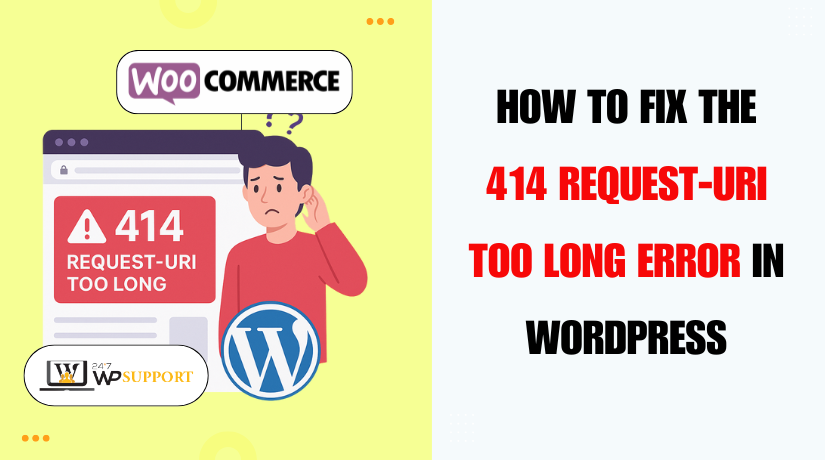
How to Fix ‘414 Request-URI Too Long’ Error in WordPress
Introduction
If you’re seeing a “414 Request-URI Too Long” error in WordPress, you’re not alone. Many site owners face this issue when a URL becomes too long for the server to handle. This error can stop users from accessing your pages. It also affects your SEO, site speed, and user experience.
The error is known officially as the “HTTP 414 Request-URI Too Long” error. It appears when the URL in the browser’s address bar is longer than what the server allows. WordPress websites, especially those with tracking codes or redirects, often trigger this error. If left unresolved, this can block key pages from loading correctly.
You may notice this error after adding marketing parameters, using certain plugins, or changing permalink settings. Sometimes, it’s caused by redirect loops or security rules blocking the request. No matter the reason, it’s important to fix this quickly to avoid traffic and ranking loss.
This guide will help you fix the WordPress HTTP error 414 step by step. We’ll explain what causes the error and how to solve it on different servers like Apache and Nginx. You’ll also learn how to avoid it in the future.
What Is the 414 Request-URI Too Long Error?
Let’s break it down simply. A URI (Uniform Resource Identifier) is the address used to locate something online. In many cases, it’s just the URL you see in the browser. But when this URI becomes too long, the server cannot process it. That’s when you see the 414 error.
Most web servers have a set limit for how long a URI can be. This limit prevents the server from being overwhelmed by long, complex requests. If the request line (the full address including query strings) exceeds this size, the server returns a 414 error.
Here are some common causes of a long URI:
- URLs with many UTM tracking parameters
- Redirect chains or loops
- Plugins that modify URL structure
- Improper permalink settings
- Sending large GET requests instead of POST
This error is server-related, but it appears as a browser issue. Users will just see a blank page or a message saying the request is too long. It’s your job as a site owner to fix the server limit or reduce the URI length.
Common Causes of the 414 Request-URI Too Long Error in WordPress
The 414 Request-URI Too Long error often looks confusing at first. But the root cause is usually the same — a URL that is simply too long. WordPress users often face this error due to how the platform handles links, plugins, and redirects.
Let’s go over the most common reasons behind this issue. Understanding these causes will help you avoid the error in the future.
- Long UTM Tracking Parameters
One of the most common causes is UTM tracking. These are extra codes added to URLs to track marketing campaigns.
Example of a long UTM URL:
https://example.com/page?utm_source=google&utm_medium=cpc&utm_campaign=sale&utm_term=product&utm_content=link
These tracking links are useful for analytics, but they extend the URI length. If you’re using many tracking tags or auto-tagging tools, your URLs can become too long. That’s when WordPress shows the WordPress UTM tracking parameters 414 error.
- Plugin Conflicts
Some WordPress plugins can change your site’s URL structure. They might add parameters, rewrite links, or create redirect chains. This often leads to the Request‑URI Too Long WordPress plugin conflict issue.
For example:
- SEO plugins might add long slugs
- Security plugins could append tokens to URLs
- Redirect plugins may cause looping URLs
If multiple plugins do this at once, it increases URI length quickly.
- Redirect Loops
Another major cause is a redirect loop. This happens when a URL keeps redirecting to another, and then back again.
This endless cycle grows the request length. Eventually, the server blocks it and shows a 414 error.
You’ll often see this as:
Redirect loop causing 414 Request‑URI Too Long WordPress
Redirects are helpful, but poor configuration can create this problem.
- Permalink Structure Issues
Your WordPress permalinks control how your URLs look. If you change them incorrectly, or combine them with other plugins, the structure can break.
Bad permalink settings may cause:
- Repeated slugs
- Loops in URL structure
- Extra parameters in every link
This results in the Permalinks 414 Request‑URI Too Long WordPress fix being needed later.
- Long Query Strings from GET Requests
Some WordPress functions use GET requests to send data. These requests pass data through the URL.
If a plugin or theme sends too much data this way, the query string gets long. You’ll then see the Long query string WordPress 414 error.
How to Diagnose the 414 Request-URI Too Long Error in WordPress
Before you fix the 414 Request-URI Too Long error, you need to diagnose the root cause. The error might look simple, but its source can vary. This step is about understanding where the problem starts — your server, plugins, or URL structure.
- Confirm the Error Message
First, make sure the issue is truly a 414 error. Open the page in your browser. If you see a message like:
414 Request-URI Too Long
…then your server is rejecting the long URL. Some browsers may show a blank screen or a generic error page instead. Use browser developer tools (F12) to check the Network tab and confirm the 414 status code.
- Check the URL Length
Next, review the full URL. If it looks extremely long, it’s likely the issue. Look for:
- Long UTM tracking codes
- Repeated parameters
- Signs of redirect loops
- Very long slugs or query strings
If the link is longer than 2,000 characters, it may break certain server limits.
- Test for Plugin Conflicts
Sometimes plugins create or extend long URLs. You can test this by disabling all plugins temporarily.
Steps:
- Deactivate all plugins from your dashboard
- Clear your cache
- Try loading the same URL again
If the page works, a plugin is causing the error. Activate plugins one by one to find the problem.
- Use Server Error Logs
If you have access to your hosting panel, check the server error logs. Look for entries that mention:
- 414 errors
- URI too long
- GET request overflow
These logs help you confirm if the issue comes from server rules.
How to Fix the 414 Error on Apache Servers
If your WordPress website is running on an Apache server, the 414 Request-URI Too Long error usually happens because of a server limit. By default, Apache has a restriction on how long a request line can be. This limit controls how much data can be passed in a single URL.
You can fix this error by increasing the request limit using the .htaccess file or your Apache configuration. Here’s how to do it step by step.
Step 1: Back Up Your Website
Before making changes, always back up your site. A backup keeps your files safe if something goes wrong.
- Use a plugin like UpdraftPlus or BackupBuddy
- Or ask your hosting provider for a manual backup
Step 2: Locate Your .htaccess File
The .htaccess file controls many settings in Apache. It’s usually found in the root directory of your WordPress site.
To access it:
- Use FTP or your hosting file manager
- Go to the /public_html/ folder
- Find the .htaccess file (make sure hidden files are visible)
Step 3: Increase the LimitRequestLine Value
Now, you’ll increase the limit that controls URL length.
Add the following code at the top of your .htaccess file:
LimitRequestLine 8190
This value tells Apache to accept request lines up to 8190 bytes, which is usually enough.
Tip: Don’t set this value too high. It may cause security risks.
Step 4: Restart Apache (If You Have Access)
If you’re on a VPS or dedicated server, restart Apache after editing the file:
sudo systemctl restart apache2
If you’re on shared hosting, changes should take effect without a restart. But you may want to clear your browser and site cache.
Step 5: Check for mod_security Blocking
Sometimes, Apache’s mod_security module can also block long URLs. It protects your server but may trigger the mod_security WordPress URI length limit 414 error.
To fix this:
- Contact your host and ask them to whitelist the rule
- Or disable mod_security temporarily (not recommended without expert suppo
Step 6: Test Your Website
After making changes:
- Refresh your page
- Try the same long URL
- Confirm if the 414 error is gone
If the error still shows, your server might need further tuning.
This method solves the Apache LimitRequestLine 414 WordPress fix for most users.
How to Fix the 414 Error on Nginx Servers
If your WordPress site runs on Nginx, the 414 Request-URI Too Long error often happens because of a low buffer size. Nginx uses a setting called large_client_header_buffers. When a URL or request header is too big, it triggers this error.
You can fix this by increasing the buffer limits in your server configuration. Let’s go through the steps one by one.
Step 1: Back Up Your Site and Server Files
Before editing your Nginx config, always back up your files.
- Use your hosting provider’s backup tools
- Or manually back up via SSH or FTP
- Also create a backup of your Nginx config file
This keeps your site safe if something goes wrong.
Step 2: Locate the Nginx Configuration File
To fix the error, you’ll edit the nginx.conf file.
- Log in to your server using SSH
- The file is usually located at:
/etc/nginx/nginx.conf - Open it using a text editor like nano or vim
Example:
sudo nano /etc/nginx/nginx.conf
Step 3: Add or Edit large_client_header_buffers Setting
Inside the configuration file, locate the http block. You may already see other settings there.
Add or modify the following:
http {
…
large_client_header_buffers 4 16k;
…
}
Here’s what this means:
- 4 is the number of buffers
- 16k is the size of each buffer
This setting allows the server to handle longer URLs or headers.
Tip: Avoid setting it too high. Use standard values like 4 16k or 4 32k.
Step 4: Test the Configuration for Errors
Before restarting the server, test the config file:
sudo nginx -t
If everything looks good, you’ll see a success message.
Step 5: Restart Nginx
Once the configuration is valid, restart Nginx:
sudo systemctl restart nginx
This applies the new buffer settings and should resolve the 414 error.
Step 6: Clear Browser and WordPress Cache
After restarting the server:
- Clear your browser cache
- Clear WordPress and server-level cache
- Try accessing the same long URL again
If it loads without the 414 error, the fix worked.
This is the standard solution for the WordPress 414 error Nginx large_client_header_buffers issue. If problems continue, check for plugin conflicts or redirect loops as well.
Plugin Conflicts and Prevention Tips
Once you’ve checked your server settings, the 414 Request-URI Too Long error might still appear. In many cases, the problem lies with WordPress plugins or URL structure. Fixing those issues and following a few best practices can help you avoid this error permanently.
Step 1: Check for Plugin Conflicts Again
Some plugins can add long query strings or redirect rules. These often trigger the Request‑URI Too Long WordPress plugin conflict.
Here’s how to check:
- Log in to your WordPress dashboard
- Go to Plugins > Installed Plugins
- Deactivate all plugins
- Clear your cache and reload the page
If the error disappears, a plugin is causing the issue. Reactivate plugins one by one, and reload the page after each.
Look out for:
- SEO plugins modifying permalinks
- Security plugins adding long tokens
- Redirect or tracking plugins creating long URLs
Once you identify the faulty plugin, either replace it or check its settings.
Step 2: Fix Permalink Issues
Permalinks define how your URLs appear on your site. Incorrect or broken permalink structures can cause long URLs or redirect loops.
Here’s how to reset your permalinks:
- Go to Settings > Permalinks in your WordPress dashboard
- Without changing anything, click the Save Changes button
- This refreshes the permalink rules
If the error continues:
- Try switching to a simple permalink structure temporarily
- Test your pages again
- Then return to your preferred setting if the issue resolves
You may be facing the Permalinks 414 Request‑URI Too Long WordPress fix situation.
Step 3: Avoid Long URLs in the Future
To prevent future 414 errors, keep your URLs clean and short. Avoid unnecessary parameters or data in your links.
Here are simple tips:
- Use short slugs for posts and pages
- Avoid using too many UTM tracking codes
- Use a URL shortener for marketing campaigns
- Do not stack redirects unnecessarily
Step 4: Switch from GET to POST Requests (Advanced)
GET requests send data in the URL, which increases length. POST requests send data behind the scenes.
If you’re developing custom forms or using APIs:
- Use POST instead of GET where possible
- This avoids triggering the Switch GET to POST WordPress to avoid 414 error problem
This change requires developer access or help from a developer.
Step 5: Monitor Your Site Regularly
Use monitoring tools to stay ahead of these errors.
Recommended tools:
- Google Search Console
- WordPress security plugins like Wordfence
- Uptime monitoring services (e.g., Uptime Robot)
These tools alert you early if URLs break or server errors happen.
Conclusion
The 414 Request-URI Too Long error in WordPress can look scary at first. But in most cases, it is easy to fix with the right steps. This error usually appears due to long URLs, plugin issues, or server limits.
You don’t need advanced skills to handle this problem. With a little time and the correct approach, you can resolve it and get your website running smoothly again.
If the error still appears after trying all the steps, it might be due to deeper server restrictions. In that case, it’s a good idea to reach out to your hosting provider. They can help review the server settings and logs for you.
Still need help? Contact 24×7 WP Support. Our team is available 24/7 to fix any WordPress issue, including the 414 error.
Looking for more WordPress help? Subscribe to our YouTube Channel for expert video tutorials. Join us on Twitter and Facebook for updates, tips, and insights.



