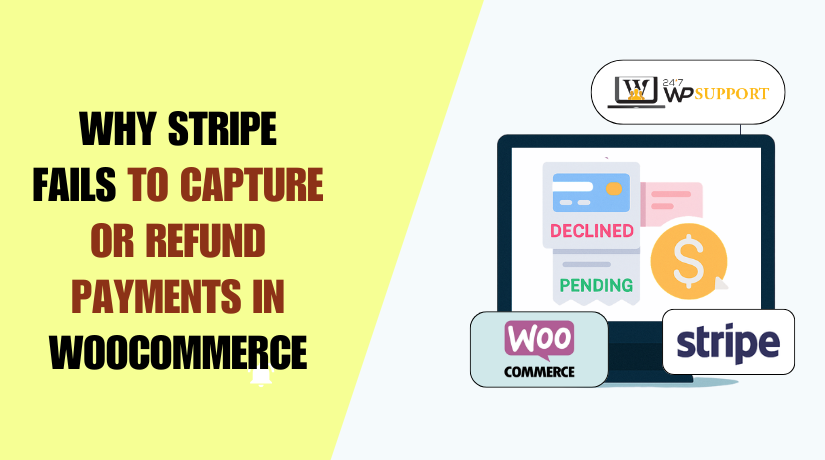
Why Stripe Failed to Capture/Refund Payments in WooCommerce
Introduction
Stripe is one of the most popular payment gateways for WooCommerce. It helps store owners accept credit card payments safely and quickly. But sometimes, Stripe fails to capture or refund payments. This can lead to confusion, delayed orders, and unhappy customers.
If you’re seeing errors like “failed to capture charge” or “refund failed”, you’re not alone. Many WooCommerce users face these Stripe-related issues. These problems may show up suddenly, even when everything was working before.
Understanding how Stripe works with WooCommerce is the first step. It helps you solve issues faster and avoid errors in the future.
How Payment Capture Works in Stripe + WooCommerce
When a customer places an order, Stripe doesn’t always take the money right away. It first authorizes the payment. This means Stripe checks if the card has enough funds. It also puts the money on hold.
This is followed by capturing the payment. Capture means the money is actually transferred to your Stripe account. In WooCommerce, you can either:
- Auto-capture: The payment is captured as soon as the order is placed.
- Manual capture: You choose when to capture it, usually after shipment.
If manual capture isn’t done in time, Stripe will release the funds. That’s when you’ll see the “uncaptured charge or “failed to capture charge errors.
Understanding PaymentIntent and Its Role
Stripe uses something called a Payment Intent to handle each payment. It tracks every stage — from start to finish. WooCommerce communicates with Stripe through this PaymentIntent.
If something breaks in this process, you may see:
- “requires_payment_method” errors
- PaymentIntent not captured
- Payments getting canceled automatically
These are signs the checkout process didn’t complete properly.
Common Reasons for Stripe Capture Failures in WooCommerce
Stripe capture failures in WooCommerce can happen for several reasons. These issues are often caused by timing problems, plugin settings, or Stripe’s API behavior. Below are the most common causes store owners should understand.
- Manual Capture Delay or Timeout
WooCommerce allows both automatic and manual capture. If you set manual capture, you must complete it within a time window. Stripe holds the funds for a short period — usually seven days.
If you wait too long, Stripe cancels the authorization. When this happens, you can’t collect the payment. You’ll see errors like:
- “This PaymentIntent could not be captured.”
- “Stripe WooCommerce failed to capture charge.”
These errors mean the hold on the money expired.
- requires_payment_method” Error from Stripe
This error often appears during the checkout stage. It means Stripe tried to confirm payment but couldn’t complete it. The user may have closed the browser or left the page.
In WooCommerce, this stops the order from moving forward. The status stays in “pending” or “on-hold.” In your logs, you’ll likely see:
- “requires_payment_method” status
- A missing PaymentIntent confirmation
No charge is created, so nothing gets captured.
- Stripe Webhook Not Working
Stripe uses webhooks to talk to your WooCommerce site. These webhooks confirm if a payment was successful or not. If the webhook is broken or not reachable, WooCommerce never gets the update.
This leads to payment capture errors, including:
- Orders staying in pending mode
- No charge showing in Stripe
- Refund attempts failing later
Your site may log errors like:
- “Webhook failed”
- “No such charge Stripe WooCommerce”
- Plugin or API Configuration Issues
Sometimes, the WooCommerce Stripe plugin is misconfigured. This can happen after updates or API key changes. In such cases, WooCommerce fails to connect properly with Stripe’s servers.
You may notice:
- Logging errors related to API authentication
- “No such PaymentMethod” errors
- Payments showing as incomplete or not captured
These issues block the capture process from starting.
Why Stripe Refunds Fail in WooCommerce
Refunds are an important part of any online store. Customers expect quick and smooth refunds when needed. But sometimes, Stripe refunds fail in WooCommerce. These errors may show up without warning and stop you from processing a refund.
Below are the most common reasons why Stripe refunds fail in WooCommerce.
- Expired or Canceled Payment Method
A refund needs to go back to the original card. But if the card is expired, closed, or canceled, the refund can fail. Stripe will try to process the refund but may return an error.
In this cases, the funds cannot be returned directly. The customer may need a manual resolution.
- Insufficient Funds in Stripe Balance
Stripe requires a positive balance to process refunds. If your Stripe account does not have enough funds, the refund will fail. This often happens after high payouts or chargebacks.
Common signs include:
- “Stripe failed refund insufficient funds” error
- Refund button is grayed out
- Error shows in Stripe Dashboard under failed refunds
The system blocks the refund until your balance is restored.
- “No Such Charge” Error from Stripe
This error means WooCommerce is trying to refund a charge that does not exist in Stripe. It can happen for several reasons:
- Charge was never captured
- Payment was canceled before completion
- Plugin sent an invalid charge ID
This is a clear sign the refund request is invalid or outdated.
- “No Such PaymentMethod” Error
This error shows when Stripe cannot find the original payment method. It usually happens after major updates or if the customer’s data was removed.
WooCommerce may show:
- “No such PaymentMethod’ error”
This breaks the refund process because Stripe can’t link to the right method.
Partial Refund Problems and Rare Refund Cases in WooCommerce
Sometimes a full refund is not needed. Store owners may refund only part of an order. But WooCommerce users often report problems with partial refunds using Stripe. These issues may appear confusing and may block your refund process completely.
Below are the most common partial refund problems and other rare refund cases.
- Partial Refund Not Working in WooCommerce
One of the most reported issues is that partial refunds don’t go through. You may enter the refund amount, click the refund button, and nothing happens.
Here are common symptoms:
- Refund gets stuck with no update
- No refund email is sent to the customer
- Stripe dashboard shows no refund activity
It may be caused by a plugin error or payment not fully captured.
- Uncaptured Charges Can’t Be Refunded
Another rare but serious issue is trying to refund an uncaptured payment. If a charge was authorized but not captured, you can’t refund it. That’s because the money was never collected.
You may see:
- Refund button disabled or missing in the order page
- Stripe dashboard shows “uncaptured” under payment status
This error is common when orders are set to manual capture and the store owner forgets to capture them.
- Refunding After Payment Was Automatically Canceled
Sometimes Stripe cancels a payment after a timeout or failed confirmation. If a store owner tries to refund it later, it won’t work.
The refund may return errors like:
- “No such charge”
- “Refund not possible for canceled charge”
WooCommerce does not always notify you when this happens.
- Refund Request Blocked Due to Invalid Payment Method
In rare cases, WooCommerce tries to refund a PaymentIntent that has no valid payment method linked. This causes an instant failure.
It usually happens after customer details are lost or removed. This breaks the connection Stripe needs to complete the refund.
How to Debug Stripe Capture and Refund Failures in WooCommerce
When Stripe fails to capture or refund payments in WooCommerce, it can be stressful. But with the right tools, you can track down the cause quickly. WooCommerce and Stripe both offer helpful logs and error messages. These can point you in the right direction.
Below are the key steps to debug capture and refund issues in WooCommerce.
- Enable Stripe Logging in WooCommerce
The first step is to turn on Stripe logging. This allows WooCommerce to record all activity between your site and Stripe.
To enable logs:
- Go to WooCommerce > Settings > Payments
- Click on Stripe (Credit Card)
- Check the box for Enable Debug Mode
- Save changes
Once enabled, logs are stored in WooCommerce > Status > Logs. Select the latest Stripe log from the dropdown to view errors.
Look for messages like:
- “requires_payment_method”
- “No such charge.”
- “Webhook failed.”
These give clues to what went wrong.
- Use the Stripe Dashboard to Review Activity
Next, log in to your Stripe Dashboard. Use the Payments tab to find the charge related to the failed order.
Look for:
- Payment status (authorized, captured, or failed)
- Refund status (pending, successful, or failed)
- Linked PaymentIntent or customer ID
Stripe often displays more detailed error messages than WooCommerce. This helps when the issue is not obvious in your store logs.
- Check Webhook Status in Stripe
Stripe uses webhooks to send order updates back to WooCommerce. If your site can’t receive webhooks, payments and refunds may not update correctly.
To check webhook delivery:
- Go to Developers > Webhooks in Stripe Dashboard
- Click your WooCommerce webhook URL
- Review recent events and their delivery status
Failed events show reasons like:
- “Timeout”
- “Invalid response”
- “Server not reachable”
These mean Stripe couldn’t update your site about a charge or refund.
- Match Order IDs and Payment Intents
Sometimes, WooCommerce tries to refund the wrong charge. This happens when the order ID doesn’t match the PaymentIntent.
Compare:
- WooCommerce order notes
- Stripe payment details
Make sure the charge and refund are linked to the correct PaymentIntent.
How to Prevent Stripe Capture and Refund Failures in WooCommerce
Fixing Stripe errors is helpful, but preventing them is even better. Most capture and refund failures can be avoided with a few smart practices. Below are the best ways to keep your Stripe-WooCommerce system running smoothly.
- Keep Plugins and WooCommerce Up to Date
Always use the latest version of the Stripe plugin. WooCommerce and Stripe release regular updates to fix bugs and improve compatibility.
Why it matters:
- Fixes known capture/refund bugs
- Improves API stability
- Keeps webhook functions working correctly
Update your plugins regularly from the WordPress dashboard.
- Monitor Webhooks Often
Webhooks connect Stripe and WooCommerce. If they break, payments or refunds may fail. Check webhook status in your Stripe dashboard at least once a week.
Make sure:
- Webhook URL is correct
- Events are delivering successfully
- No repeated errors are showing
Failed webhooks are a major reason for “no such charge” or missing refunds.
- Test Payments Before Going Live
Always test payment capture and refunds before launching or updating your site. Use Stripe’s test mode and WooCommerce’s sandbox tools.
What to test:
- Manual and automatic capture
- Full and partial refunds
- Expired cards and invalid PaymentMethods
This helps you catch errors early and avoid real-world failures.
- Use Manual Capture Only When Needed
Manual capture gives more control but adds risk. If you forget to capture, the payment may expire.
Use automatic capture unless:
- You ship physical goods later
- You offer delayed billing
Always set reminders if using manual mode.
Conclusion
Stripe capture and refund failures in WooCommerce can affect sales and trust. In this guide, we explored why these issues happen, from uncaptured payments to webhook errors. We also covered how to debug problems using Stripe logs and WooCommerce settings. Finally, we shared key tips to prevent these issues before they impact your business.
If you’re still facing errors or unsure how to fix them, don’t waste time guessing. The expert team at 24×7 WP Support is here to help. From Stripe setup to real-time issue resolution, we’ve got your WooCommerce store covered.
👉 Get expert WooCommerce support anytime — visit 24x7wpsupport.com today!
Looking for more WordPress help? Subscribe to our YouTube Channel for expert video tutorials. Join us on Twitter and Facebook for updates, tips, and insights.



