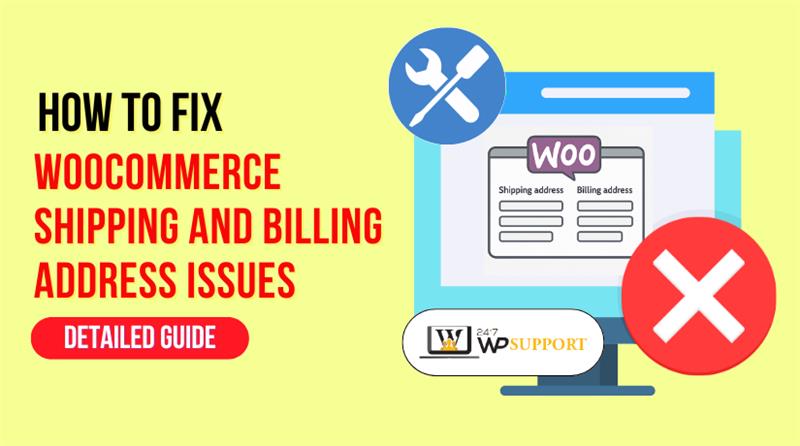
How to Fix WooCommerce Shipping & Billing Address Issues
Introduction
WooCommerce is one of the top eCommerce platforms used by store owners. It powers thousands of online stores in the USA and around the world. But many users face issues during the checkout process. One of the most common problems involves shipping and billing addresses.
When these address fields fail, it can stop customers from placing orders. That means lost sales and frustrated users. A simple checkout experience should never become a roadblock. If your customer sees an error while entering their address, they may abandon their cart.
This blog post will help you fix those problems. You’ll learn why address issues happen and how to solve them. We’ll also share some expert tips to avoid these problems in the future.
Whether you’re dealing with a WooCommerce billing address error or a shipping address not updating, we’ve got you covered.
Common Shipping & Billing Address Issues in WooCommerce
Shipping and billing address problems are some of the most common WooCommerce issues. These errors can confuse customers and hurt your conversion rates. Many store owners in the U.S. face these problems without knowing the exact cause.
Here are the key address-related issues that often appear in WooCommerce:
- WooCommerce Shipping Address Not Updating
Customers may change their shipping address, but WooCommerce still shows the old one. This issue is often caused by:
- Cached sessions not refreshing
- Outdated WooCommerce versions
- JavaScript errors in custom checkout templates
When the shipping address doesn’t update, it may lead to wrong shipping rates or failed deliveries.
- WooCommerce Billing Address Error
Sometimes, even when users fill out the billing form correctly, it shows an error. This can result from:
- Invalid field validation settings
- Plugin conflicts
- Missing required fields due to custom code
This error may prevent customers from completing the payment process.
- WooCommerce “No Shipping Options Found”
If the shipping method doesn’t appear for a selected address, WooCommerce shows this warning. It usually happens when:
- Shipping zones are not set properly
- The product doesn’t match shipping class rules
- The user location is outside the defined zones
This is a serious issue that blocks order completion.
- WooCommerce Shipping Address Blank Error
In some cases, the shipping address disappears completely after form submission. This can be caused by:
- Custom checkout fields not saving properly
- Theme compatibility issues
- Errors during Ajax validation
It leads to confusion and failed checkouts.
- WooCommerce Guest Checkout Address Bug
Some stores allow guest checkout, but users can’t enter their addresses correctly. This may be due to:
- Disabled guest address fields
- JavaScript not loading for guest sessions
- Broken logic in custom checkout templates
This bug mainly affects users who prefer quick, no-login purchases.
- WooCommerce Country/State Dropdown Not Working
If users can’t select their country or state, it’s a big blocker. This is usually caused by:
- JavaScript conflicts with other plugins
- Ajax call failures on the checkout page
- Outdated WooCommerce or theme files
Without proper location selection, shipping and tax calculation fails.
These issues may seem minor, but they create serious barriers at checkout. They frustrate customers, increase cart abandonment, and damage your store’s reputation. That’s why it’s essential to understand and fix them early.
Fixing WooCommerce Shipping Address Problems
Shipping address problems are one of the biggest reasons for failed checkouts. When a customer can’t update or enter their address, they’re likely to leave. Below, we’ll walk through the most common shipping issues in WooCommerce and how to fix each one.
- WooCommerce Shipping Address Not Updating
This issue happens when users try to update their shipping address, but the system keeps the old one. The updated information doesn’t reflect in the order summary.
Why it happens:
- Browser or server caching problems
- Theme or plugin conflicts
- Session storage errors
How to fix it:
- Clear browser and site cache
- Disable all plugins except WooCommerce, then test
- Switch to a default theme like Storefront and check again
- Make sure WooCommerce and WordPress are updated
This is a common problem and usually easy to solve with a few tests.
- WooCommerce “No Shipping Options Found”
This message appears when WooCommerce can’t find a shipping method for the given address. It often frustrates users during checkout.
Possible causes:
- No matching shipping zone for the user’s location
- Shipping method not set for the zone
- Weight or size restrictions not defined correctly
- Product class missing or incorrect
How to fix it:
- Go to WooCommerce → Settings → Shipping → Shipping Zones
- Make sure the user’s region is added
- Assign the correct shipping method (Flat Rate, Free Shipping, etc.)
- Check product settings for weight and dimensions
Use test addresses from different states or zip codes to verify.
- WooCommerce Shipping Methods Not Showing
Even if zones are configured, shipping methods may still be missing. This often links to improper plugin settings or cart-related problems.
What to check:
- Is the product virtual or downloadable? If yes, shipping isn’t needed
- Does the cart meet conditions like a minimum amount?
- Are shipping methods disabled at product or category level?
Fix tips:
- Confirm the product is set as a physical item
- Re-check rules in shipping methods like Free Shipping conditions
- Look into plugin conflicts using the conflict test (disable non-WooCommerce plugins)
- WooCommerce Shipping Address Blank Error
Sometimes the shipping address area appears blank or disappears on form submission. This may cause users to abandon their carts.
Causes and Fixes:
- A JavaScript error in the checkout script
- Broken custom fields or layout
- Theme-related conflicts
To solve:
- Check browser console for JS errors
- Revert to default theme and retest
- Use WooCommerce logging tools to track hidden issues
Fixing these WooCommerce shipping issues improves user experience and boosts your store’s reliability. Addressing these errors ensures customers can smoothly place orders without frustration.
Fixing WooCommerce Billing Address & Theme Conflicts
Billing address problems are just as frustrating as shipping ones. If users can’t enter or save their billing details, they won’t complete the checkout. In this section, we’ll go over the main billing issues in WooCommerce and how to fix them. We’ll also look at theme-related conflicts that can break the address fields.
- WooCommerce Billing Address Error
Sometimes, WooCommerce throws an error when users enter their billing address. This can happen even if all fields are filled correctly.
Common causes include:
- Required fields not being detected
- Custom validation rules breaking the form
- Plugin or theme conflicts changing field behavior
How to fix it:
- Go to WooCommerce → Settings → Accounts & Privacy
- Ensure required fields are properly marked
- Test checkout by disabling all non-WooCommerce plugins
- Switch to the default Storefront theme to see if the error disappears
- Check if a custom code snippet or plugin is filtering checkout fields
Make sure fields like name, street, and postcode are visible and editable.
- WooCommerce Billing/Shipping Address Validation
Validation problems often show up during form submission. The checkout page reloads, and the user sees vague error messages.
Why it happens:
- Invalid field formats (e.g., missing zip code)
- Country-specific fields not working correctly
- JavaScript validation failing silently in the background
What you can do:
- Use a plugin like Checkout Field Editor to manage validations
- Check if field rules are applied based on country or user role
- Use browser tools to check for errors in the developer console
Proper validation ensures the checkout process runs smoothly for every user.
- WooCommerce Disable Force Billing = Shipping
By default, WooCommerce often forces the shipping address to match billing. But this doesn’t work for all stores.
To disable this feature:
- Go to WooCommerce → Settings → Shipping → Shipping Options
- Uncheck the box that says Force shipping to the customer billing address
Allowing separate billing and shipping addresses can reduce customer friction.
- WooCommerce Theme Conflict Address Issue
Some themes are not fully compatible with WooCommerce checkout fields. This can cause fields to appear broken or out of place.
What to check:
- Are address fields styled correctly on mobile?
- Are fields disappearing or overlapping?
- Are there console errors related to theme scripts?
Steps to fix:
- Switch to a default theme like Storefront
- Contact the theme developer for WooCommerce compatibility updates
- Avoid themes not marked as WooCommerce-ready
Theme issues often cause subtle but serious problems at checkout.
Billing address and theme problems can quietly hurt your conversions. Solving these ensures users trust your store and complete their orders.
Advanced Fixes – Validation, Ajax, and Custom Fields
Some WooCommerce checkout problems are harder to spot. They often involve deeper technical issues, such as JavaScript errors or Ajax failures. In this part, we’ll look at more advanced problems and how to fix them. These include address dropdown issues, Ajax spinner errors, and custom checkout field conflicts.
- WooCommerce Country/State Dropdown Not Working
The country or state dropdown is essential for address selection. If it doesn’t work, users can’t complete their shipping or billing details.
Why it fails:
- JavaScript conflicts from other plugins
- Incomplete or broken Ajax requests
- Outdated WooCommerce or theme files
- Missing dependencies in the theme header
Steps to fix:
- Use your browser’s developer console (press F12)
- Look for JavaScript errors on the checkout page
- Disable all other plugins temporarily and re-test
- Switch to the default Storefront theme
- Ensure you are using the latest WooCommerce version
Also, make sure the theme loads the select2 library, which WooCommerce uses for dropdowns.
- WooCommerce Checkout Address Ajax Spinner Issue
Sometimes, the Ajax spinner on the checkout page never stops. It just keeps spinning after the user selects a shipping method or enters an address.
Possible causes:
- Ajax requests not completing
- Plugin conflict blocking JavaScript
- Custom code interfering with the update checkout function
- Theme scripts missing required WooCommerce hooks
How to fix it:
- Open your browser’s Network tab and refresh the page
- Look for failed Ajax calls or error responses
- Disable recently added plugins and test again
- Revert to a default theme to rule out style conflicts
- Make sure wc-ajax functions are not being removed by custom code
A stuck spinner frustrates users and often results in abandoned carts.
- WooCommerce Custom Checkout Fields Causing Errors
Many store owners add custom fields to the checkout page. This helps gather extra customer information. But doing it incorrectly can break the checkout process.
Common issues:
- Fields not validating properly
- Data not saving to orders
- Broken layout on mobile view
- Conflicts with other plugins or themes
Tips to manage custom fields:
- Use a trusted plugin like Checkout Field Editor
- Don’t add fields using random code snippets unless tested
- Always test new fields on a staging site
- Make sure custom fields are marked optional or required properly
- Validate each field type (text, dropdown, date) for errors
Incorrect custom fields can stop users from placing orders. That’s why it’s important to test and validate them well.
- WooCommerce Checkout Address Validation Best Practices
Validation helps prevent incomplete or wrong address entries. It’s important for both billing and shipping fields.
Best practices:
- Make sure all required fields are marked correctly
- Use country-specific formats for ZIP/postcodes
- Consider plugins that add live address validation
- Use browser autofill features where possible
- Keep forms short and simple for better UX
You can also use services like Address Autocomplete with Google Maps to reduce typing errors.
Pro Tips to Prevent Future Address Issues
Address-related bugs often return after theme or plugin updates. That’s why it’s important to keep your store healthy and stable. Here are some tips to prevent future problems:
- Always test updates on a staging site first
Never update your live store without testing new plugins or themes. - Use themes fully compatible with WooCommerce
Avoid using free themes that don’t support WooCommerce checkout pages. - Check plugin compatibility
Ensure third-party plugins don’t override default address fields. - Back up your site regularly
Keep daily or weekly backups to restore your store quickly if needed. - Test your checkout regularly
Use guest checkout and different locations to simulate customer behavior. - Review WooCommerce logs
Go to WooCommerce → Status → Logs to check for hidden errors.
Keeping your WooCommerce setup clean helps avoid future address bugs.
Conclusion
A smooth checkout process is key to winning and keeping customers. WooCommerce makes eCommerce easy, but small bugs can lead to big losses. By understanding and fixing shipping and billing address issues, you give your users a better shopping experience.
You don’t have to wait for customers to report errors. Use this guide to take action now and prevent problems before they happen. A clean, fast, and error-free checkout page builds trust—and boosts your sales.
If you ever need expert help, don’t hesitate to reach out to a professional WooCommerce support team. Keeping your store reliable is always worth the effort.
Looking for more WordPress/WooCommerce help? Subscribe to our YouTube Channel for expert video tutorials. Join us on Twitter and Facebook for updates, tips, and insights.



