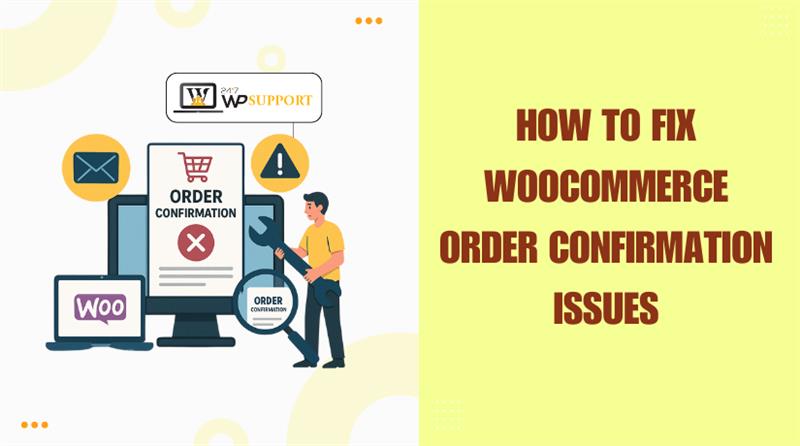
How to Fix WooCommerce Order Confirmation Issues
Last updated on June 25th, 2025 at 07:28 am
Introduction
Running an online store with WooCommerce is usually smooth and reliable. But when order confirmations don’t work, things may get hectic very fast. After placing an order, customers anticipate receiving an email. They also expect to see a clear confirmation page.
But a lot of store owners complain about things like:
- Emails confirming the order were not sent.
- Broken or blank thank you page
- Redirect errors after checkout
These problems can hurt your store’s reputation and sales. Consumers can believe that their order was unsuccessful. Some may even abandon future purchases. That’s why fixing these issues fast is essential.
In this guide, we’ll help you solve WooCommerce order confirmation issues step-by-step. We’ll cover email problems, page errors, guest checkout bugs, and more. Regardless of your level of expertise, this tutorial will assist you.
Why WooCommerce Order Confirmation Is Critical
Order confirmations are not merely an optional feature. They’re proof that a customer’s payment went through. They also help build trust and confidence.
Here’s why they matter:
- They provide proof of purchase. This gives peace of mind to customers.
- They show the next steps. Consumers are aware of the product’s delivery date and method.
- They reduce support tickets. Fewer people contact you asking, “Did my order go through?”
- They help with fraud protection. You have a paper trail for every transaction.
Without a working confirmation system, your WooCommerce store becomes unreliable. Even if payments are successful, users may not see the “Thank You” page. Some people can get caught in a redirect loop or see a white screen. Others might not receive any email notification at all.
These issues can affect:
- New customers who are not sure what to expect
- Guest checkouts where users don’t create an account
- High-volume stores where any delay can cost sales
In most cases, the root cause is technical. It could be an email setting, a plugin conflict, or a theme bug. But good news — almost all of these problems are fixable.
Common WooCommerce Order Confirmation Issues
WooCommerce is a powerful plugin, but it’s not perfect. Order confirmation is a challenge for many store operators. These problems usually show up right after checkout.
Some issues are easy to miss at first. Others are more obvious. Either way, they can confuse customers and reduce trust in your store.
The most frequent confirmation issues that WooCommerce users experience are as follows:
- Order Confirmation Email Not Sending
One of the top issues is the email not being sent. A customer completes the order, but no email arrives. This leads people to believe that the payment was unsuccessful. In some cases, the email is stuck in “pending” status in WooCommerce.
Common causes:
- The email settings are not set up correctly.
- Web host blocks PHP mail functions
- SMTP is not set up for WooCommerce
- No “Order Received” or Thank You Page
After checkout, customers should see a thank you or confirmation page. But sometimes, this page fails to load. It may display a blank screen or show an error.
Possible reasons include:
- Plugin or theme conflicts
- Broken page links or missing shortcodes
- Session timeout issues for guest users
- Broken Layout on Confirmation Page
Even when the confirmation page shows up, the layout can be broken. Text might overlap. Buttons may not work. The page could look unprofessional or unfinished.
These layout issues are often caused by:
- CSS or JavaScript errors from the theme
- Issues with page builders such as WPBakery or Elementor
- Outdated WooCommerce templates
- Guest Checkout Errors
Guest users may run into extra problems. Since they don’t create accounts, WooCommerce relies on session data. If the session breaks, the system may not display the correct confirmation.
This can lead to:
- “No order received” messages
- Takes users to the home page rather than the “thank you” page.
- No order stored in the database
Fixing Email-Related Order Confirmation Problems
Emails play a major role in WooCommerce order confirmation. Customers may become anxious if they do not receive a confirmation email. They might think the order was not placed or the payment failed.
This issue is very common. Luckily, most email problems in WooCommerce can be fixed quickly. Below are the top reasons emails don’t send, and how to solve them.
- WooCommerce Order Confirmation Email Not Sending
The most reported issue is the missing confirmation email. The consumer should receive an email with the order details after checking out. If that email doesn’t arrive, something is wrong in the system.
Here’s what you should check:
Email Settings in WooCommerce
Make sure emails are enabled under WooCommerce > Settings > Emails.
- Launch the WordPress dashboard.
- Go to WooCommerce > Settings > Emails
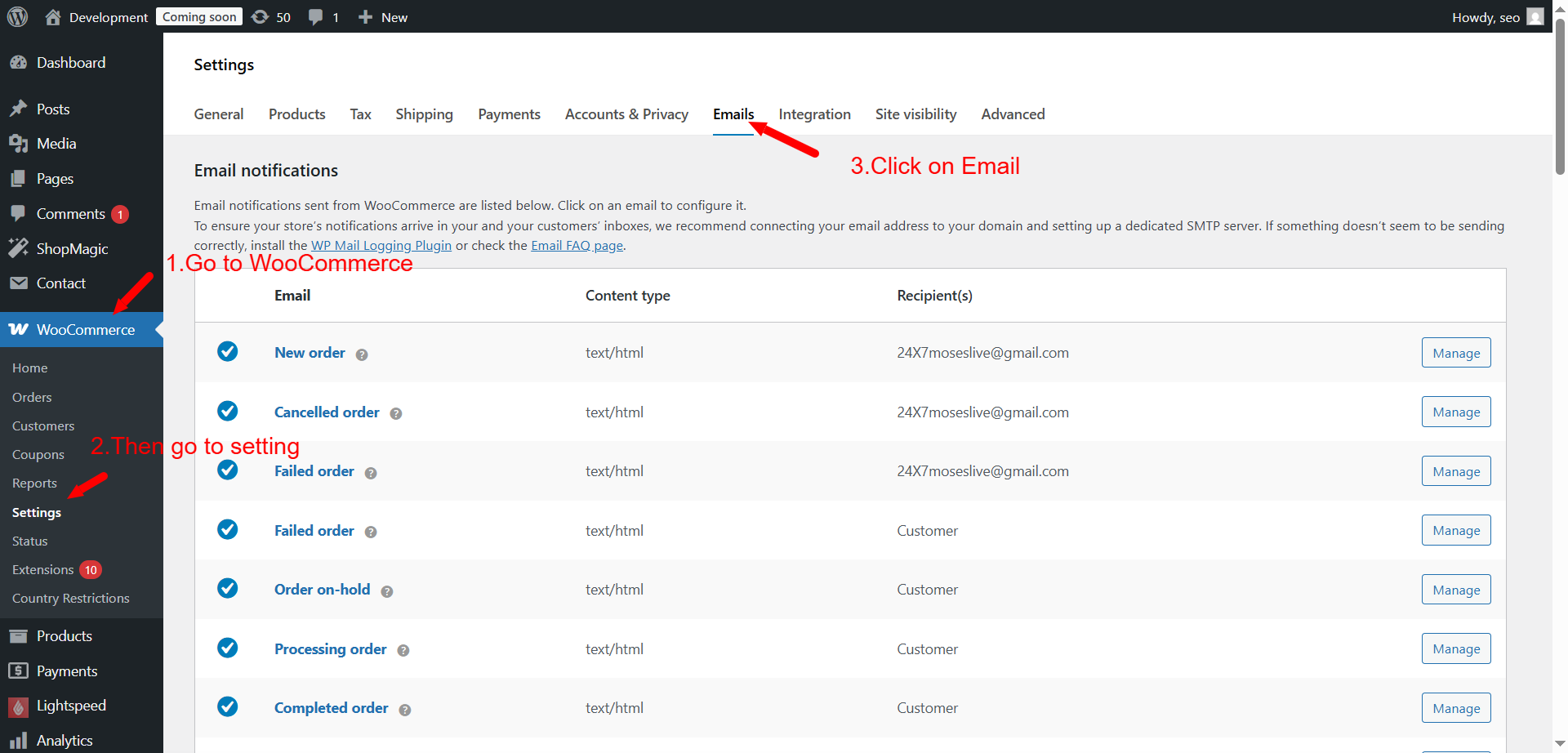
- Find New Order, Customer Invoice, and Completed Order
- Make sure they are all enabled
- Check if the correct email address is listed

Email Template Customizations
If you use a custom template, it may have an error. A small mistake in the code can stop emails from being sent.
- Try switching back to the default WooCommerce email template
- Test by placing a fake order and reviewing results
Spam or Promotions Folder
Sometimes, the emails are sent but go to spam.
- Ask customers to check their spam folder
- Use a professional email address (not free email providers like Yahoo or AOL)
- WooCommerce Order Emails Stuck in Pending
Sometimes, emails don’t get triggered at all. Instead, they stay in a “pending” state. This usually happens when WooCommerce doesn’t detect the order status correctly.
How to fix it:
- Check the order status in WooCommerce > Orders
- Verify whether the order is being processed or fulfilled.
- Only these statuses trigger confirmation emails
- Manually change the status and test email delivery
You can also install an email log plugin like WP Mail Logging to track what happens behind the scenes.
- WooCommerce Resend Order Notification
The order confirmation email can be manually sent again. This is helpful when a customer contacts you and says, “I didn’t get my email.”
Here’s how to resend it:
- Go to WooCommerce > Orders
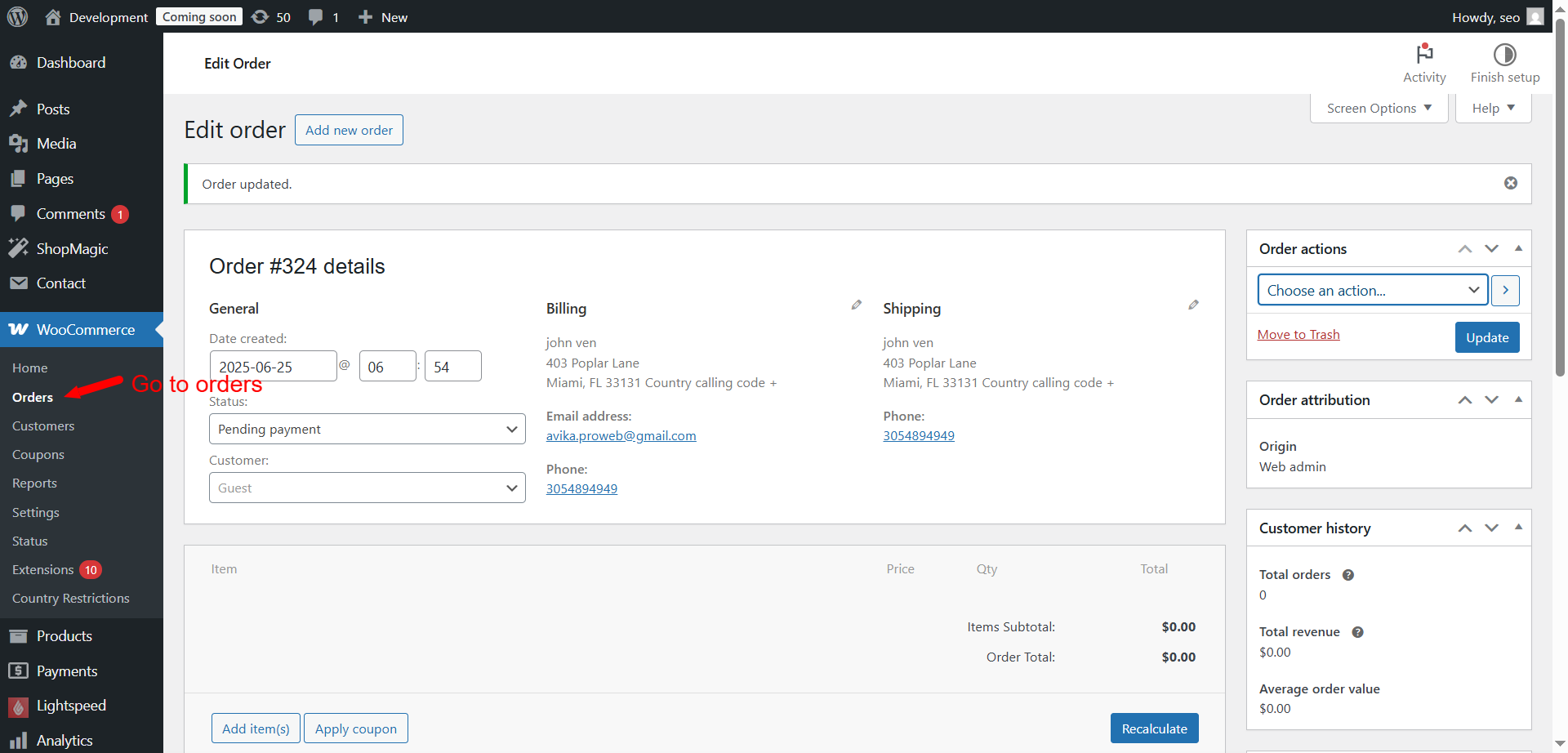
- To change the order, click on it.
- On the right panel, find the Order Actions dropdown
- Select Resend New Order Notification
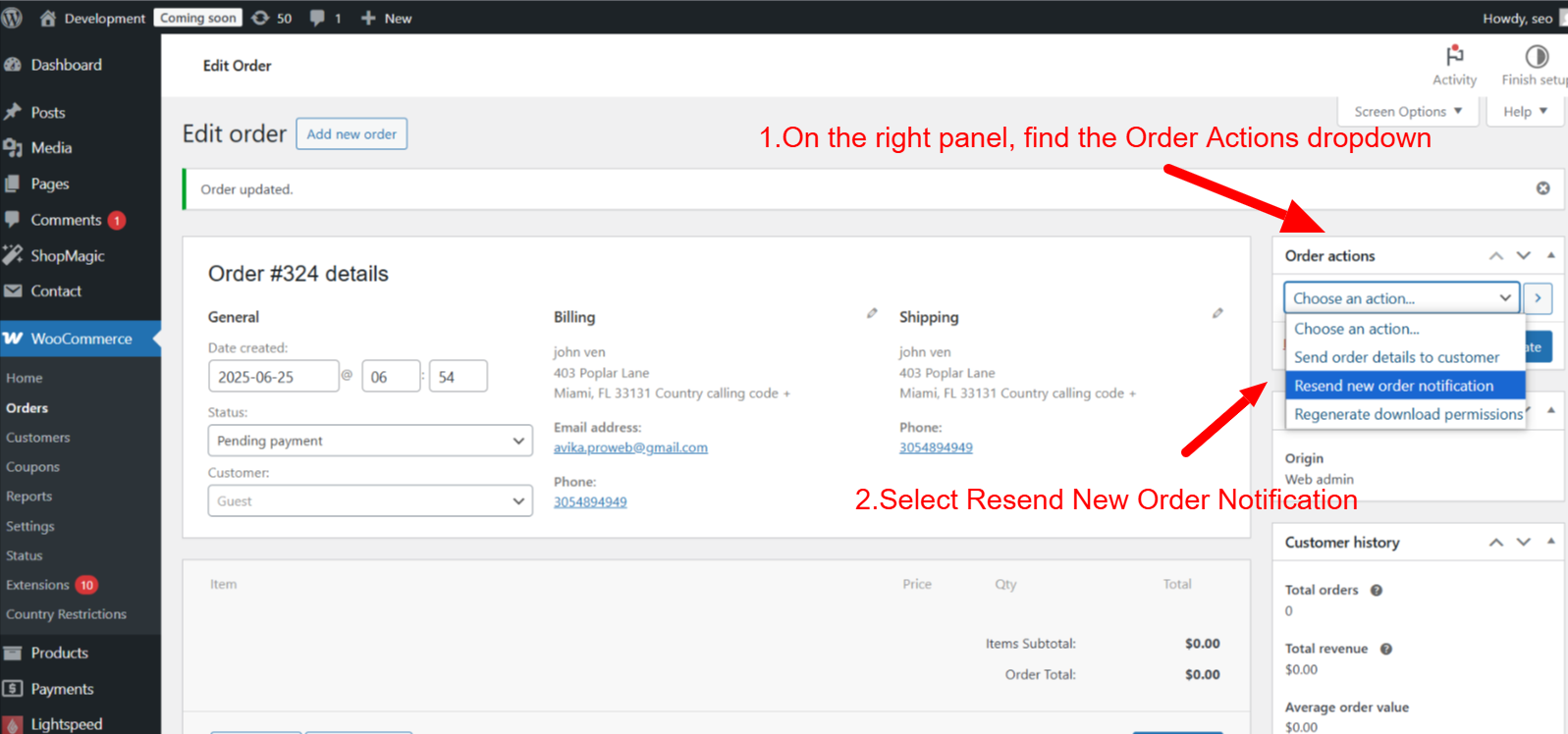
- Click the Update button
This will force WooCommerce to send the email again.
- WooCommerce Order Email SMTP Fix
WordPress sends emails using PHP by default. However, most hosting servers block or limit PHP mail functions. This is why many emails never arrive.
Setting up SMTP to send emails is the best course of action. Simple Mail Transfer Protocol, or SMTP, is more dependable.
Steps to set up SMTP:
- Install a plugin like WP Mail SMTP or Post SMTP
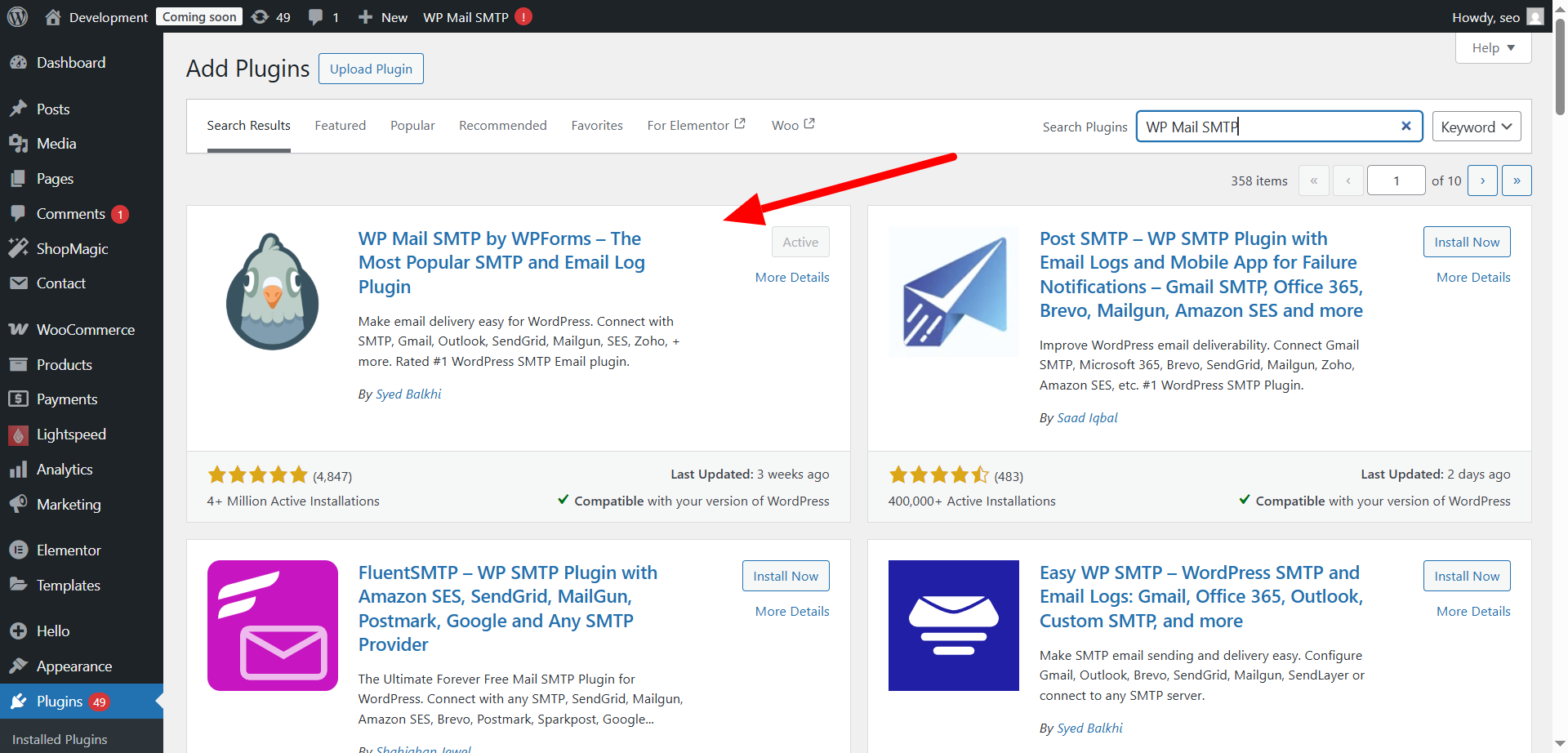
- Choose an SMTP service:
- Gmail SMTP (free with limits)
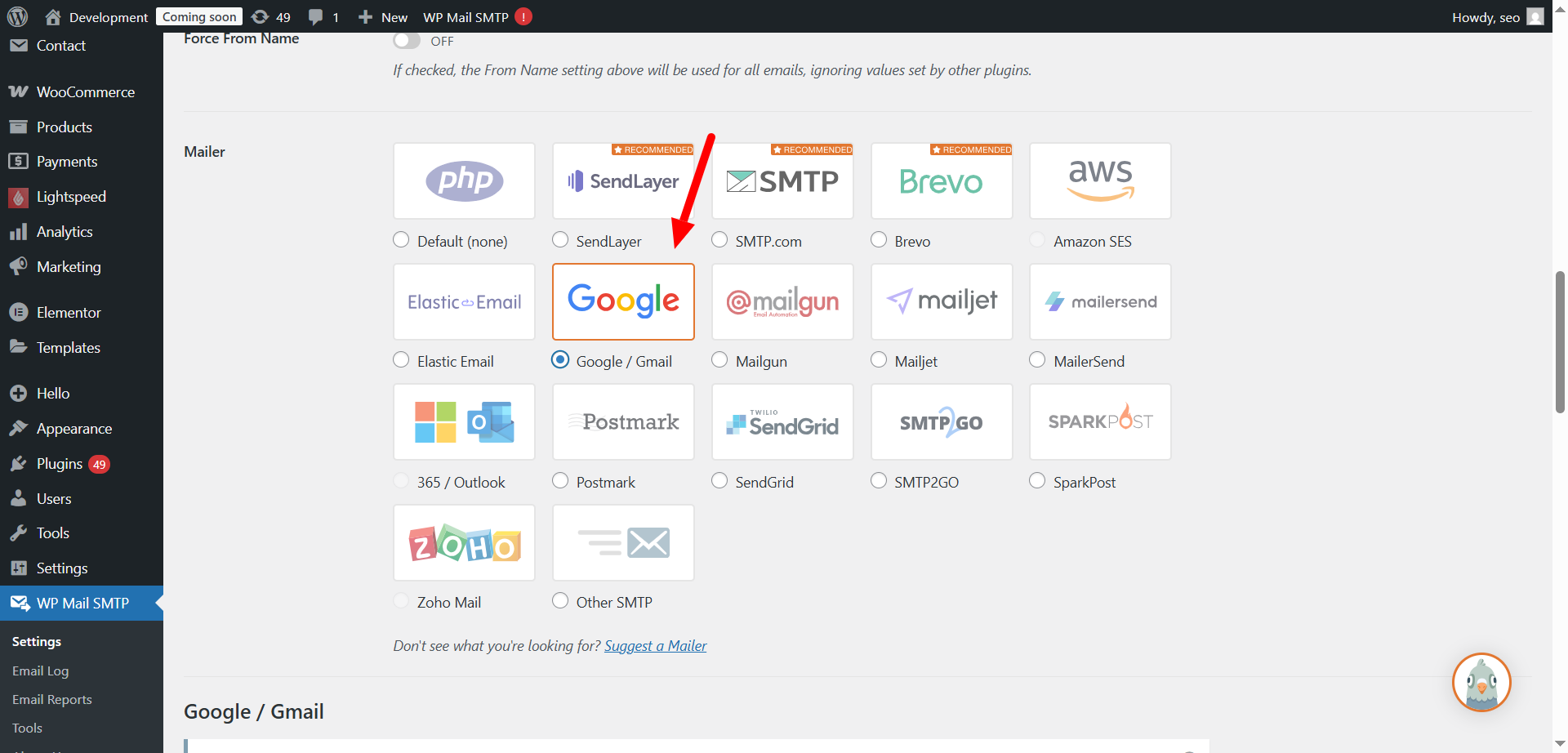
- SendGrid
- Mailgun
- Gmail SMTP (free with limits)
- Enter the required credentials (SMTP server, port, and login info)
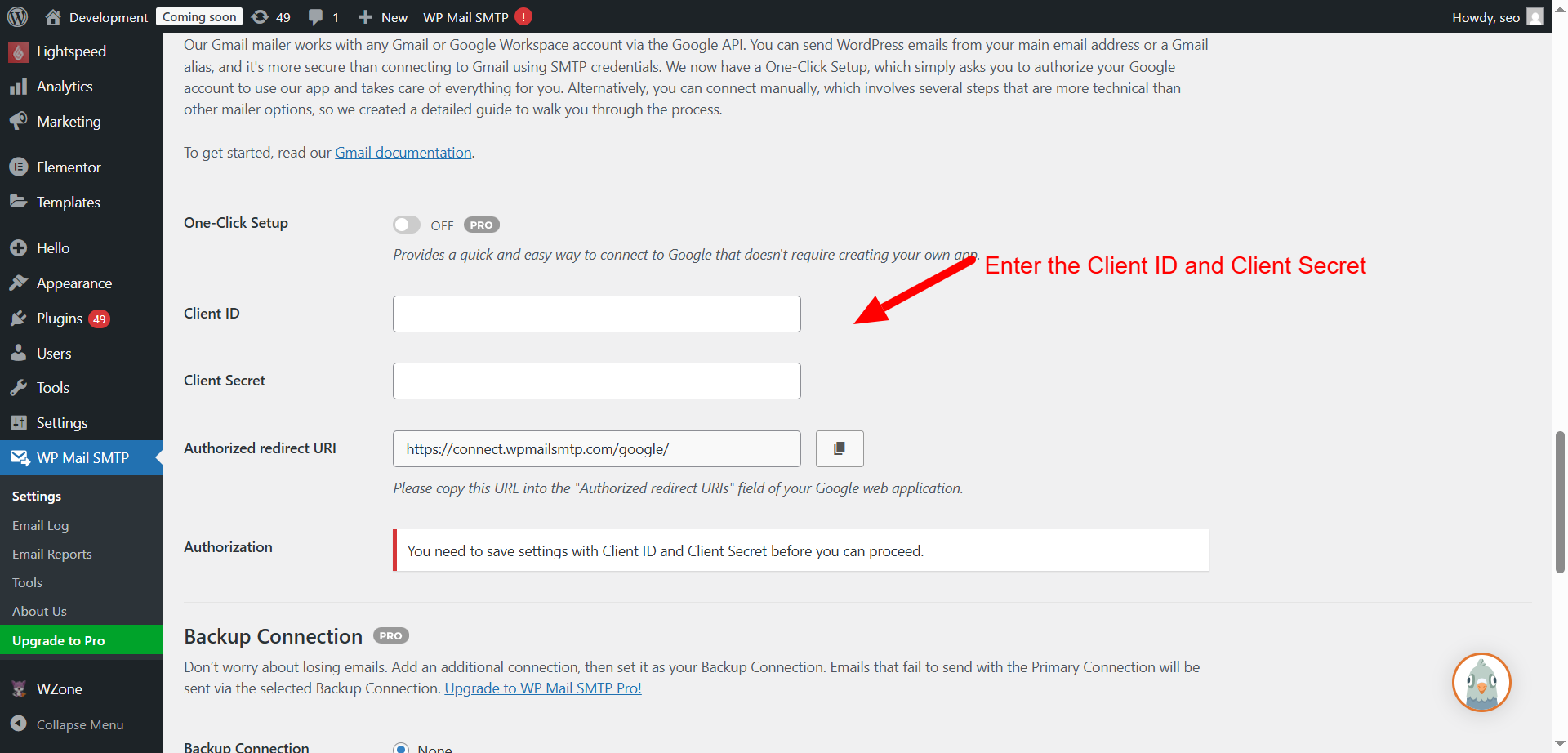
- Use the plugin’s test feature to send a sample email
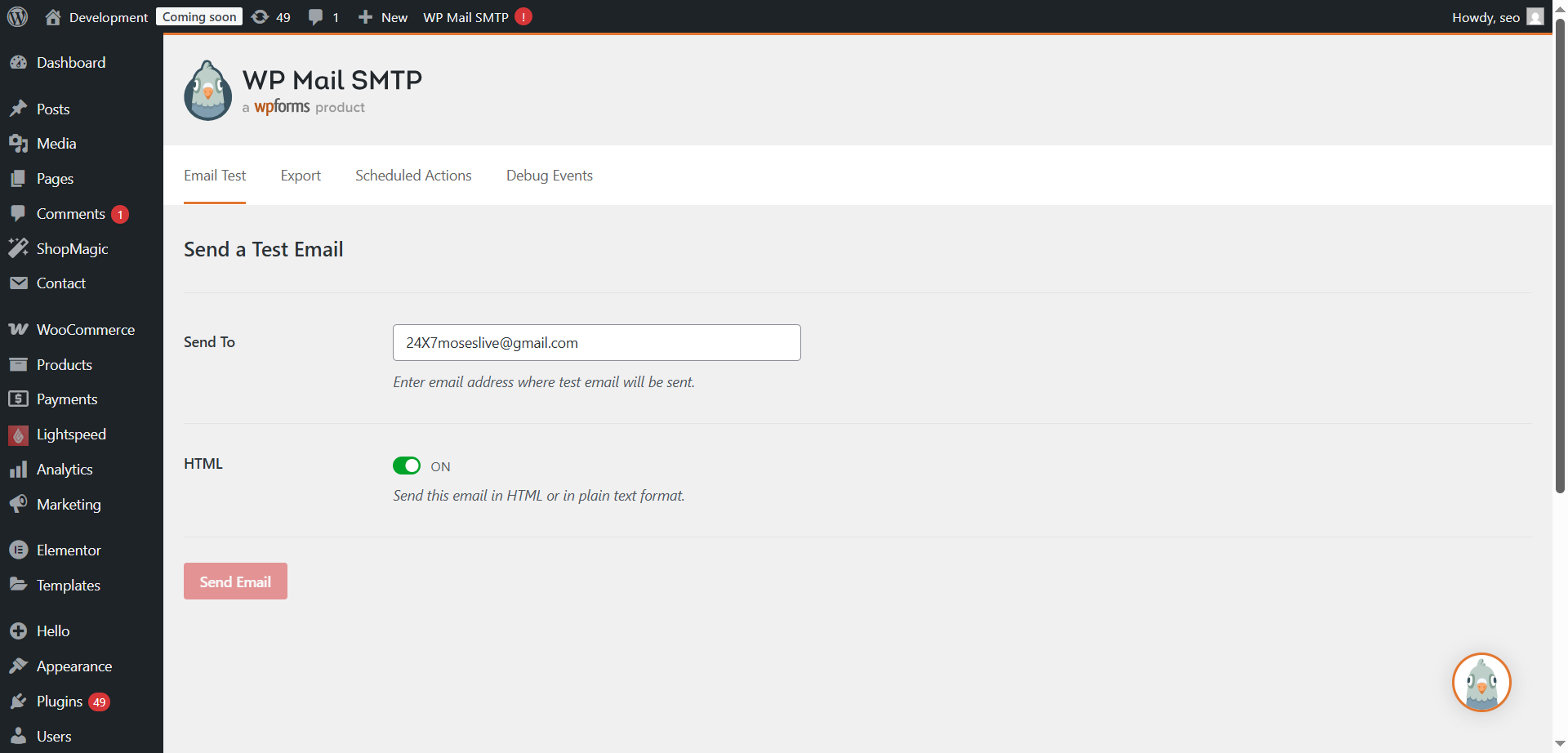
Benefits of using SMTP:
- Higher email delivery rates
- Fewer emails lost or marked as spam
- Full control and tracking of email activity
Troubleshooting Confirmation Page & Redirect Issues
A clear and functional confirmation page is vital after a WooCommerce purchase. “Your order is complete,” the consumer is informed. But sometimes this page fails to load correctly. Other times, customers are redirected to the wrong place.
These problems can confuse users and damage your store’s reputation.
- WooCommerce Order Confirmation Redirect Issue
Redirect issues happen when WooCommerce sends users to the wrong page. Instead of landing on the “Thank You” page, users might be:
- Returned to the checkout or cart page
- Redirected to the homepage
- Stuck in a loop that keeps reloading
These problems typically arise as a result of:
Plugin Conflicts
Some plugins override WooCommerce’s default redirect behavior.
- Deactivate non-essential plugins one at a time
- Test the checkout after each deactivation
- Look for plugins that modify the checkout or payment flow
Custom Checkout URLs
Stores using custom thank you page links may face problems.
- Revert to WooCommerce’s default settings
- Go to WooCommerce > Settings > Advanced
- Ensure the correct “Order Received” page is selected
Payment Gateway Errors
Some payment gateways don’t return the right response to WooCommerce.
- Test with other gateways like Cash on Delivery
- Contact your payment gateway support if the issue continues
Fixing redirect issues helps ensure the buyer completes the experience smoothly.
- WooCommerce Confirmation Page Broken Layout
Even when the right page loads, the layout can appear broken. This makes your store look unprofessional.
Common symptoms include:
- Text overlapping or running off the page
- Missing images or sections
- Buttons not working correctly
Here’s how to fix it:
Theme Conflicts
Many layout issues are caused by theme styling.
- Use a default theme, such as Storefront.
- To check if the problem still exists, place a test order.
The problem is theme-related if the layout functions properly with the default theme.
Page Builder Problems
Builders like Elementor or WPBakery may not load WooCommerce shortcodes correctly.
- Ensure the thank you page includes [woocommerce_thankyou]
- Avoid heavy custom styling or dynamic content on this page
- Keep layout clean and simple to prevent conflicts
CSS or JavaScript Errors
Errors in your site’s custom code can break page design.
- Use browser tools (F12 key) to inspect for errors
- Disable any custom scripts added to the thank you page
Handling Guest Checkout Order Confirmation Errors
WooCommerce allows users to check out as guests without creating an account. This option makes shopping faster and easier for new customers. However, it can sometimes lead to order confirmation problems.
Let’s discuss the causes of this and potential solutions
- Session and Cookie Problems
WooCommerce uses sessions to track the customer’s order. When a guest checks out, the session stores the order data. If the session ends too early, WooCommerce may not show the confirmation.
This can happen when:
- Cookies are blocked by the browser.
- The session times out before checkout is complete
- Caching plugins clear or interrupt the session
How to fix session issues:
- Disable aggressive caching on cart and checkout pages
- Exclude “/checkout” and “/order-received” URLs from caching
- Use a reliable caching plugin that supports WooCommerce (like WP Rocket)
- WooCommerce Troubleshooting for Guest Checkout Errors
If a guest customer sees a white screen or a blank page, it could be due to a plugin or theme conflict.
Steps to fix:
- Use a default theme, such as Storefront.
- Turn off each plugin separately, then test
- Enable debug mode in wp-config.php to check for hidden errors
Also, make sure the “Order Received” page is correctly set under:
WooCommerce > Settings > Advanced > Checkout Endpoints
- Recommend Best Practices for Guest Checkout
To avoid guest checkout issues, follow these tips:
- Keep guest sessions short but stable
- Avoid forcing redirects during or after checkout
- Try the procedure on several devices and browsers.
Fixing guest checkout confirmation errors helps reduce failed orders. It also makes the buying experience smoother for new users.
Developer Debugging Tips
Some WooCommerce order confirmation problems are hard to track. If the usual fixes don’t work, you may need to dig deeper. This section is for developers or advanced users who want to troubleshoot on a code level.
- Use Debug Mode for Error Logs
There is a built-in debug tool in WordPress. It helps find hidden errors.
To enable it:
- Open your wp-config.php file
- Add or update this line:
define( ‘WP_DEBUG’, true );
- You can also enable debug logging:
define( ‘WP_DEBUG_LOG’, true );
This will store error logs in the /wp-content/debug.log file. Review this file after testing your checkout. Look for PHP or plugin-related errors.
- Check for JavaScript or AJAX Errors
JavaScript errors can break the thank you page or stop email triggers.
Steps to check:
- Open your site in Google Chrome
- Press F12 to open the Developer Tools
- Go to the Console tab
- Reload the checkout or thank you page
If you see red errors, they may block page features. These often come from:
- Themes adding broken scripts
- Conflicting checkout customizations
- Outdated third-party extensions
- Test in a Staging Environment
Avoid testing fixes on a live store. Create a staging copy instead. Most hosts offer one-click staging setups.
In staging, you can:
- Deactivate plugins freely
- Switch themes without impact
- Test orders without real payments
This method keeps your real store safe while you debug.
- Final Troubleshooting Checklist
Before wrapping up, go through this quick list:
- Is the thank you page set correctly?
- Are emails enabled and using SMTP?
- Have you tested different payment gateways?
- Is your caching plugin configured for WooCommerce?
- Are your plugins and themes current?
Need Help? Contact WooHelpDesk Today!
Still facing order confirmation issues in WooCommerce? Don’t waste more time guessing. Our experts at 24x7wpsupport specialize in solving exactly these kinds of problems.
Whether it’s email issues, layout bugs, or guest checkout errors, we’ve got you covered. We troubleshoot, fix, and optimize your store quickly.
Get professional help now from WooHelpDesk and keep your store running smoothly!
Conclusion
WooCommerce order confirmation problems can irritate customers as well as store owners. Whether it’s missing emails, broken thank you pages, or guest checkout errors, each problem affects trust and sales. The good news is that there is a solution for every problem.
You can easily detect and resolve the most frequent issues by following the steps in this guide. From checking email settings to fixing redirects and debugging with developer tools, these actions will help you create a smoother checkout experience.
Don’t let technical glitches stop your store from growing. Make sure every customer gets the confirmation they expect.
Looking for more WordPress help? Subscribe to our YouTube Channel for expert video tutorials. Join us on Twitter and Facebook for updates, tips, and insights.



