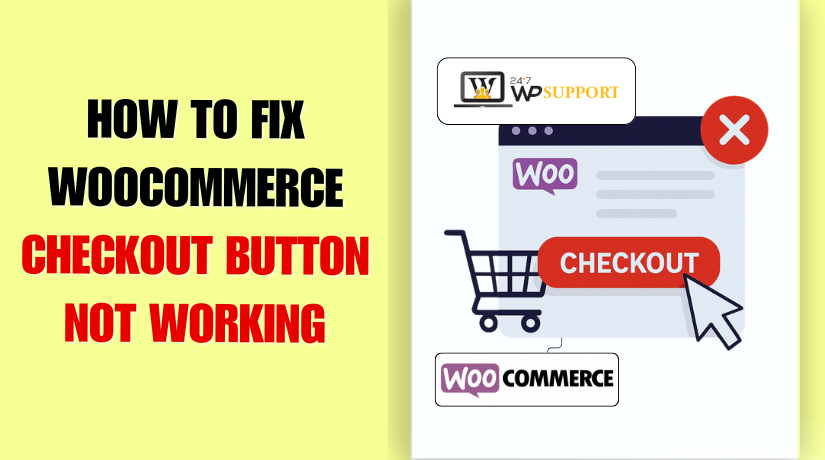
Fix WooCommerce Checkout Button Not Working—Step-by-Step
Introduction
One of the most popular WordPress plugins for eCommerce is WooCommerce. It allows users to build a store easily and start selling online. The checkout page is one of the most crucial sections of any store. If the checkout button stops working, it can hurt your sales and business.
A broken checkout process means your customers can’t complete their orders. It may lead to lost revenue, lower trust, and higher cart abandonment rates. This is a major problem, especially for stores with high traffic. Imagine a customer adding items to their cart but failing to pay. It’s not just frustrating for the buyer—it’s a business loss for you.
Many store owners face issues where the WooCommerce checkout button is clickable but not working. Others report that the checkout button keeps loading forever, or the page redirects to an empty cart. In some cases, the button is completely missing, or the checkout page stays blank.
This guide helps you fix all these issues step by step. Whether you’re facing a loading error, button click issue, or gateway not responding, this post will help. We’ve created a clear and easy guide so you don’t need coding knowledge.
Common Symptoms of WooCommerce Checkout Issues
Before we fix anything, let’s identify how these problems appear. Here are common sign to look for:
- Checkout button is clickable but nothing happens.
- The button keeps spinning or loading forever.
- Clicking the button redirects to an empty cart.
- There is no sign of the checkout button.
- The checkout page loads as a blank screen.
- The payment gateway is not loading or is not responding.
There are several possible causes for each of these problems. Some are caused by broken code. Others come from plugin conflicts or theme problems. Sometimes it’s just a missing shortcode or a small setting issue.
You might even notice these problems on some devices or browsers only. This makes identifying the underlying reason more difficult. Don’t worry, though. We’ll walk you through every problem with easy fixes.
If you’re facing one or more of these problems, you’re not alone. Similar problems are encountered by many WooCommerce users. The good news? With the correct actions, the majority of problems can be resolved fast.
What Causes the WooCommerce Checkout Button to Stop Working?
Understanding the root source of the issue is crucial before attempting to resolve it. Understanding the root cause helps avoid trial-and-error. Let’s break down the most common reasons:
- JavaScript Conflicts
Most WooCommerce buttons rely on JavaScript to work. If another plugin or theme uses broken scripts, it can stop the button from working. You may see errors in the browser’s console. These errors can block checkout scripts from loading correctly.
- AJAX Request Failures
WooCommerce uses AJAX to update the checkout without reloading the page. If the AJAX call fails, the button may just spin endlessly. It can also cause issues like the checkout page showing as blank.
- Plugin Conflicts
Some plugins don’t work well with WooCommerce. Security plugins, caching tools, or outdated add-ons can cause problems. They may block scripts or prevent WooCommerce functions from working.
- Theme Compatibility Issues
Not every WordPress theme is designed with WooCommerce in mind. A poorly coded theme can cause layout issues or hide buttons. In some cases, your checkout button may disappear completely.
- Shortcode or Page Setup Errors
WooCommerce uses shortcodes to show the checkout page. If you remove or break the shortcode, the page won’t load. Sometimes, a missing page setup in the WooCommerce settings can also break the flow.
- Outdated Plugins or WooCommerce Version
Using an older version of WooCommerce or related plugins can lead to bugs. Known problems are often resolved by new upgrades. Compatibility issues can arise from using out-of-date versions.
- Session or Cart Expiry
When the cart session expires, WooCommerce might redirect users to an empty cart. This often looks like a checkout button issue but is actually a session timeout.
These are the main reasons why your checkout button might not work. Fixing them requires testing each one step by step. But before that, there are some quick checks you should do first.
Quick Checks Before Full Troubleshooting
Before diving into advanced fixes, start with some quick checks. These steps are simple but can often solve the problem right away. They also help you rule out common errors that don’t need technical changes.
Let’s examine them in more detail:
- Clear Your Browser Cache and Cookies
Sometimes your browser stores outdated versions of the page. This can block new scripts from loading or running properly.
- Use a private or incognito window to access your website.
- Alternatively, clear the cache and cookies in your browser’s settings.
- Refresh the checkout page and test the button.
This may sound basic, but it often resolves display and loading issues.
- Update WordPress, WooCommerce, and All Plugins
One of the primary reasons for checkout issues is outdated plugins or themes. New updates fix bugs and improve compatibility.
- Go to Dashboard > Updates and update WordPress core.
- Update WooCommerce to the latest stable version.
- Also, update all other active plugins.
Note: Take a full backup before updating anything. Use a backup plugin or hosting backup option.
- Disable All Other Plugins Temporarily
Conflicts between WooCommerce and another plugin are very common. A plugin might block AJAX, scripts, or affect the cart system.
Here’s what to do:
- Go to Plugins > Installed Plugins.
- Remove all plugins, with the exception of WooCommerce.
- Verify that the checkout button is operational now.
One of the plugins is the source of the issue if it disappears. To identify the offender, reactivate each of your plugins individually.
We refer to this as the “plugin conflict test.”
- Switch to a Default Theme (Like Storefront or Twenty Twenty-One)
Themes may also lead to issues. If your theme is outdated or not fully WooCommerce-compatible, it may break the checkout layout.
Steps to test:
- Go to Appearance > Themes.
- Make a default theme, such as Storefront, active.
- Visit your checkout page again.
If the button works now, your theme is likely the cause. You might need to switch to a theme that is optimized for WooCommerce or get in touch with the theme developer for assistance.
- Check Checkout Page Settings in WooCommerce
WooCommerce needs specific pages to function correctly. If your checkout page is not linked in settings, the button might not work.
- Go to WooCommerce > Settings > Advanced.
- Make that the checkout page has been assigned appropriately.
- If it’s blank or wrong, select the correct page.
- Check that your checkout page contains this shortcode:
[woocommerce_checkout]
If the shortcode is missing or broken, the page may appear blank.
- Use a Staging Site for Safe Testing
Never make major changes on your live site right away. Set up a staging site to test fixes first. Many hosts offer one-click staging.
This helps you:
- Avoid downtime or user issues.
- Test without affecting customers.
- Safely debug errors without risk.
These quick checks are your first line of defense. They are easy to perform, require no coding, and can help spot or fix many common WooCommerce checkout issues. It’s time to proceed to more thorough troubleshooting if none of these resolve the issue.
Step-by-Step Troubleshooting Guide
If the quick checks didn’t solve your problem, don’t worry. This section will walk you through detailed troubleshooting steps. Every step addresses a distinct reason why the WooCommerce checkout button isn’t functioning.
Follow them in order to fix the issue properly.
- Check for JavaScript Errors
JavaScript is what powers many features on your checkout page. The button may not function if there is a script error. These errors are often silent. Your visitors won’t see a warning.
But your browser can show you what’s wrong.
Here’s how to check:
- Open your site in Google Chrome.
- Right-click and select Inspect.
- Go to the Console tab.
- Refresh your checkout page.
Look for any errors shown in red. These messages tell you which file is broken. If a plugin or theme file shows up, that may be the cause.
Common signs of JS errors:
- Checkout button does not respond.
- Page keeps spinning.
- Totals do not update after cart changes.
Once you find the script causing the error, disable the related plugin or switch to a default theme. That helps you confirm the source.
- Resolve AJAX Errors
WooCommerce uses AJAX for smooth checkout actions. It allows real-time updates like shipping cost and coupon calculations. If AJAX fails, the button may just keep spinning.
Steps to fix AJAX issues:
- Check your WooCommerce > Status > Logs.
- Look for fatal errors or failed AJAX requests.
- Open the browser console and look for failed network requests.
Also, make sure:
- There is a valid SSL certificate (HTTPS) on your website.
- There are no mixed-content warnings (HTTP and HTTPS mixed).
- Your caching plugin is not blocking AJAX calls.
If you’re using Cloudflare or security plugins, try turning them off briefly. They might block these background calls.
- Disable Conflicting Plugins
Plugin conflicts are one of the main causes of a faulty checkout button. Some plugins add extra scripts or block key WooCommerce functions.
Here’s what to do:
- Go to Plugins > Installed Plugins.
- Disable every plugin except WooCommerce to identify potential conflicts.
- Verify that the checkout button functions.
If it does, one of the plugins was the problem.
Reactivate each plugin individually now:
- After every activation, test the checkout.
- If the problem comes back, the most recently activated plugin is the culprit.
You can either contact the plugin developer or look for an alternative plugin that’s WooCommerce compatible.
Plugins often causing conflicts:
- Caching plugins (like WP Super Cache)
- Security plugins
- Payment gateway extensions
- Checkout customization tools
- Test for Theme Conflicts
Sometimes, your theme may not be fully compatible with WooCommerce. A theme with poor coding can block scripts or hide important buttons.
To check this:
- Go to Appearance > Themes.
- Switch to Storefront or Twenty Twenty-One.
- Visit the checkout page.
Your original theme is the problem if the checkout process functions with the default theme. The problem could be in the theme’s:
- functions.php file
- Custom JS or CSS files
- Template overrides for WooCommerce
You can contact the theme developer or switch to a WooCommerce-supported theme for long-term stability.
- Verify Checkout Page Setup and Shortcodes
WooCommerce relies on a specific page setup to function correctly. If the page setup is broken, the checkout won’t work.
Check the settings:
- Go to WooCommerce > Settings > Advanced.
- Verify that the appropriate checkout page is chosen.
- If it’s missing, assign the correct page from the dropdown.
Next, go to Pages > Checkout and edit the page.
Verify that this shortcode is present on the page:
[woocommerce_checkout]
If this shortcode is missing, WooCommerce won’t display the checkout form.
Also, make sure the page status is Published, not draft or private.
Sometimes, page builders or custom templates can interfere. If you’re using Elementor or WPBakery, try removing their styling from the checkout page.
- Fix the Blank Checkout Page Issue
If your checkout page is completely blank, this could be due to:
- A fatal PHP error
- Theme or plugin conflict
- Missing shortcode or page setup
Enable WordPress debug mode to catch errors:
- Open your wp-config.php file.
- If the following lines aren’t there already, add them:
define(‘WP_DEBUG’, true);
define(‘WP_DEBUG_LOG’, true);
Then reload your checkout page. Go to /wp-content/debug.log to see what caused the issue.
Additionally, see if you have any plugins that conceal material for visitors. Some security or membership plugins can block content without notice.
- Inspect Your Payment Gateway Settings
A non-working button can also be a sign that your payment gateway isn’t configured properly.
Steps to verify:
- Go to WooCommerce > Settings > Payments.
- Ensure at least one gateway is active.
- Click into each gateway and check the settings.
- Try disabling the gateway and testing the checkout again.
If the payment plugin causes issues, WooCommerce may freeze at checkout. Switch to a different payment method temporarily to confirm.
Prevention Tips & Best Practices
While resolving checkout problems is crucial, avoiding them is even more crucial. Good practices and proper setup can help prevent these issues from coming back.
The following essential advice will help your WooCommerce checkout function properly:
Keep Everything Updated
Outdated plugins, themes, or WordPress core can cause many issues. Fixes for bugs, security holes, and compatibility issues are frequently included in updates.
- Always update WooCommerce to its latest stable version.
- Keep all plugins and your theme regularly updated.
- Backup your site before applying updates.
Use Quality Plugins and Themes
Not all plugins are built the same. Low-quality or poorly maintained plugins are more likely to break your checkout page.
- Choose WooCommerce-compatible plugins from trusted developers.
- Avoid installing unnecessary or overlapping plugins.
- Use themes officially marked as WooCommerce-ready.
Set Up Proper Caching Rules
Caching plugins help with speed—but they can break dynamic pages like checkout.
- Exclude pages like /cart, /checkout, and /my-account from caching.
- Test your checkout after enabling any caching or optimization plugin.
Create a Staging Site for Testing
Never test major updates or plugin installs on your live store.
- Use a staging site (your host may offer this feature).
- Test new plugins, themes, and updates in staging before pushing live.
Regular Backups Save Time and Sales
Things can break unexpectedly. Backups give you peace of mind.
- Schedule automatic daily backups.
- Use a reliable backup plugin or managed hosting solution.
Conclusion
A broken checkout button can lead to lost customers and lost sales. But now, you’ve gone through the full guide—from identifying symptoms to applying fixes. Most WooCommerce checkout issues can be solved with careful testing and some best practices.
By staying updated, using compatible tools, and testing changes safely, you’ll keep your checkout experience fast and error-free.
Need Expert Help? Contact 24×7 WP Support
Still stuck? Don’t let technical issues cost you money. At 24x7wpsupport.com, our WordPress experts can:
- Fix WooCommerce checkout errors quickly
- Troubleshoot plugin or theme conflicts
- Set up safe backups and staging environments
- Offer full-time support for your online store
💡 Get in touch now and let us handle the technical side—so you can focus on running your business.



