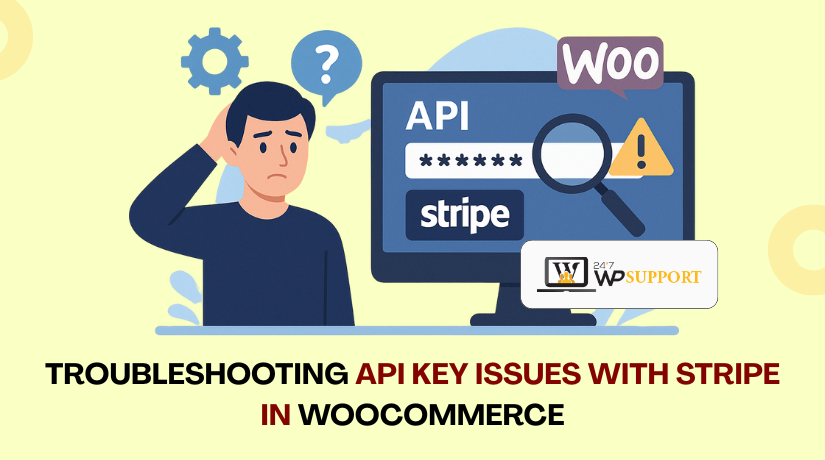
Troubleshooting API Key Issues with Stripe in WooCommerce
Introduction
Running an online store needs smooth and secure payment processing. One of the most reliable payment gateways for WooCommerce is Stripe. It helps store owners accept payments quickly and safely.
For WordPress users, WooCommerce is a well-liked eCommerce platform. It allows easy setup and flexible control of online shops. Stripe integrates directly with WooCommerce to support credit cards, Apple Pay, Google Pay, and more.
However, sometimes Stripe doesn’t work as expected. The issue often comes from a problem with the API key. Without the correct API key, Stripe can’t connect with your store.
This issue can stop customers from completing payments. That means lost sales and frustrated buyers. For store owners, it can lead to stress and confusion. API key errors can seem complex, especially for non-technical users.
These problems often show up with error messages like:
- “Invalid API Key provided”
- “Authentication with Stripe failed.”
- “Live mode used with test API key”
Usually, these problems are simple to resolve. However, you must be aware of where to search. From copying keys wrong to plugin conflicts, many small things can cause big problems.
Stripe is powerful, but it requires careful setup. The first step in resolving these problems is identifying their root causes. A small mistake with an API key can shut down your payment system.
What Are Stripe API Keys?
Stripe API keys are like passwords for your WooCommerce store. They help Stripe and your website talk to each other safely. Without the right key, Stripe cannot process your payments.
Each Stripe account comes with two sets of keys:
- Publishable KeyUsed on the front-end of your site. It’s safe to share.
- Secret KeyUsed on the server side. Always keep this confidential.
These keys are located in your Stripe Dashboard. Just go to:
- Developers → API Keys
- Copy the keys and paste them into your WooCommerce Stripe settings
Stripe gives you two versions of keys:
- Test KeysUsed while setting up your store. No real money is involved.
- Live KeysUsed when your site is live and accepting real payments.
Mixing things up is one of the most frequent errors. For example:
- You may use a test key in live mode
- Or use a live key while still in test mode
This leads to payment failures and error messages. Therefore, it’s crucial to verify the mode settings in both:
- Stripe account (top right toggle for Live/Test)
- WooCommerce plugin settings
Also, when copying API keys:
- Verify that there aren’t any extra spaces.
- Don’t miss or cut any characters
Stripe API keys are simple but powerful. Treat them with care. A small mistake can stop your store from taking payments.
Common Stripe API Key Issues in WooCommerce
Stripe works well with WooCommerce, but sometimes problems happen. Most of the time, these problems come from issues with the API keys. Despite their seeming confusion, many of these mistakes are simple to correct once you know what they are.
Let’s explore the most common Stripe API key issues in WooCommerce.
- Invalid API Key Format
This problem comes up more often than most others. It happens when the API key is copied incorrectly.
You may see an error like:
- “Invalid API Key Provided”
- “Authentication with Stripe failed”
This can happen because:
- You copied the key with an extra space
- You missed a letter or number
- You used the wrong type of key (test vs live)
How to avoid this:
- Keys should always be copied straight from the Stripe dashboard.
- Carefully paste these into the WooCommerce settings.
- Don’t change or add any characters.
- Test Key Used in Live Mode (or Vice Versa)
Stripe gives you two sets of keys: test and live. Payments won’t process if you use the incorrect key in the incorrect mode.
For example:
- Using test keys while the store is in live mode
- Using live keys while WooCommerce is set to test mode
This mistake causes failed payments or API errors.
How to fix it:
- In Stripe, check if you are in test or live mode (top-right toggle)
- In WooCommerce, go to Payments → Stripe settings
- Make sure the keys match the selected mode
- Incorrect Webhook Settings
Webhook settings are not part of the API key itself, but they are connected. They help WooCommerce and Stripe keep order status updated.
If the webhook is wrong or missing:
- Payment confirmations may not reach your store
- Orders may stay stuck in “pending” status
Tips to fix this:
- Log in to Stripe → Developers → Webhooks
- Ensure the correct endpoint URL is added
- Test the webhook and check if WooCommerce receives updates
- Revoked or Expired API Keys
Sometimes, an API key may be revoked. This can happen if:
- The key was deleted by mistake
- You reset your Stripe keys
- Your Stripe account is restricted
In this case, Stripe will block all requests from WooCommerce.
What to do:
- Log in to Stripe and check your keys
- If needed, create new keys and replace them in WooCommerce
- Never share or expose your secret key online
- Plugin or Theme Conflicts
Some WooCommerce plugins or themes can cause Stripe to stop working. These conflicts may block API calls or break the connection.
Common signs of conflict:
- Stripe buttons not loading
- Payments failing without clear reason
- Logs showing unexpected errors
How to test for conflicts:
- Turn off each additional plugin individually.
- Use a default theme instead, such as Twenty Twenty-Four.
- Use the “Health Check” plugin to conduct testing in a secure manner.
Stripe API key problems are frustrating, but often preventable. Most of them can be fixed in a matter of minutes with a little attention.
Step-by-Step Troubleshooting Guide
Stripe issues in WooCommerce can be tricky, but most are fixable. You can follow a straightforward, step-by-step troubleshooting procedure in this area. Every step is intended to assist you in rapidly resolving the most prevalent API key issues.
- Check API Key Placement in Stripe and WooCommerce
The first thing you should look for is this. Incorrect keys or wrong placements cause most errors.
- Go to your Stripe dashboard
- Click Developers → API Keys
- Make a copy of the Secret Key and the Publishable Key.
- Go to your WordPress dashboard → WooCommerce → Settings → Payments → Stripe
- Paste the keys in the correct fields
Make sure:
- There are no extra spaces
- You do not paste the wrong key type
- In test mode, you are using test keys, and in live mode, you are using live keys.
- Update Stripe and WooCommerce Plugins
Outdated plugins may not work with the latest API settings. This can create errors or break the connection between Stripe and WooCommerce.
Steps to update:
- Go to Dashboard → Plugins
- Find the Stripe and WooCommerce plugins
- If there is an update available, click Update Now.
Also:
- Make sure your WordPress core is updated
- Check compatibility with the latest PHP version (recommended: PHP 8.1+)
Keeping plugins updated prevents many API and payment problems.
- Confirm Test Mode and Live Mode Match
Stripe and WooCommerce must run in the same mode. If WooCommerce is in live mode, but you use test keys, it won’t work.
To check Stripe mode:
- Login to Stripe dashboard
- Toggle between test and live modes with the button on the upper-left corner.
To check WooCommerce mode:
- Go to WooCommerce → Settings → Payments → Stripe
- Find the checkbox for Test Mode
- Make sure it matches your Stripe mode
A mismatch here is a common cause of failed payments.
- Regenerate Your Stripe API Keys
Sometimes keys can become invalid or compromised. Regenerating them is a clean fix.
To regenerate API keys:
- Go to Stripe dashboard → Developers → API Keys
- Click Regenerate Key next to the secret key
- Paste the updated key into WooCommerce after copying it.
Be careful:
- Regenerating will stop the old key from working
- Replace the key immediately to avoid downtime
Also consider regenerating both keys (publishable and secret) if issues persist.
- Enable Debug Logging in WooCommerce
WooCommerce has a built-in log tool. It can show hidden problems that aren’t on the front-end.
To enable logging:
- Go to WooCommerce → Settings → Payments → Stripe
- Scroll down and check Enable Debug Mode
- Save changes
Now, test a payment. Then go to:
- WooCommerce → Status → Logs
- Choose the latest Stripe log from the dropdown
Look for:
- Error messages
- Authentication issues
- Webhook response failures
This will make it easier for you to identify the problem.
- Test for Plugin and Theme Conflicts
Some plugins or themes can block Stripe’s API requests. This happens often with poorly coded plugins.
Steps to test:
- Turn off every plugin save for Stripe and WooCommerce.
- Change to the default theme, such as Twenty Twenty-Four or Storefront.
- Try a test payment
If Stripe works now, the issue is a conflict. To identify the problematic plugin, reactivate each one individually.
Tip:
- Utilize the Health Check & Troubleshooting plugin, which is free.
- You can test issues with it without affecting your live site.
- Check Firewall or Security Plugin Settings
Some security plugins block Stripe’s communication. This includes tools like:
- Wordfence
- iThemes Security
- Cloudflare settings
These tools may block:
- Stripe’s webhook notifications
- Stripe’s API connection
What to do:
- Whitelist Stripe IP addresses if needed
- Temporarily disable the firewall to test
- Check your hosting provider’s firewall settings as well
Also, if you’re using Cloudflare:
- Disable “Rocket Loader” for Stripe scripts
- Make sure Stripe scripts are not being cached or delayed
- Verify HTTPS and SSL Certificate
Stripe requires HTTPS for all live transactions. Stripe won’t function if your website lacks a valid SSL certificate.
To check SSL:
- Go to your website and check your browser for the padlock icon.
- Use tools like SSL Checker
If SSL is missing or expired:
- Contact your hosting provider
- Install or renew an SSL certificate
- Use Really Simple SSL plugin if needed
SSL ensures that your Stripe API connection is secure and valid.
Troubleshooting Stripe issues can feel technical, but it’s often about small details. You can identify and address the underlying issue by taking each of these actions one at a time.
How to Regenerate & Replace Stripe API Keys Safely
Sometimes, your Stripe API keys may stop working. This can happen if the keys are deleted, expired, or compromised. Regenerating them is a safe and simple way to fix this issue.
You should regenerate your keys if:
- You accidentally exposed your secret key online
- Payments are failing with no clear reason
- Stripe support recommends a reset
- You recently restored a backup or changed hosts
How to Regenerate Stripe API Keys
Follow these steps to regenerate your API keys from the Stripe dashboard:
- Log in to your Stripe account
- Click Developers on the left menu
- Choose API Keys
- Click Regenerate Key next to your Secret Key
- Confirm when prompted by Stripe
- Copy the new secret key carefully
- Repeat the same steps if you want to regenerate the Publishable Key
Important tips:
- Once you regenerate, the old key stops working immediately
- Always replace the key in WooCommerce right after generating it
- Store your new keys securely and never share them
How to Replace API Keys in WooCommerce
After regenerating, update your keys in the WooCommerce settings:
- Log in to your WordPress dashboard
- Go to WooCommerce → Settings → Payments → Stripe
- Scroll to the API settings section
- Remove the old key and paste the new one
- Save changes
Now your store will be connected with the new Stripe credentials.
Safe API Key Practices
To avoid future issues, follow these best practices:
- Never post your secret key in forums or emails
- Use secure password managers to store your keys
- Always double-check you’re using the correct mode (test/live)
A fresh API key setup can fix many invisible problems. It’s a clean and secure way to reset your Stripe connection.
Best Practices to Prevent Future API Key Issues
Fixing Stripe issues is important, but preventing them is even better. A few simple habits can help you avoid future problems with your Stripe API keys in WooCommerce.
Keep Plugins and WordPress Updated
Outdated plugins can break your Stripe connection. They may not support the latest API settings.
To avoid this:
- Regularly update WooCommerce and Stripe plugins
- Keep WordPress and your PHP version up to date
- Check changelogs for known Stripe-related fixes
Updates bring security patches and better performance.
Use the Right API Keys Every Time
One typical error is using the incorrect key. Be sure to always:
- In test mode, use the test keys.
- Use live keys in live mode
- Copy and paste keys directly without extra spaces
Always double-check before saving your settings.
Store API Keys Safely
Secret keys should never be shared or exposed. Use secure tools to manage them.
Good habits include:
- Use a password manager for storage
- Never post keys in public forums or chats
- Remove old or unused keys from your Stripe dashboard
Security should always come first.
Test in a Staging Environment First
Before making changes, test them in a safe place.
You can:
- Make a staging copy of your live website.
- Try updates or changes without affecting real customers
- Use test keys to check payment flows
This helps prevent downtime or payment issues on your live site.
Regularly Monitor Logs and Transactions
Keep an eye on what’s happening behind the scenes.
Do this by:
- Enabling debug mode in WooCommerce
- Reviewing Stripe logs weekly
- Looking for repeated errors or failed transactions
Early checks can prevent larger problems later.
Conclusion
Any online store’s success depends on having a dependable payment mechanism. When Stripe doesn’t work as expected, it can hurt both sales and trust. Taking action quickly and carefully is key to keeping your checkout smooth and secure. Our staff is available around-the-clock if you’re still having troubles or would like professional assistance to prevent such complications. We specialize in WooCommerce and Stripe integration support for WordPress users across the USA.
Need help fixing Stripe issues in WooCommerce?
👉 Contact the experts at 24×7 WP Support and get your store running smoothly today!
Looking for more WordPress help? Subscribe to our YouTube Channel for expert video tutorials. Join us on Twitter and Facebook for updates, tips, and insights.



