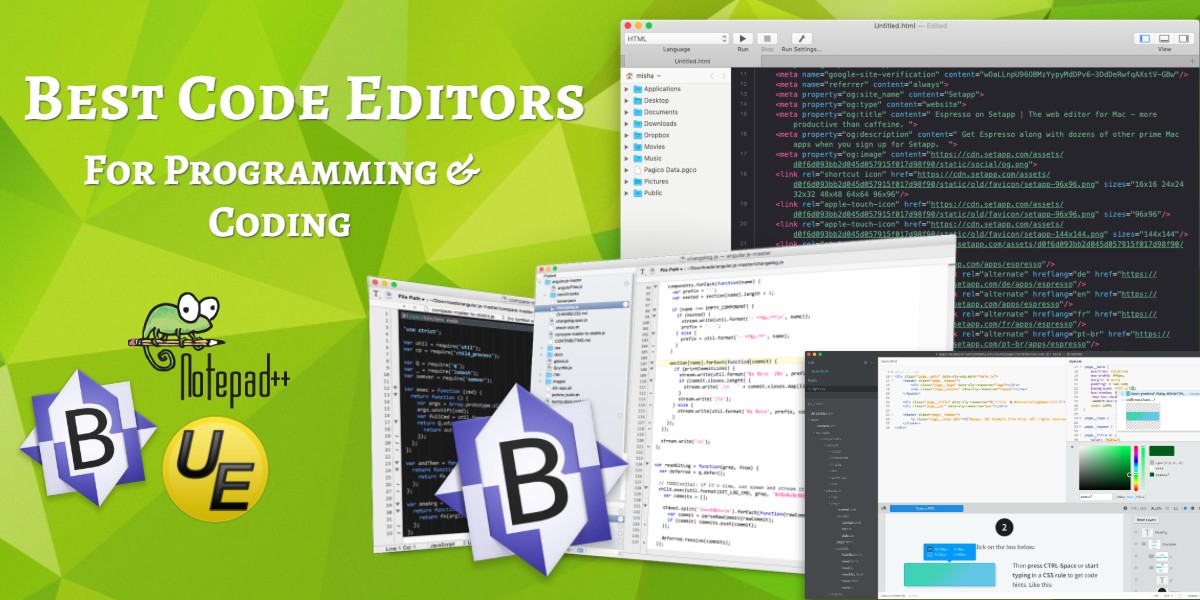
Top 15 Best Code Editors for Programming & Coding
Last updated on July 4th, 2024 at 07:44 am
Code editors are essential tools for programmers. At a cursory glance, all code editors look the same. However, what separates the best text editor from the rest is advanced features such as multi-language support, OS support, and multiple simultaneous edits.
If you’re unsure which text editor is the best fit for you, this is the perfect list. Here are the top 15 best text editor options for programmers.
1. Notepad++
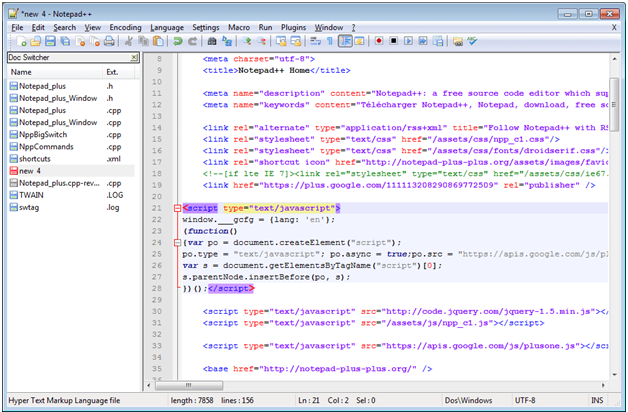
Notepad++ is often the go-to editor for most programmers and coders. It’s GPL-licensed, open-sourced, and free, and it has a very simple UI. It’s also very feature-rich without any additional fees. It’s available on Windows OS as well as on Mac, but that’s not much of a problem since most people use PCs. You can, however, use this application on a Mac if you use Wine (a program that runs Windows programs on Mac). You can even use it on Linux by using a few workarounds.
The platform supports various programming languages including PHP, JavaScript, CSS, C++, and HTML. However, it is principally known for being the best text editor for HTML. Notepad doesn’t try to be something it’s not. It’s a code editor, plain and simple.
The application supports colored lines when writing syntax and further highlighting mistakes within the code. This is all seamless due to the simple UI. Its simplicity is why it’s an easy recommendation for hardcore coders as well as novices that want to sharpen their skills. Professional developers can use it as their daily driver due to its speed and no-nonsense UI.
Notepad++ also features a built-in FTP plug-in, which allows you to upload files to your server and directly edit them. If you’re all about cloud computing, then this is the best code editor tool for you.
Pros
- Auto word completion and function completion
- Macro recording and playback features
- Customizable GUI
- Multi-tab support and Multi-language support
- Bookmark Support
- Perl Compatible
- Hundreds of free plug-ins
Cons
- Chiefly available on Windows; if you want to get it on Linux or Mac, you’ll have to use workarounds
- Doesn’t support large files
- Remote editing doesn’t support HTTP, SSH, WebDAV
Price: Free
2. Sublime Text
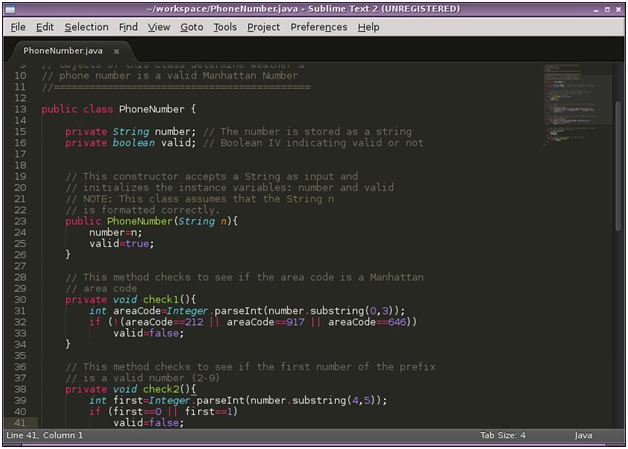
Sublime Text is a full-featured text editor for programming. It provides many IDE-like features that allow professional programmers to experiment with several features. For example, it is fully customizable, has Haxe and OpenFL integration via plug-in support, and it supports instant file switching.
Sublime Text includes support for HTML, C, C++, C#, CSS, Java, JavaScript, PHP, Python, Ruby, along with many other languages. Sublime Text’s claim to fame, however, is its search tools and shortcuts that make it easy to use several functions at once. You can make changes to multiple lines at once. It’s this ease of use that makes Sublime Text hard to quit once you’ve jumped on. It facilitates multitasking and seamless transitions between one task and the next. Programming professionals appreciate this most of all in their choice of code editor tool.
While the $80 price tag for the full-featured editor may deter you, it’s important to note that it is per user. Hence, you can use your account on multiple devices without any inhibitions.
As far as the aesthetics go, the editor has multiple color schemes so you can customize it how you want. However, many like the distraction-free dark mode for its simplicity.
Pros
- Intuitive keyboard shortcuts that will spoil you for other code editors
- Available for all major Operating Systems (Windows, Mac OS, and Linux)
- Autosave feature prevents loss of data
- Auto-complete option for functions
- Free download with many basic features
- Lightweight and fast
- Runs on Python API; meaning various options for plug-ins
Cons
- Doesn’t handle large files well
- Is prone to crashing when handling large amounts of data
- Code editor doesn’t support printing
- No nascent toolbar
- Poor Linux support
Price: Indefinite Free Trial/$80 for Full Features
3. Atom
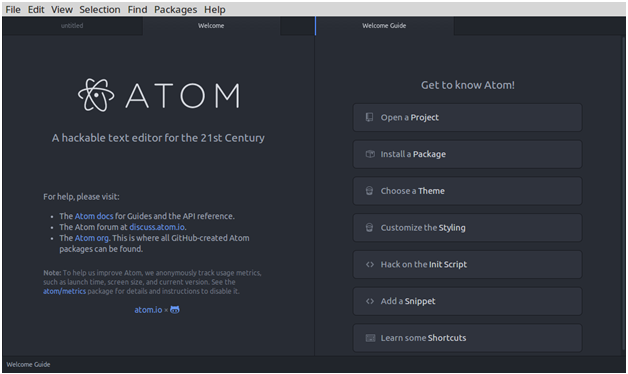
Atom was developed by GitHub, so it’s free and open-source. It was built to be customizable from the top down and supports web technologies like HTML and JavaScript. It even includes support for Node.js based plug-ins, and of course, native Git control. It supports all major Operating Systems including Linux, Mac OS, and Windows.
While its look and feel is quite similar to Sublime Text, many programmers may find it easier to use Atom. This is due to the arguably simpler user interface when compared to Sublime Text. The Teletype feature has also become a hit with programmers. It allows multiple users to work on the same code from remote locations. For many, this is the feature that makes it the best code writing software in 2019.
Pros
- Intuitive and simple UI
- Support for Command Palette included
- Special Developer Tools included
- Integrated Package Manager for plug-in support
- Customization of UI is simpler and easier compared to other code editors
- Any issues can be resolved by the active GitHub community
- Auto-completion for functions included
- Allows searching for new packages and themes from within the text editor
Cons
- You may experience the UI as slower than other text editors
- CoffeeScript needed to write packages
- Lack of a Corona Package
- Handles large files with difficulty
Price: Free
4. TextWrangler
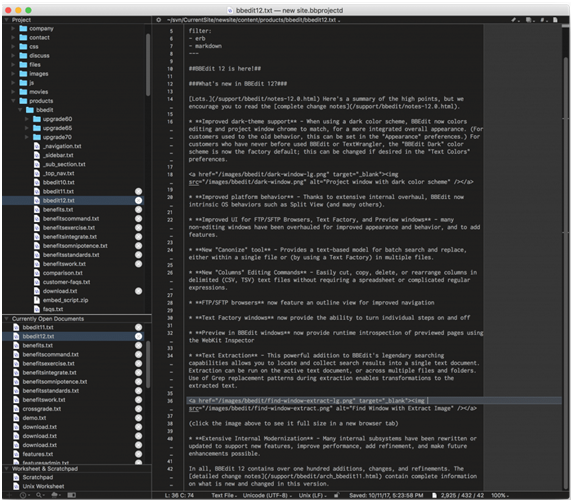
TextWrangler is an iOS-based text editor that supports nearly 44 programming languages. These include Python, VBScript, JavaScript, Perl, HTML, and SQL. It uses only one primary language, however, and that is English. This makes it very flexible as well as a plain text editor appl. Hence, it is one of the most powerful tools for Unix-based programs and server administration.
It stands out from other text editors by supporting the execution of large files. It also has support for a secure FTP which makes the transfer of data seamless and easy. It also supports auto-completion and spell-check, SSH support for remote file editing, and macro support.
Using this program will allow you to compare two documents at the same time. It’s the perfect tool for programmers and system admins since it’s a richly featured tool for composing and modifying code.
Pros
- Works on all Macs and iOS devices
- Includes text folding and code folding
- Syntax highlighting included
- Features a Secure FTP for file transfers
- Handles huge files very easily
Cons
- There is no support for collaborative editing
- No support for HTTP and WebDAV
- No support for Windows or Linux
Price: Free
5. Coda
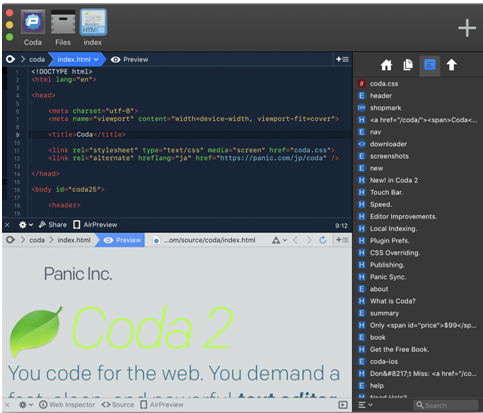
Coda is for the Mac lovers out there. It’s supported by all versions of Mac OS X 10.7.5 and later, and it even has a dedicated iOS app. It includes many basic features found in any great text editor for programming such as reviewing and uploading web pages. It also supports uploading from remote locations due to its Transmit Turbo Engine.
The app also has a built-in terminal, a debugger, a web kit preview, and inspector. It also has a very aesthetically pleasing interface. It was even awarded the Apple Design Award for Best User Experience in 2007.
The UI is very intuitive, seamless, fast, and includes many features that allow for live editing. These include a CSS override, local indexing, etc. Other unique editing options include the ‘wildcard token’. This allows users to rapidly generate gradients and colors as they type through the text editor.
While the pricing may initially seem steep to many users, it includes support for many e-books and resources. All of which will help to improve your Coda experience and your product output.
Pros
- Leopard GUI specifically designed for Mac users
- Aesthetically pleasing UI which won an Apple Design Award
- Auto-completion for functions
- Syntax coloring and Block Editing included
- Seamless Drag and Drop UI
- Window support for MySQL queries
- Seamless sync across Apple devices allows for previews on your iPad or iPhone during the editing process
Cons
- The two languages most suited for this editor are HTML and CSS
- Only supports Apple devices and OS; no support for Linux or Windows
- Network drive support causes it to crash frequently
- Expensive when compared to other text editors
Price: 7-day free trial/$99 for full version
6. TextMate
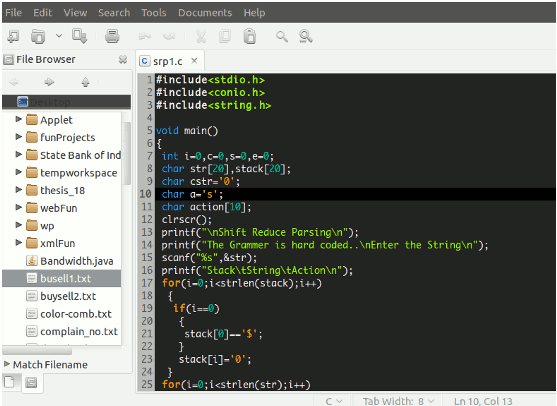
TextMate is another in the lineup of Mac-based text editors. It is mainly known for programming on Ruby, and Ruby on Rails. While its popularity for PC users or Linux users is minimal, support for Mac systems favors popularity among Mac enthusiasts. It supports all versions of Mac OS over OS X 10.12. It features many controls that are present in the best code writing software including clipboard management, find-and-replace functions, and auto-completion.
Other tools include running SQL queries, running shell commands from inside a document, and a functioning pop-up for navigation. It also supports visual bookmarks that allow jumping between places in a single document.
Several features make the code appear aesthetically beautiful. These include auto-indentation, dynamic outlines, column section, and word-completion. These features were very well received when the program first became available. The initial launch of the tool won the Apple Design Award for Best Mac OS X Developer Tool in 2006.
However, since then, there have been scant improvements to the UI of the program. Hence, some programmers may be vexed that they have to put up with an old design. It still is a very capable text editor for programming despite its flaws.
Pros
- Supports bulk replacement of code through multiple insertion points
- Allows you to jump back in time to fix errors if need be
- Clean interface
- Great design and aesthetics
- Advanced file searching included
- Supports generation of macros to speed up production processes
- Supports more than 50 programming languages
- The auto pairing of brackets
Cons
- $60 price tag which features only a single license
- Only works on Mac OS without support for Linux and Windows
- No full-screen support
- Outdated UI that can vex some programmers
Price: Free Download with Basic Features/$60 for Full Versio
7. BBEdit
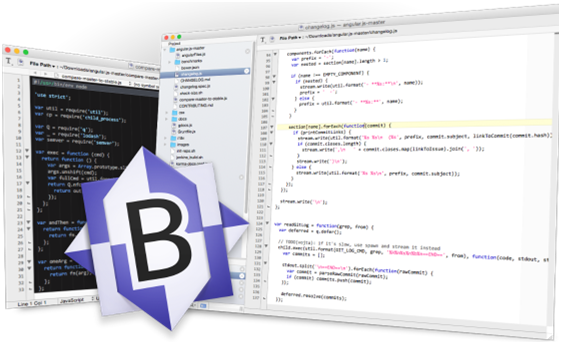
BBEdit follows the lineup of Mc based text editors. It’s an upgrade for the popular TextWrangler app. It costs a bit more, of course, but it allows you to do quite a bit more. It covers all the basic features like syntax highlighting, find-and-replace functions, and auto-completion. However, it also supports multiple tabs, splittable editing windows, and Git integration, etc.
The minimalist approach to the design of the app works in its favor. The workflow is smooth and fast and locating specific terms is very easy due to the search function. It also features auto-indentation, code folding, and syntax checking for certain scripts like Python and Ruby.
The majority of work done on BB edit is for web development. It supports great previews in nearly all browsers out there, and the ability to add special characters to HTML files.
Pros
- A barebones interface that supports clean and de-cluttered workspaces
- Auto-complete feature for functions
- Features split windows that can be stacked next to each other
- All files can be accessed through SFTP and FTP servers
- Supported for nearly all types of web browsers
Cons
- Can only be accessed through Mac and other supported Apple devices
Price: Free for Basic Functions/ $49.99 as an upgrade to TextWrangler
8. UltraEdit
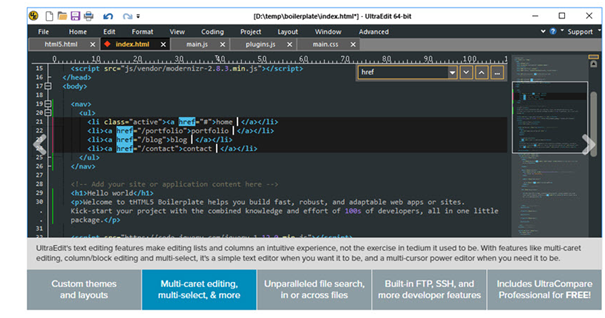
UltraEdit is a premium text editor for programming. It does have a free version, but you’ll have to cough up nearly $80 annually for the subscription. It’s a powerful code editor tool that is available across all major OS’ including Linux, Windows and Mac OS.
The program is known for its customization abilities and has a lot of great themes to go along with it. It features several smart templates that allow for auto-completion and some editor themes that can serve as skins.
It has a dedicated find-and-replace feature as well as live previews. The live previews are displayed in a side window while you’re making the changes next to them. UltraEdit is fast and supports editing very large files, a feature that is lacking in free text editors.
The program also features great customer support and a decent community that you can parlay with. More than that, it allows you to work on three separate machines with only a single license. This makes it perfect for corporate and home use. You can even have a separate third device that you can take along for business trips.
If you are reticent about paying up, then you can try a limited free trial.
Pros
- A single license allows you to operate on three different machines
- Unlimited free upgrades for any future releases for the paid versions
- Integrated FTP client
- Integrated SSH/Telnet
- Handles large files well
- Features column/block editing
Cons
- Quite expensive
Price: Limited Free Trial/Starts from $79.95 for an Annual Subscription/All Access Subscription for $99.95
9. Vim
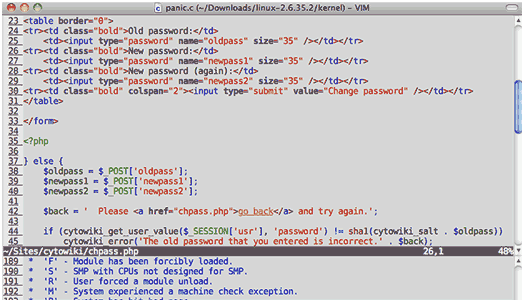
Vim is an open-source text editor that is free to use and download. It can be used on Linux, Windows and Mac OS and is considered to be an IDE. Though it may not look as aesthetically pleasing as the others on this list, it’s no less powerful.
The program is designed for use from a command-line interface as well as a graphical user interface. Its evolution as one of the most powerful text editors is due to its extensive development. It is one of the oldest and best text editors on this list (it was released in 1991). You can get a feel for its age from its website which looks downright archaic.
However, every text editor has its caveats. In case of Vim, it’s the ease of use. It does have a learning curve since it was built at a time when things were done quite differently. That being said, it has a strong search-and-replace function built-in and a large online community that trades tips.
Vim has support for hundreds of plug-ins, is completely free, and features support for integration with hundreds of business tools. Vim also supports the majority of programming languages, a feat that probably has no equal in its class.
Pros
- Support for hundreds of programming languages; maybe even every single one ever in use
- Free and open source
- Macro Recording and Playback
- Support for hundreds of file formats
- Supports integration with many plug-ins and tools
- Secure login
- Easy to customize
Cons
- Not user-friendly; has a learning curve
- Has an archaic appearance
- For pros, not for beginners
Price: Free
10. Brackets
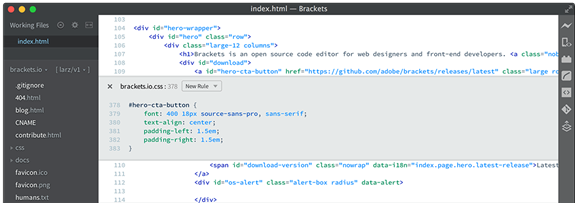
Founded by Adobe, Brackets was created to make a different kind of text editor. It claims to be an advanced code editor specifically for web design. ‘Brackets’ is specifically built so that it can take hints from the PSD files and allows you to write code faster. In that, it essentially helps generate code from the source file.
This is called the Extract tool. It takes the colors, text, gradients, measurements, etc from the .PSD file and then generates a clean CSS equivalent. That alone makes it a candidate for best code-writing software.
The program vies for the title of best code-writing software and succeeds in many respects. It’s a full-featured code editor tool, and it supports Mac, Windows, and Linux. It features great visual tools and live previews. It also features a library of extensions that is growing constantly and Git integration.
However, one huge caveat that it has is no support for the auto-complete feature. If you’re switching from another text editor that has the feature, then this interface will take getting used to. There is no support for split screens either. This has been done keeping in mind its use for web development.
Pros
- Live previews
- Huge extension/plug-ins library
- Free
- Easy to use interface
- Extract Tool for code generation
- Git integration
- Built-in extension manager for fast management
- Pre-processor support for SCSS and LESS
Cons
- Mainly for web design; hence restricting for hardcore developers
- No support for split screens
- Third-party plug-ins aren’t allowed
- It doesn’t support the auto-completion feature
Price: Free
11. CoffeeCup HTML Editor
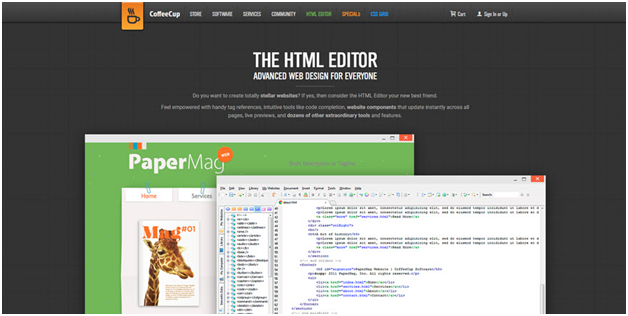
The first thing that you’ll notice about CoffeeCup is that it has a very pleasant interface for a text editor. It has one of the most aesthetically pleasing interfaces that you could ask for. It’s a highly visual text editor in that regard. For this reason, it’s great for presentations and will help win over clients.
The second thing you’ll notice is that it only supports HTML, PHP, and CSS languages. That’s a limitation in-and-of-itself. However, this is a tool for basic web development. It is available for both Windows and Mac.
It has FTP support built-in so that you can upload your work to the cloud. It even has great support for previewing the site you’re building. Other tools include syntax and code highlights. It also has a built-in code validation tools which can check code for all pages designed.
Pros
- Features very quick startup
- Code validation tools
- FTP enabled for storage on cloud servers
- Code and syntax highlighting
- Live previews
- Support for HTML design and development
Cons
- Involves adding other CoffeeCups for features that should be automatically enabled
- Only supports HTML and CSS, and PHP
- Very basic features
- Expensive, especially with other alternatives available
Price: Free Trial/Starts at $29 for Full Version
12. Komodo Edit
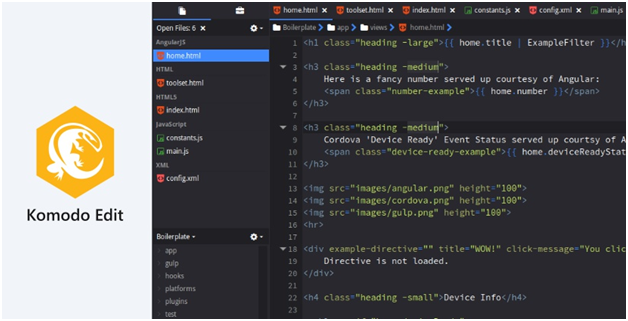
Komodo Edit is a popular open-source tool, but the difference from other tools is that it is quite expensive. You can get it as part of the entire Activestate suite, or you can get the barebones Komodo IDE for $7 a month.
It is a full-featured text editor though, and aside from the price, some would say it’s the best code editor online. It’s even designed with an interface that is user-friendly for beginners. You can download it for Mac, Linux, and Windows operating systems. There’s even a free trial.
There are two variants of this program, Komodo Edit, and Komodo IDE. The first has pretty basic tools that fulfill the requirements of a code editor tool. However, the latter features a full IDE and is ideal for web development. It includes options for unit testing, code profiling, and support for nearly every coding language you can think of. It also includes support for multiple selections and edits.
Komodo Edit does have a cleaner interface than Komodo IDE though, so it’s better for a beginner.
Pros
- Auto-complete for functions supported
- Code coloring and syntax highlighting is great
- Support for hundreds of macros and extensions
- Auto-indentation support
- Supports multiple selections and edits
Cons
- The tool is quite expensive even for the starter version
- It doesn’t allow for collaborative editing, even though it charges a hefty price
- Large files aren’t supported even at the hefty price
Price: Free Trial/Different Levels of Pricing Available for the Entire Activestate Suite ($7/month for individual coders)
13. Visual Studio Code
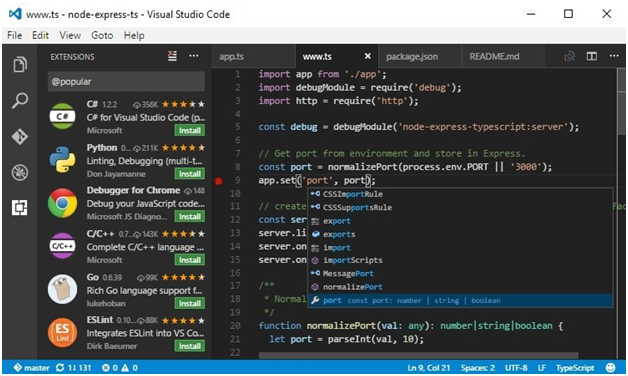
This is Microsoft’s solution to writing code. Visual Studio Code is clean, and simple, and is supported on all major operating systems including Mac, Windows, and Linux. It provides a complete experience to novices and beginners without making them download the full Visual Studio Editions file.
It’s an open-source project which can be customized for free. It also has an appealing text editor and is considered blazing fast compared to older competitors. It has a growing library of plug-ins and a Zen mode which removes clutter. This optimizes your workspace for maximum efficiency.
It carries support for more than 30 programming languages including TypeScript, JavaScript and Node.js. It also has smart completion enabled based on variable types, essential modules and function definitions. This feature is named IntelliSense and is proprietary for Microsoft.
This is perhaps the best text editor for beginners.
Pros
- Is the premier application for designing basic apps for Microsoft
- Supports over 30 programming languages including Microsoft’s core language ASP.Net, C#, etc
- Enabled GitHub control with debugging features since Microsoft owns the platform
- A growing library of plug-ins
- In-editor debugging
- Portable version available for download on supported devices
- Lightweight
- Features specific Linux distributions for Ubuntu, Fedora, Red Hat, and Debian
Cons
- Takes a long time to update on Linux Systems
- The extension support is severely lacking
Price: Free
14. jEdit
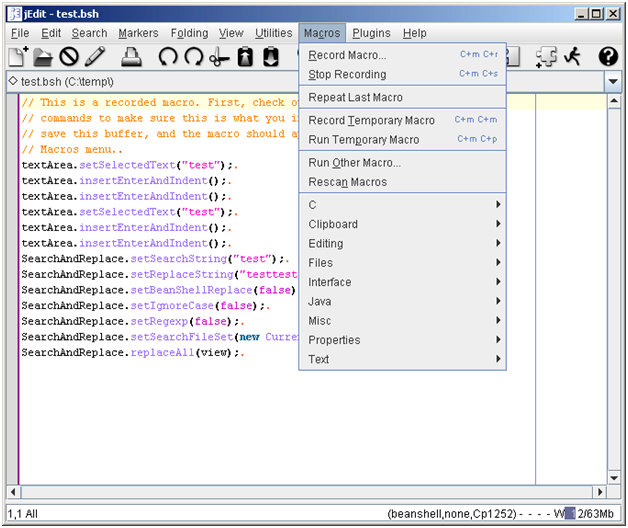
jEdit is the best code writing software for experts. It’s got great plug-ins and features that will help experienced programmers play around and experiment. However, for beginners, this may not be the best fit.
It is coded in Java (hence the j in the beginning), so jEdit is a very secure application. However, Java is nefariously a heavy coding language, so the application suffers from long loading times. It makes up for it though; it has support for hundreds of plug-ins and macros.
The program is open-source and free, and it offers a wide variety of plug-ins that keep on growing. This is due to the worldwide developer team that works on jEdit.
Pros
- Supports Mac, Windows, and Linux
- Allows for auto-indentation
- Plug-in manager features support for hundreds of plug-ins
- Register contents will be saved for future editing sessions
- Unlimited clipboards (great clipboard management)
- Built-in Macro Language
- Extensible Plug-in Architecture
- FTP support/Integrated FTP browser
Cons
- jEdit doesn’t have the prettiest UI to work with
- No collaborative editing
- Buggy on the Mac
- Large files unsupported
- Remote file editing unsupported
- Since it’s written in Java, the app takes time to load
- Heavyweight
Price: Free
15. Araneae
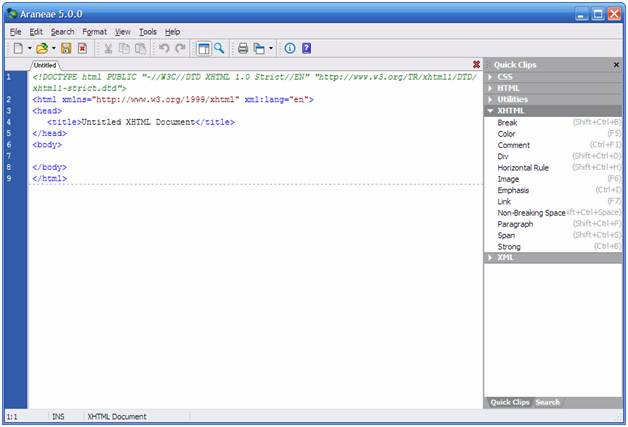
Araneae is a code editor tool which is only supported on Windows PCs. This is very unique since a Windows only text editor doesn’t make sense. Most programs that operate on the PC are available for Mac and Linux.
It includes a lot of extensions and macros that are supported in a dedicated library. However, there is very little support for external plug-ins, bordering on none at all. There is a lot of support for multiple programming languages like Ruby on Rails, CSS, HTML, XHTML, etc. However, as with plug-ins, you can’t download any third-party extensions.
It does feature a seamless drag-and-drop UI as well as a search-and-replace function. This helps to speed up workflow. If your workspace is filled with just Windows PCs, this may be the best text editor for programming for you.
Pros
- Syntax Highlighting support
- Multiple instance support
- Intuitive and seamless drag-and-drop UI
- A search-and-replace function that performs multiple edits
Cons
- No support for external plug-ins or macros
- No support for Mac or Linux
Price: Free
It can be hard selecting the best code editor tool for professional and personal use. However, this list should help you make the final choice since there’s something for everyone here. Most text editors here are free. The ones that are pricey feature great options for multi-device support and hundreds of programming languages.
16 Bluefish
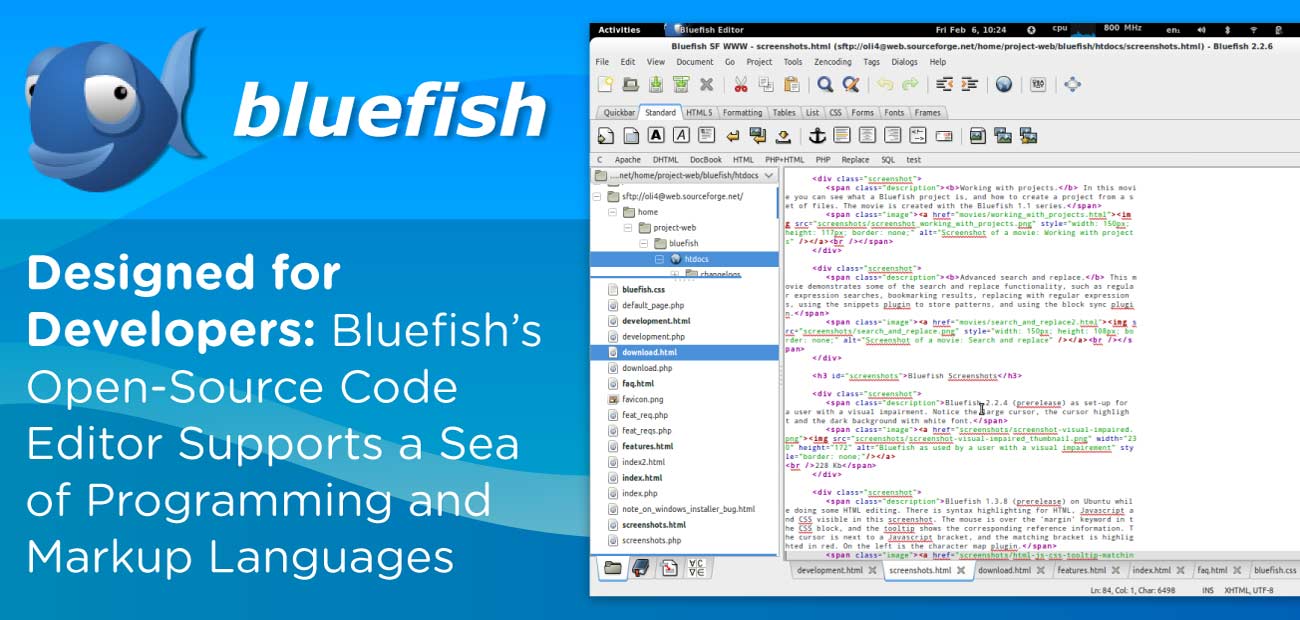
Bluefish is designed and created for programmers and web developers. It is a powerful editor which target code writers. The latest version of bluefish is 2.2 has been released. A web developer or programmer how many options to write programming code. The developer writes the website, scripts, etc. Bluefish support many programming languages such as markup language. It is an open-source development project which has been released under GNU and GPL licence. Bluefish can run on Linux, FreeBSD, macOS-X, Windows, OpenBSD and Solaris.
Features
- Syntax highlighting
- Auto-Completion
- Auto code folding
- Bookmarks saving
- It is an extensible system
Pros
- Bluefish support or enable multiple coding
- It has its own Unicode character browser
Cons
- Some time system stop working or it may get slow
Price: Free
17 NetBeans

NetBeans is a code editor tool. It is an open-source code editor tool. Which help for doing developing and writing quotes. This code editor tool is developed with Java, PHP, c++, and many other programming languages .it also have its code converter through which user can convert any type of code. Not only to convert any code but the user can also analyse any type of code. This can only be used in the platforms of Mac, Windows, Linux.
Pros
- It has powerful project management
- And also so manage all projects very easily.
- It allows fast and smart code editing
- Its user interface and development is rapid.
- With the help of this bug, a free e code will be written.
Cons
- Its updation has been released a long time ago.
- Many time system may slow down.
18 Geany
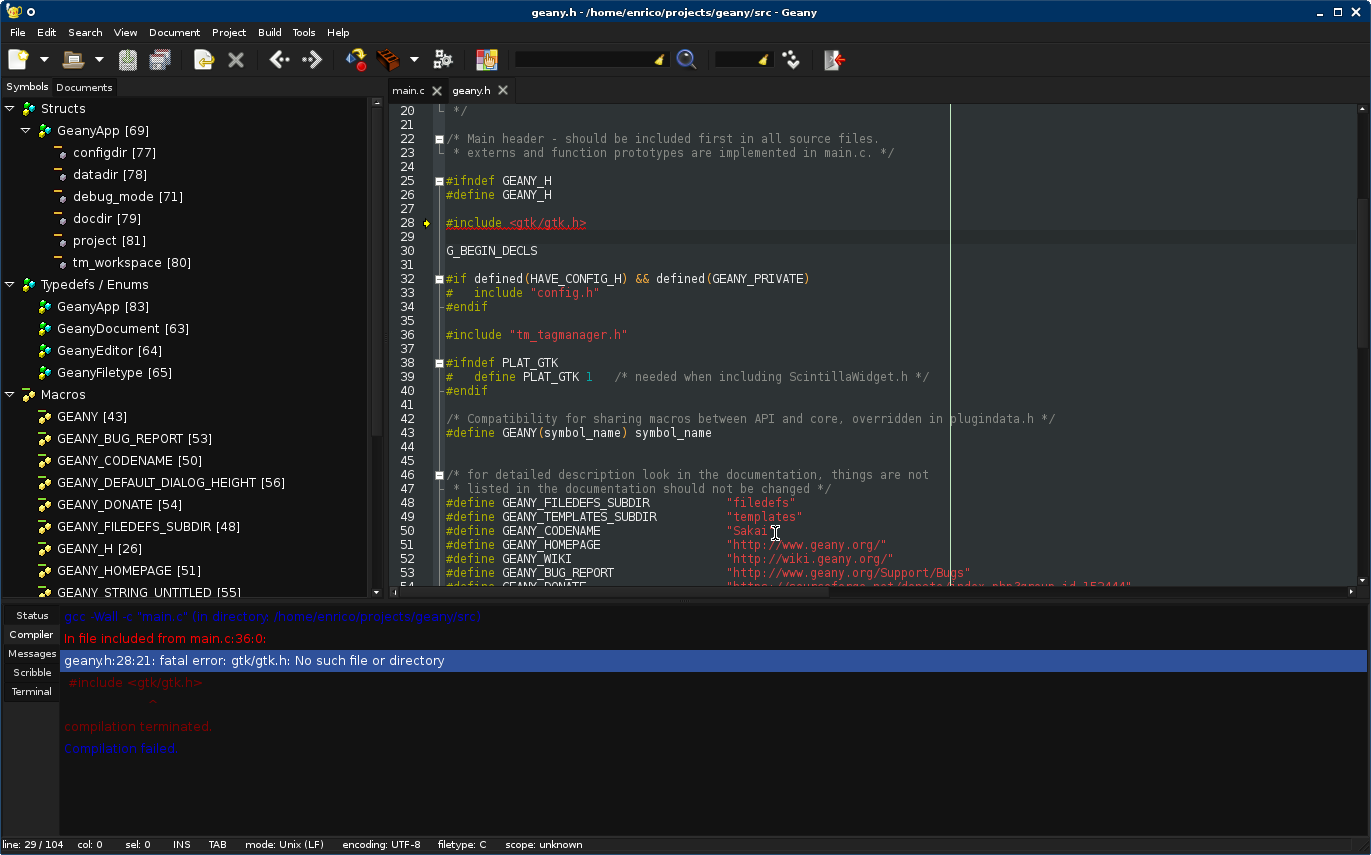
Geany is a text editor tool. Geany is inbuilt with GTK+ toolkit. It also so have many basic features which are integrated with the development environment. there are many types of a file present in it for developer and code writers.
Pros
- It is available for free.
- Is separate notepad is available to init
- Any user can navigate it in the mobile.
- Popup menu facility or option is also available in it
- It also shows s status message so that the user can empty context action.
Cons
- It does not contain its own tool kit.


