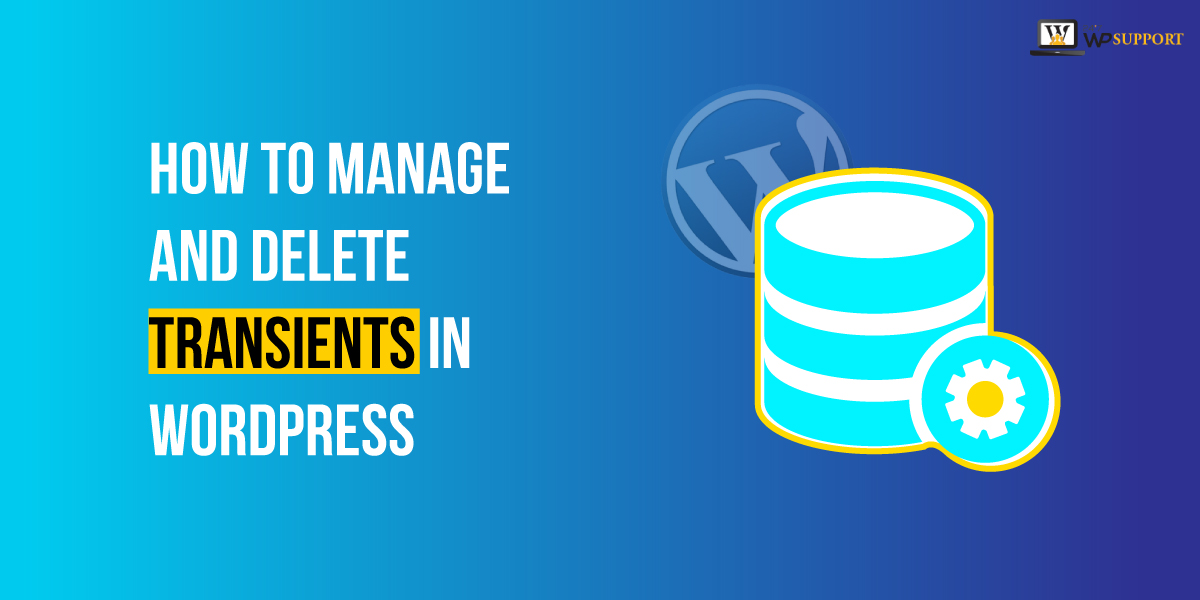
How to Manage and Delete Transients in WordPress
Last updated on May 7th, 2025 at 10:01 am
Introduction
WordPress and theme developers commonly use transients to store time-sensitive information in the database. One of the key benefits of using transients is that they help improve the performance and speed of a WordPress website. Many of our readers have reached out with questions about this topic, particularly regarding the management and deletion of transients.
For example, if a user tries to update Twitter settings or remove a popular post while clearing all caches, they may find themselves unable to proceed due to stored transients. In this article, we’ll show you how to manage and delete transients in WordPress—without needing to access the database directly. Read this guide carefully to get the most important details.
What are transients?
Transients are a way to store cached data in the WordPress database with an expiration time. This feature is enabled via the WordPress Transients API. For example, if a user wants to display social media share counts on a post using a floating social bar plugin, the plugin can use transients to store and retrieve this data efficiently.
Without using transients, the plugin would need to connect to the social media network each time a page loads—drastically slowing down the site. By storing the data temporarily using transients, performance is significantly improved.
What is the reason behind that we have to manage our delete transient?
There are situations where managing or deleting transients becomes necessary. For instance, if your WordPress site is connected to Facebook but isn’t updating properly, you may see the share count as zero. In such cases, the issue might resolve itself after 30 minutes when the transient expires. However, manually deleting the transient can speed up the process and show the correct count immediately.
Another reason to delete transients is to troubleshoot plugin issues or confirm whether a plugin is functioning correctly.
Types of Transients
Understanding the different types of transients can help you manage them more effectively:
- Active Transients: These are currently in use and haven’t expired yet. Deleting them might affect how some features work until they regenerate.
- Expired Transients: These are no longer valid. They should be cleaned automatically but often get left behind, especially by poorly-coded plugins.
- Site vs. Network Transients (for Multisite):
- Site Transients apply to individual sites.
- Network Transients (e.g., _site_transient_) apply across a WordPress Multisite network.
Tools and Plugins to Manage/Delete Transients
Here are a few recommended plugins that help simplify transient management:
✅ Transient Manager
- Free and beginner-friendly.
- Lets you view, edit, and delete individual transients.
- Ideal for debugging plugins or cleaning up data after development.
✅ WP-Optimize
- All-in-one database cleanup tool.
- Automatically removes expired transients.
- Also lets you schedule regular cleanups.
✅ Advanced Database Cleaner
- More granular control.
- View orphaned, expired, and active transients.
Schedule deletions and filter by plugin/theme.
How to manage transients in WordPress?
To manage transients in WordPress, you’ll need to install and activate a plugin like Transients Manager. Once installed, you can view, delete, or modify transients directly from the WordPress admin area. Just follow the steps below to set it up.
How to install and activate the Transients Manager WordPress plugin?
- Log in to your WordPress dashboard using your username and password.
- Once logged in, go to the left-hand menu and click on Plugins > Add New.
- In the search bar, type Transients Manager Plugin and press Enter.
- Locate the plugin in the search results and click Install Now.
- After installation, click the Activate button to activate the plugin.
- The Transients Manager plugin is now installed and active on your WordPress site.
You can now begin managing and deleting transients with ease, without needing to access your WordPress database manually.
How to set up a Transients Manager post plugin in WordPress?
Follow the steps below carefully to fully set up the Transients Manager plugin in WordPress:
- On the WordPress dashboard, locate the left-hand context menu, which contains various options.
- Click on the Tools option from the menu.
- A submenu will appear. From this, select the Transients option.
- A new screen will open, displaying the list of saved transients. (Refer to the image below, if available.)
- Users will see a complete list of transients currently stored in the database.
You can choose to perform bulk actions, such as:
- Delete expired transients
- Delete all transients with an expiry date
- Delete all transients
Users can either perform a bulk action or delete individual transients manually — the choice is yours.
This plugin is one of the most widely used and trusted by WordPress developers. Its main advantage is that it clearly displays each transient with its name, making it easier to identify. Next to the name, users will see the type of data stored in the transient — whether it’s an object, array, number, or string.
How to Manually Delete Transients
If you’re a developer or comfortable with technical tools, you can delete transients manually:
✅ Using phpMyAdmin
Steps:
- Log in to cPanel > phpMyAdmin.
- Select your WordPress database.
- Go to the wp_options table.
- Run this SQL command to
DELETE FROM wp_options WHERE option_name LIKE ‘%_transient_%’;
Warning: Only do this if you’re sure. Deleting active transients might affect plugin functionality temporarily.
✅ Using WP-CLI
If your hosting allows WP-CLI (command-line interface), this is the fastest way:
wp transient delete –all
This command removes all transients, including active and expired ones.
✅ Using Custom Code (functions.php)
You can also use a code snippet inside your theme’s functions.php file:
function delete_all_transients() {
global $wpdb;
$wpdb->query( “DELETE FROM $wpdb->options WHERE option_name LIKE ‘_transient_%'” );
}
add_action(‘init’, ‘delete_all_transients’);
Note: Remove or comment out this code after running it once to prevent repeated deletion.
Things to Consider Before Deleting Transients
It’s important to be careful before deleting transients:
- Backup your site (files + database).
- Understand what you’re deleting – Some plugins rely on transients for performance.
- Prefer plugins over manual deletion unless you know exactly what you’re doing.
- Avoid deleting during peak traffic as it might affect user experience briefly.
Best Practices for Managing Transients
To ensure your site stays fast and clean, follow these tips:
- Set expiration times: Always define expiry for transients when coding them.
- Use meaningful names: If you’re a developer, create transients with clear, unique identifiers.
- Clean expired transients regularly: Use WP-Optimize or schedule cron jobs.
- Monitor plugin behavior: Some plugins might leave behind old transients — clean those occasionally.
- Use WP-CLI in staging first: Test commands in a staging environment before applying to live.
Conclusion
Transients are an important part of WordPress performance optimization. They store temporary data to reduce load times and external API calls. But if left unmanaged, they can clutter your database and cause unexpected behavior.
Whether you’re a beginner or an experienced developer, there are multiple ways to view, manage, and delete transients safely. From simple plugins to manual deletion via WP-CLI, choose the method that best suits your comfort level.
By keeping your transients clean, you’ll enjoy faster performance, fewer bugs, and a better user experience.
Need Help Managing WordPress Transients?
If you’re unsure how to manage or delete transients safely, our WordPress experts are here to help — 24/7!
📞 Contact Us:
US & Canada: 888-818-9916
UK: 800-069-8778
Australia: 1800-990-217
💻 Live Chat Support:
Visit https://www.24x7wpsupport.com/ for instant assistance.
Let our team take care of your WordPress performance issues — so you can focus on growing your website!



