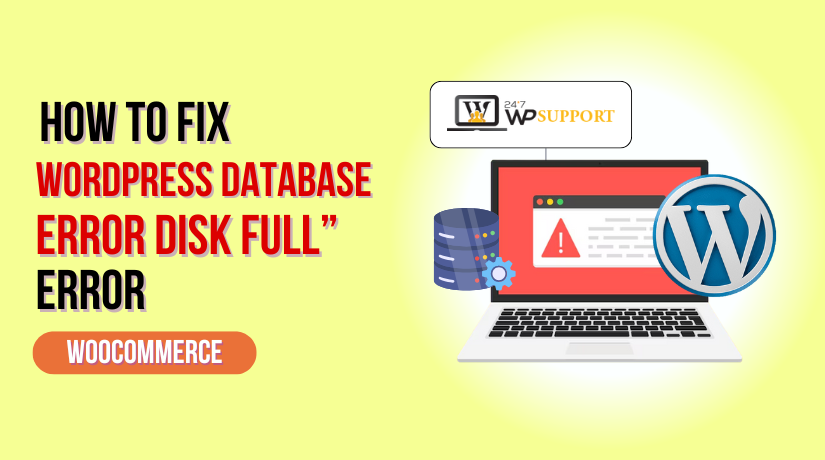
How to Fix “WordPress Database Error Disk Full” Error
Introduction
When your WordPress site suddenly goes blank or throws a critical error, it can be terrifying — especially when the message is:
- “WordPress database error: [Got error 28 from storage engine]”
or - “Error writing file (Errcode: 28 – No space left on device)”
This is not just a typical WordPress error. It signals a serious server-level issue — your server’s disk is full. That means your site can no longer write to the database, cache, log files, or even upload images. If not fixed immediately, this can result in broken pages, failed logins, or total downtime.
Let’s break down everything you need to know to fix this issue step-by-step and prevent it from ever coming back.
What Does “Disk Full” Really Mean?
WordPress runs on a MySQL (or MariaDB) database. Every page, post, comment, setting, and user account is stored in it. When MySQL tries to write or update something and your server has no space left, the operation fails.
That’s when WordPress displays the error — it’s not because of broken code, but because your server’s hard disk is at capacity
Common Error Messages
When the “disk full” issue affects your WordPress site, the error message you encounter will depend on where and how the problem manifests. Here are some typical messages users report, and what they mean:
- WordPress database error: [Got error 28 from storage engine]
This is the most direct indicator of a disk space issue. The “error 28“ comes from MySQL, the database engine WordPress uses. It signals that the server’s storage — especially the temporary directory (/tmp) used by MySQL, is full. As a result, the database can’t write temporary tables or perform any new operations.
- Error writing file (Errcode: 28 – No space left on device)
This message means the server attempted to write a file — either a temporary file, a cache file, or even a database-related file — and failed because there’s no free space left on the drive. It’s a lower-level system message coming from the file system, passed through MySQL or PHP. This is a strong warning that the server needs immediate cleanup.
- Unable to connect to the database
While this error could stem from several issues, including wrong credentials or server downtime, one overlooked reason is a disk full condition. When MySQL can’t operate due to lack of space, WordPress fails to establish a connection, resulting in this generic but critical error on your site.
- Blank Screen or 500 Internal Server Error
Sometimes, the error doesn’t show a specific message at all. You may simply see:
- A white screen (often called the “White Screen of Death”)
- A generic 500 Internal Server Error
Both indicate that something has gone seriously wrong at the server level. If you inspect your server or PHP error logs, you’ll likely find references to disk space errors or MySQL failure codes behind the scenes.
Each of these errors is a red flag that your hosting environment has run out of resources — and your site will continue to malfunction until those storage issues are resolved.
Where You Might Encounter the “Disk Full” Error
The “WordPress Database Error: Disk Full” doesn’t always appear the same way across your site. Depending on how the server runs out of space and what operation triggers it, you may experience the error in several areas. Here’s where you’re most likely to notice it:
1. On the Frontend (Public Website)
Your live website may start acting unpredictably. Pages might take too long to load, partially render, or fail. Visitors may see raw error messages like:
Got error 28 from storage engine or 500 Internal Server Error.
In some cases, the page may just go blank — a clear sign that WordPress couldn’t retrieve or display content from the database.
2. In the WordPress Dashboard (wp-admin)
You might lose access to the admin panel or find that certain sections, such as Posts or Plugins, fail to load. Even logging in might be impossible if the system can’t validate credentials due to failed database queries. The editor may also freeze or fail to save changes when disk space is critically low.
3. Inside Log Files
If you’ve enabled error logging in WordPress or on your hosting server, you’ll likely see the problem recorded there.
Look into:
- wp-content/debug.log (if WP_DEBUG_LOG is enabled)
- error_log files in your root or hosting control panel
- MySQL or MariaDB logs (accessible on VPS or dedicated servers)
- These logs often include the exact error message and the path where the failure occurred, helping you identify and fix the issue more efficiently.
These error locations serve as early warnings. If you catch the problem at the dashboard or log level, you can often take action before the frontend fully breaks down.
Root Causes of the Disk Full Error
The “Disk Full” error is not random — it’s usually the result of accumulating files and data that overwhelm your server’s available storage. Below are the most common reasons this happens on a WordPress site:
1. Server Storage Has Reached Full Capacity
When your hosting environment runs out of available disk space — whether you’re on shared hosting, a VPS, or a dedicated server — the system can no longer process write operations. This affects not just WordPress but all server functions, including database writes, media uploads, and script execution.
2. MySQL Temporary Directory (/tmp) is Full
MySQL uses a temporary directory (usually /tmp) to create temp tables or sort large datasets. If this directory fills up, MySQL can’t process queries that rely on temporary storage. This is one of the most common sources of the error message:
Got error 28 from storage engine.
3. Oversized Log Files
Error logs generated by PHP, Apache, or WordPress itself can silently grow in size over time. For example, the debug.log file in wp-content can reach hundreds of megabytes if debugging is left enabled. These logs consume disk space quickly, especially on smaller hosting plans.
4. Backup File Overload
Backup plugins like UpdraftPlus or BackWPup can generate large ZIP or SQL files during scheduled backups. If these are saved on the same server — particularly in /wp-content/updraft/ or similar folders, they can eat up storage fast, especially if old backups aren’t deleted.
5. Database Bloat from Unused Data
WordPress databases tend to grow over time with unused or unnecessary entries. These include:
- Post revisions
- Auto-saved drafts
- Spam or trashed comments
- Expired transients
If not cleaned regularly, this clutter can cause the database to occupy more space than necessary.
6. Sudden Spikes in Website Traffic
A surge in traffic can result in a flood of temporary files, cached content, and logs being generated in a short period. Without a caching policy that limits storage use or automatic purging, this can lead to storage exhaustion quickly.
7. Lack of Log Rotation or Cleanup Policies
Servers that don’t have log rotation or auto-cleaning rules enabled will keep writing to the same log files indefinitely. Over weeks or months, these logs can grow uncontrollably, taking up space that WordPress needs for core operations.
Identifying which of these issues is affecting your site is the first step toward resolving the error. Most of the time, it’s not just one factor — but a combination of neglected housekeeping tasks that slowly build up until your server runs out of room.
Step-by-Step Guide: How to Fix the “Disk Full” Error in WordPress
When your WordPress site displays a “Disk Full” error, it means the server has run out of space for essential operations. Here’s a structured and easy-to-follow guide to fix the issue quickly and safely.
1. Check Current Disk Space Usage
The first step is to find out which part of your server is full.
- If you have SSH access, connect to your server and run:
df –h
- This command shows the disk usage of each partition. Look for any line that shows 100% usage — that’s the problem area.
- If you’re using cPanel:
- Navigate to: cPanel → Disk Usage
- This will show a list of directories and how much space each one uses.
Key folders to inspect:
- /tmp – often used for temporary files
- /var/lib/mysql/ – where your database stores data
- /home/yourusername/public_html/wp-content/uploads/ – where media files are stored
2. Remove Unnecessary or Large Files
Free up space by deleting files that are no longer needed.
Delete Old Backup Files
Backup plugins like UpdraftPlus, BackWPup, and Duplicator save large backup ZIP files in directories such as:
- /wp-content/updraft/
- /wp-content/backups/
- /wp-content/backwpup-*/
You can safely delete old backups through the plugin interface or manually via FTP or File Manager.
Clear Large Log Files
Debug and error logs can silently grow to hundreds of MBs. Check and delete:
- wp-content/debug.log
- /logs/error_log
- /var/log/apache2/error.log (for Apache servers)
These files are safe to delete if you’re not actively using them for troubleshooting.
3. Clean the MySQL Temporary Directory
MySQL creates temporary tables in the /tmp directory during queries. If this folder fills up, it will trigger the error.
To clean it:
sudo rm -rf /tmp/*
⚠️ Caution: Only run this if you understand what you’re doing. If unsure, ask your hosting provider for help. You can also automate this cleanup using tools like tmpwatch or scheduled cron jobs.
4. Clear WordPress Cache Files
Cache plugins generate temporary HTML files, CSS, and JavaScript assets to speed up your site — but they can consume space quickly.
Popular caching plugins:
- W3 Total Cache
- WP Super Cache
- LiteSpeed Cache
- Hummingbird
Steps to clear cache:
- Log into your WordPress admin dashboard.
- Go to the cache plugin settings.
- Click Clear Cache or Purge All Caches.
Additionally, manually check /wp-content/cache/ and delete unnecessary files via FTP or File Manager.
5. Optimize Your WordPress Database
A cluttered or bloated database can take up far more space than needed. Regular optimization helps reclaim storage.
Tools to use:
- WP-Optimize
- Advanced Database Cleaner
- phpMyAdmin (for manual control)
What to clean:
- Old post revisions
- Auto-saved drafts
- Trashed or spam comments
- Expired transients
Also, run the OPTIMIZE TABLE command on all tables to defragment storage and improve efficiency.
💡 Tip: Schedule weekly or monthly cleanups with a plugin to automate the process.
6. Limit Backup Versions and Use Remote Storage
Storing too many backups locally can consume your server’s disk quickly.
Best practices:
- Keep only 2–3 recent backup versions on the server.
- Store backups on cloud storage platforms like Google Drive, Dropbox, Amazon S3, or OneDrive.
Most backup plugins offer easy integration with these services. Also, avoid scheduling backups too frequently (e.g., hourly), unless absolutely necessary.
7. Disable Debug Logging if Not in Use
Debug logging is helpful during development but should be turned off on live sites. It can generate large log files over time.
To disable it:
- Open your wp-config.php file.
- Change:
define(‘WP_DEBUG_LOG’, true);
To:
define(‘WP_DEBUG_LOG’, false);
- Then, delete the existing wp-content/debug.log file to free up space.
8. Upgrade Hosting or Increase Disk Quota
If your hosting plan offers limited storage (e.g., 1–2 GB), even basic operations can quickly exhaust your disk space.
Options to consider:
- Upgrade your hosting plan for more storage.
- Switch to a VPS or cloud-based hosting provider for better scalability.
- Offload large files and media to external CDNs (Content Delivery Networks) or media servers.
💡 For high-traffic sites, media-heavy portfolios, or large WooCommerce stores, shared hosting may not be enough in the long run.
Final Tip:
After following the steps above, always:
- Recheck your disk space usage
- Confirm that your site is loading correctly
- Set up automated monitoring to stay ahead of storage problems
This step-by-step guide not only helps you fix the disk full error but also ensures your WordPress site stays clean, optimized, and running smoothly.
How to Prevent the “Disk Full” Error in the Future
While fixing the disk full error is important, preventing it altogether is even better. With the right tools, routines, and best practices, you can avoid unexpected downtime caused by storage issues. Below are effective strategies to keep your WordPress site healthy and your server storage under control:
1. Actively Monitor Disk Space Usage
Keeping an eye on your server’s available storage is the first line of defense. Regular monitoring ensures you’re alerted before the disk fills up.
Tools to use:
- Netdata: Provides real-time resource tracking for CPU, RAM, and disk usage.
- UptimeRobot: Monitors site health and can notify you of errors or performance drops.
- Hosting Dashboard Alerts: Most managed hosting providers display storage stats in your admin panel or send usage notifications.
📅 Tip: Set a reminder to check disk usage weekly, especially after uploading new media, running backup jobs, or installing new plugins.
2. Configure Automatic Log Rotation
Server logs (like Apache, PHP, or database logs) grow constantly if left unchecked. Without rotation, they can balloon into gigabytes.
On Linux-based hosting environments (VPS or dedicated servers), set up logrotate, a tool that:
- Compresses older logs to save space
- Removes logs after a set time
- Limits the number of saved log versions
💡 Not sure how to configure it? Ask your hosting provider or sysadmin to enable log rotation on your server.
3. Optimize Media Uploads
Large media files are one of the biggest contributors to disk usage, especially on content-heavy sites. Encourage your content team to be mindful of file size before uploading.
Best practices:
- Compress images before uploading using tools like TinyPNG, ImageOptim, or ShortPixel.
- Avoid uploading raw files larger than 5MB unless absolutely necessary.
To automate compression, install a WordPress plugin like:
- Smush
- ShortPixel Image Optimizer
- Imagify
These tools optimize every image upload without noticeable loss in quality.
4. Remove Unused Plugins and Themes
Each active or inactive plugin or theme occupies server space and adds data to your database. Unused ones also present a security risk.
🧹 Steps to clean up:
- Go to Appearance → Themes and delete any inactive themes.
- Navigate to Plugins → Installed Plugins, deactivate, and delete any that aren’t being used.
- Use a tool like WP DB Cleaner or Advanced Database Cleaner to remove leftover database entries.
Routine cleanup ensures that you only keep what your site uses.
5. Offload Backups and Logs to External Storage
Local backups and server-generated logs can consume massive amounts of space over time. Whenever possible, configure your system to store them off-site.
🔁 Suggestions:
- Use remote cloud storage like Google Drive, Dropbox, or Amazon S3 for storing backups.
- On VPS setups, configure services to write logs to mounted external volumes or rotate logs to cloud storage.
This keeps your primary disk usage lean and reduces the chance of disk exhaustion.
6. Use a Staging Environment for Safe Testing
Running plugin updates or site changes directly on your live site can generate unexpected logs, database entries, or backups that bloat your server space.
Instead, use a staging environment — a copy of your site for testing purposes.
🛠️ Recommended tools:
- WP Staging: One-click site cloning for testing changes.
- BlogVault: Includes backup, staging, and restore features.
- SiteGround Staging: If you’re using SiteGround, this feature is built-in.
This helps you test safely without adding unnecessary clutter to your live site.
By applying these preventive measures, you’ll drastically reduce the risk of running into the dreaded “disk full” error. A proactive maintenance routine not only protects your website from downtime but also improves long-term performance and scalability.
Conclusion
The WordPress “Database Error Disk Full” warning is a clear sign that your server is out of room to breathe. Whether it’s due to bloated logs, oversized backups, or temp folder overload — the fix involves cleaning, optimizing, and monitoring your environment.
Key Takeaways:
- Start by checking disk usage.
- Remove unnecessary files (logs, backups, cache).
- Optimize your database regularly.
- Store backups remotely.
- Monitor your server and rotate logs.
💡 If you need expert help in resolving hosting or WordPress issues fast —
📞 Contact the professionals at 24×7 WP Support – available anytime to troubleshoot, clean up, and restore your site.



