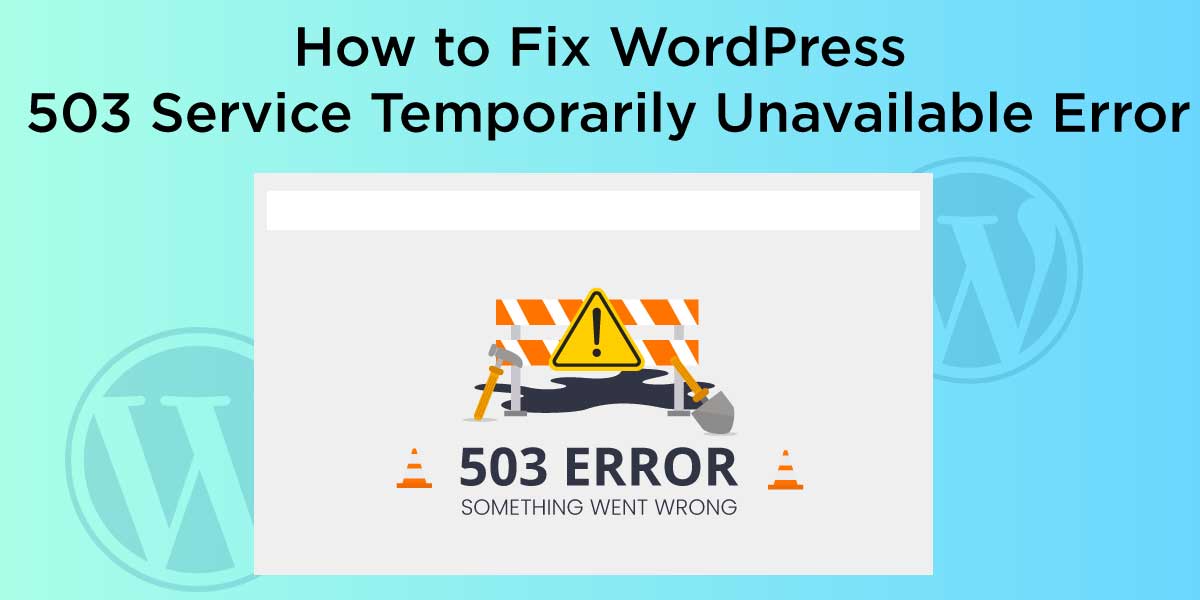
How to Fix WordPress 503 Service Temporarily Unavailable Error
Last updated on August 10th, 2021 at 12:12 pm
Introduction
HTTP Error is a kind of an http status code error. It is also called ‘service unavailable’ as it indicates that the web server you are attempting to reach is currently inaccessible. This error is widespread among the users of the WordPress platform.
The error may arise due to a number of factors. We are going to examine these factors in the proceeding conversations. We are also going to look into how to tackle each of these factors in order to fix this particular error.
Common Causes Of 503 Errors In A WordPress website.
Listed and explained below are some of the common causes of the 503 errors in a WordPress site:
System Overload
Chances are that at the time you are accessing the server, it is handling way too many requests. It could also be under some maintenance. If either of these two is the case, then the system may often get overwhelmed to the extent of not being available to any user. If this is the case, the system will often generate this service unavailable error message.
Limited Server Space
If your hosting account has exhausted all the available resources, this error will most definitely arise. This kind of issue is most prevalent on shared hosting platforms as each user is assigned a specific quota. It is hence necessary to keep checking whether the quota is still sufficient to ward off the likelihood of this issue arising.
Overwhelmed Google XML sitemap plugin
Most WordPress sites usually have the Google XML sitemap plugin attached to it. This plug-in plays the role of keeping an accurate track of the various pages that jointly make up a website. It is not uncommon for this plug-in to be overwhelmed with posts. When this happens, the site slows down and subsequently generates the said error.
Unreachable External Server
WordPress does communicate extensively with external servers. From time to time, the external servers may often go down or become unavailable for several reasons. This issue also has a hand in the emergence of this particular error code.
Inaccessible Database
Lastly, the error may also be brought about by an inaccessible database. This is because the WordPress Database manager plugin is designed to optimize large databases periodically and automatically. Sometimes the databases may be inaccessible for a limited duration of time and for various reasons. If this error occurs, the scripts may not be accessible and with it, the emergence of this error.
How To Fix WordPress 503 Service Temporarily Unavailable Error
1: Reload the page
This is perhaps the simplest and the most convenient approach to the issue altogether. Simply reload the page you are trying to access. To do this, just press ‘F5’ on your keyboard. You may copy the address, post it afresh on the address bar of your web browser, and hit ‘enter’ as an alternative attempt. Depending on the exact page you are reloading, you might have to re-enter some information you had entered before.
2: Power cycle your router and modem
This is perhaps the simplest and the most convenient approach to the issue altogether. Simply reload the page you are trying to access. To do this, just press ‘F5’ on your keyboard. You may copy the address, post it afresh on the address bar of your web browser, and hit ‘enter’ as an alternative attempt. Depending on the exact page you are reloading, you might have to re-enter some information you had entered before.
In case the intervention above yield no fruit, you may consider powering your router and modem. This is because the problem might never be with the WordPress per se, but with the network connectivity as a whole.
The Domain Name Server (DNS server) in particular may often have DNS server configuration issues which have a bearing on the functioning of the site as a whole. By restarting these two devices, you will be in a position to rectify such issues. To do this, follow the procedures outlined below:
Step I: Shut your computer, then your modem, and finally your router, in that order
Step II: Unplug the power cables from both the modem and the router
Step III: Wait for some time
Step IV: Plug in the power cables back
Step V: Switch on both the router and the modem. Hold on until they are fully powered on.
Step VI: Switch on your computer and check to see whether the HTTP Error 503 has finally been resolved.
3: Try Later
In most cases, this issue persists for a limited duration of time i.e. the server is temporarily unable to execute the incoming requests. This is why it may always be a wise idea to just wait and try your luck again later. After a meaningful duration of time, you may consider paying a visit to the site a second time. Chances are that the server is fully maintained, or that some visitors have already left.
4: Ask for Help
Lastly, you may need to seek help from a qualified and trained expert in the field or the respective website owners. To do this, log on to your WordPress page and access the administration panel in the site section. Thereafter, check the server load and ask for the external support from then on.
Call For Action
To take the stress and guesswork out of your mind, simply delegate this responsibility to us. We have the expertise, experience, and tools-of-trade necessary to do a satisfactory job. Our team of experienced, highly knowledgeable and certified technicians will mitigate these issues in the fastest and most convenient ways possible.
To fix this issue right away , you can call us on our Toll Free numbers or Chat Now.


