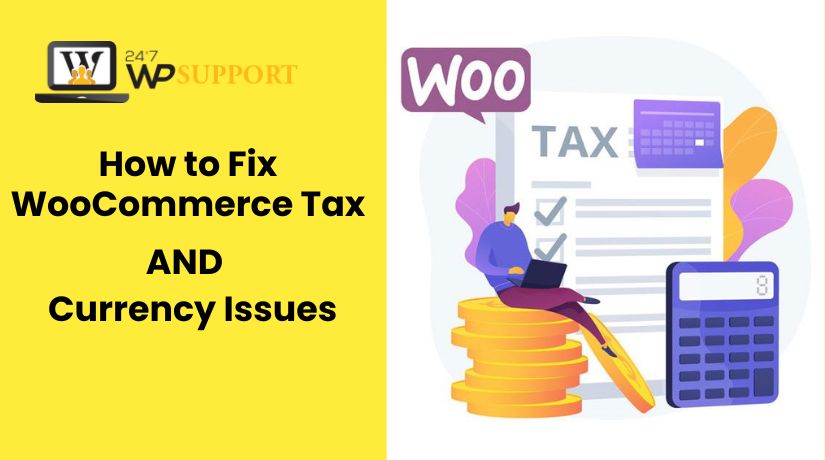
How to Fix WooCommerce Tax & Currency Issues Easily
Last updated on June 25th, 2025 at 08:48 am
Introduction
WooCommerce is a powerful tool for building an online store. It offers flexibility and many features to manage sales globally. But sometimes, WooCommerce tax and currency settings can cause problems.
These issues often show up during checkout. You may see incorrect taxes or wrong currency values. Customers may become confused by this, and sales may even decline.
Many store owners in the USA face these challenges. For example, you may notice the WooCommerce tax not calculating correctly or the WooCommerce currency switcher not working. These are common, but they can be fixed.
This guide will help you solve such problems step by step. We have answers for any issues you may be having, including plugin conflicts and tax rounding problems. The goal is to make sure your store runs smoothly and customers have no checkout issues.
WooCommerce Tax & Currency Basics
To avoid issues later, you must first understand how WooCommerce handles tax and currency.
WooCommerce Tax Settings
WooCommerce lets you set up taxes based on zones, classes, and rules. You can add tax rates based on country, state, or ZIP code. But if these settings are off, you’ll likely face the WooCommerce tax settings misconfigured issue.
Here are common tax configuration options:
- Enable taxes in WooCommerce general settings
- Define tax classes like Standard, Reduced Rate, and Zero Rate
- Select whether to display prices on product pages with or without tax.
- Set rounding rules to avoid decimal issues during checkout
A misstep in any of these can cause:
- WooCommerce tax classes issue
- WooCommerce taxable amount wrong
- Missing or double taxes at checkout
Keep your tax zones updated. For U.S. stores, make sure state tax rules are current. Use WooCommerce’s built-in tax features or plugins for automation.
WooCommerce Currency Basics
WooCommerce supports only one store currency by default. You can change it in:
WooCommerce > Settings > General > Currency Options
You can set:
- Store currency (like USD or EUR)
- Currency symbol position
- Decimal separators and thousand separators
However, if you’re selling to global customers, this is not enough. You’ll need a multi-currency plugin to let users switch currencies.
If this setup fails, it leads to:
- WooCommerce currency switcher not working
- Currency conversion mistake in WooCommerce
Also, keep in mind:
- PayPal and Stripe might have issues with currency mismatches
- You might face a WooCommerce USD to EUR currency problem
- Customers may abandon carts due to pricing confusion
That’s why knowing your currency settings is key. Proper setup reduces payment errors and builds trust.
Fixing Common WooCommerce Tax Issues
Tax computations are a challenge for many owners of WooCommerce stores. These issues can affect your checkout process and user trust. Let’s walk through each common tax problem and how to fix them.
- WooCommerce Tax Not Calculating Correctly
One of the most common problems is tax not being added correctly. You may see zero tax at checkout even though it’s enabled. This often happens due to wrong zone settings or user location detection.
Here’s how to fix it:
- Go to WooCommerce > Settings > General
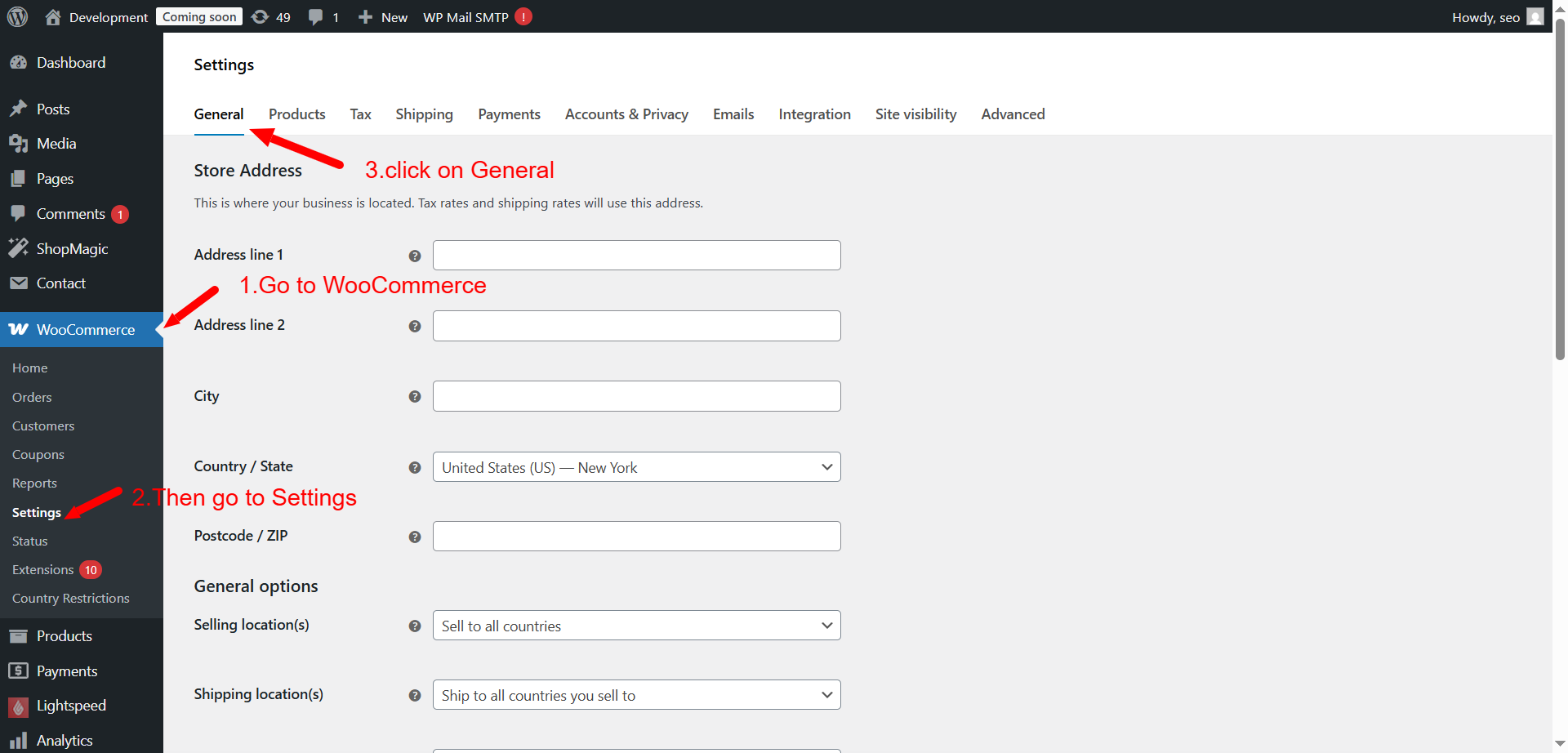
- Ensure the store address is set correctly
- Go to WooCommerce > Settings > Tax
- Make sure taxes are enabled
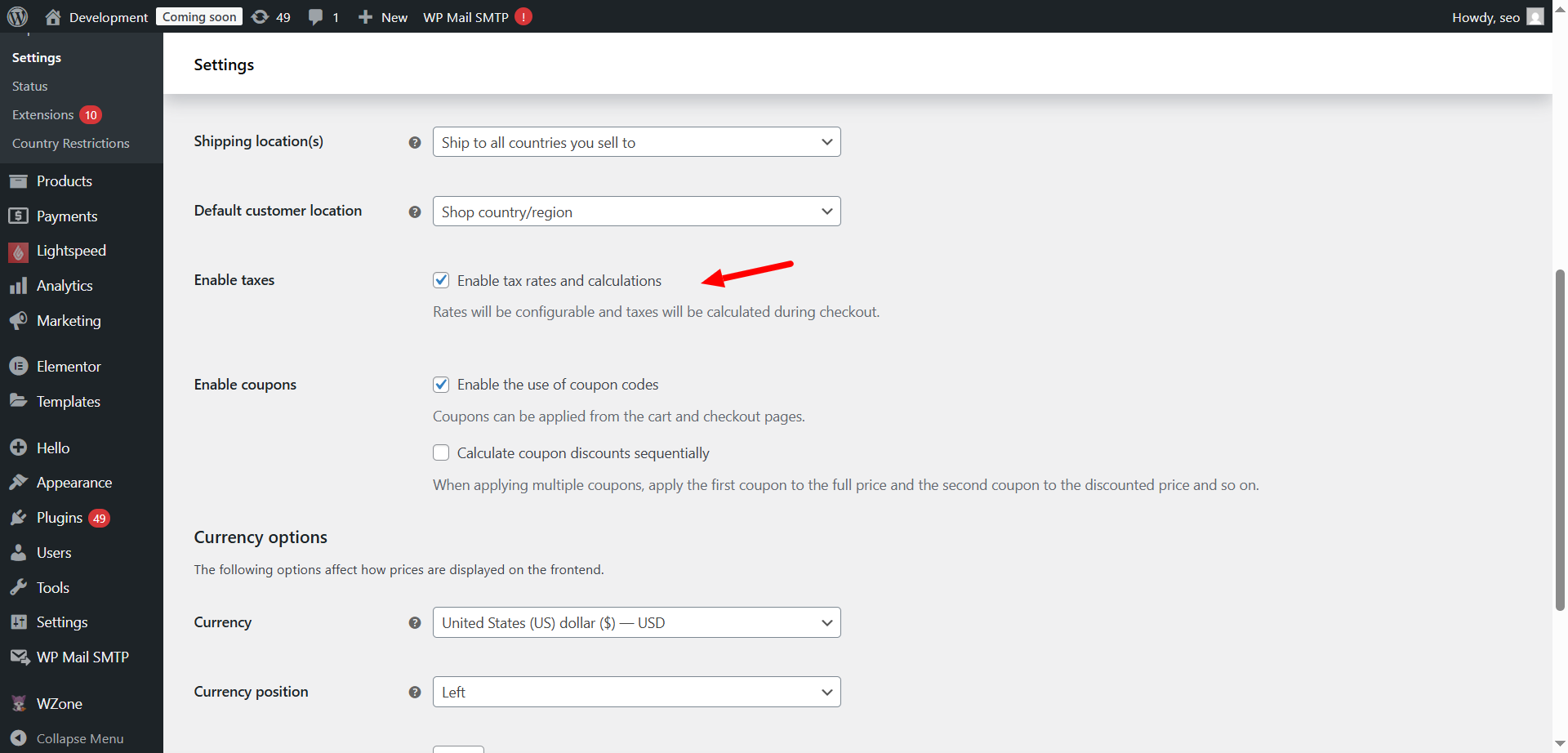
- Check if you’ve added the correct tax rates under Standard or other classes
- Use the “Calculate tax based on customer shipping address” setting
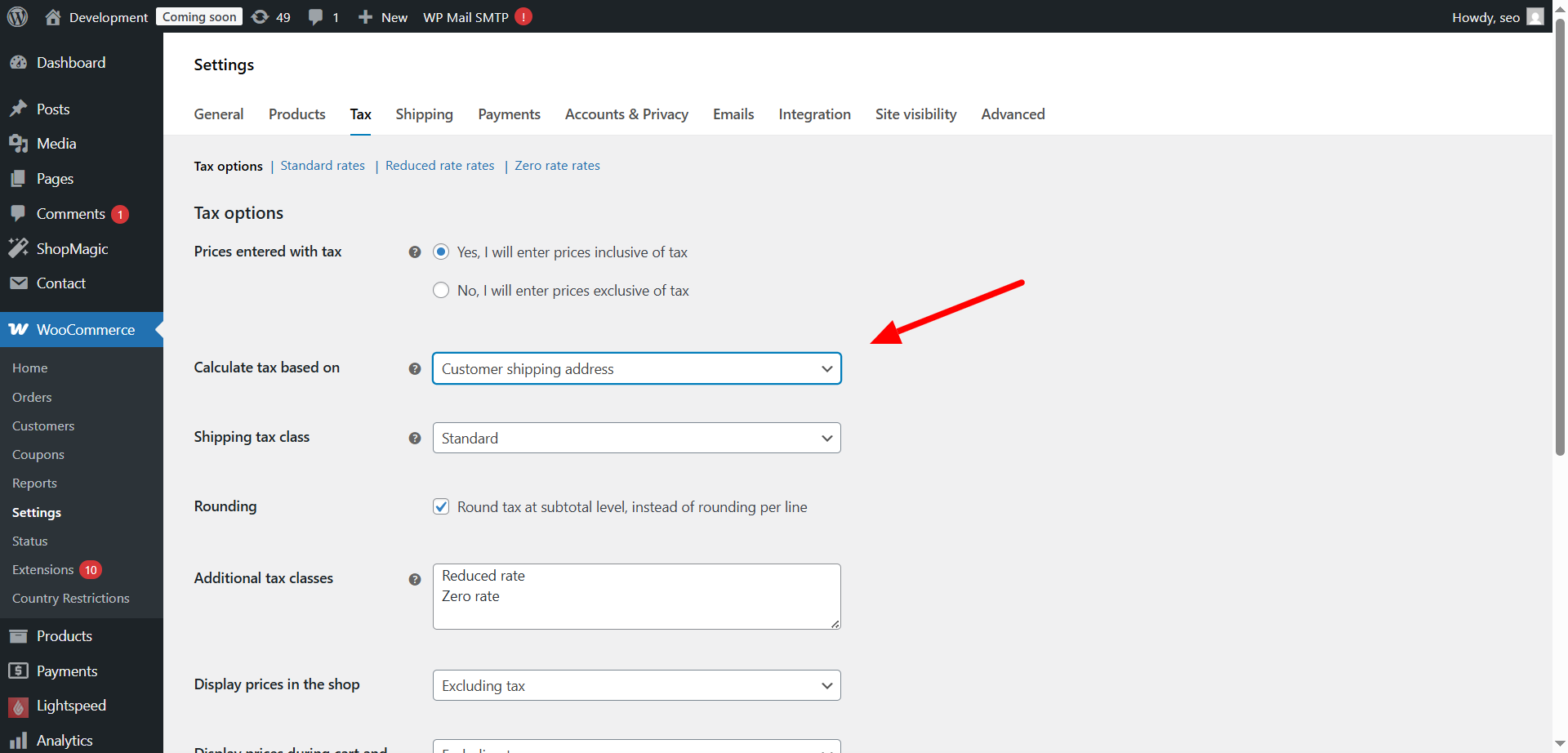
If these don’t work, clear your site and browser cache. Also, disable any custom checkout plugins temporarily.
- WooCommerce VAT Not Applied
VAT must be correctly applied if you sell to clients in the EU. Sometimes it’s not shown due to missing country rules or plugin misconfigurations.
To apply VAT correctly:
- Make use of a WooCommerce plugin such as EU/UK VAT Compliance.
- Add customer’s VAT number input field
- Enable automatic tax calculation for EU zones
- Use geo-location to detect user country
Check your tax rates:
- Go to WooCommerce > Tax > Standard Rates
- Make sure EU country codes and rates are added
- Use accurate VAT rates from official EU sources
Incorrect VAT setup can lead to legal issues. Prior to going live, always test on a staging site.
- WooCommerce Tax Not Showing at Checkout
Many users report missing tax at checkout. This can confuse customers and lead to trust issues. The problem may lie in display settings or theme compatibility.
Fix this by checking:
- Go to WooCommerce > Settings > Tax
- Under Display Prices, choose to show prices including tax
- Check if the checkout template is customized
- Turn off other plugins one at a time to identify any conflicts.
Sometimes your theme may override WooCommerce settings. Switch to the default theme temporarily to check this.
Also ensure that:
- Tax classes are assigned to products
- The product itself is marked as Taxable
If these options are set, tax should appear as expected at checkout.
- WooCommerce Taxable Amount Wrong
A frequent issue is WooCommerce calculating tax on the wrong price. This may show either too much or too little tax to users. The issue usually lies in how prices are entered.
Here’s how to resolve it:
- Decide whether prices include tax or not
- Go to WooCommerce > Settings > Tax
- “Yes, I will enter prices inclusive of tax” or “No” should be selected.
- Make sure this matches your actual product pricing
Also, review your product settings:
- Open the product page in the admin
- Scroll to the Tax status field
- Make sure it is set to Taxable
- Check if the correct Tax class is selected
Wrong taxable amounts can cause invoice errors. Fixing this keeps your billing accurate.
- WooCommerce Tax Rounding Issue
Some stores face rounding issues on tax totals. For example, the tax amount might be a few cents off. This is due to how WooCommerce calculates taxes per item or per line.
To adjust rounding:
- Go to WooCommerce > Settings > Tax
- Scroll to the “Rounding” section
- Choose whether to round per line or per subtotal
- “Round tax at the subtotal level” frequently provides more accurate results.
Rounding per item can create tiny gaps in totals. It’s better to use subtotal rounding for smoother invoices.
Also remember:
- Rounding errors are more likely with many low-cost items
- Regularly check how rounding behaves after tax rate updates
Fixing this ensures accurate reports and cleaner receipts.
Fixing WooCommerce Currency Issues
WooCommerce supports only one base currency by default. If you sell in multiple countries, currency issues may arise quickly. These issues can affect how products display and how payments process. The most frequent WooCommerce currency problems and their fixes are shown below.
- WooCommerce Currency Switcher Not Working
Currency switcher plugins are used by many store owners. Users can view pricing in their local currency with these plugins. Sometimes the switcher may stop working or show no effect.
Here’s what could cause this issue:
- Plugin conflict with other extensions
- Theme compatibility issues
- Caching plugin blocking currency changes
- AJAX calls not working correctly
To fix it:
- Clear your website and browser cache
- Disable any caching plugin temporarily
- Examine the browser console for any JavaScript issues.
- Use a default theme, such as Storefront.
- Update the currency switcher plugin to the latest version
If the plugin still fails, try using a different one such as:
- WOOCS – Currency Switcher for WooCommerce
- Aelia Currency Switcher
- WPML WooCommerce Multilingual
A working switcher is key to selling internationally without confusion.
- WooCommerce Currency Conversion Error
Currency conversion plugins fetch exchange rates from online sources. If there’s an error, prices may not update or display wrong.
Causes of this issue include:
- API service being down
- Invalid API keys or outdated settings
- Server blocking external connections
To solve this:
- Check plugin settings for your chosen exchange rate provider
- Use reliable sources like Open Exchange Rates or Currency Layer
- Set a manual fallback rate if the API fails
- Make sure your hosting allows outgoing connections
Always test conversions after saving changes. This ensures correct rates show for your customers.
- WooCommerce USD to EUR Currency Problem
Many U.S. stores sell to Europe in Euros. But sometimes conversion from USD to EUR displays incorrectly. It can display the incorrect symbol or rate.
Here’s what to check:
- Confirm USD is set as your store currency
- Ensure EUR is correctly added in the currency switcher plugin
- Verify symbol and format settings under WooCommerce > Settings > General
Common mistakes include:
- Confusing currency code (EUR) with symbol (€)
- Using a fixed rate that is outdated
- Not accounting for tax differences in each region
Fixing these will ensure that European buyers see correct prices.
- WooCommerce Currency Mismatch with PayPal
Some users see price mismatches when checking out via PayPal. This can happen when your WooCommerce currency doesn’t match the one accepted by PayPal.
To fix it:
- Set your WooCommerce store currency to USD, if selling primarily in the U.S.
- Go to PayPal plugin settings and check supported currencies
- Ensure that multi-currency settings are not overriding PayPal’s settings
- Disable “force currency conversion” if it’s enabled in your plugin
If you would want PayPal to accept more than one currency:
- Use PayPal Business account
- Enable multi-currency support in your PayPal dashboard
- Match currency switcher plugin settings with PayPal rules
This avoids errors like failed payments or currency conversion charges.
WooCommerce Multi-Currency Plugin Conflict
Using multi-currency plugins is common for global WooCommerce stores. But these plugins may not always work well together. Conflicts happen when two plugins try to control the same setting.
For example, using a currency switcher with a payment gateway plugin may cause:
- Wrong currency at checkout
- Incorrect total values
- Cart updates failing
- Payment rejections by PayPal or Stripe
Common multi-currency plugins that may conflict:
- WOOCS – Currency Switcher for WooCommerce
- Aelia Currency Switcher
- WPML WooCommerce Multilingual
To avoid conflicts:
- Use only one currency plugin at a time
- Verify that the plugin and your theme are compatible.
- Always check plugin documentation for setup instructions
- Run tests after every update
Also, watch for compatibility with:
- Payment gateways
- Shipping calculators
- Caching tools (like LiteSpeed, W3 Total Cache)
If an issue appears after adding a new plugin, disable it and test. This helps confirm the source of the conflict.
Pro Tips to Prevent Tax & Currency Errors
Running a WooCommerce store means dealing with taxes and currencies daily. A minor setup error could result in lost sales or problems with compliance. Below are key pro tips to help you avoid common errors and keep your store running smoothly.
Always Use a Staging Environment for Testing
Before making changes to tax or currency settings, test them first. You can test modifications in a staging environment, which is a duplicate of your website, without affecting the actual store.
Why it helps:
- Prevents sudden errors on your live site
- Allows you to test the interaction of new plugins.
- Helps you identify problems before clients do
The majority of WordPress managed hosting companies provide one-click staging environments. Use this regularly, especially before updates.
Keep WooCommerce and Plugins Updated
Outdated plugins are a major cause of bugs and conflicts. They may not support the latest WooCommerce version or APIs used for tax and currency conversions.
Try these steps to fix the issue:
- Every week, check for updates.
- Make use of only actively maintained plugins.
- Read the changelog to know what was fixed or added
Regular updates protect your store from bugs and security risks.
Use Trusted and Compatible Plugins
Both premium and free plugins are widely accessible. However, not all of them are compatible with your theme or other tools, or are well-coded.
How to choose the right plugin:
- Look for 4-star+ reviews and 5,000+ active installs
- Check support forums to see if issues are resolved
- Use plugins from official sources like WooCommerce.com or WordPress.org
Avoid using two plugins that do the same thing. For example, using two different currency switchers can cause conflicts and break your checkout.
Enable Logging and Debugging
WooCommerce allows you to log errors and events. Logs help you find what’s going wrong during checkout or tax calculations.
How to enable:
- Go to WooCommerce > Status > Logs
- Choose a log file from the dropdown
- Enable debug mode for tax or payment gateways
Use logs to trace currency mismatches, tax calculation failures, or payment gateway errors.
Take Regular Backups
Backups are a safeguard for you. If anything goes wrong, a backup lets you restore your store in minutes.
Tips for backup:
- Use plugins like UpdraftPlus, BlogVault, or Jetpack
- Plan daily backups when traffic is heavy.
- Keep backups on cloud storage services like Dropbox or Google Drive.
Never update or test without a fresh backup in place.
Seek Professional Help When You Need It
WooCommerce offers great flexibility, but not everyone is a developer. If you’re facing problems you can’t solve quickly, it’s better to get expert help.
Professionals can:
- Fix plugin conflicts
- Set up correct tax rules for multiple regions
- Ensure currency settings work with PayPal and Stripe
- Prevent compliance issues with VAT, GST, or US sales tax
You can contact services like 24x7WPSupport for round-the-clock help. Their experts troubleshoot and resolve technical issues quickly, saving you time and lost sales.
You can lower the possibility of mistakes and maintain customer satisfaction by heeding these suggestions. Proper testing, smart plugin choices, and expert support can protect your revenue and reputation.
Conclusion
Running a WooCommerce store isn’t always easy. Tax and currency settings can quickly become frustrating. One wrong setup can cause checkout issues, wrong totals, or lost orders.
Even experienced store owners face challenges. Conflicts between plugins, incorrect VAT rules, or PayPal currency mismatches are all common. These issues don’t just hurt your revenue. They also damage customer trust.
You’re not alone if you’re sick of putting in hours trying to solve these issues. It is wise to seek professional assistance as necessary because of this.
At 24x7WPSupport, we offer professional WooCommerce support anytime you need it. Our team can:
- Fix tax and currency setup issues
- Resolve plugin conflicts
- Optimize your checkout for global users
- Ensure compatibility with payment gateways
We work 24/7, so help is always available when you need it most. Our professionals take care of any problem quickly, no matter how big or minor.
Don’t let tech problems slow your business. Let professionals take care of the hard parts while you focus on growth.
👉 Contact 24x7WPSupport now and get your WooCommerce store back on track—quickly and stress-free.



