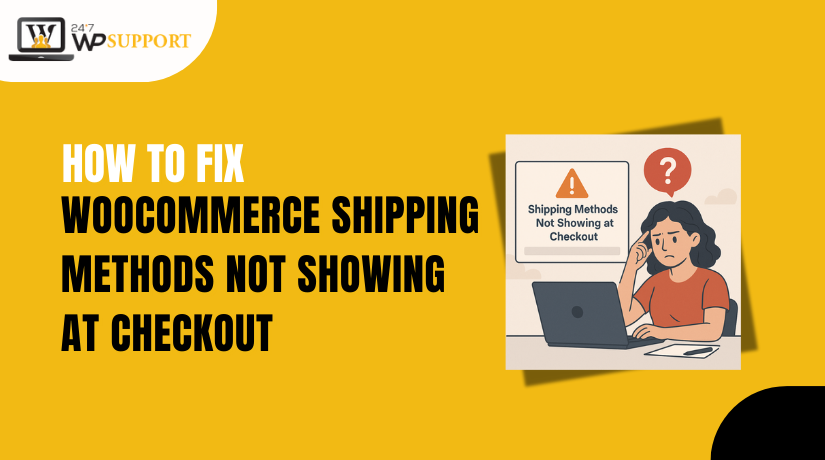
How to Fix WooCommerce Shipping Methods Not Showing at Checkout
Introduction
If your WooCommerce store is not showing shipping options, it’s a problem. Customers may leave their carts without buying. This can mean lost sales and lost trust.
Many owners of WooCommerce stores have this problem. It can happen suddenly or after changes in settings. Sometimes it appears after updates to WooCommerce or plugins. Many store owners face it and feel frustrated.
The good news is that there are easy ways to solve this issue. To fix it, you don’t have to be a developer. With the right steps, you can get shipping methods back at checkout. You can achieve it with the help of this guide.
We’ll describe the error’s cause. Additionally, you will learn how to solve it step-by-step. If you properly follow the instructions, the process is easy.
We will also discuss USA-specific settings. These include ZIP code formats and state abbreviations. Small mistakes in these areas can hide shipping options at checkout.
After reading this article, you will understand how to:
- Identify what caused the issue.
- Apply quick fixes to restore shipping options.
- Keep your store checkout working smoothly.
Understanding the Problem
When shipping methods do not appear in WooCommerce, it can be confusing. At checkout, you could notice that the shipping section is empty. “No delivery choices were discovered for your location,” is a warning that occasionally appears. This prevents buyers from finishing their purchases.
There are numerous causes for this issue. A major technological error is not necessarily the cause. Often, it is caused by incorrect settings in WooCommerce. If the settings are wrong, WooCommerce does not know which shipping methods to show.
Why This Issue Matters
Missing shipping options can quickly hurt your sales. If customers cannot see shipping rates, they may not trust your store. They may leave and shop from a competitor. Every checkout problem creates a risk of losing revenue.
How It Appears for USA Store Owners
For stores serving the USA, this issue often involves ZIP codes or states. A wrong ZIP format may block shipping options. For example, USPS expects 5-digit ZIP codes, like 90210. If a customer enters a different format, shipping may not show.
Typical Signs of the Problem
You might notice:
- Although the checkout page loads, no shipping options are displayed.
- Only “Local Pickup” appears, even for distant customers.
- Shipping works for some ZIP codes but not others.
- The shipping method disappears after a plugin update.
Why WooCommerce Does This
WooCommerce determines which methods to display based on shipping zones. If the customer’s address does not match a shipping zone, no options appear. This is meant to keep shipping rates accurate. But it can cause problems if the zones are not set correctly.
The Importance of Identifying the Cause
Before trying to fix the problem, you must understand why it happens. This avoids wasting time on random changes. Knowing the cause also helps you prevent the issue in the future.
Common Causes of Missing Shipping Methods
When WooCommerce does not show shipping methods, there is always a reason. Usually, the issue has to do with the way the store is organized. Later on, knowing these causes can help you select the best solution.
- Shipping Zones Not Configured Correctly
“Shipping zones” are used by WooCommerce to determine which methods to display. A zone is a group of locations like countries, states, or ZIP codes. If your customer’s location is not in a zone, no shipping options will appear.
A lot of store owners overlook the locations they service. For USA stores, this may mean missing certain states or ZIP ranges. Without correct zones, WooCommerce cannot match the customer’s address to a method.
- Shipping Methods Missing from the Zone
Even if zones are set correctly, they must have shipping methods assigned. A shipping zone without a method like Flat Rate, Free Shipping, or Local Pickup will display nothing.
Sometimes, a store owner creates a zone but forgets to add a method. In other cases, a method was removed during updates or testing.
- ZIP Code or State Mismatch
WooCommerce matches the customer’s ZIP code or state to the zone rules. If the format is wrong, it will not match.
For USA stores, this can happen if:
- The customer enters a ZIP+4 code instead of the basic 5 digits.
- A state abbreviation is used instead of the full name (or vice versa).
- The store doesn’t cover the customer’s location with the wrong ZIP range.
- Product Details Blocking Shipping
Some shipping methods require product weight or dimensions to be set. WooCommerce might not display the method if these details are absent.
For example, a USPS method might require a package size. Without that, it cannot calculate a rate, so it hides the option.
- Plugin or Theme Conflicts
Sometimes, another plugin or theme customization interferes with shipping. This can happen after adding a cart or checkout customization. A plugin may block the shipping calculation process.
Theme updates can also cause layout or compatibility issues that hide the shipping section.
- Outdated WooCommerce or Shipping Plugins
If WooCommerce or the shipping extension is outdated, it may not work correctly. Carriers like USPS, UPS, or FedEx often update their APIs. If your plugin is old, it might fail to connect and show rates.
Step-by-Step Fixes for “No Shipping Options” Error
When WooCommerce does not show shipping methods, it is frustrating. The good news is that there are a few easy measures you can take to resolve this problem. Follow these instructions carefully.
Step 1: Check and Set Up Shipping Zones
First, confirm that your shipping zones are set correctly.
- Go to WooCommerce → Settings → Shipping → Shipping Zones.
- Check if your customer’s location is covered by any zone.
- If you sell in the USA, make sure all states are included.
- Add missing states or regions to avoid gaps.
WooCommerce uses these zones to match the customer’s address. If the address does not match, no shipping method will show.
Step 2: Add Shipping Methods to Each Zone
A zone without a shipping method will display nothing at checkout.
- Click Edit next to each shipping zone.
- Click Add Shipping Method.
- Choose from Flat Rate, Free Shipping, or Local Pickup.
- Save your changes after adding each method.
Flat Rate is good for fixed costs. Free Shipping can be used for promotions. Local Pickup is useful for customers nearby.
Step 3: Test with Correct ZIP Codes
ZIP codes are critical for shipping in the USA.
- Test your checkout with a simple 5-digit ZIP code, like 90210.
- Avoid using the ZIP+4 format unless your shipping plugin supports it.
- If a ZIP code does not work, check your zone’s settings for ZIP coverage.
Sometimes, a single missing or wrong ZIP range can block shipping for an entire region.
Step 4: Check Product Weight and Dimensions
Some shipping methods require weight and dimensions to calculate rates. If your products do not have this information, the method may be hidden.
- Go to your product edit page.
- Scroll to the Product Data section.
- Enter the weight and size in the Shipping tab.
- Save the product after entering these details.
For example, USPS needs a weight and package size to calculate postage. Without them, WooCommerce cannot display USPS rates.
Step 5: Disable and Test Conflicting Plugins
Shipping calculations may be blocked by a plugin conflict.
- Turn off every plugin that isn’t part of WooCommerce for now.
- Test the checkout to see if shipping methods appear.
- Reactivate each plugin individually if they do.
- The plugin that hides shipping will cause the issue when activated.
After that, you can use a different plugin or get in touch with the plugin developer for a repair.
Step 6: Check for Theme-Related Issues
Sometimes, the theme can hide the shipping section with custom checkout templates.
- Temporarily switch to the default Storefront theme.
- Test the checkout again.
- If shipping appears, the problem is theme-related.
In that case, contact your theme developer or update the theme files.
Step 7: Clear WooCommerce and Browser Cache
Old cached data can block new shipping settings from loading.
- Go to WooCommerce → Status → Tools.
- Use the options to clear WooCommerce Transients and Expired Transients.
- Also, clear your browser cache and cookies.
After clearing cache, test the checkout again to see the updated changes.
Step 8: Update WooCommerce and Shipping Plugins
Outdated software can cause compatibility issues with carriers.
- Go to Dashboard → Updates.
- Update WooCommerce to the latest version.
- Update all shipping-related plugins, such as USPS, UPS, or FedEx integrations.
Carriers often change their systems, so old versions may stop working.
Step 9: Enable Shipping Debug Mode
WooCommerce has a debug option for shipping.
- Go to WooCommerce → Settings → Shipping → Shipping Options.
- Scroll down and enable Debug Mode.
- Test the checkout to see debug messages.
Debug mode can show why WooCommerce is hiding shipping methods. It may say a method is unavailable for the address or product.
Step 10: Retest the Entire Checkout Process
After making changes, always retest the full process.
- Add a product to the cart.
- Go to checkout.
- Enter a USA shipping address with a valid ZIP code.
- Confirm that the correct shipping methods appear.
Test with multiple states to be sure all zones work correctly.
Special Cases and Advanced Fixes
Sometimes, the usual fixes may not solve the shipping problem. This is often the case when your store uses carrier-specific plugins like USPS, UPS, or FedEx. These methods depend on live rate calculations from the carrier’s servers. Small issues in setup can block them completely.
- USPS Shipping Issues
USPS is popular for USA-based WooCommerce stores. Problems often come from:
- Incorrect USPS account credentials.
- Using services not available for the entered address.
- ZIP code mismatches with USPS rules.
Make sure your USPS plugin is updated. Also, confirm that the services you enable are available for the customer’s region.
- UPS Shipping Issues
UPS plugins often require weight and dimensions for every product. Missing this information can stop rates from loading.
UPS also needs accurate origin and destination details. Even a wrong state abbreviation can block shipping.
If you see no UPS rates, check if the plugin is in Test Mode. Live mode is required for real customer checkouts.
- FedEx Shipping Issues
FedEx works best when products have accurate size and weight. Like UPS, it will not show rates without them.
Also, FedEx needs an API key and account number. Shipping won’t function if either is wrong.
Check if your FedEx services match your shipping zone coverage.
- Using WooCommerce Shipping Debug Mode
Debug mode is helpful for advanced troubleshooting.
It can display messages like “No available shipping methods for this address.”
These messages point directly to the issue, whether it is a zone mismatch, missing product details, or carrier restriction.
- Updating Plugins and WooCommerce
Carrier APIs change often. If your plugin is outdated, it may not connect. Keep WooCommerce and all shipping extensions updated to the latest versions.
Advanced fixes focus on carrier-specific settings and technical compatibility. Once these are correct, your store should display the right shipping options every time.
Best Practices to Keep WooCommerce Shipping Options Working
Resolving missing delivery methods is crucial, but avoiding the issue altogether is preferable. By applying regular checks and good practices, you can keep your WooCommerce checkout smooth and reliable.
- Review Shipping Settings Regularly
Shipping zones and methods can sometimes change after updates or edits. It’s important to review your settings every few months to ensure accuracy. Make sure all USA states and ZIP codes you serve are included. Verify that every zone has at least one active shipping method, such as Flat Rate, Free Shipping, or Local Pickup.
- Test Checkout After Updates
Plugin or theme updates can sometimes affect how shipping options appear. After updating WooCommerce or any shipping-related plugin, run a test checkout. Use addresses from different states and ZIP codes to confirm rates appear correctly. Testing right after updates helps you catch problems before customers do.
- Keep Plugins and WooCommerce Updated
Old versions of WooCommerce or shipping plugins can break compatibility with carriers like USPS, UPS, and FedEx. This may cause live rate calculations to fail. Keep your store updated to the latest stable versions. Updated software is more secure, stable, and compatible with carrier systems.
- Maintain Accurate Product Data
In order to determine shipping costs, carriers frequently need the product’s weight and dimensions. Verify that this data is recorded in the Shipping tab of the product. Even if you offer free shipping, correct product details can help prevent errors and hidden methods.
- Use a Staging Site for Changes
Before making big changes to your store, use a staging site. This allows you to test settings, updates, and new plugins without affecting the live checkout experience. Many hosting providers offer staging tools that make this process easy.
Conclusion
WooCommerce shipping issues can be frustrating, but most are avoidable with the right approach. By reviewing settings, testing after updates, keeping software current, entering accurate product data, and using a staging site, you can greatly reduce the risk of shipping methods disappearing at checkout. A proactive approach ensures your customers always see the correct shipping options, helping you maintain trust and avoid lost sales.
If you still face shipping problems or need expert help with your WooCommerce store, the team at 24x7wpsupport.com is available anytime to fix issues quickly and keep your site running smoothly.
Looking for more WordPress help? Subscribe to our YouTube Channel for expert video tutorials. Join us on Twitter and Facebook for updates, tips, and insights.



