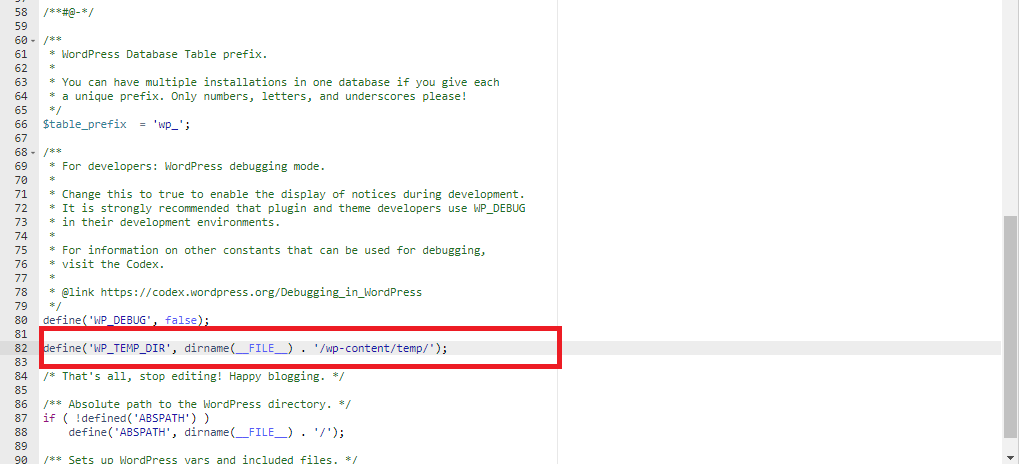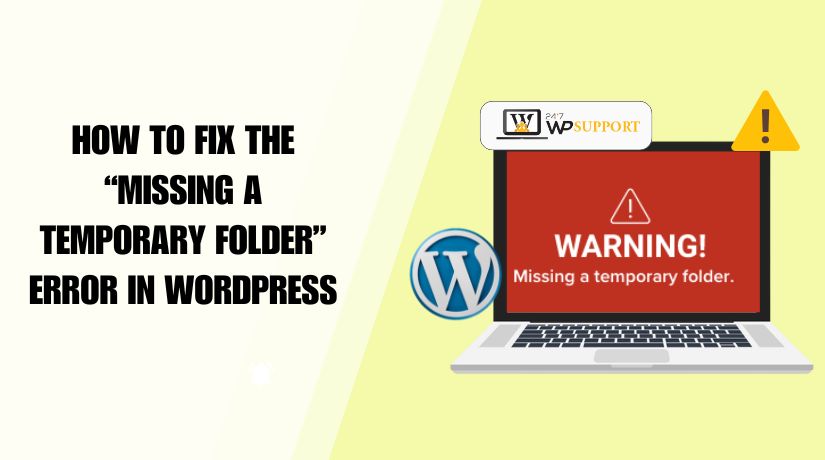
How to Fix the “Missing a Temporary Folder” Error in WordPress
Introduction
The ‘Missing a Temporary Folder’ error in WordPress is a server issue that prevents you from completing important actions on your site. When this error appears, you won’t be able to upload images, install new themes or plugins, or update your WordPress core.
This issue usually happens when the server is not properly set up to handle temporary files. WordPress depends on a temporary folder to store files during upload or installation. If the folder is missing, not defined, or not accessible, WordPress can’t complete the task and shows this error.
You’ll often face this problem after switching hosting providers, updating PHP settings, or if a folder on your site has been deleted accidentally. Fixing it quickly is important because it directly affects how your website runs and updates. If not fixed, it can become difficult to update your site or add new content.
By understanding the cause and following the right steps, you can restore normal functionality and keep your WordPress site running smoothly.
Why Does the ‘Missing a Temporary Folder’ Error Happen?
This error usually happens when your WordPress website can’t find the folder it needs to temporarily store files. This folder is required for things like uploading images, installing plugins, or updating themes.
The following are the primary causes of this error:
PHP Configuration Problem
WordPress websites run on servers that use PHP to manage how everything functions. One setting in PHP is called upload_tmp_dir. This tells the server where to store temporary files. If this setting is missing or empty, WordPress doesn’t know where to store files, and the error appears.
Hosting Server Misconfiguration
Sometimes the issue is with how your hosting server is set up. If your web hosting company didn’t configure the server properly, the temporary folder may not be available for WordPress to use.
Folder Permission Issues
WordPress needs the right permissions to read and write files in its folders. If the folder permissions are too strict or incorrect, WordPress can’t create or access the temporary folder, leading to this error.
Missing or Deleted Temporary Folder
In some cases, the folder that WordPress needs may have been accidentally deleted. Or it may have never been created in the first place. Without this folder, WordPress won’t be able to handle uploads or updates properly.
What Happens When This Error Occurs
When the “Missing a Temporary Folder” error appears on your WordPress site, several core features stop working. These are common actions that depend on a temporary folder to function correctly. Here’s what you might notice:
Media Uploads Fail
You won’t be able to upload images, videos, PDFs, or other media files to your site. WordPress will try to store them in a temporary folder before saving them, but since that folder is missing, the upload process fails.
Plugin and Theme Updates Don’t Work
Whether you’re trying to install a new plugin or update an existing theme, the process will not go through. WordPress needs a temporary space to handle files during installation or updates, and without that, the update process will break.
New Installations Stop Midway
Trying to install a fresh theme or plugin? You’ll likely get stuck with an error message. WordPress can’t complete the task because it has no folder to temporarily hold the files during the setup.
Clear Error Message
In most cases, WordPress will display a direct message on your screen saying: “Missing a temporary folder.”
This message confirms the issue and points to the root cause — the missing or undefined folder on your server.
Step-by-Step Fixes for the Error
You can fix the “Missing a Temporary Folder” error by creating a custom temporary folder and telling WordPress where to find it. Follow these easy steps to solve the problem:
a. Access Your Website’s File System
First, you need to access the files that make up your WordPress website.
You can do this in two ways:
- Log in to your hosting account and open the File Manager (usually under cPanel).
- Or, connect using an FTP client like FileZilla.
Once connected, open your WordPress root directory. This is usually named public_html, or it may be the same name as your website.
b. Edit the wp-config.php File
Inside your root folder, find the file named wp-config.php. This file controls many core settings of your WordPress site.
Open it and scroll down to the line that says:
/* That’s all, stop editing! Happy blogging. */
Just above that line, add the following code:
define(‘WP_TEMP_DIR’, dirname(__FILE__) . ‘/wp-content/temp/’);
This line tells WordPress to use a folder named temp inside the wp-content folder as the new temporary directory.
c. Create a New ‘temp’ Folder
Now go back to the wp-content folder in your file manager or FTP.
- Right-click and select Create New Folder.
- Name the folder: temp.
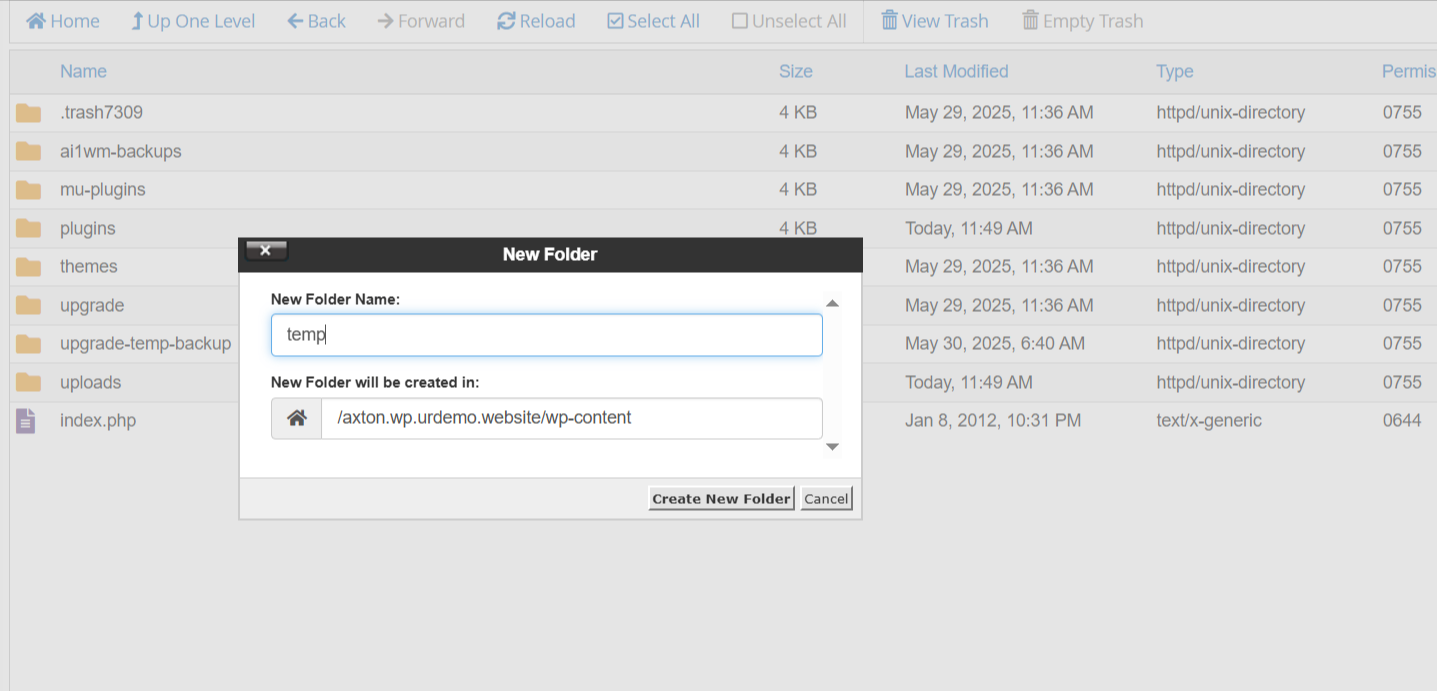
- Make sure the folder has the correct permissions — either 755 or 775.
- These permissions allow WordPress to read and write files in that folder.

d. Save and Test
After making these changes, go back to your WordPress dashboard.
- Try uploading an image to the Media Library.
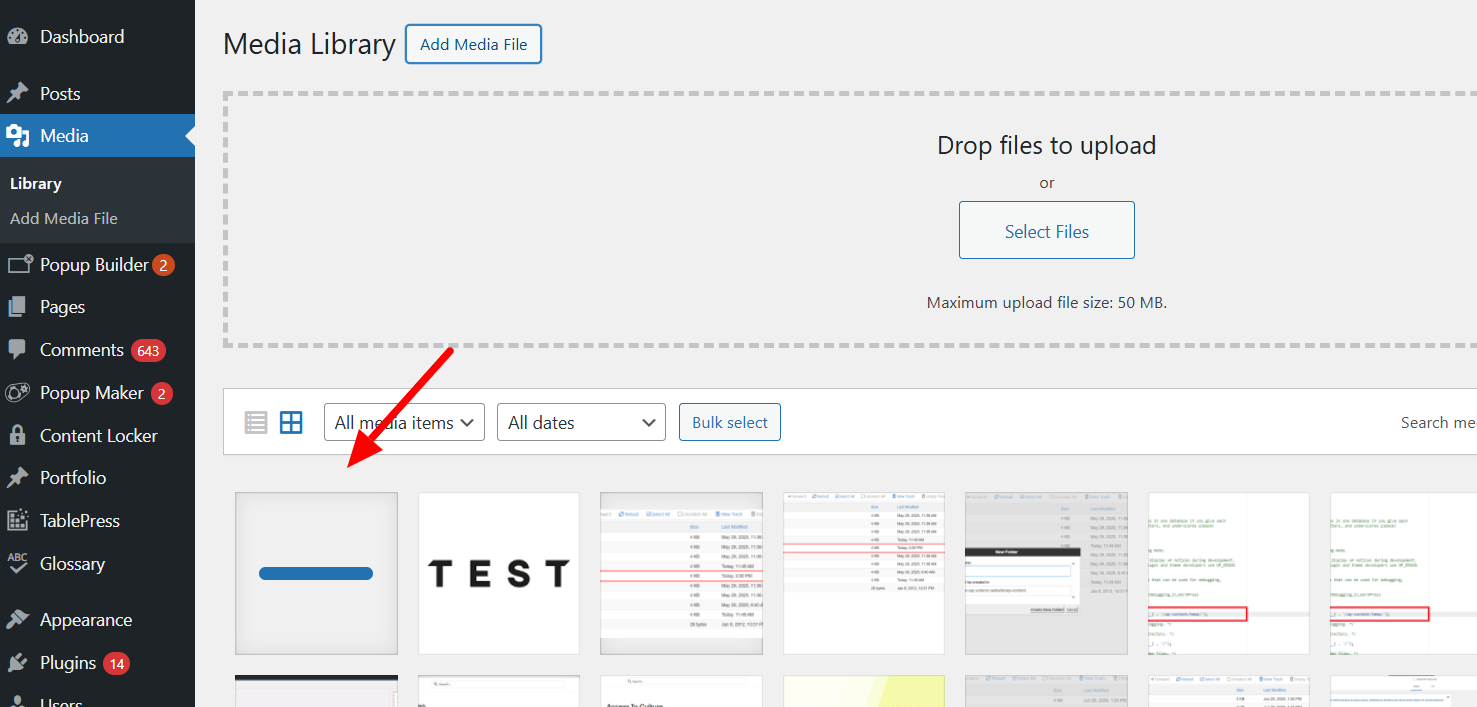
- Install or update a plugin or theme.
If everything works, it means the issue has been resolved and WordPress can now access the temporary folder correctly.
Set Correct Folder Permissions
Folder permissions control who can read, write, or change files on your WordPress site. If these permissions are not set correctly, WordPress may not be able to access the temporary folder, which can lead to the “Missing a Temporary Folder” error.
When the system can’t read or write to certain folders, it blocks important actions like uploading media or installing plugins. That’s why setting the right permissions is critical for your site to work properly.
How to Check and Set Folder Permissions
You can set folder permissions using either:
- FTP Client (like FileZilla), or
- cPanel File Manager from your hosting control panel
Using FTP Client:
- Open your FTP software and connect to your site.
- Navigate to the folder: wp-content/temp (or whichever folder you created).
- Right-click on the folder and choose File Permissions or Change Permissions.
- Set the value to 755 and click OK.
Using cPanel File Manager:
- Log in to your hosting control panel.
- Open the File Manager tool.
- Find the wp-content/temp folder.
- Right-click and select Change Permissions.
- Set the permission to 755 and apply the change.
Recommended Settings
- Folders: Set to 755 allows WordPress to read/write safely.
- Files: Set to 644 secure for reading, but writing only when needed.
Setting proper permissions ensures that WordPress can use the temp folder without errors while keeping your site secure from unauthorized access.
Ask Your Hosting Provider for Help
If the steps mentioned earlier don’t fix the error, the issue might be on the server level. In some hosting environments, certain settings are locked, meaning you can’t change them yourself, even if you edit the files.
One important setting that controls temporary file storage is called upload_tmp_dir. This setting is part of the server’s PHP configuration and tells WordPress where to save temporary files during uploads or updates.
If this setting is not defined or is pointing to the wrong location, WordPress won’t be able to process uploads, resulting in the “Missing a Temporary Folder” error.
✅ What You Can Do
- Contact your hosting provider’s support team through live chat, support ticket, or email.
- Ask them to check the server’s php.ini file.
- Request them to set the upload_tmp_dir path to a valid folder, such as:
/home/yourusername/public_html/wp-content/temp
Once they update this setting, it will allow WordPress to store temporary files correctly. Most hosting companies can resolve this in just a few minutes.
If you’re not sure what to ask, you can copy and send this message to your host:
“Hi, I’m receiving a ‘Missing a Temporary Folder’ error in WordPress. Could you please set the upload_tmp_dir directive in php.ini to a valid writable folder, like /wp-content/temp/?”
Prevent the Error in the Future
After fixing the ‘Missing a Temporary Folder’ error, it’s wise to take steps to avoid facing the same issue in the future. A few simple practices can help you avoid similar problems in the future and keep your WordPress site running smoothly.
Keep Regular Backups
Always create backups of your website files and folders, especially before making changes. This covers essential WordPress files, themes, plugins, and settings files such as wp-config.php. If something goes wrong—like a folder being deleted or edited by mistake—you can easily restore it from the backup.
Free tools like UpdraftPlus, BackWPup, or your host’s backup feature can help you create backups easily.
Monitor Server Settings When Changing Hosts
If you switch to a new hosting provider or upgrade your hosting plan, make sure the server configuration is fully compatible with WordPress.
Sometimes, the new server may not have the correct PHP settings, including the path for the temporary folder. This can lead to upload errors and other issues.
Before completing a hosting migration:
- Confirm with your hosting provider that upload_tmp_dir is correctly set.
- Check that file and folder permissions are carried over correctly.
- Ensure all folders like wp-content/temp still exist after the move.
Avoid Deleting Important Folders
Be careful when cleaning up your website files. Deleting a folder like temp or changing file names without knowing their purpose can cause errors.
Following these basic steps can help you prevent issues and reduce time spent on troubleshooting. Keeping your site stable and error-free starts with regular maintenance and attention to key settings.
I am text block. Click edit button to change this text. Lorem ipsum dolor sit amet, consectetur adipiscing elit. Ut elit tellus, luctus nec ullamcorper mattis, pulvinar dapibus leo.
Conclusion
The ‘Missing a Temporary Folder’ error is a frequent problem that can disrupt the normal functioning of your WordPress site. It blocks important actions like uploading images, installing plugins, or updating themes. This happens when WordPress can’t locate or access the folder it needs for temporary file storage.
Thankfully, the solution is straightforward. By editing the wp-config.php file, creating a proper temp folder, and setting the correct permissions, you can get your site back on track. If those steps don’t work, contacting your hosting provider to update server settings is the best next move.
It’s also important to avoid making direct changes to core WordPress files unless you know exactly what you’re doing. One small mistake in these files can cause other problems on your website.
If you’re unsure or facing difficulties, feel free to ask for support. Getting expert WordPress support can save you time, protect your site, and prevent future issues.
Need Help Fixing This Error?
If you’re still facing the “Missing a Temporary Folder” error or you’re unsure about making changes to your site’s files, expert help is just a call or click away.
Our team at 24x7wpsupport.com is available around the clock to assist you with any WordPress issues, big or small. Whether it’s fixing errors, configuring your settings, or improving your site’s performance, we’re here to help.
📞 Speak with a Support Expert:
- US & Canada: 888-818-9916
- UK: 800-069-8778
- AU: 1800-990-217
You can also start a live chat with us anytime at 24x7wpsupport.com. We’re ready to get your site back to working smoothly, fast and hassle-free.
Looking for more WordPress/WooCommerce help? Subscribe to our YouTube Channel for expert video tutorials. Join us on Twitter and Facebook for updates, tips, and insights.