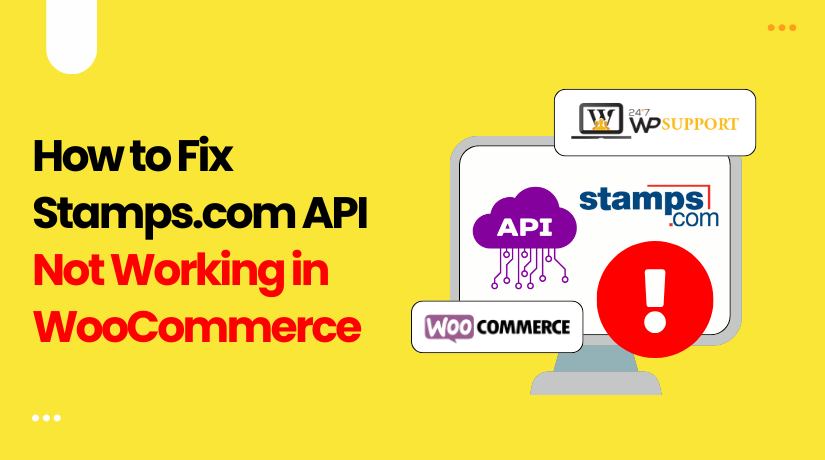
Fix Stamps.com API Not Working in WooCommerce Fast Step by Step
Introduction
Running an online store means offering smooth and reliable shipping. Many WooCommerce stores use Stamps.com to print USPS labels and manage shipping. This integration saves time and improves order processing.
But sometimes, things go wrong. You might face issues like the API not working or labels failing to print. When the connection between WooCommerce and Stamps.com breaks, it can delay orders and frustrate customers.
In this post, we will help you fix these problems. We’ll go through common WooCommerce Stamps.com API integration errors and how to solve them. These fixes are easy to follow, even if you’re not a tech expert. Whether you’re dealing with shipping issues or API timeouts, this guide is for you.
Why WooCommerce and Stamps.com Integration Fails
The Stamps.com plugin connects WooCommerce with USPS shipping. It uses an API (Application Programming Interface) to communicate between your store and Stamps.com servers. When this connection fails, you may face errors like:
- Shipping methods not showing
- Failed label generation
- Authentication problems
- API timeout or delays
There are several reasons why this can happen:
- Incorrect API Credentials
The most common reason is invalid or outdated API credentials. If you entered the wrong username, password, or integration ID, WooCommerce can’t connect.
How to check:
- Go to your WooCommerce settings.
- Check the Stamps.com plugin configuration.
- Make sure your API credentials match your Stamps.com account.
- Plugin Version Mismatch
WooCommerce and Stamps.com are updated regularly. If your plugin is outdated, it might not work well with the current WooCommerce version.
What to do:
- Keep both WooCommerce and Stamps.com plugin updated.
- Check plugin changelogs for known issues.
- Make sure you’re using the latest stable version.
- Stamps.com WooCommerce Connection Settings Misconfigured
Your connection settings must be correct. Even a small error can stop the plugin from working.
Steps to review settings:
- Check if the API URL is entered correctly.
- Confirm that the connection is using HTTPS (secure).
- Ensure your web hosting provider allows external API connections.
- Server or Hosting Restrictions
Some hosting services block external API calls. This may stop WooCommerce from reaching Stamps.com servers.
Ask your host to check:
- Firewall rules blocking Stamps.com API URLs
- cURL access enabled on your server
- TLS/SSL settings compatibility
- Other Plugin Conflicts
Plugins that handle checkout, shipping, or security may interfere with Stamps.com.
Tip: Disable other shipping or security plugins temporarily. Then check if the Stamps.com plugin works.
Fixing Authentication and Address Validation Errors
Authentication Failed Error
One of the most common problems is an authentication failed error. This usually means WooCommerce cannot verify your Stamps.com login details. Without a valid connection, the plugin can’t print labels or calculate shipping.
You may see a message like:
“WooCommerce Stamps.com authentication failed”
or
“Invalid username or password.”
Here’s how to fix it step-by-step.
- Double-check your Stamps.com API credentials
This is the first thing you should verify. Wrong login details can block the connection.
Steps to check:
- Log into your Stamps.com account directly at www.stamps.com
- Make sure your username and password work
- Go to WooCommerce > Settings > Shipping > Stamps.com
- Re-enter your username and password in the plugin settings
Save changes and try again. If it still fails, continue to the next step.
- Reset your Stamps.com password
If your password has special characters, it may cause errors. Try creating a new password that is secure but simple.
Avoid using:
- Special characters like &, %, or $
- Extremely long passwords
After resetting, update it in the WooCommerce plugin settings.
- Check for connection timeouts or blocks
Sometimes your server may be blocking Stamps.com API requests. This leads to failed authentication.
Ask your hosting provider to check:
- Whether cURL is enabled (required for API calls)
- Any firewall rules that may block Stamps.com
- Whether SSL/TLS certificates are valid
Also, test your site on another internet connection or use a VPN to rule out IP issues.
- Clear cache and try plugin debug mode
If you’ve recently updated your site or plugin, your cache may cause conflicts. Clear both your site and browser cache.
Enable debug mode in the Stamps.com plugin:
- Go to the plugin settings
- Turn on “Enable Debug Mode”
- Save and refresh
Try printing a label to see if the problem is solved.
Address Validation Issues
Another common error is related to address problems. You might see something like:
“To Address does not match Cleanse Hash error”
This usually means that Stamps.com is rejecting the shipping address.
- What does this error mean?
Stamps.com uses USPS rules to validate addresses. If the format doesn’t match USPS records, it fails to process the request.
Even small issues like missing ZIP codes or abbreviations can cause this.
- How to fix address validation errors
Start by checking if the customer’s address is valid.
Things to verify:
- Use full street names (e.g., “Street” not “St”)
- Include ZIP+4 codes if possible
- Remove extra spaces or punctuation
- Make sure city, state, and ZIP match
If the address looks correct, validate it manually using USPS tools:
- Visit USPS ZIP Code Lookup
- Enter the address and see if it returns a valid match
Update the customer’s order address with the corrected format.
- Enable Stamps.com Address Validation in Plugin Settings
Some Stamps.com plugins include a setting for address validation. Enabling this can fix formatting automatically.
To enable:
- Go to WooCommerce > Shipping > Stamps.com
- Find and enable “Address Validation”
- Save settings
Now, the plugin will adjust addresses to meet USPS standards.
- Reprint labels after fixing the address
Once the address is corrected, go back to the order. Try reprinting the label. If the error was address-related, it should now work.
No Shipping Methods Available Error
You may run into a message that says:
“No Shipping Methods Available Error WooCommerce Stamps.com”
This means WooCommerce cannot offer shipping rates to the customer. It’s a frustrating problem, but it’s usually easy to fix.
- Check your Shipping Zones
Shipping zones tell WooCommerce where you ship and what methods to offer.
Steps to review:
- Go to WooCommerce > Settings > Shipping > Shipping Zones
- Make sure the customer’s country or region is added
- Add USPS (via Stamps.com) as the shipping method
- Save changes and test the checkout again
- Check Product Settings
Sometimes, product settings block shipping options. If a product has no weight or dimensions, rates may not appear.
Ensure each product has:
- Weight (in lbs or oz)
- Dimensions (length, width, height)
- Shipping class if needed
Without this info, Stamps.com cannot calculate USPS rates.
- Plugin Conflicts or Errors
Other shipping plugins may interfere. You can try disabling other plugins one at a time to test.
Enable debug mode in the Stamps.com plugin to get more details. Errors logged here can show exactly what went wrong.
WooCommerce Stamps.com Print Label Error
Another common issue is failure to print shipping labels. You click “Print Label” and get an error or nothing happens.
This is often due to misconfigurations or server-side issues.
- Enable Plugin Debug Mode
Debug mode helps you identify the problem. It shows messages from the Stamps.com API.
To enable:
- Go to WooCommerce > Shipping > Stamps.com
- Turn on Debug Mode
- Try printing a label again
- Read the log at WooCommerce > Status > Logs
This log helps identify what’s wrong with the label request.
- Review Label Settings
Incorrect label settings can also cause issues. Check the following in your plugin settings:
- Default package type
- Label format (PDF, PNG, etc.)
- Service selected (Priority, First-Class, etc.)
Make sure all values match USPS supported options.
- Check Order Address and Weight
If the shipping address or product weight is missing, label printing fails.
Verify:
- The order’s shipping address is complete and USPS-valid
- Each item has proper weight and size entered
- The chosen service supports the shipping zone
- Browser or Server Issues
Sometimes your browser blocks popups or downloads. Try printing in a different browser.
Also check:
- SSL is enabled
- Your host allows file generation (PDFs, print commands)
There’s no firewall blocking outgoing requests
WooCommerce Stamps.com API Connection Timeout
A timeout means WooCommerce tried to connect to Stamps.com but failed.
You might see an error like:
“WooCommerce Stamps.com API connection timeout”
This can happen due to poor hosting, firewall blocks, or DNS issues.
- Talk to Your Hosting Provider
Ask them to check:
- If cURL is installed and working
- If any firewall is blocking outgoing connections
- If your server’s DNS is resolving API URLs correctly
- Increase Timeout Limit (Advanced)
If you have access to your server or developer help, increase the timeout value.
In your functions.php, add:
add_filter(‘http_request_timeout’, function() { return 30; });
This sets the timeout to 30 seconds, giving more time for API calls.
- Avoid Shared Hosting for High-Volume Stores
If you run a busy store, shared hosting may not be enough. Stamps.com requires fast and secure connections.
Consider switching to:
- VPS or managed WordPress hosting
Hosts known for WooCommerce performance (like SiteGround, Kinsta)
WooCommerce Stamps.com Plugin Installation Issues
Sometimes, the problem starts with the plugin itself. If the WooCommerce Stamps.com plugin is not installed properly, nothing else will work.
Here are some things you should double-check:
- Install the Plugin Correctly
Make sure you are using the official plugin version. Download it from the WooCommerce marketplace or the official Stamps.com source.
Steps to install:
- Go to Plugins > Add New in your WordPress dashboard
- Upload the plugin ZIP file if needed
- Click Install Now, then Activate
- Ensure Plugin Compatibility
The plugin must match your current WooCommerce and WordPress versions.
Check before installing:
- Your WordPress version is up to date
- WooCommerce is updated to the latest stable release
- No other shipping plugins are causing conflicts
- Activate the Plugin and Add API Credentials
Once installed, go to the plugin settings. Enter your Stamps.com username and password. Save the settings and test with a sample order.
If the API fails to connect, go back and check your plugin version and credentials again.
Pro Tips: Use Debug Mode and Logs
If the plugin still fails, enable debug mode to see more details.
Steps:
- Go to WooCommerce > Shipping > Stamps.com
- Turn on “Enable Debug Mode”
- Save changes and try again
You can view logs by visiting WooCommerce > Status > Logs. Choose the Stamps.com log file from the dropdown.
These logs show errors like:
- API connection timeouts
- Invalid address or label data
- Authentication failures
Debug mode helps you or your developer fix issues faster.
When to Contact Stamps.com or WooCommerce Support
If you’ve tried everything and nothing works, it’s time to reach out. Support teams can help with account, plugin, or server-specific issues.
Prepare this info before contacting support:
- Your Stamps.com account details
- Screenshots of the error
- Plugin version and WooCommerce version
- Recent changes made to your store
You can also contact a WordPress expert like 24×7 WP Support for plugin help and setup support.
Conclusion
Stamps.com is a great tool for USPS shipping in WooCommerce. But like all tools, it can run into problems. The good news is that most errors are easy to fix with the right steps.
Go through the checklist, fix settings, and use debug mode when needed. If you still face issues, don’t hesitate to ask for help.



