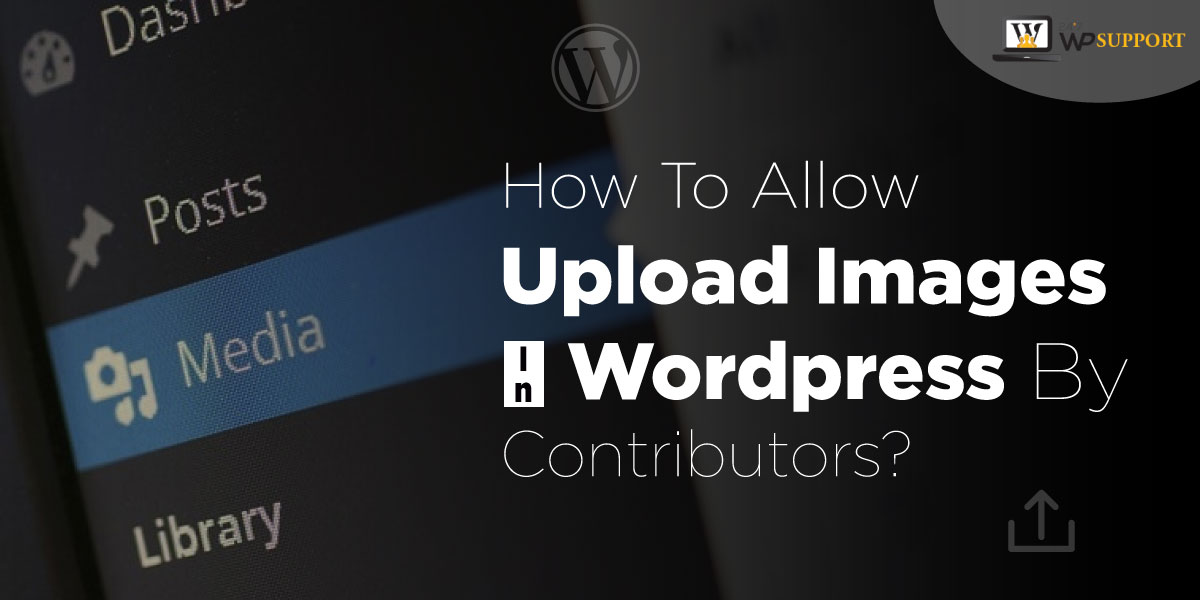
How to Allow Upload Images in WordPress by Contributors?
Last updated on August 10th, 2021 at 02:16 pm
Keeping your site fully secure and having a rapid loading speed are two crucial factors if you are running a multi-author website. Being a WordPress site owner, you may be thinking that it could be a daunting task for you to allow the contributors to upload images in WordPress site. Once you go through this article, you will get to know how easily you can let the contributors upload media including PDF’s, images, and videos which will not only free up your time but also allocate your time to work on high-impact tasks.
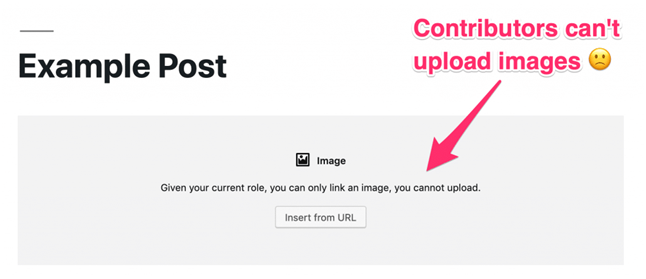
Why do you want the contributors to upload images to a WordPress site?
Undoubtedly, pictures have become an inevitable part of all sorts of websites. Having said that, you cannot expect any website without the pictures in today’s time, plus people also use a few illustrations to justify the point, which makes the content look better and interesting. As a result, pictures improve the quality of any content remarkably. You would miss out on some major aspects if you are not able to allow the contributors to upload high-quality images to your website.
Presuming the contributors are not allowed to upload images, the only option for them is to email you the pictures separately. It would become a cumbersome task for you to find the pictures of all contributors and then allocating them to your site’s location. Moreover, it could make the contributors disappointed if they found that they are not permitted to upload the images as well. The benefit to your site. Furthermore, you would also be saving lots of time if you allow the contributors to upload all the content themselves.
What are WordPress User Roles?
It defines the actions which a user is permitted to perform at your website. These actions are also called capabilities . For example- the ability to install a new plugin is one capability, likewise the ability to upload a media content is another capability.
Before proceeding further, let’s have a look at why these user roles are important for WordPress sites.
Significance of WordPress User Roles
- Ensures the safety of your site by not giving access to the users on the things they should not have. For example- If a user is untrusted, you would not want him to have the ability to install a new plugin.
- Determine your workflow precisely. For example- There are premade user roles in WordPress that can be applied to contributors operating your site to grant them access to write the WordPress posts.
Types Of WordPress User Roles
Do you want to ensure your site is secured? You would not be able to track your teamwork without knowing the following 6 types of user roles-
1) Administrator
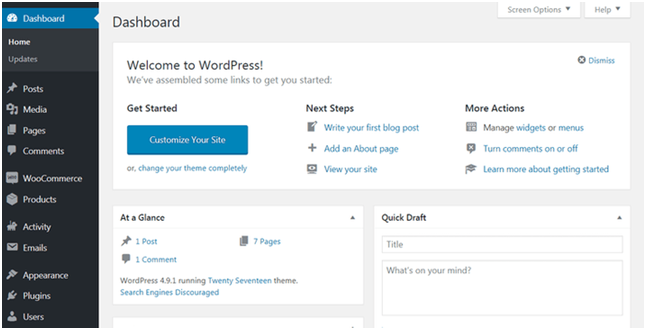
When you build a new website, the Administrator role is assigned to you. Usually, all the websites have only one administrator unless you are running a multisite installation, and the administrator is able to access all the backend functions of their WordPress site.
The administrator has the following abilities-
- Create, edit and delete any content and website
- Edit code
- Manage plugins and themes
- Delete other users accounts
It is a robust user role that probably will never be assigned to any other account. So you should always be very vigilant while giving this user role to anyone else.
2) Editor
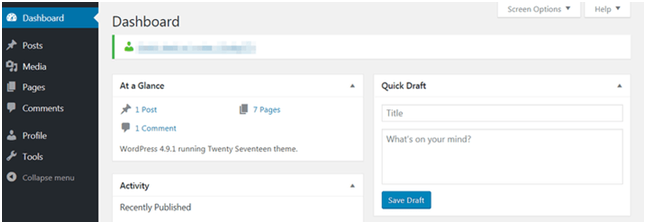
As the name suggests, an editor plays a major role in managing the content. When he manages the entire content it means he has a high level of access. They have the power to create, edit, publish, and delete the pages as well as the posts, even if it belongs to other contributors.
3) Author
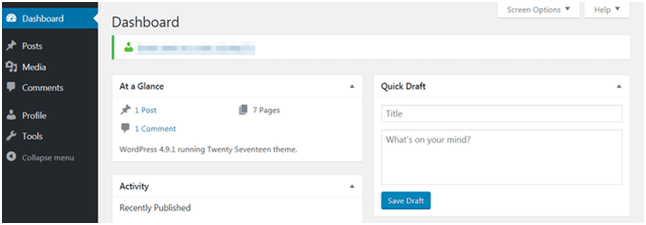
The Author is at a lower level of authority as compared to the editor. They are not designated with the power of editing pages and alter other users’ content. Authors even lack administrative capabilities. They are only authorized to create, publish, edit, and delete their own posts but not of others.
4.) Contributor
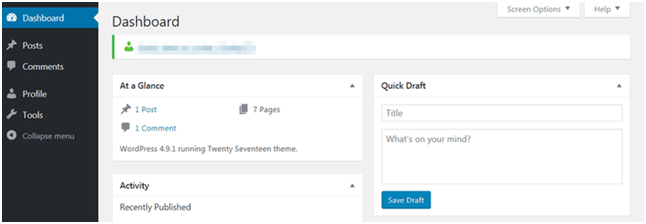
Contributors are not even authorized to publish posts and upload media files. They only have the power to read all posts, edit as well as delete their own posts. It is recommended for one-time and new content creators.
5) Subscriber
Subscribers have no real powers as their WordPress dashboard remains bare. They are only able to read the content allotted to them and manage their own profiles. Very few sites use this option as everyone has access to read the posts be it any website. However, this option is only suitable for subscription-based sites that want to keep the access to a limited number of people.
6) Super Administrator
This role is only applicable for multisite installations where several WordPress site’s networks are connected. Super Admin is accountable for high-level changes be it related to the entire network or adding or deleting the sites. Apart from this, they are also empowered to manage the network’s users, plugins, themes, and more. However, their dashboard is akin to a regular Administrator.
How to apply for WordPress User Roles On Your Website?
Now that you got to know about the different types of user roles, it is imperative to know about how to effectively apply them. We understand that every website is different and has distinctive functionalities but listed below are the 3 tips for making the best use of this feature-
- Minimize the access for each user
This is to ensure the safety of your website so that no one is able to delete content or make unapproved changes intentionally or accidentally. - Keep the number of user roles limited
The most ideal thing to do for your website is to keep only one administrator and limited editors. Whereas regular content creators or writers can be assigned the Author role, and Contributor role can be assigned to beginners or one-time writers. - Customize your user roles through plugins
Plugins will help you to enhance your website’s functionality. You can create, and alter your own specialized roles through User Role Plugins. Among all the plugins, the best and the most preferred plugins is the User Role Editor.
Ways Of Allowing Contributors To Upload Images In WordPress
There are 2 ways by which you can let the contributors add images to your WordPress site dashboard which are listed below-
a) Without Using a Plugin / Adding a Code Snippet/ Manual Method
You can allow the contributors to upload images in WordPress by pasting a basic function to your functions.php file, only if you want your theme files to be edited. This method is recommended only for advanced users who have profound information about how to edit the theme files and basic coding knowledge.
Benefits of Code Snippet Method
- A crisp process with easy user accessibility
- This method does not impact your server resources as plugins are not required to upload the images
b) Using a WordPress Plugin
WP media download is allowed for contributors while you are using a WordPress plugin without the need to edit your site files. This method is not for tech-savvy users who are not ready to disturb their site codes.
Benefits Of Plugin Method
- It is a perfect choice for the users who are not cognizant of what coding is
- You do not need to update any theme as plugins get it done automatically
How to Allow Contributors to upload images without a Plugin or By Using a Code?
This method is an ideal choice for the ones who do not want to get themselves involved in downloading any plugin.
The contributors just need to login to your WordPress server or if they are using shared hosting then they need to navigate Cpanel > File Manager.
Then, they need to traverse to the theme folder and the following code has to be pasted in functions.php file.
//Allow Contributors to Upload Media
if ( current_user_can(‘contributor’) && !current_user_can(‘upload_files’) )
add_action(‘admin_init’, ‘allow_contributor_uploads’);
function allow_contributor_uploads() {
$contributor = get_role(‘contributor’);
$contributor->add_cap(‘upload_files’);
}
Once this code is used, save the file and test by logging in as a WordPress contributor role. You will receive a different tab which will be ‘Add media’ from where you can upload images in any WordPress site.
However, you should opt for the plugin method if you want to keep the file untouched.
How To Allow Contributors To Upload Images By Using A Plugin?
This method is best for you if you would prefer to use a plugin. It will allow the contributors to place the uploaded images inside their content posts.
1) User Role Editor is the most ideal choice for updating the permission and access for contributors in WordPress sites.
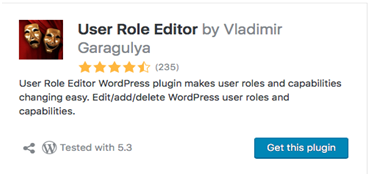
Upload Role Editor is a widely known plugin which makes facilitates managing the user role and capabilities in WordPress sites. Listed below is the entire process of how to install this plugin and provide access to contributors to upload images in WordPress.
- To install this plugin, you need to go to WordPress Admin > Install > Activate The Plugin
- Once you clicked on Activate The Plugin tab, navigate to Users > User Role Editor
- Visit the list of the capabilities and select upload files and click update as shown below in the image
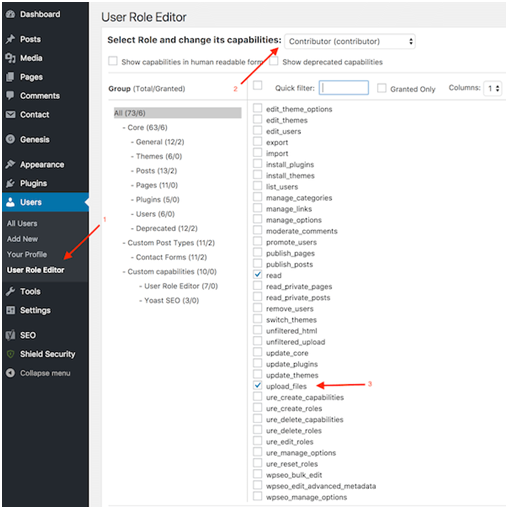
Once you click on the update button, the contributors will be given access to upload media content to your WordPress site.
2) Members is another plugin that could let the contributors upload their media content.
Once this plugin is installed, you need to go to the Users section as displayed below
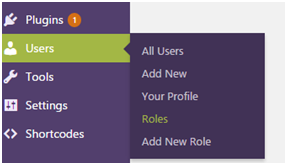
Visit the sub-menu and click on the Roles. You will be redirected to the next screen which will show you all the WordPress roles for the users. Then, you need to select the contribution option from the list.
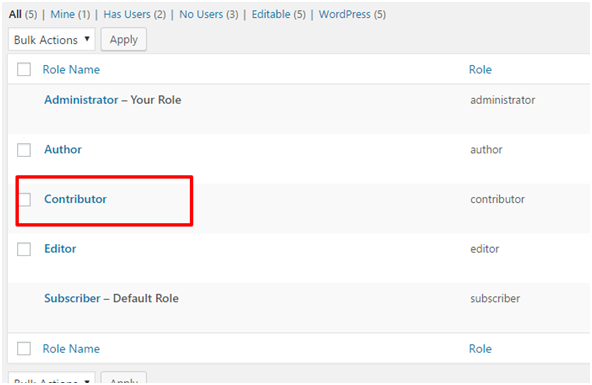
Going to the next screen will display a Media option which you need to click. Once you click it, you need to check the Grant box.
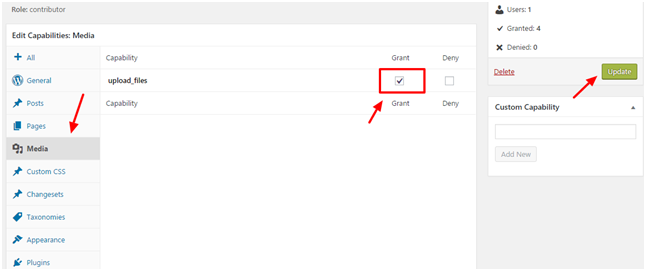
Hit the Update tab and it’s done.
Note: You need to use either of the two plugins for enabling the contributors to upload the images. Out of these two, User Role Editor is mostly used. These plugins only grant access to upload the images to the contributors, not any other capabilities which are authorized to Admins, Editors, and Authors.
Summing Up
You all know that WordPress offers a built-in way to manage the entire team effectively by defining each person’s role and responsibilities. It is imperative to know all the crucial aspects that you might not be cognizant of, which can be advantageous for your WordPress site.
We hope that this tutorial was useful to you and we were able to communicate the ways proficiently by which you can allow contributors adding significant images to your site.


